How to change your phone number on WhatsApp and Telegram
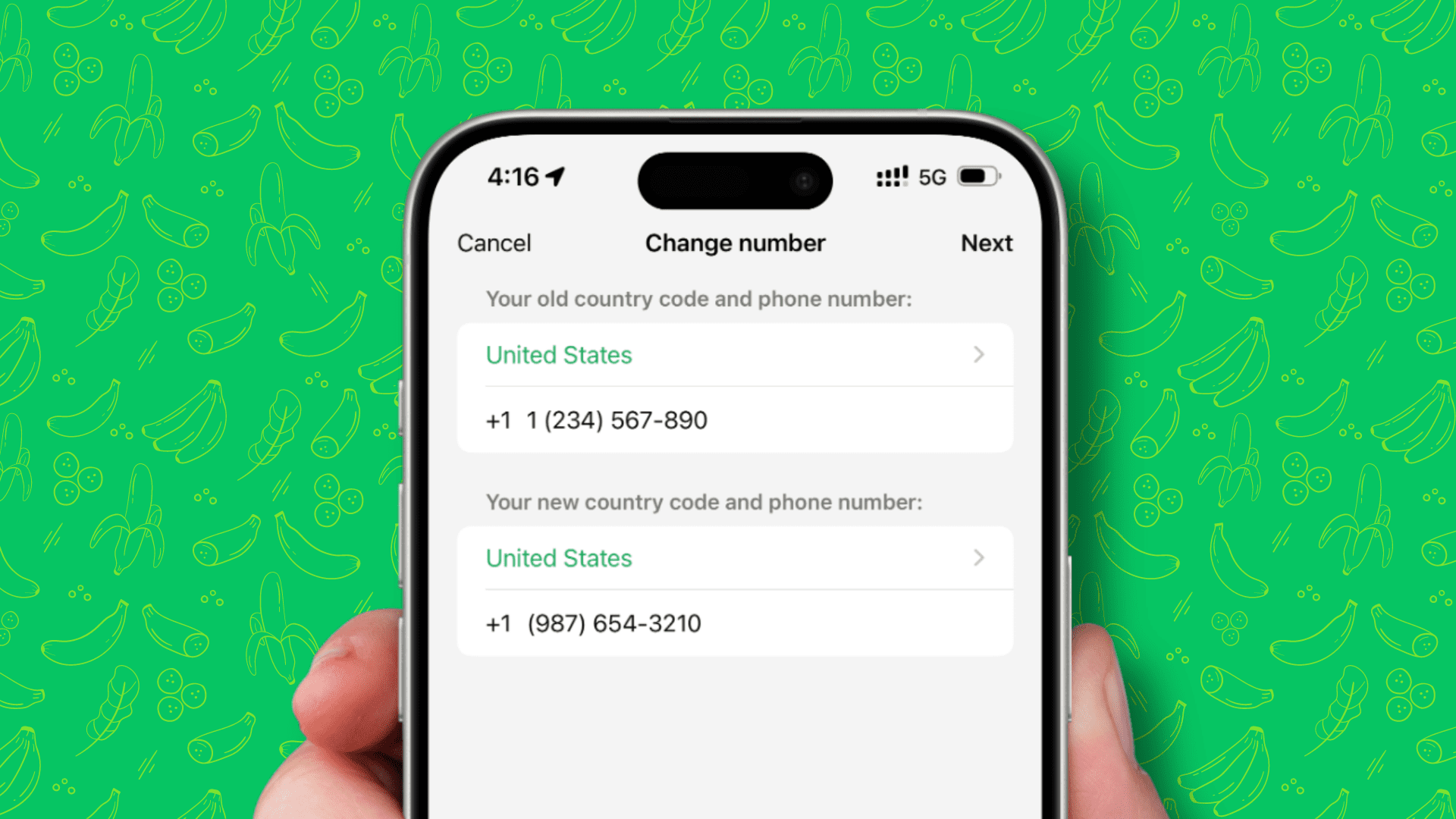
Learn how to remove your current mobile number and switch to a different one on WhatsApp or Telegram without losing access to your existing account, messages, photos, files, groups, channels, and settings.
Before you get to the steps, make sure the new number you want to use is active and can receive SMS texts and calls. This requirement is for both WhatsApp and Telegram.
Note that we’ve used an iPhone for these steps, but the process is similar for Android, albeit with some visual changes.
Change the phone number on WhatsApp
Follow these steps if you want to change to a new number while keeping the same phone.
1) Insert the new SIM card into your existing phone. If you use eSIM, make sure it’s set up on your phone. This is so you can receive the verification code on that new mobile number.
2) Open WhatsApp and go to its Settings.
3) Tap Account and hit Change number from the next screen.
4) Go through the information on the Change number screen and tap Next.
5) Fill in your old phone number that you’re currently using on WhatsApp. After that, enter the new phone number you want to use. Make sure you choose the correct country and country codes in both instances. With these in order, tap Next.
6) Now, you can choose to notify contacts that you have changed to a new number. Your options are to inform all contacts, contacts you have chats with, or just a few selected people. Note that your group chats are always automatically notified of this number change.
After you notify your contacts, they will see your new number and also get the option to save it.
7) Finally, verify your new mobile number via a verification code sent through SMS or an automated voice call.
Note that if you had set up two-factor authentication for WhatsApp, you may be prompted to enter that six-digit code.
Change your WhatsApp number on a new phone
If you are moving to a new iPhone, the best approach is to change the WhatsApp number on your old phone using the steps mentioned above.
After that, back up your WhatsApp chats or back up your entire iPhone to iCloud or a computer.
Next, sign in with the same Apple Account on your new iPhone, install WhatsApp from the App Store, and then sign up with your WhatsApp number. You will see the option to restore the backup you created earlier. Follow along to get all your chats and media on this new phone.
If you made a full backup of your device, restoring that backup and then registering with your WhatsApp number should bring back previous chats and media.
Why can’t I use my phone number on WhatsApp?
WhatsApp allows you to register with only your regular mobile number. You cannot use a landline number, VoIP number, toll-free number, temporary use and throw virtual numbers, paid premium numbers, Universal Access Numbers (UAN), or private numbers.
Note that you can use a landline number when setting up WhatsApp Business. If you do that, verify using the automated call made to your landline number.
Do I have to re-block previously blocked numbers?
WhatsApp maintains your previous block list even after you change your phone number. As a result, you won’t have to go through the pain of blocking people and accounts again.
Are blocked accounts notified that I have changed my WhatsApp number?
WhatsApp does not notify people you have blocked about your new mobile number.
Change your phone number on Telegram
You can remove your existing mobile number and update to a new one from Telegram settings.
1) Open Telegram on your iPhone and tap Settings from the bottom right corner.
2) Tap My Profile from the top.
3) Tap your current mobile number and select Change Number.
4) Hit the Change Number option, enter the new one with the correct country code, and authenticate with the verification code sent to this new number.
Note that you will see a popup if the new number is already associated with a Telegram account. To address this, log in to Telegram with this number and delete your account. After that, follow the above steps again.
On a related note:
- How to send photos in full quality from your iPhone
- How to share your iPhone screen during a WhatsApp or Telegram call
- How to select WhatsApp, Telegram, or other app when sending a message with Siri on iPhone
Source link: https://www.idownloadblog.com/2024/09/18/how-to-change-phone-number-whatsapp-telegram/



Leave a Reply