14 iPhone pranks to try on your family and friends

In this guide, we’ll share some simple ways to prank your spouse, friends, or kids by messing up their iPhone or iPad settings to add a bit of harmless amusement to the day.
Before you begin, here are some important points to consider:
- You will need access to that person’s unlocked iPhone or iPad to set up the prank.
- The process to turn off the chosen prank is similar to turning it on.
- All the tips listed here are based on built-in features, and you do not need to download third-party apps.
- Remember that these pranks will only work on a person who is not very tech-savvy.
- Most importantly, we do not recommend using these on a day when that person is in the office or traveling somewhere important. Remember, these are just to derive a burst of silly, lighthearted laughter and see a playful confusion on their face. It should not be used to cause harm.
Turn their screen black and white
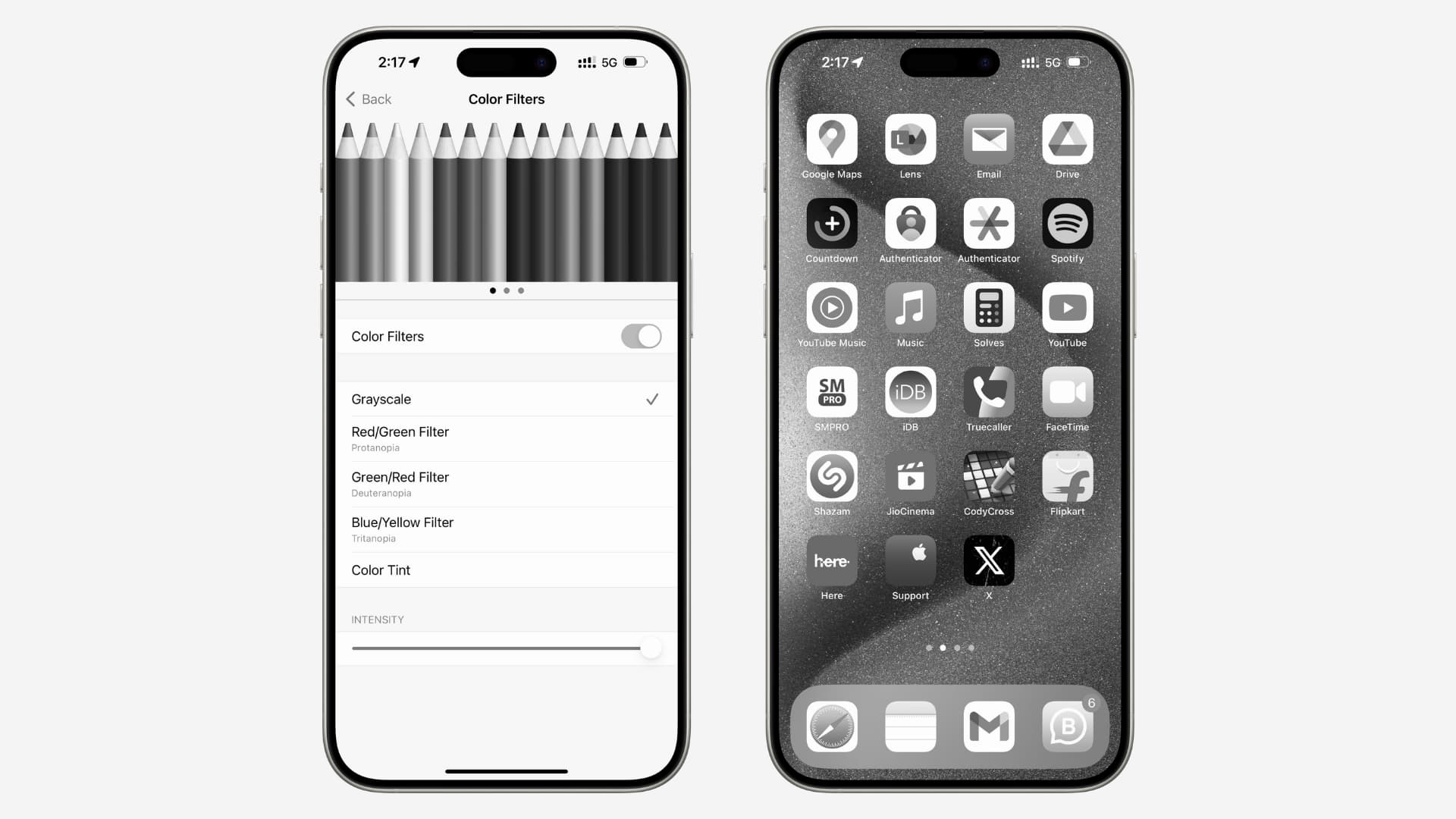
The iPhone has an accessibility feature that removes all colors from the screen and makes it black and white. This one is sure to confuse the person and be a source of chuckle for you.
Go to Settings > Accessibility > Display & Text Size > Color Filters. Now, turn on Color Filters and select Grayscale.
You can also select one of the other options, such as Color Tint, and add a hue to the entire screen.
Make the screen colors look weird
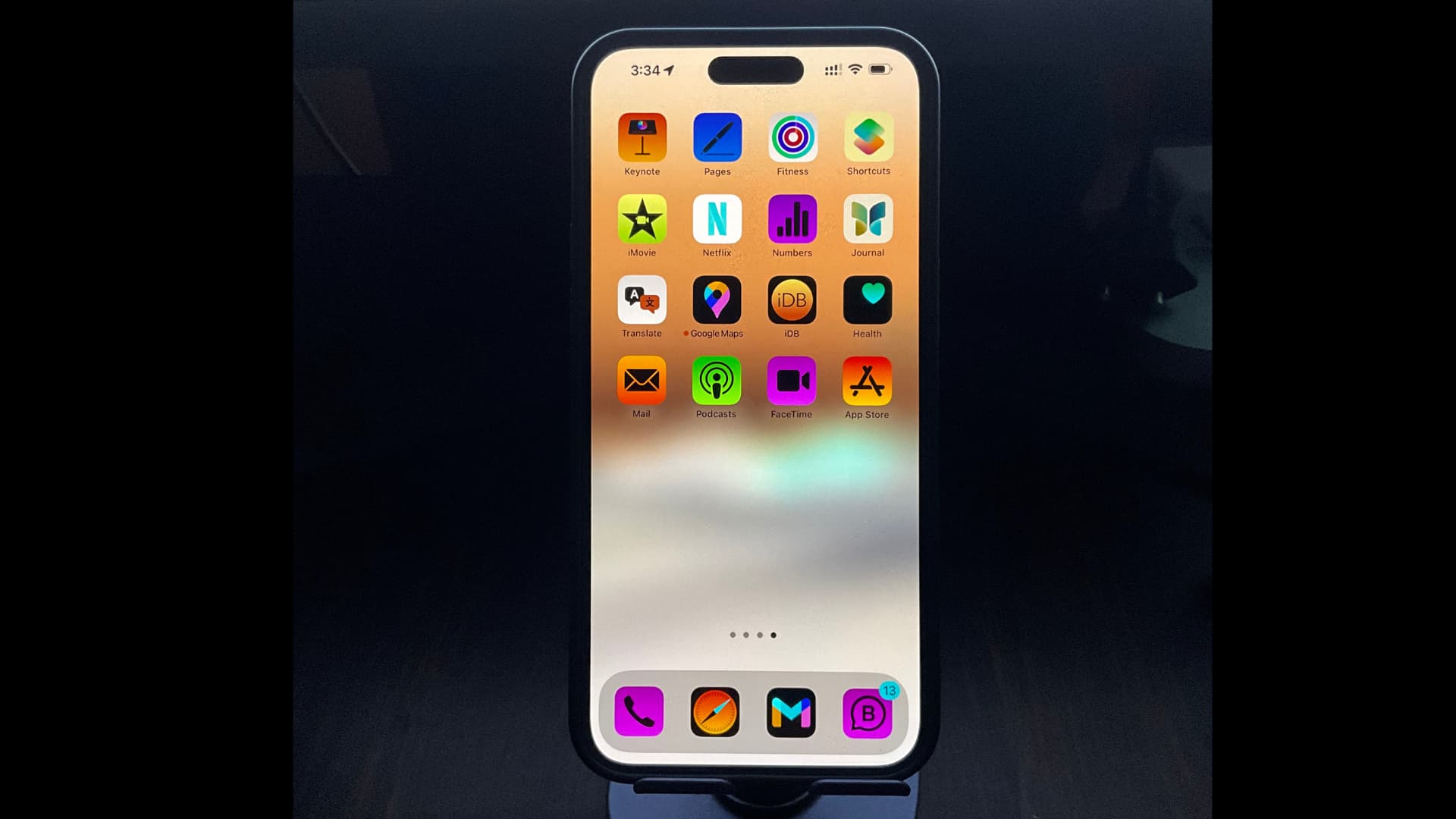
The Classic Invert feature significantly changes the look of the screen and makes it strange for a regular user. Head to Settings > Accessibility > Display & Text Size and turn on the switch for Classic Invert.
Set a huge text size
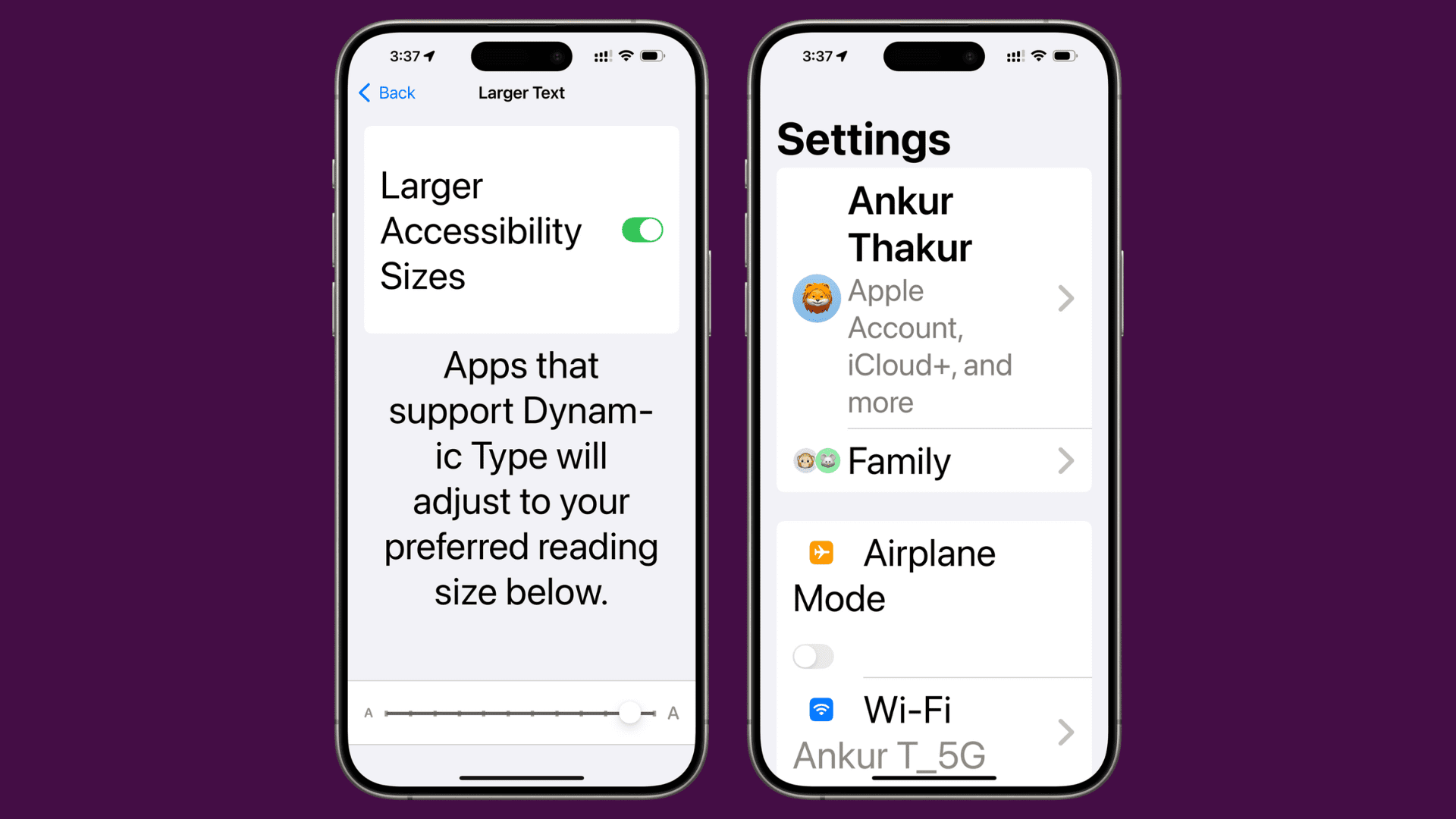
Another prank you can play is to make the entire system text absolutely huge, leaving the person perplexed.
Go to iPhone Settings > Accessibility > Display & Text Size > Larger Text and turn on Larger Accessibility Sizes. Now, drag the text slider to adjust the font size.
Stop one side of their earphone or AirPod from working
You can set the iPhone or iPad’s audio balance to either the left or right side. After that, no matter which wired or wireless headphones they use, the sound will only come from one side.
Head to iOS Settings > Accessibility > Audio & Visual, and drag the Balance slider all the way to the left (L) or right (R).
Mess up their typing experience

iPhone, iPad, and Mac have the Text Replacement feature that lets you type a symbol, word, or phrase using a shortcut. For instance, when you type OMW, your iPhone will automatically change it to On My Way! Similarly, you can type the Apple icon and copyright © or trademark ™ symbols using Text Replacement.
You can use this handy feature to mess up your friend’s typing by having common words change into something else. As an example, you can set their iPhone to replace “hello” with “hello a*****.” Or, you can have it change common words like “the” to something seemingly random like “the cat is out of the bag.” You get the idea…
Head to Settings > General > Keyboard > Text Replacement and tap the plus button (+) to add your phrase and the shortcut.
After that, just sit back and enjoy seeing them get irritated when texting or typing on their iPhone. Don’t forget to delete the added Text Replacement once have had enough of this prank.
Have their iPhone announce notifications
Another interesting thing you can do to puzzle your friend is have their iPhone announce every new notification. You can turn it on from Settings > Accessibility > Siri > Announce Notifications on Speaker. Now, tap Announce Notifications and turn it on or off for desired apps.
Mess with the one app they use the most
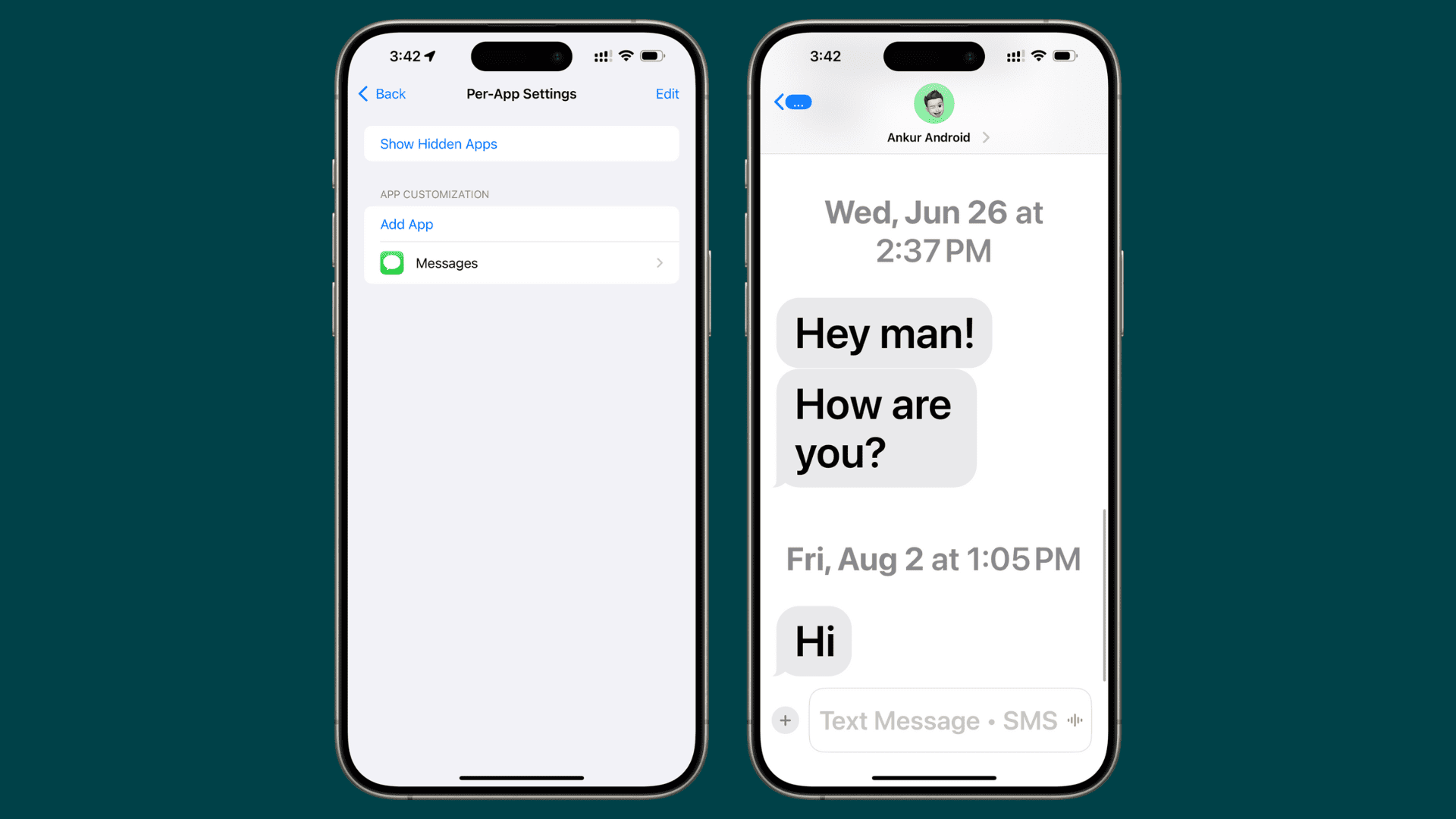
Is there a specific app, such as Messages, Instagram, or X, that your spouse or friend is hooked to? You can change the settings and appearance just for this app by using the Per-App Settings feature.
Head to Settings > Accessibility > Per-App Settings > Add App > select the app and tap the added app. Now, you can make the text bold and huge, turn on Smart Invert to change color, and more.
Block them from installing and deleting apps on their own phone
iOS restrictions to block app installation and deletion are designed to set up parental controls on your child’s iPhone or iPad, but you can use this to prank people and leave them baffled.
Head to Settings > Screen Time > Content & Privacy Restrictions > turn on Content & Privacy Restrictions > iTunes & App Store Purchases and set Installing and Deleting Apps to Don’t Allow.
Block camera on their iPhone
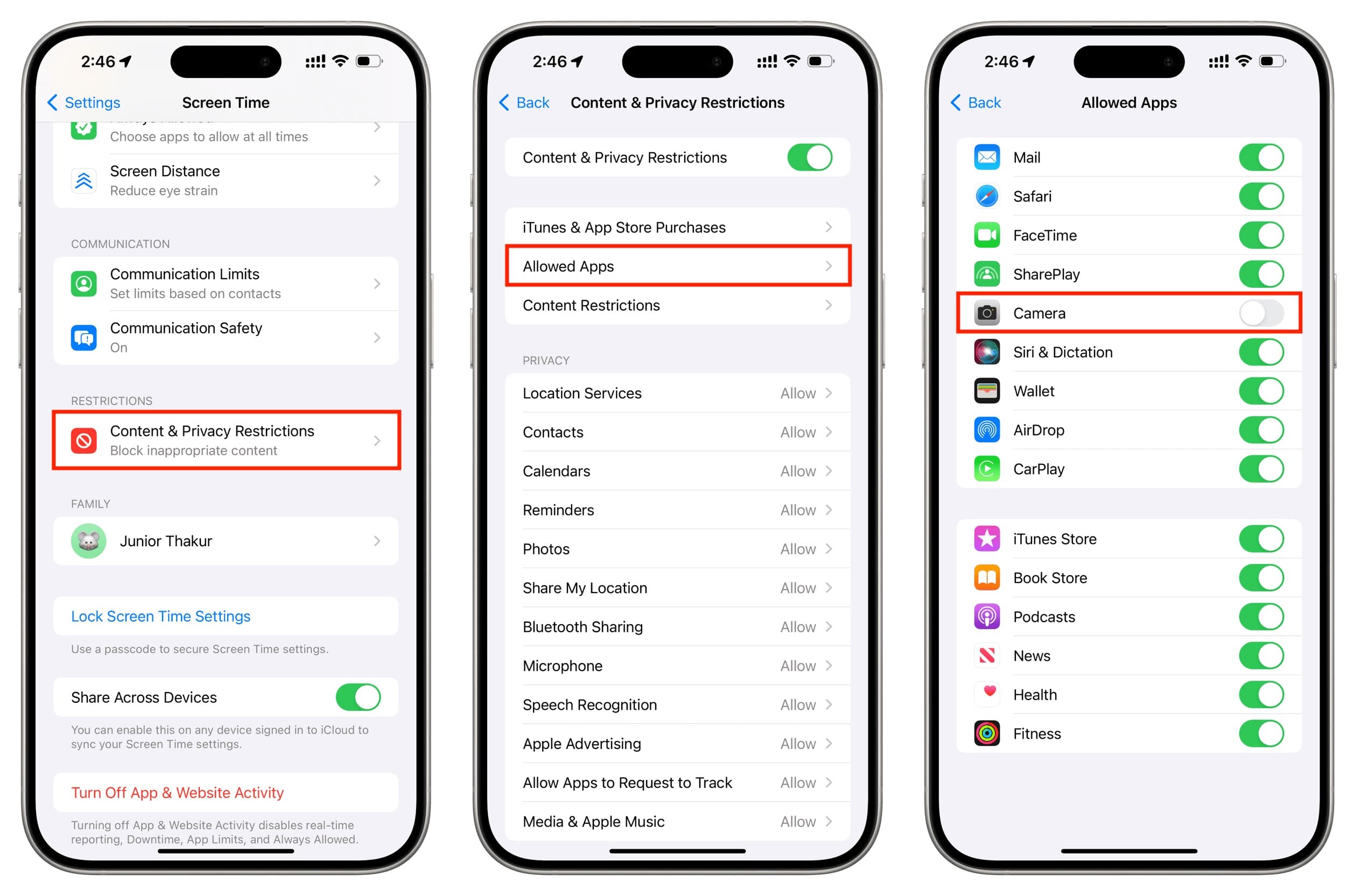
Restricting camera access on the iPhone is sure to leave them more enraged than pranked, but if you are interested in this, you can take the risk.
Have their iPhone speak every word they type
If the person you’re pranking spends all day texting, you can make their experience a little annoying by having their iPhone speak what they type.
Go to Settings > Accessibility > Keyboards & Typing > Typing Feedback and turn on the switch for Characters and Speak Words.
Zoom their entire screen
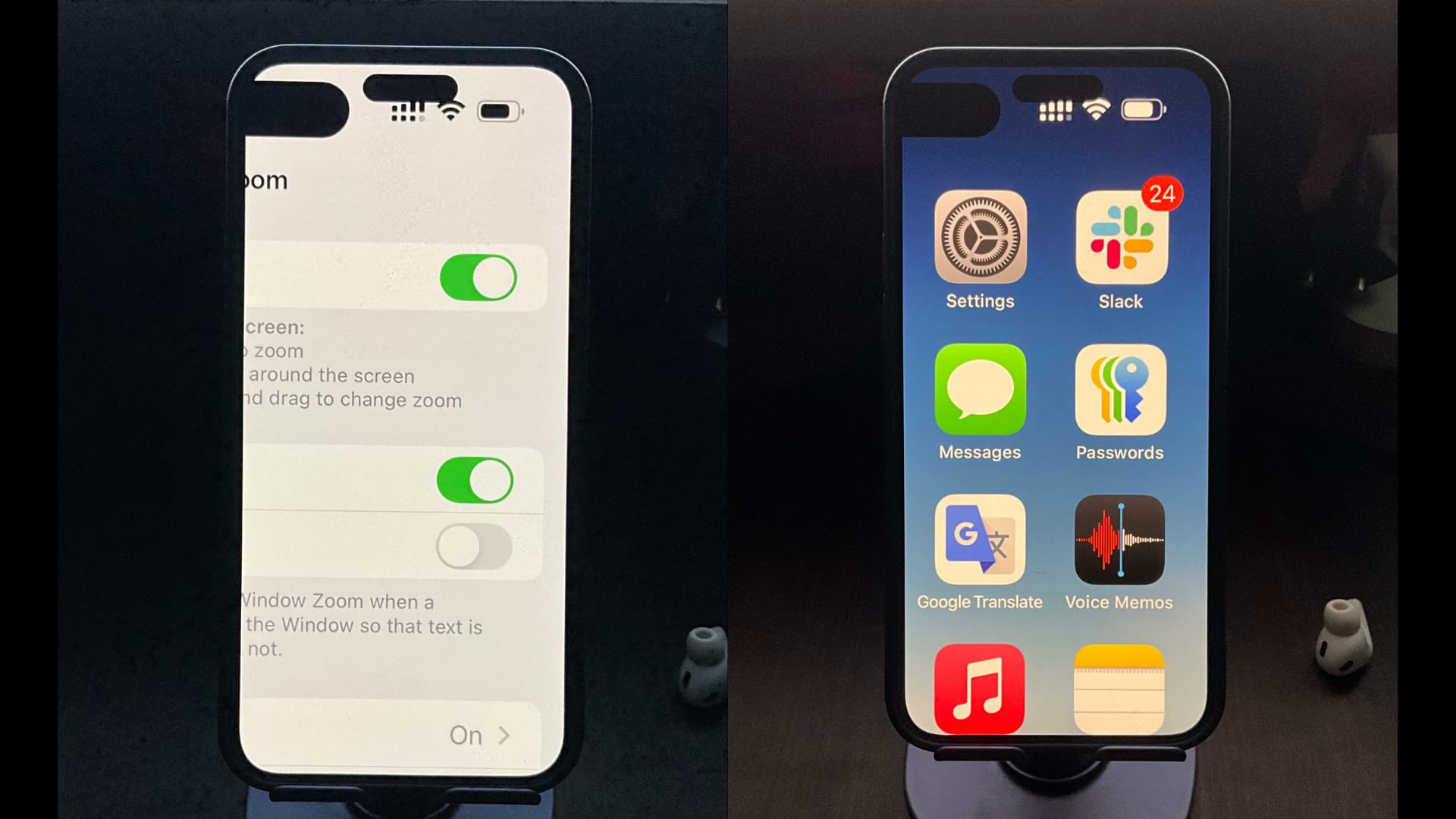
The Zoom accessibility feature is intended for visually impaired people. When enabled on a normal person’s iPhone, the enlarged display is sure to cause bewilderment.
Open Settings and go to Accessibility > Zoom. Now, tap Zoom Region, set it to Full Screen Zoom, and then go back to the previous screen. After that, turn on the switch for Zoom, and the entire screen will zoom in.
When zoomed, you will have to drag the screen with three fingers instead of one.
Have their iPhone speak what they tap
VoiceOver is designed for people who cannot see the screen very well, and thus need audio feedback for what they are touching and tapping. Head to Settings > Accessibility > VoiceOver and turn it on.
Remember that with VoiceOver enabled, you will have to select an option and then double-tap to do what a single tap normally does.
Convert their iPhone into a dumbphone
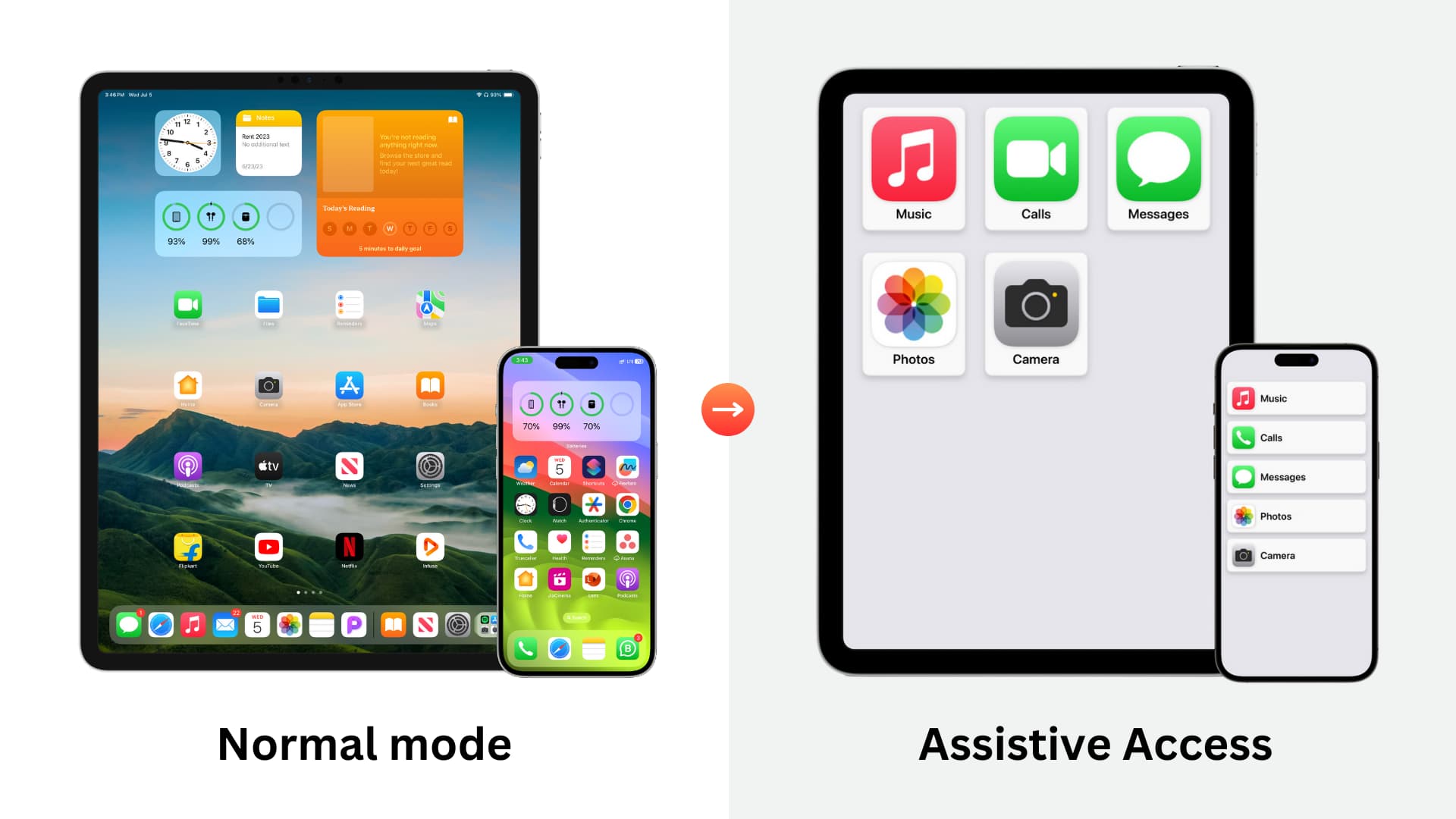
iPhone and iPad have an Assistive Access feature that trims down all the features and lets you choose just the few apps that will be available for work (as shown in the image above).
This one will take a while to set up, but once that’s done, it will be a treat to see the confused look on your spouse’s or friend’s face, wondering where all their apps have gone. Rest assured, everything is still there as before but just locked away until you turn off Assistive Access.
Other simple pranks
You can also try these simpler options that are not as obvious as the above tips but definitely noticeable.
- Hide their Home Screen pages: One of the simplest pranks you can play is to hide all the Home Screen pages, except one, and cause confusion.
- Have their LED flash on for calls, text, and notifications: You can set their iPhone to flash the light when they receive an alert.
- Show only UPPERCASE keys on their keyboard: The on-screen keyboard shows both lowercase and uppercase keys. But you can set it to show just the uppercase ones. This is just a visual change, and of course, they can still type lowercase letters, but things will definitely be confusing.
- Turn off all smooth animations: You can turn on Reduce Motion in Settings > Accessibility > Motion, and this will disable all the smooth animations.
- Make Siri speak super fast: Head to Settings > Accessibility > Siri > and set the Speaking Rate to the maximum. Now, select Prefer Spoken Responses. From now on, when they use Siri, the assistant will speak the replies in a super fast manner.
Check out next: How to always know the location of family members and friends using your iPhone
Source link: https://www.idownloadblog.com/2024/08/20/best-iphone-pranks/



Leave a Reply