The Nanoleaf Umbra Smart Lamp offers colorful desk lighting and pen organization

I spend a lot of time at my desk surfing the internet and editing photographs on my computer, but I sometimes use my desk for writing letters, drawing pictures, signing holiday cards, or doing something else where I don’t have the luxury of a backside illuminated display to light my way.
Because of this, I recently procured an Umbra Cup Smart Lamp, which not only balances and elevates my desk’s aesthetics, but contributes practical functionality that I think most desks could benefit from.
What is it?
The Umbra Cup Smart Lamp is, first and foremost, a tabletop lamp intended to provide lighting to help you see. But what makes it unique is that it has Nanoleaf’s powerful 16M+ RGB lighting effects built-in, and this means you can control it with Apple’s Home app or the Nanoleaf app.
In addition to being a stylish tabletop lamp that supports multi-color lighting and snazzy effects, you can control it via Apple HomeKit, Google Home, Amazon Alexa, or Razer Chroma. By taking advantage of Matter, a protocol that utilizes Wi-Fi and Thread-based connections, you can control your accessories remotely from the Home or Nanoleaf app.
But it’s more than just a smart lamp, it’s also a convenient tabletop organizing accessory. The cup at the base of the Umbra Cup Smart Lamp light works as a catch-all for your markers, pens, pencils, scissors, and anything else you can think of.

I find that the Umbra Cup Smart Lamp not only provides ambient lighting at my desk while I sit there, but also a way for me to see what’s in the accessory cup so I can access the right tool for any job, regardless of how dimly lit the room might be.
How it works
As we mentioned earlier, you can control the Umbra Cup Smart Lamp via the Home or Nanoleaf app on your iPhone or iPad, but even if you prefer a hardware control, there’s a knob on the front that works as a dimmer switch all the way from 1-100% brightness and can be used to turn the light on or off.

Should you choose to use the app, you can control a lot more than brightness or on/off – you can also control the color, the scene, or use automations. You can do this over a Wi-Fi or Thread connection, or over Bluetooth.
As you use the app, you will find that there is a full color picker where you can choose your preferred color and hue, but if you want to get really fancy, then you can use pre-loaded scenes or download user-made scenes that effectively change the mood of your room with color-altering glow effects.
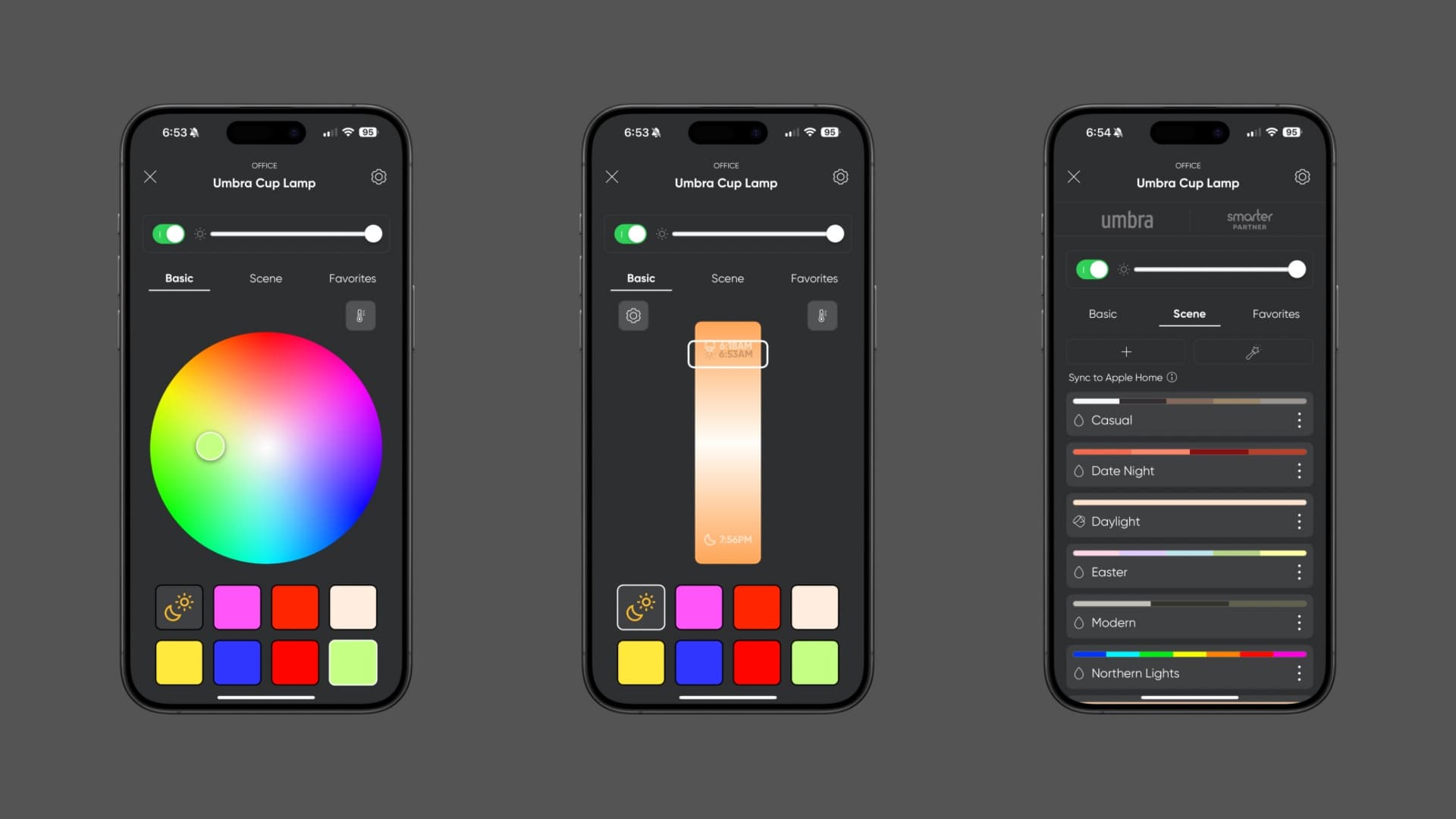
The app also notifies you of any firmware updates, which are regular for Nanoleaf-based accessories for enhancing the user experience, capabilities, or security of these devices.
The Umbra Cup Smart Lamp doesn’t have any bulky power supplies or chunky power cables, but rather a USB-A cable that plugs into the back of your computer, monitor, or any AC adapter. It’s an incredibly low-energy device thanks to being LED-based, and yet it’s both smart and useful.
The Umbra Cup Smart Lamp even features a built-in USB-A port, allowing you to charge an accessory from it if you’re ever in need of power. This effectively lets you keep your computer’s data ports free.

My thoughts on the Umbra Cup Smart Lamp
I really like using the Umbra Cup Smart Lamp because it’s a full RGB experience with support for both cool and warm whites ranging from temperatures of 2700K – 6500K. The 320 lumens of average brightness are juicy enough to illuminate a dark room, but with the built-in dimming switch or app, I often find myself using the lamp for ambient light instead.

I’m also a huge fan of the organization cup, because I’ll often have a pen, a highlighter, and a letter opener at my desk, and now I have a way to organize them by way of the Umbra Cup Smart Lamp’s base so that they don’t clutter up my computer desk space.
I’ve thought long and hard about this device since I started using it, and I’ve made a short pros and cons list to describe it:
Pros:
- Smart lamp supports manual knob-based input or controls via Apple HomeKit and an app
- Support for 16M+ RGBW colors with 320 lumens of average brightness and dimming functionality
- Convenient catch-all cup for office supplies that illuminates under the lamp for visibility
- Stylish design
- No clunky power supplies
- 25,000-hour LED lifespan with included 2-year warranty
Cons:
- Only has a USB-A port, no USB-C connectivity
- Integrated USB-A power cable length feels rather limited at 1.6m
- Only available in black
- Cost
Considerations
The Umbra Cup Smart Lamp is an exciting way to improve the aesthetics of any computer desk or office space by giving it RGBW light and letting you organize loose objects such as pens and pencils.
While there’s a lot of smart technology packed into this thing, some of the apparent shortcomings include being limited to USB-A connectivity and having few color options to pick from.
Still, this piece looks nice and provides sleek ambient lighting. I’m happy I added one to my tabletop.
If you’re interested in an Umbra Cup Smart Lamp of your own, then you can pick one up from Nanoleaf’s website for $89.99 for a limited time. The typical price of this amazing lamp is $130, so it’s a good time to get your hands on one.
Wrapping up
If you’re looking for a way to light up your tablespace that also happens to be an organization tool for writing utensils and office tools, then you’ll be very happy with the Umbra Cup Smart Lamp.
This lamp’s smart features make it fun to use, and it helps make any workspace feel both fun and productive, especially if it’s currently lacking any flavor. Don’t even think about it – just get one!
Source link: https://www.idownloadblog.com/2024/07/24/nanoleaf-umbra-smart-lamp-review/



Leave a Reply