YouTube TV for iOS gains multiview, but it only works with select games
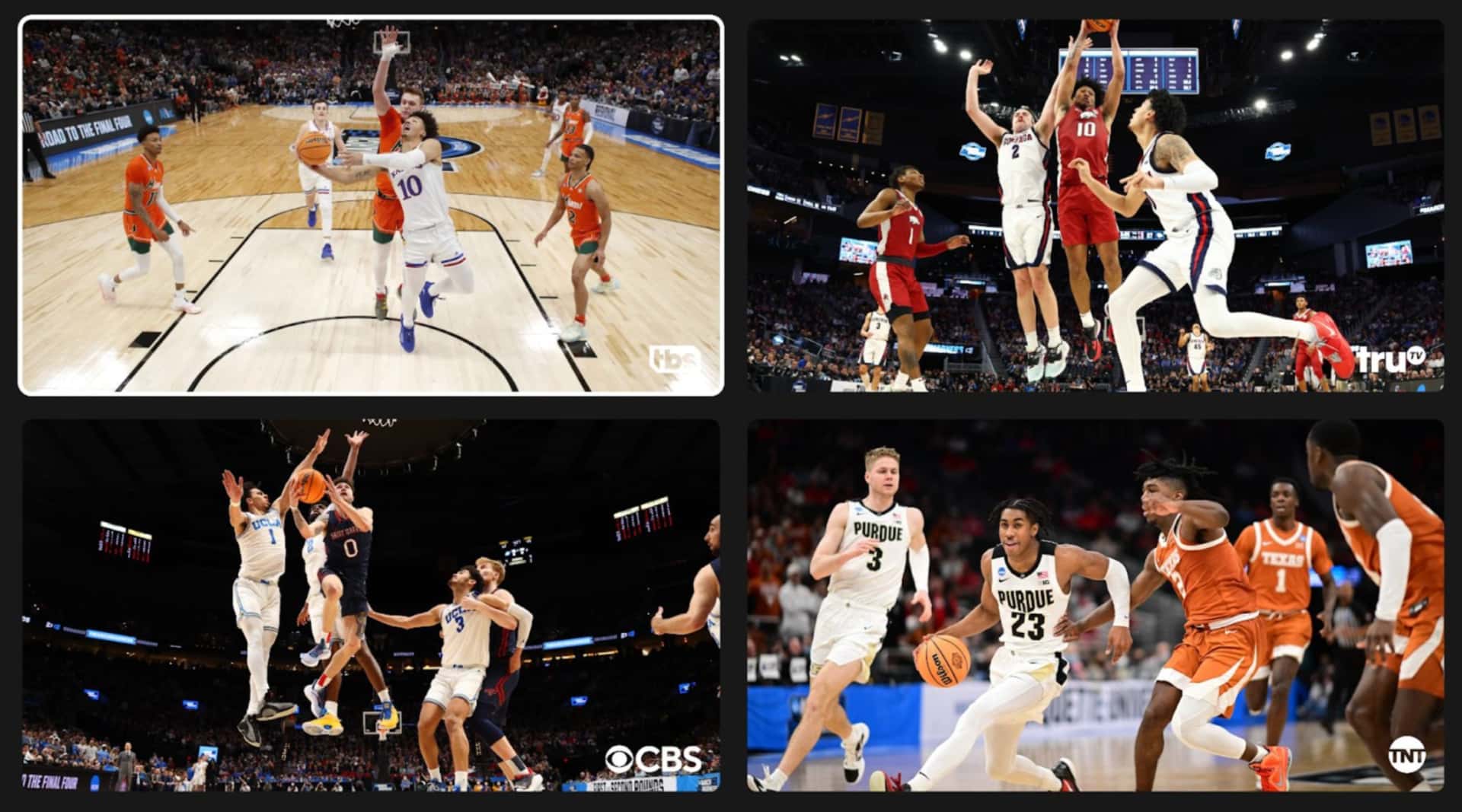
Google’s YouTube TV iOS app is rolling out the ability to stream and watch four pre-select channels simultaneously on your iPhone and iPad.
Google has confirmed on Reddit that it began rolling out the multiview feature to iPhone and iPad owners in time for March Madness this week, with Android users getting this convenient feature “in the coming months.”
This feature is restricted to sporting events and requires version 8.11 of the YouTube TV app for iPhone and iPad, which can be downloaded from the App Store.
YouTube TV for iOS rolls out multiview support
Found under the Home tab, multiview streams four different cable channels simultaneously with the screen divided into four equal sections. Beware the restrictions! This feature only works with sports events, and only with select games.
Although Google lets you choose between pre-select multiview combinations, you’re not permitted to build custom ones (more on that later). For further information about multiview on YouTube TV, visit the YouTube Official Blog.
If you use YouTube TV on your Apple TV, the app will automatically play surround sound provided a 5.1 audio track has been embedded in the currently watched video.
YuuTube TV: How to choose from multiview combinations
To choose which four pre-selected March Madness games you’d like to watch simultaneously, select the Home section and tune into a live game, choose Watch in Multiview and then Build a Multiview.
Multiview is currently restricted to NBA League Pass. You can only choose from preselected multiview combinations, not build your own from scratch.
YouTube TV: How to see real-time game statistics
Google in another Reddit thread shared the steps to access various real-time stats for sporting events in the YouTube TV app for iOS and smart TVs.
iPhone and iPad:
- Open the YouTube TV app on your iPhone or iPad
- Select a game to start watching
- Swipe left at the bottom of the screen
This will reveal statistics for the currently watched game and league, refreshed in real-time, including key plays, league scores and other tidbits. Swipe right across the bottom of the screen to close this view and return to the video.
Smart TV:
- Open the YouTube TV app on your smart TV
- Select a game to start watching
- Use your remote to select the Scores & Stats button on the bottom-right corner
Stats, scores and key plays appear on the right side of the screen. Press the Back button on the remote to close this view and return to the main video.
Why can’t I build my own Multiview combinations?
Because multiview is a computationally intensive feature and most smart TVs lack the hardware to process four videos at once, you cannot cherry-pick the videos to watch simultaneously. Instead, multiview is offloaded to Google’s servers.
“This means that every unique combination watched in multiview uses limited data center and computational resources,” Google’s support document states.
“Because each region has unique, local content, we are especially constrained on the number of combinations we can create that include local feeds.” Instead, Gogle creates the best multiview combinations based on expected popularity.
Source link: https://www.idownloadblog.com/2024/03/21/google-youtube-tv-multiview-rolling-out/



Leave a Reply