How to disable smooth scrolling in Safari for Mac when pressing the arrow keys
Did you know you can disable smooth scrolling in the Safari browser on your Mac? Doing so lets you scroll pages line by line with the arrow keys on your keyboard.
![]()
Apple added support for smooth arrow key-driven scrolling on macOS in Safari 16.4, which was released for macOS Monterey and Big Sur. This behavior is also present in macOS Sonoma, the latest Mac operating system.
With some digging, you can revert to scrolling pages line by line when pressing your the directional arrow keys on the keyboard. For that to happen, you’ll need to tick off a setting in Safari’s hidden Debug menu, as instructed in this tutorial.
How to disable smooth scrolling in Safari for Mac
To stop Safari’s smooth scrolling behavior, you must toggle an option in Safari’s hidden Debug menu. But first, you must reveal the menu if you haven’t already. You can do so through Terminal, but you’ll need to give the Terminal app permission to access the whole file system on your Mac.
1. Enable Full Disk Access for Terminal
Click the Apple menu and choose System Settings, then select Privacy & Security in the sidebar and click Full Disk Access on the right. Next, slide the switch next to Terminal to the ON position. If Terminal isn’t listed, click the + (Add) icon, navigate to the Applications/Utilities folder on your Mac and double click the Terminal app.
If asked, authenticate with Touch ID, your macOS password or your Apple Watch.
2. Reveal Safari’s hidden Debug menu
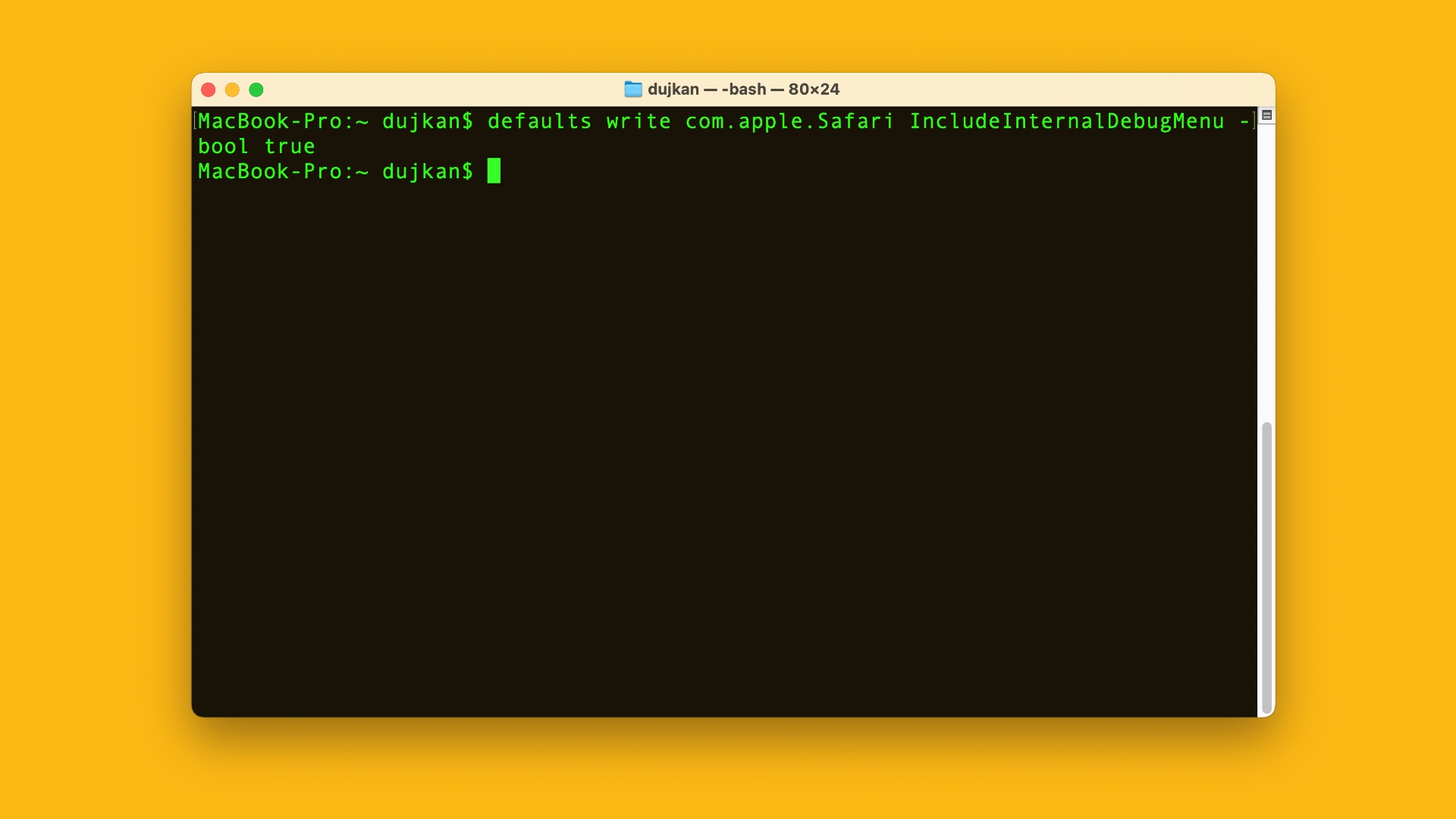
With that done, we can now turn on Safari’s hidden Debug menu. Open Terminal from the Applications/Utilities folder, paste the following command into the Terminal window and press Return or Enter to execute it:
defaults write com.apple.Safari IncludeInternalDebugMenu -bool trueWith the Debug menu turned on in Safari, we can proceed to the final step.
3. Turn smooth scrolling off
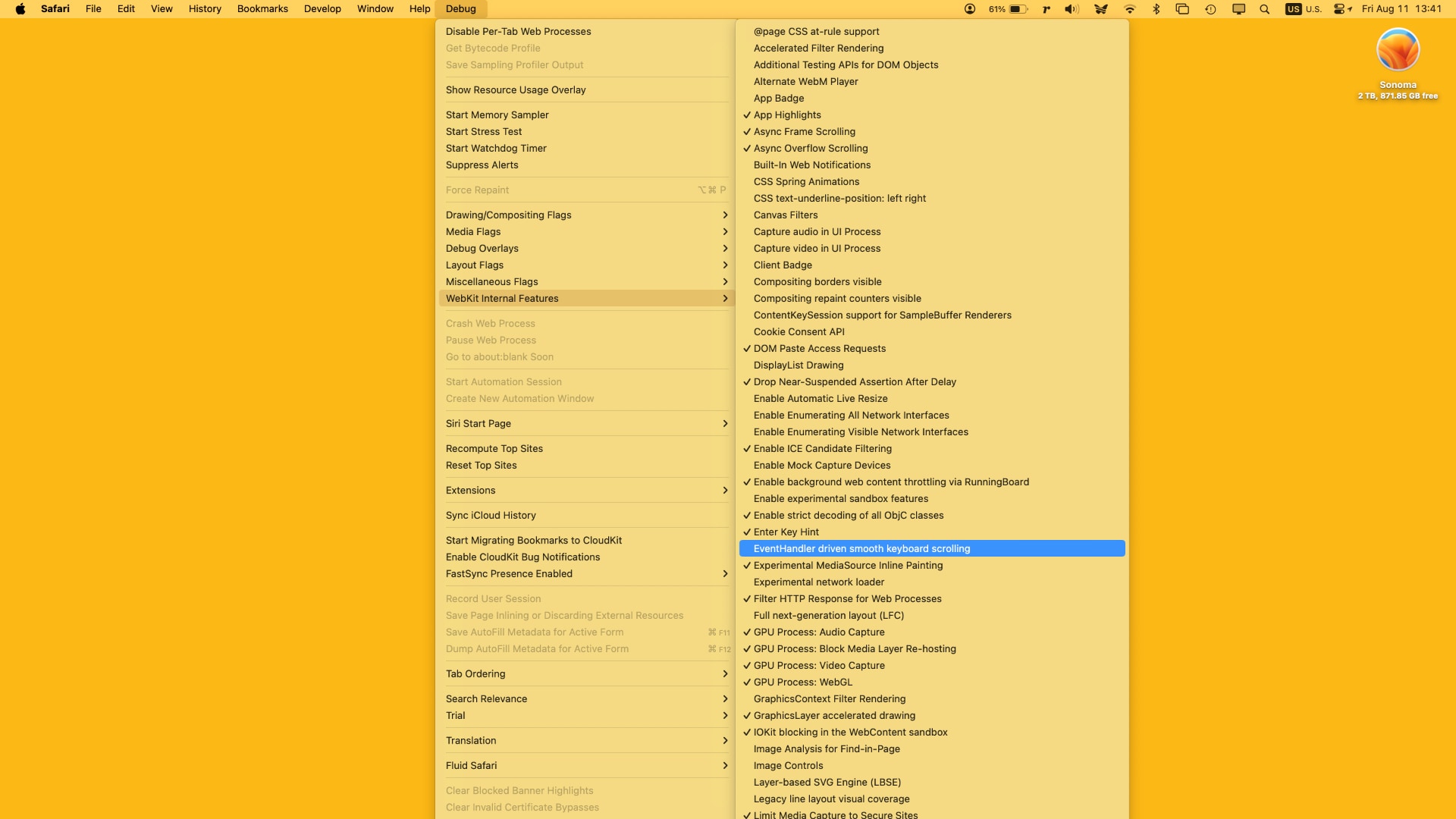
Now open Safari, click the Debug menu and select WebKit Internal Features > EventHandler driven smooth keyboard scrolling. Doing so should remove the checkmark from the option, deactivating smooth scrolling.
With smooth scrolling disabled, pressing an arrow key on the keyboard will no longer scroll a Safari page continuously until you release the key.
To reactivate smooth scrolling, toggle the Debug menu option to add a checkmark. When done, you can safely hide the Debug menu again with this Terminal command:
defaults write com.apple.Safari IncludeInternalDebugMenu -bool falseHiding the Debug menu will not change your smooth scrolling setting.
Which scrolling type are you: Smooth or jumpy?
Changing Safari’s scrolling method isn’t a biggie if you don’t use the arrow keys. But if you’re like me and prefer to move an article one line or page at a time using the keyboard, you may want to switch back to the good ol’ jumpy scrolling method.
It would’ve been far better had Apple put this toggle in the Safari preferences, so we could change the scrolling type with a simple checkbox instead of digging through hidden menus. Be that as it may, now you at least have the option to change Safari’s scrolling method in case you’re not a fan of smooth scrolling.
Other Safari tutorial to check out
- How to add or remove your credit cards in Safari on iPhone, iPad or Mac
- How to show the full URL in Safari’s address bar on your Mac
- How to download videos from Safari on iPhone and iPad
- How to use profile in Safari for iPhone, iPad and Mac
- How to pin tabs in Safari on iPhone, iPad and Mac
Source link: https://www.idownloadblog.com/2023/08/11/safari-smooth-scrolling-disable-tutorial/



Leave a Reply