How to turn a PDF into an audiobook or have your computer read it out
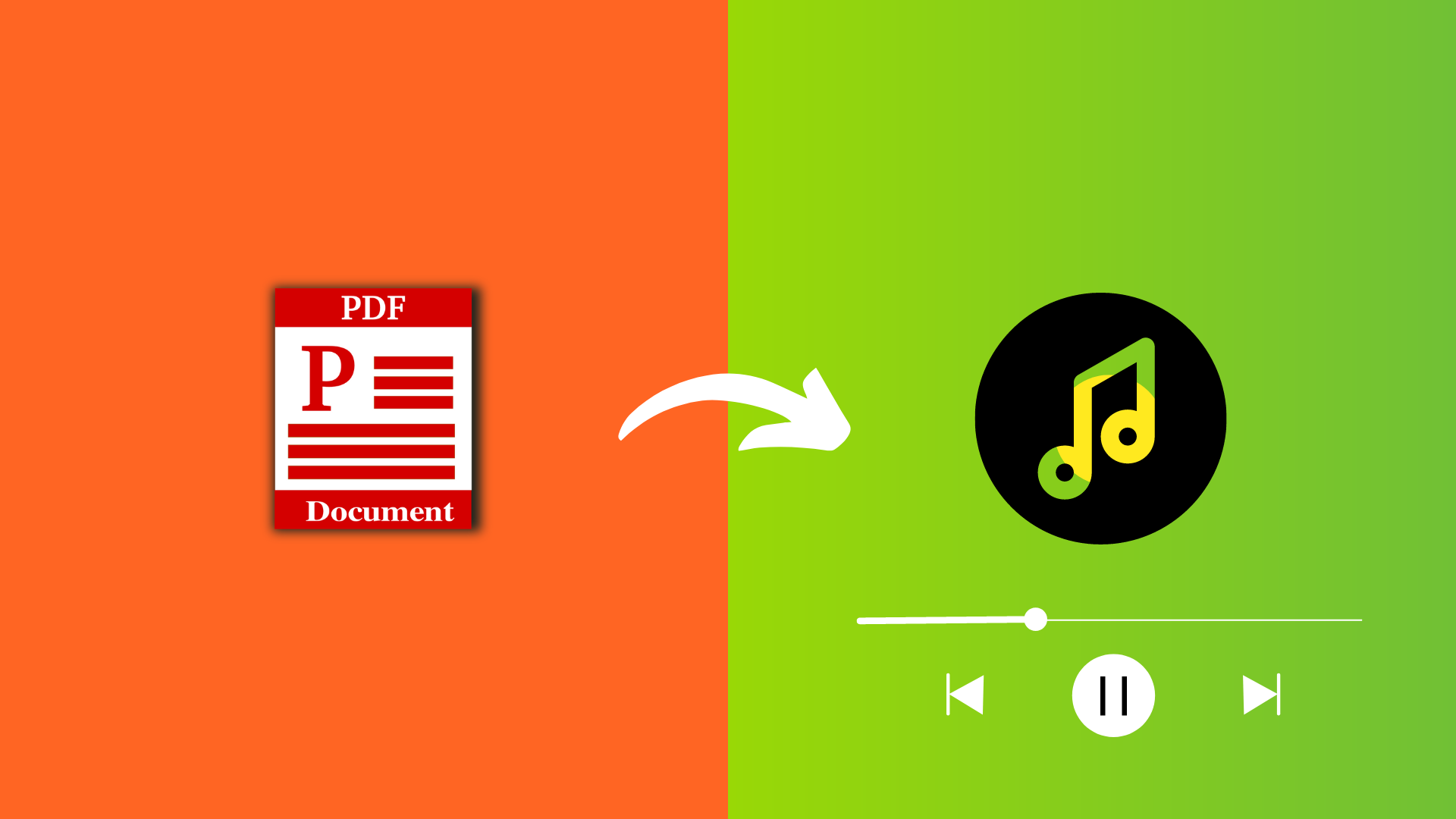
There are several ways to convert a PDF into an audiobook or have your computer read it out loud to you. In this article, we will go over some of the methods that can help you convert your PDFs into an audiobook or use text-to-speech software to read them aloud.
1. Natural Reader
Highlights:
- Offers the best audio experience compared to any other option in this article.
- The AI-generated voice is almost as if a human is reading to you.
- You can choose from different voices.
- Beautiful website look.
- Listening is free, but you need a subscription to download the mp3 file.
You can put your PDF on the Natural Reader website, and it will read its text in an amazing human-like voice. Here’s how:
- Visit Natural Reader in your web browser.
- Click Get Started For Free, and it will open in a new tab.
- Select your language from the top and then pick the preferred voice. You can preview the voice by clicking its thumbnail. After that, click Next.
- Now drag and drop your PDF onto this browser window or click Add Files > Documents and select your PDF.
- After a few seconds of processing, Natural Reader will load the contents of your PDF on the screen. Hit the play button from the top.
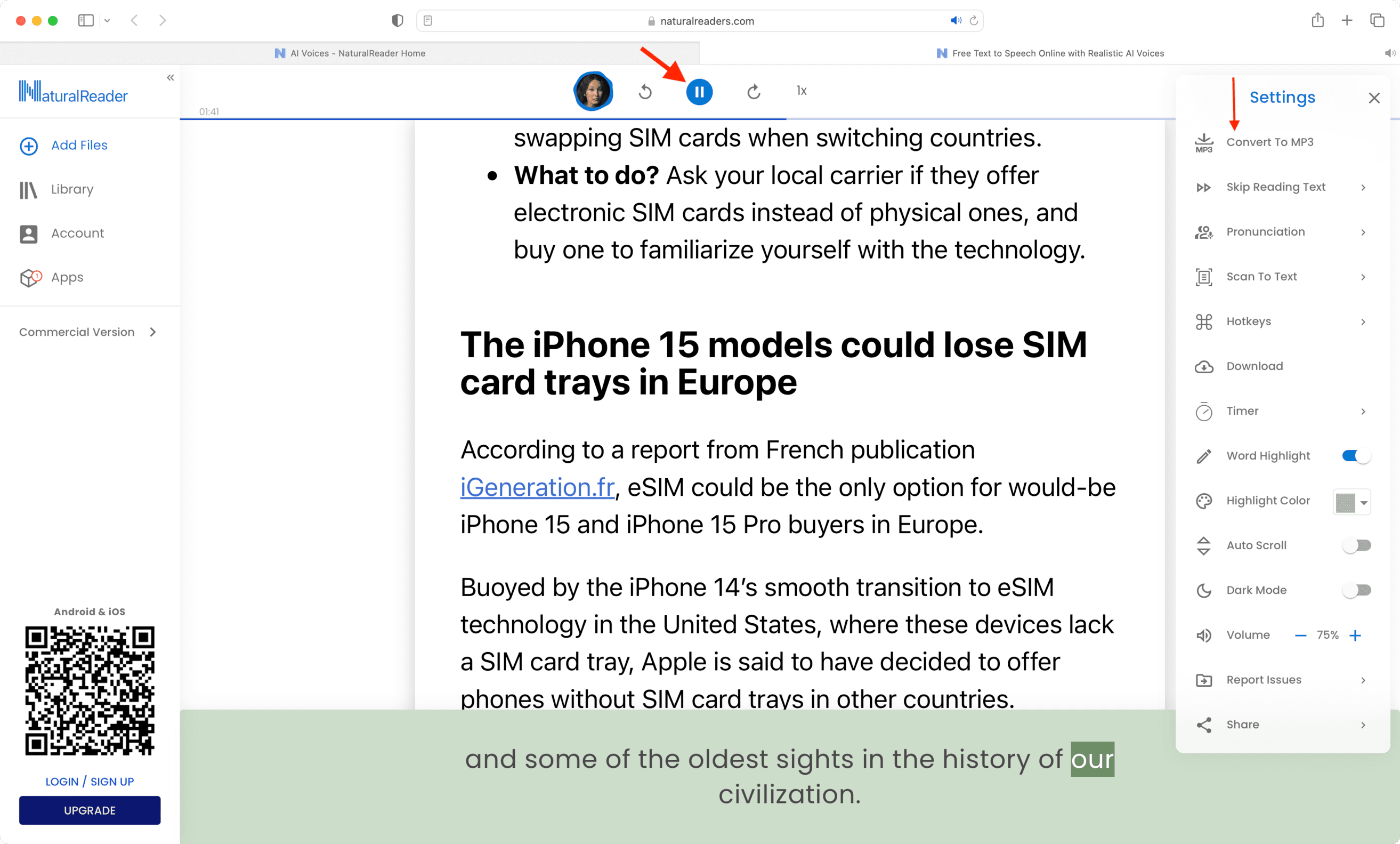
That’s all. Sit back, and your computer will read the PDF to you.
If you want to download the PDF in mp3 format, click the three dots icon from the top right and choose Convert to MP3. As mentioned, you need a subscription to download the audio locally.
2. Online Convert
Highlights:
- Convert PDF to audio for free and download the audio file.
- You can choose from different audio formats like MP3, OGG, AAC, OPUS, AIFF, FLAC, MAA, WAV, and WMA.
- Useful tools to change bitrate, audio frequency, and audio channels. You can also trim the audio.
- Easy to use interface.
- Extension is available for popular web browsers like Chrome and Firefox.
Here’s how to change your PDF to an audiobook for free:
- Visit the PDF to MP3 converter page of the Online Convert website.
- Add your PDF here and hit Start.
- Hit Download once the file is converted.
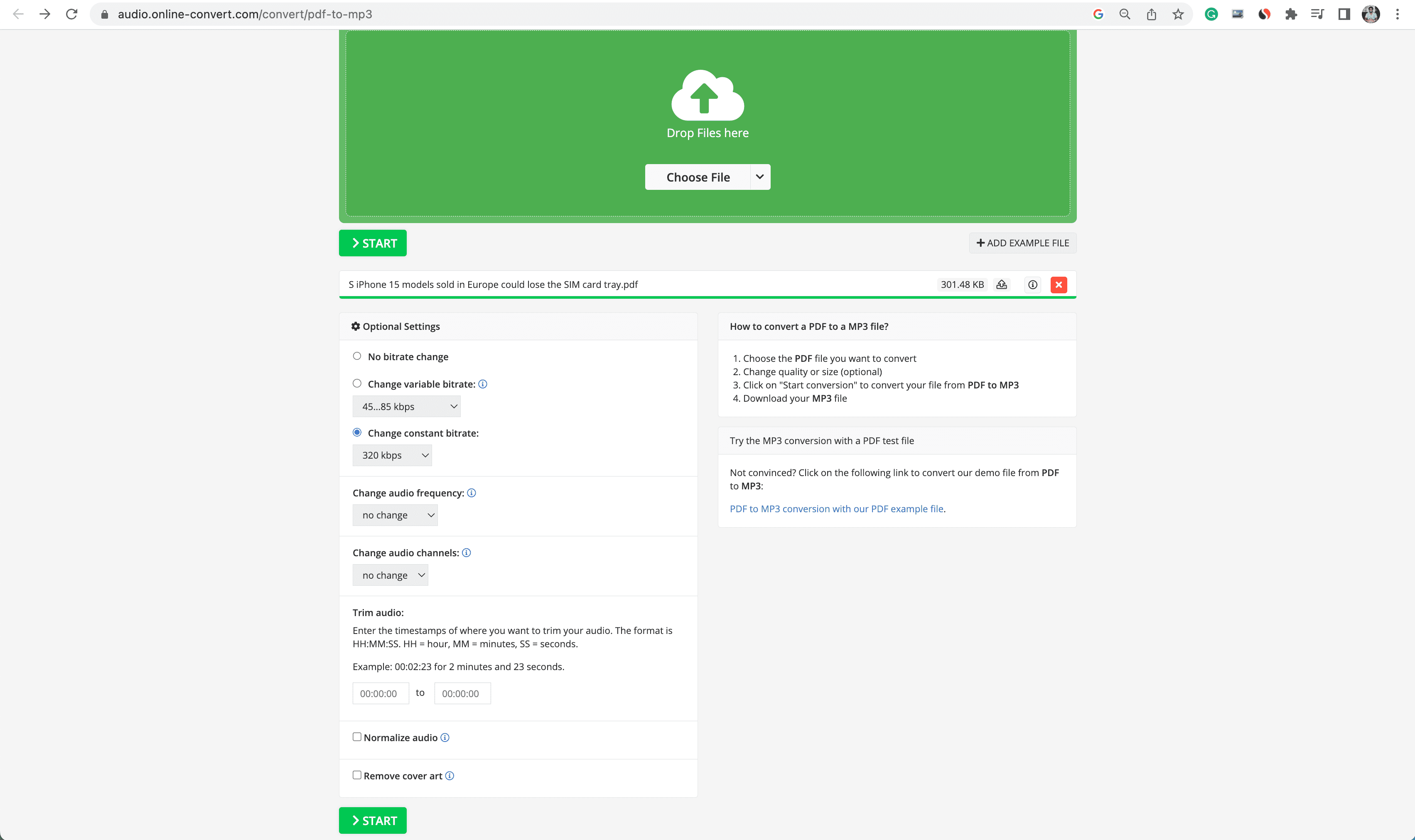
3. Zamzar
Highlights:
- You can turn your PDF into an audiobook and download it.
- The free version lets you upload PDFs up to 50 MB in size. Tip: If your PDF is huge, compress it to reduce size.
- You’re limited to two free conversions per day.
Here’s how to convert your PDF into audio format for free and save the mp3 file locally:
- Visit Zamzar’s PDF Converter page.
- Drop your PDF on Zamar’s browser screen or use the Choose Files button.
- After adding the PDF, click the Convert To button and select mp3 under the Audio Formats heading.
- Click Convert Now.
- Once the conversion is complete, hit the Download button to save the audio file to your computer.
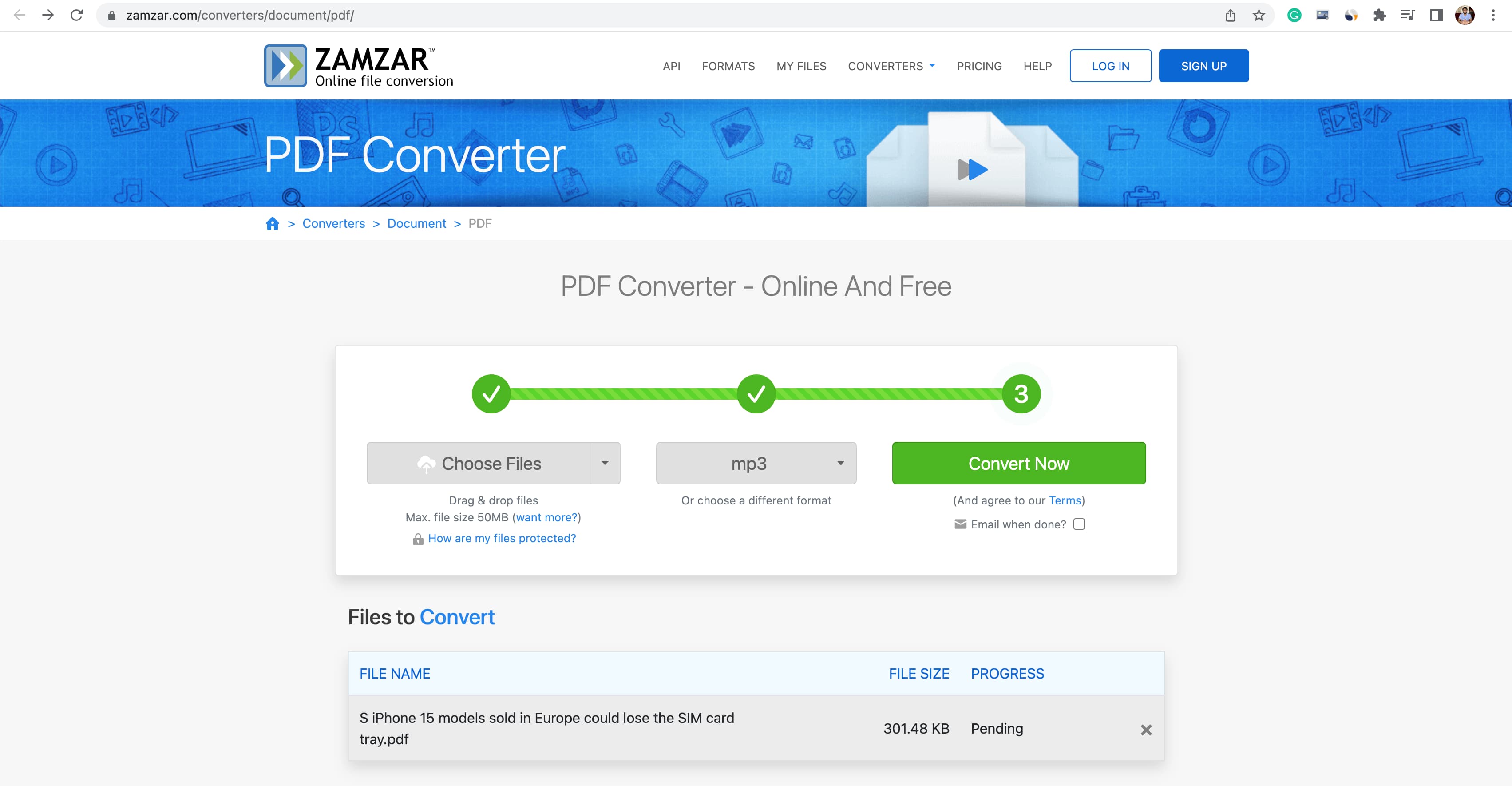
Note: If you see an error, refresh the page without returning to the previous page, and it should show the Download button.
4. Any Conv
Highlights:
- You can transform your PDF into an mp3 file and save it offline.
- I’m not fond of the final audio file you get from this website. The voice seems too muffled and unclear for my taste, but your mileage may vary.
Check out the steps to turn a PDF into an audiobook using Any Conv:
- Visit Any Conv’s PDF to MP3 Converter page.
- Add your PDF here.
- Make sure MP3 output is selected and click Convert.
- Hit the Download MP3 button once the PDF is converted to audio.
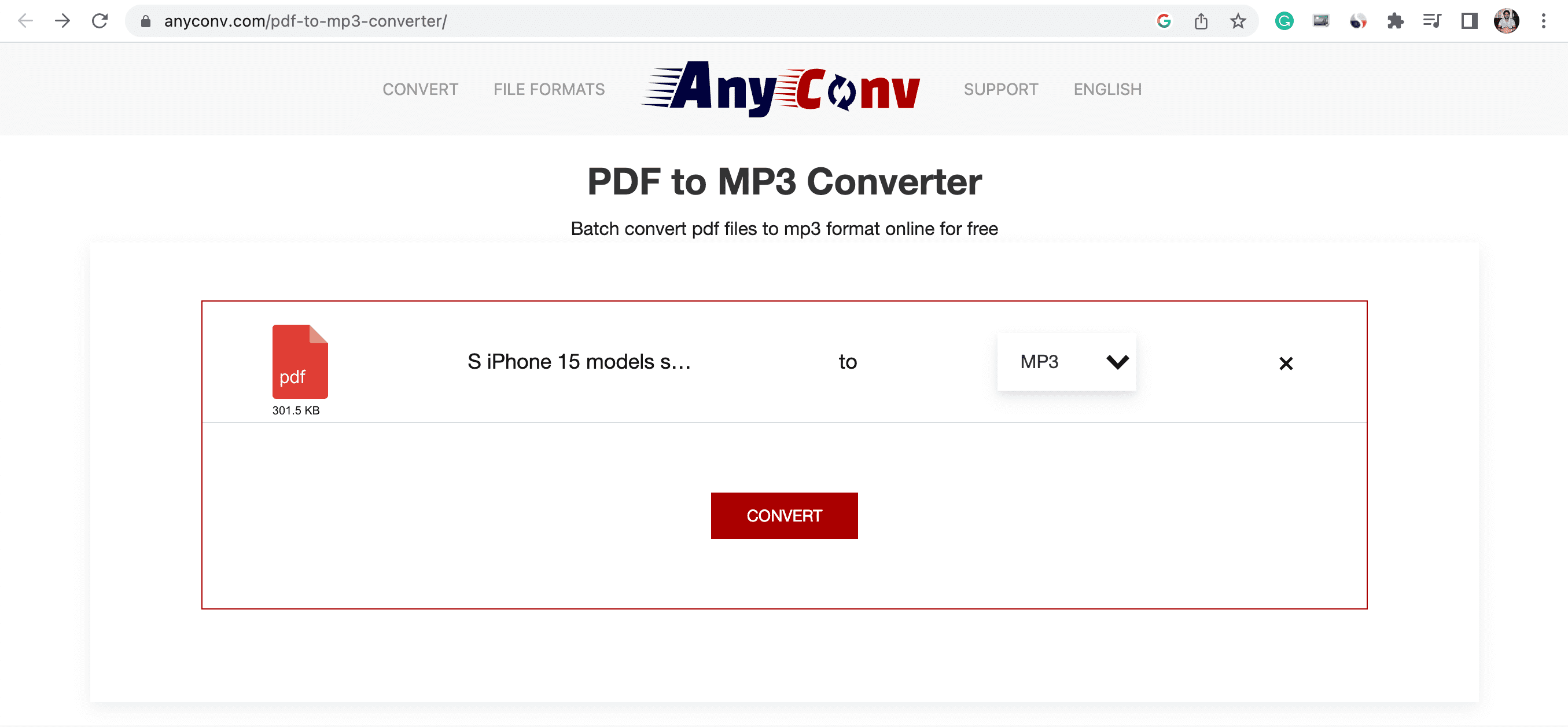
5. Adobe Acrobat Reader
Highlights:
- The free version of this app will read out the PDF text. You can’t download it as an audio file.
- The audio voice is robotic but comprehensible.
- You need to download a large app on your Mac or PC and may need to free some local space.
Here’s how to listen to your PDFs using Adobe Acrobat Reader:
- Download the app and install it.
- Open your PDF inside Adobe Acrobat Reader.
- Click View > Read Out Loud > Activate Read Out Loud.
- The app will read the first para. You can click other paragraphs, and it will select them with a thin rectangle and read it out. You can also click View > Read Out Loud > Read This Page Only or Read To End of Document.
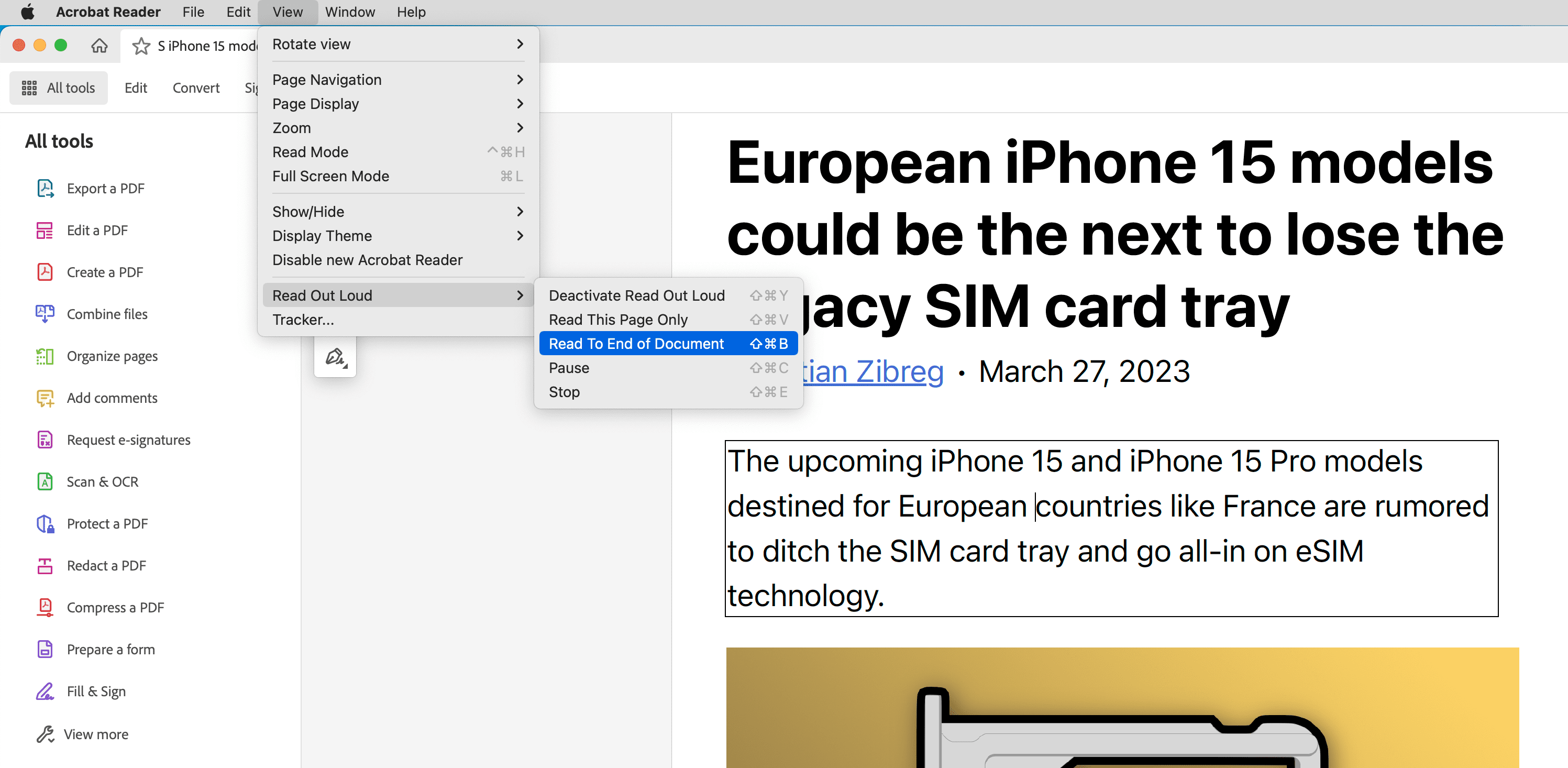
6. Mac’s Preview
Highlights:
- Your macOS computer will read out the PDF to you.
- Preview is a built-in app, and thus there is no need to download or configure anything.
- You can choose from various system voices in different languages and accents by going to System Settings > Accessibility > Spoken Content > System voice.
Here’s how to listen to PDFs without downloading an app on Mac:
- Open the PDF in Preview.
- Select the entire PDF text or a portion.
- Click Edit > Speech > Start Speaking.
- Follow step 3 and hit Stop Speaking, or use the mute volume button when needed.
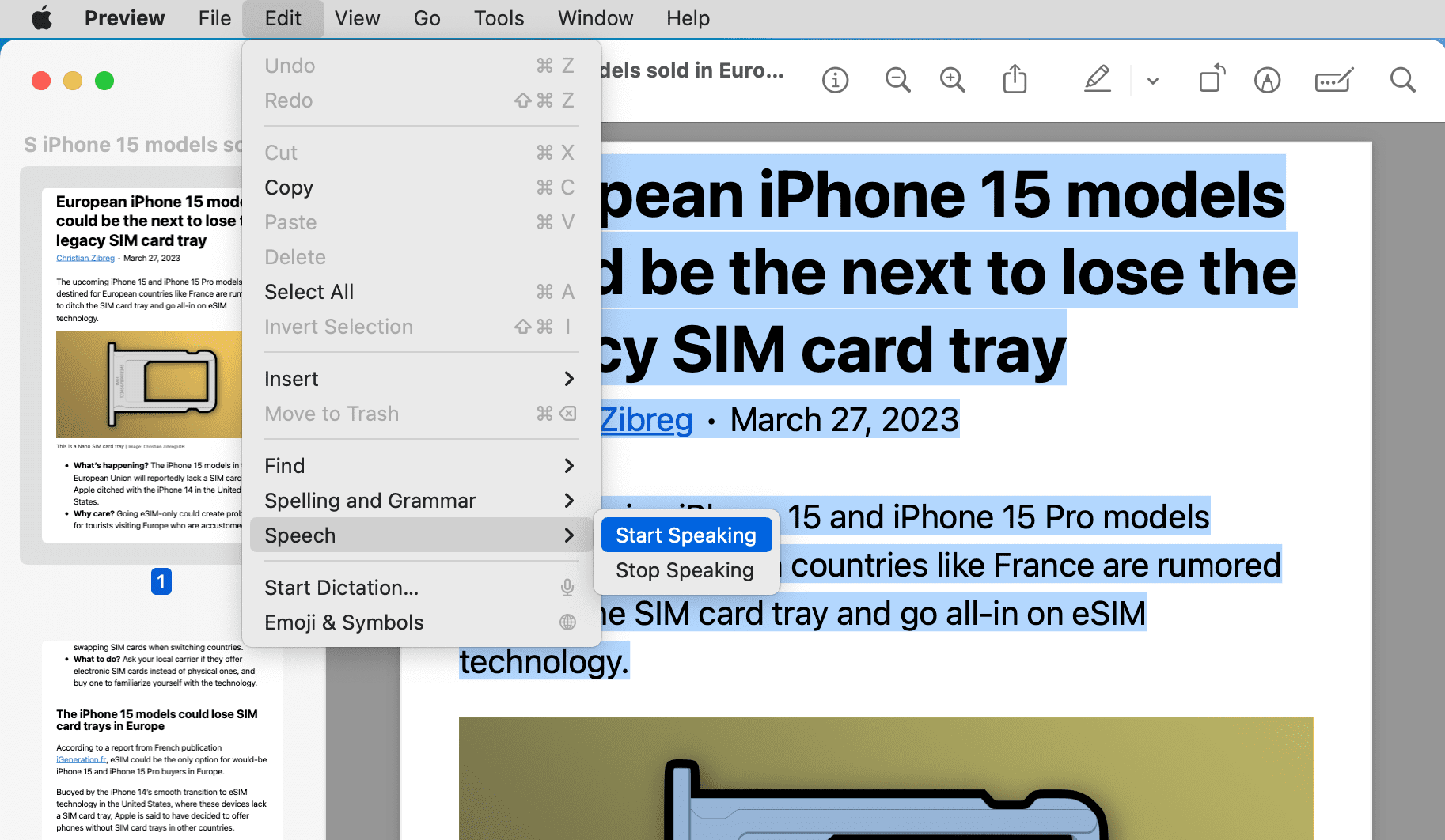
After you convert PDF to audio
Once you have turned your PDF into an audiobook, you can listen to it on your computer, sync it to the Music app on your iPhone or iPad, or transfer it to your Android phone.
Check out next:
- How to get your iPhone or iPad to read Books to you
- How to find and listen to Apple Books audiobooks with digital narration
- How to convert a Word file to PDF on iPhone, iPad, and Mac
Source link: https://www.idownloadblog.com/2023/03/31/how-to-turn-pdf-into-audio/



Leave a Reply