Why and how to add alt text to your Instagram posts
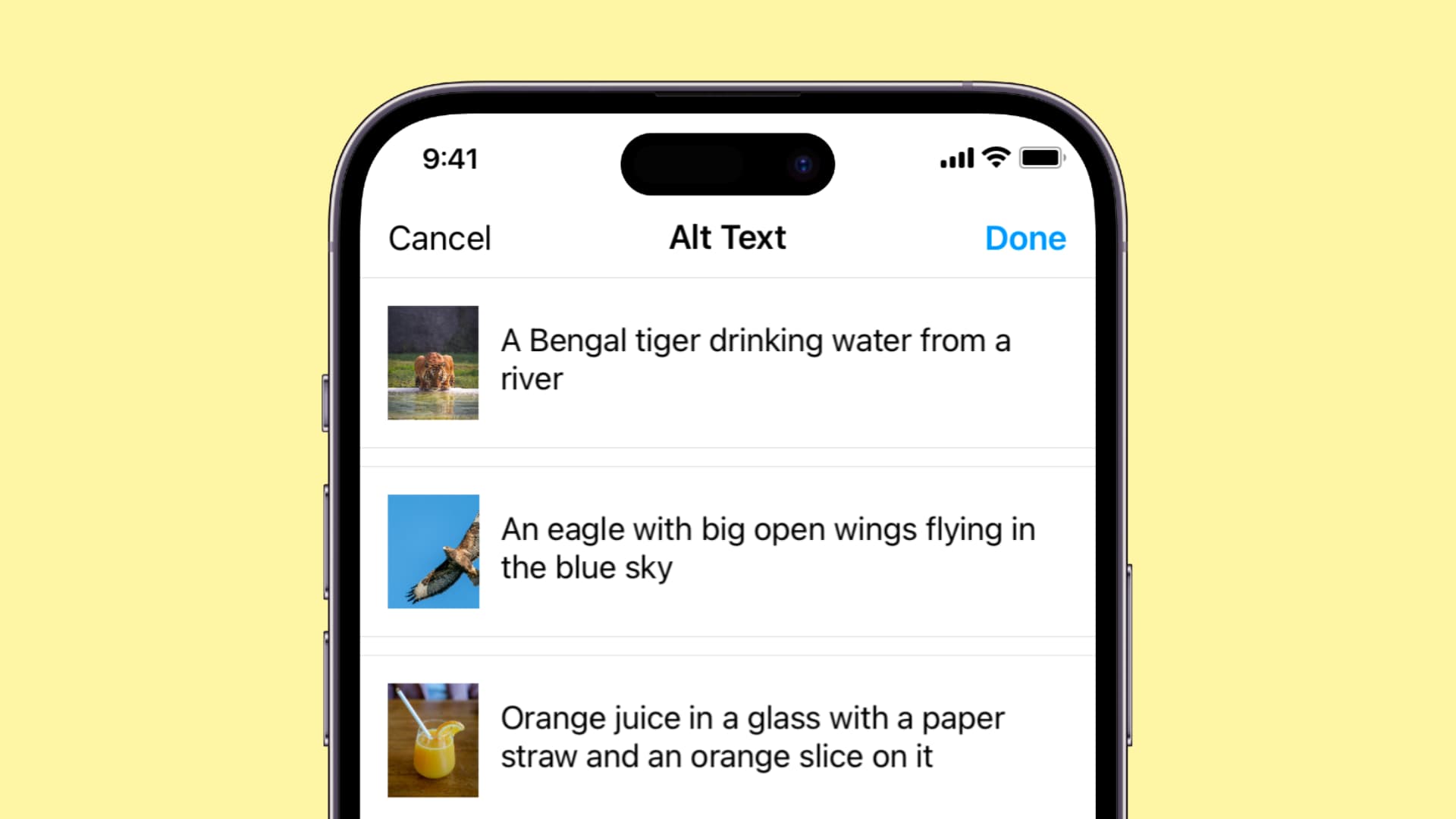
Adding alt text to your images can improve their accessibility, searchability, and overall engagement. In this article, we will explore the reasons why you should be adding alt text to your Instagram posts, as well as the proper methods for doing so whether you’re uploading a new picture or updating an old one.
What Alt text is, and why should you use it on Instagram
Alternative text, (usually referred to as alt text, alt tag, or alt description) is a brief and accurate description of an image that is added to the code of a website of app. It provides text-based information to users who are visually impaired or have images disabled in their web browser.
For example, the alt text for the image below would be something like: A person holding an iPhone 14 Pro, which is on its setup screen and showing the word hello.

Alt text has the following benefits:
- Screen readers like iOS Voice Over use the alt text to describe the image to a person with vision disability.
- If the internet connection is slow and the image isn’t loaded, alt text, which is small in size, can appear in lieu of the image and explain what it is.
- Alt tags help Instagram better understand what the image is about, and though I have no proof, adding a proper alt description may help your post reach more people.
Note: Alt text is different from Instagram caption as the caption is visible to all, but the alt description is only visible when using a screen reader.
Add alt text to Instagram post while publishing
- Open Instagram and follow the regular steps to upload a photo until you reach the last screen.
- Tap Advanced settings from the bottom.
- Go to the Accessibility heading and tap Write Alt Text.
- Now describe the image appropriately and tap Done.
- Tap the arrow button (<) to go back. Finally, review your post and tap Share.
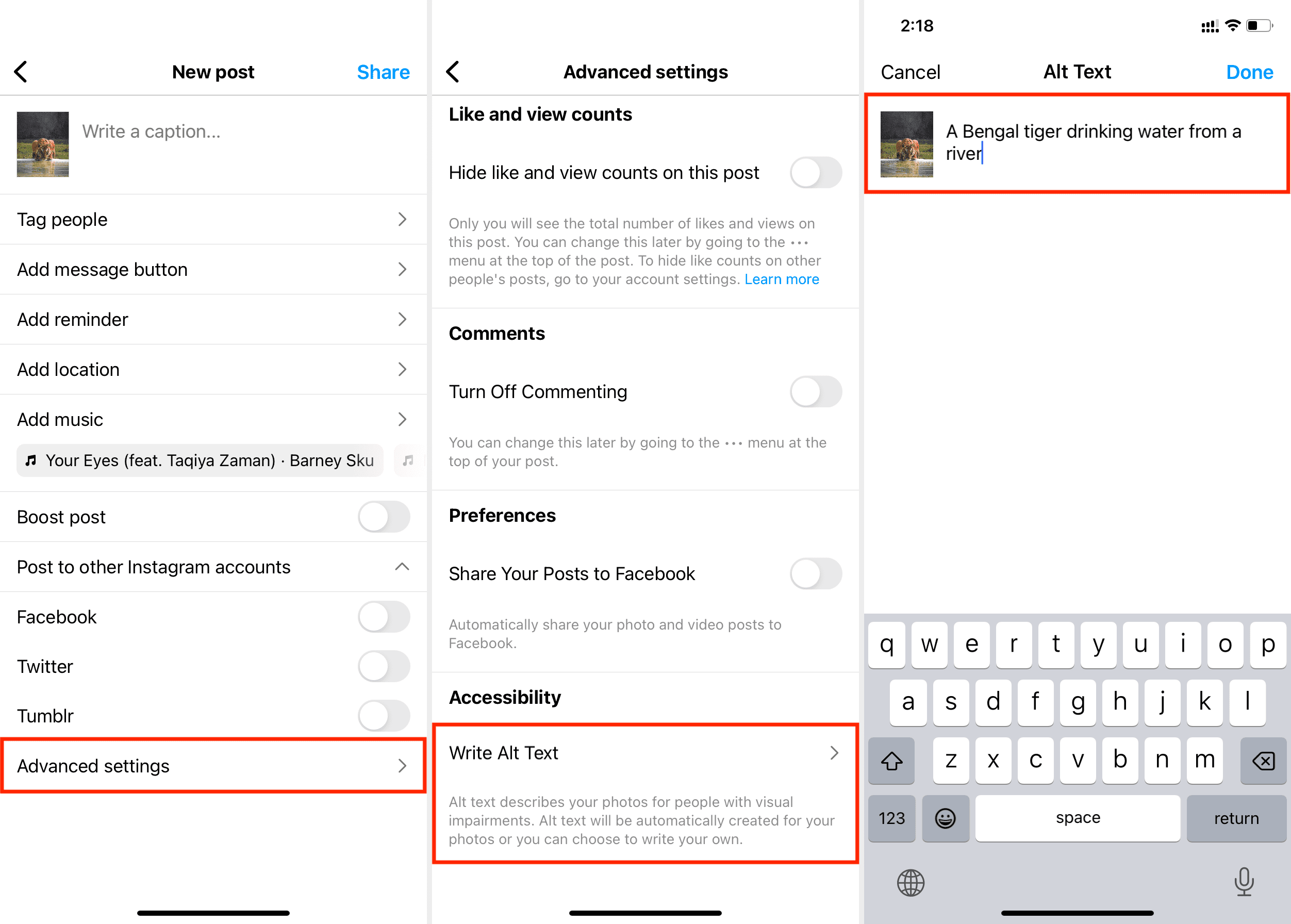
If you’re publishing a carousel with several pictures, you can add alt text for all images individually on one screen. The steps are the same as above.
Note that manual alt tags can’t be added to videos on Instagram.
Add or edit alt tags of existing Instagram posts
- Go to your Instagram profile screen and tap a photo post where you want to add alt text or edit the existing one.
- Touch the three dots icon from the top right and choose Edit.
- Select Edit Alt Text.
- Add the alt description or edit the existing one and tap Done > Done.
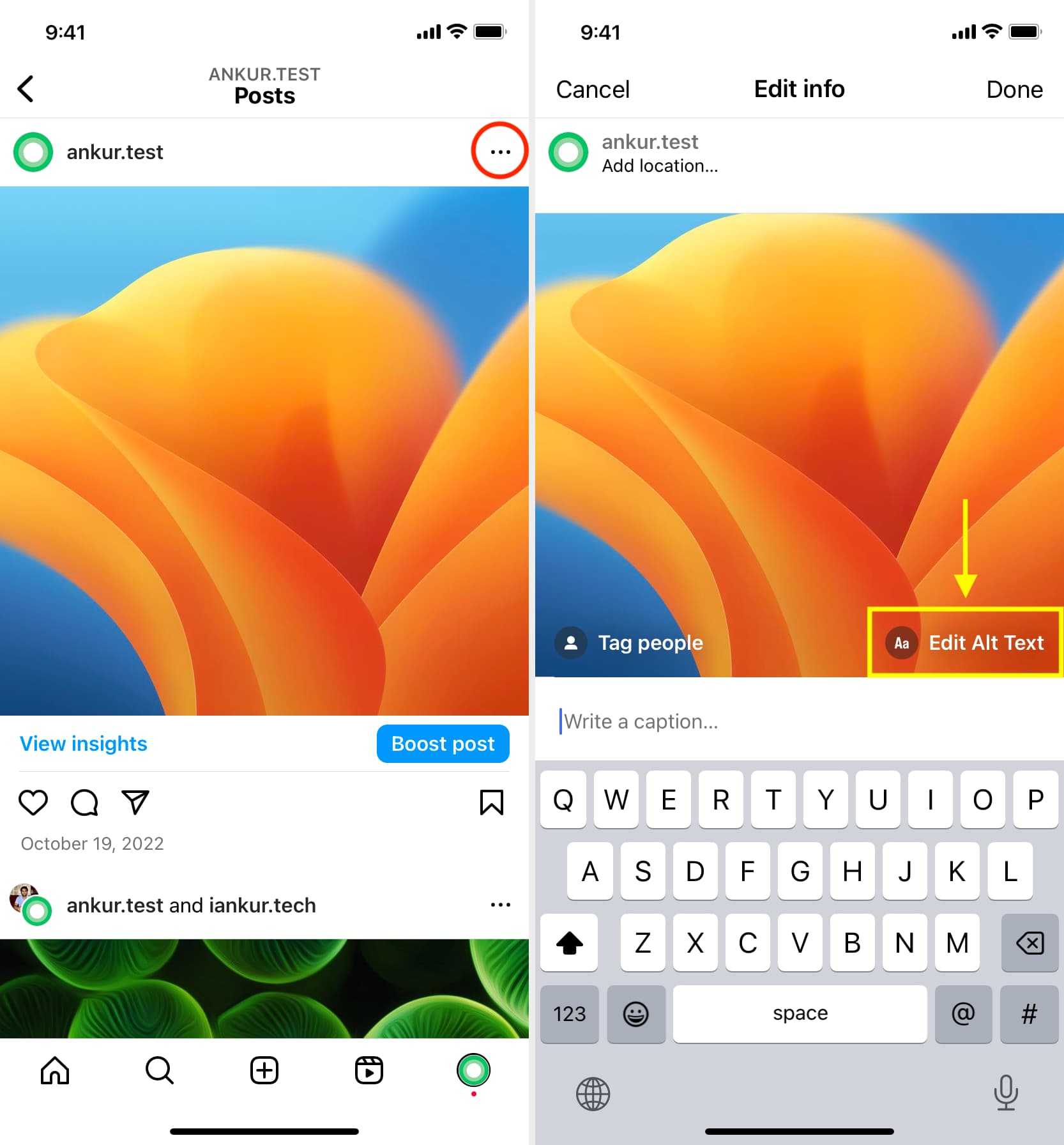
Instagram/Facebook’s automatic alt text (AAT) technology
Facebook’s (owner of Instagram) automatic alt text feature uses object recognition and artificial intelligence to recognize what’s in the image you post and create the alt tag for that image. But this tool isn’t always accurate; thus, you should consider adding the alt description manually using the steps above.
Useful Instagram tips:
- What are Instagram Notes and how to use them
- How to turn off Instagram notifications about new Reels being shared
- How to download Instagram Reels without watermark for free
Source link: https://www.idownloadblog.com/2023/02/15/how-to-add-alt-text-on-instagram/



Leave a Reply