How to bookmark messages on WhatsApp using the Star feature
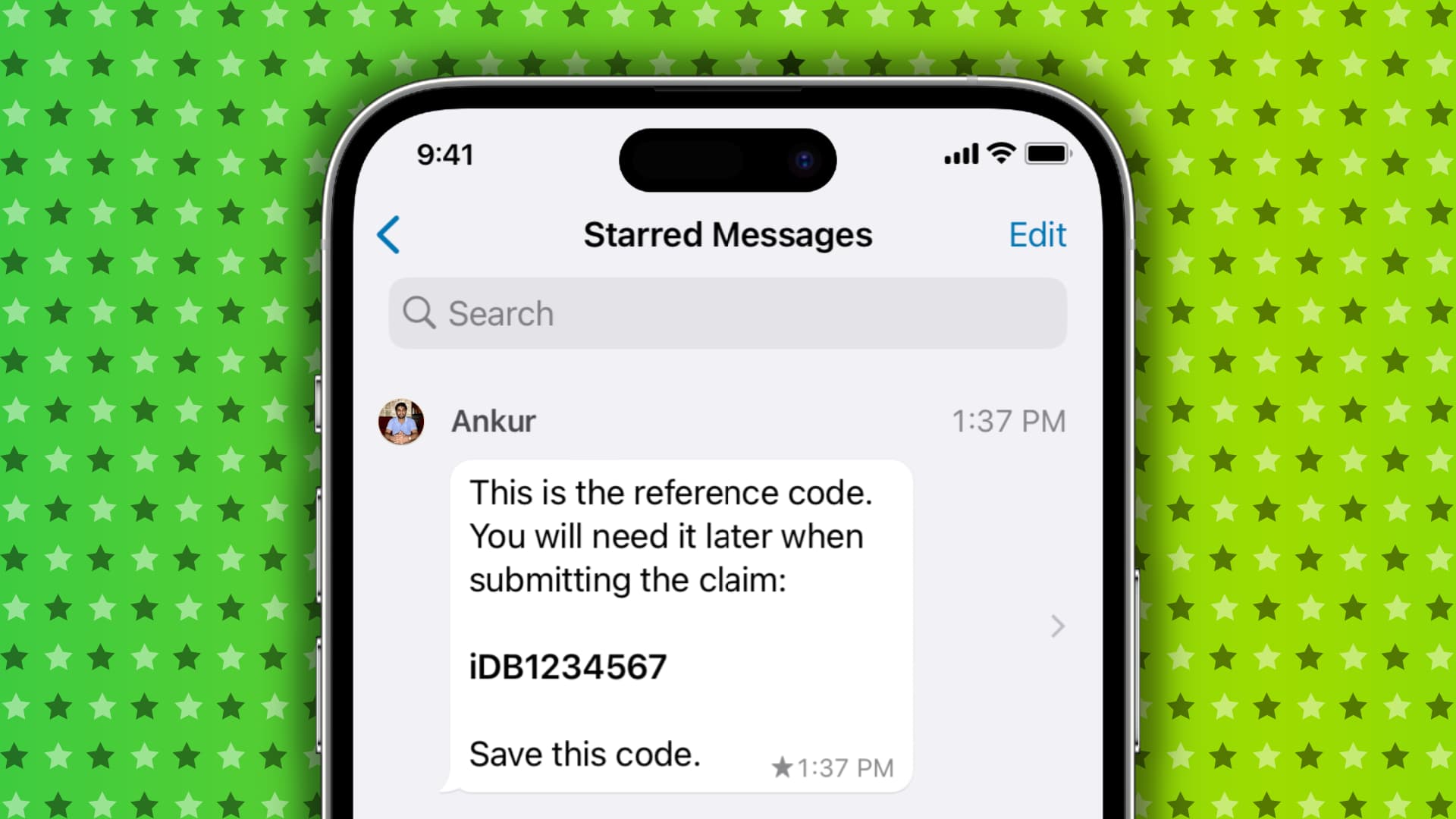
WhatsApp lets you bookmark any selected message of a conversation by putting a star to it. This tutorial shows you how to star (★) or unstar WhatsApp messages as well as access all starred messages in a single place on your iPhone.
Why star messages on WhatsApp
Old messages are buried under new ones, and finding a specific message in the long list becomes harder. So, if you receive an important text that you need to reference later in the future, you can simply star the message, and it will stay saved in the quickly accessible Starred Messages section.
How to star or bookmark a message on WhatsApp
- Open WhatsApp and go inside an individual or group conversation.
- Touch & hold a message, picture, video, or document, and tap Star.
- This will add a tiny star icon ★ in this message bubble, signifying it’s bookmarked. You can star both received and sent messages.
Access all your bookmarked WhatsApp messages
You can see all starred messages of a particular person in one place. WhatsApp also has a central location that lists all your bookmarked messages from all different chats.
See all starred messages of a single chat
- Open WhatsApp and tap a person’s or group’s name or mobile number to see their chat with you.
- Tap their name or number from the top of the conversation screen.
- Go to Starred Messages to view all messages you have bookmarked for this person.
See all your starred messages
- Go inside WhatsApp and tap Settings.
- Touch Starred Messages, and it will list all the messages you have ever bookmarked across all chats.
From both the above screens, you can:
- Tap a starred message, and it will take you to that exact position, date, and timestamp in the conversation when this starred message was sent.
- Tap Edit > select the messages, and then you can take a bunch of actions like forward, unstar, share, or delete.
How to unstar WhatsApp messages
- Go to a WhatsApp conversation.
- Scroll through the chat to find a starred message. Now, touch & hold a starred message and tap Unstar.
Besides that, you can also unstar messages by going to the all starred messages screen.
FAQs
What happens to starred messages when you delete a WhatsApp chat?
When you touch & hold a WhatsApp conversation and hit Delete Chat > Delete Chat, it will erase all messages of that conversation, including starred messages. However, if you swipe left on a chat > More > Clear Chat, you get the choice to delete all messages or delete all messages except the starred messages. If bookmarked messages are important, select Delete All Except Starred.
How to star or unstar messages on WhatsApp Web?
Open a conversation and click the arrow for a text. Now, select Star or Unstar.
Do starred messages sync to other devices?
Yes. If you star a message on your iPhone, and go to WhatsApp on your Mac in the official app or browser, you will see that the same message is also starred there.
Can I star multiple messages at once?
Unfortunately, you can’t select and star several WhatsApp messages in one go on iPhone.
Useful WhatsApp tips:
- How to lock your WhatsApp chats on iPhone like a pro
- How to use WhatsApp polls in individual and group chats
- Send a message on WhatsApp without saving that phone number to your iPhone
Source link: https://www.idownloadblog.com/2023/02/07/how-to-star-whatsapp-messages/



Leave a Reply