How to import photos and videos from iPhone to iPad using a USB cable
In this tutorial, we’ll show you how to use a cable connection to reliably transfer iPhone photos and videos to your iPad.
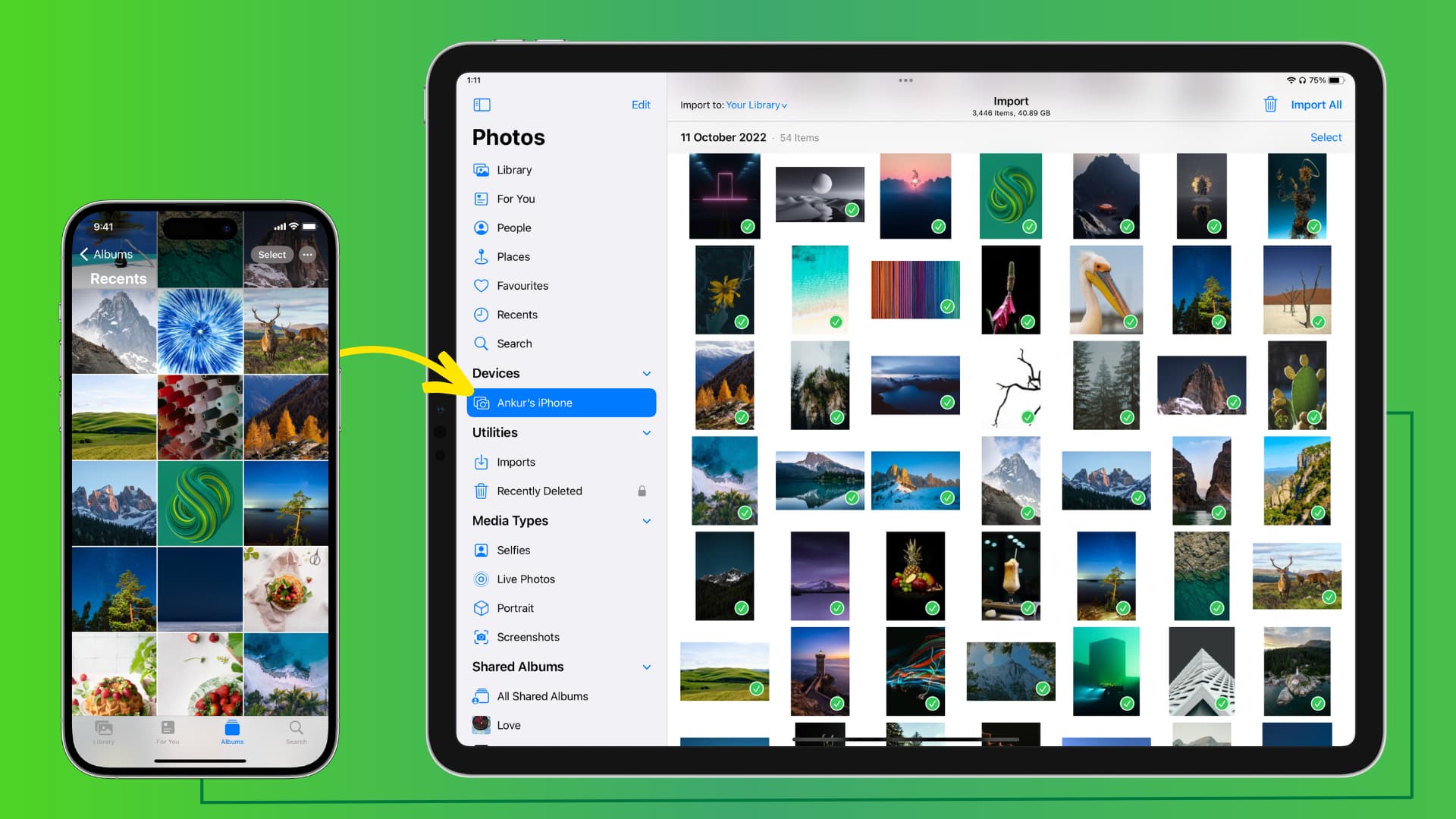
What you need
Besides your iPhone and iPad, you need the following:
- If your iPad has USB-C: Lightning cable with USB-C port on one end. This is the standard charging cable you get in the box with your iPhone.
- If your iPad has a Lightning port: Cable with Lightning connectors on both ends, or you can get a Lightning to USB hub.
How to transfer iPhone photos and videos to iPad using a cable
1) Connect your iPhone to your iPad using the appropriate cable.
2) Unlock your iPhone and tap Trust on the Trust This Computer screen. After that, enter your iPhone passcode to authenticate.
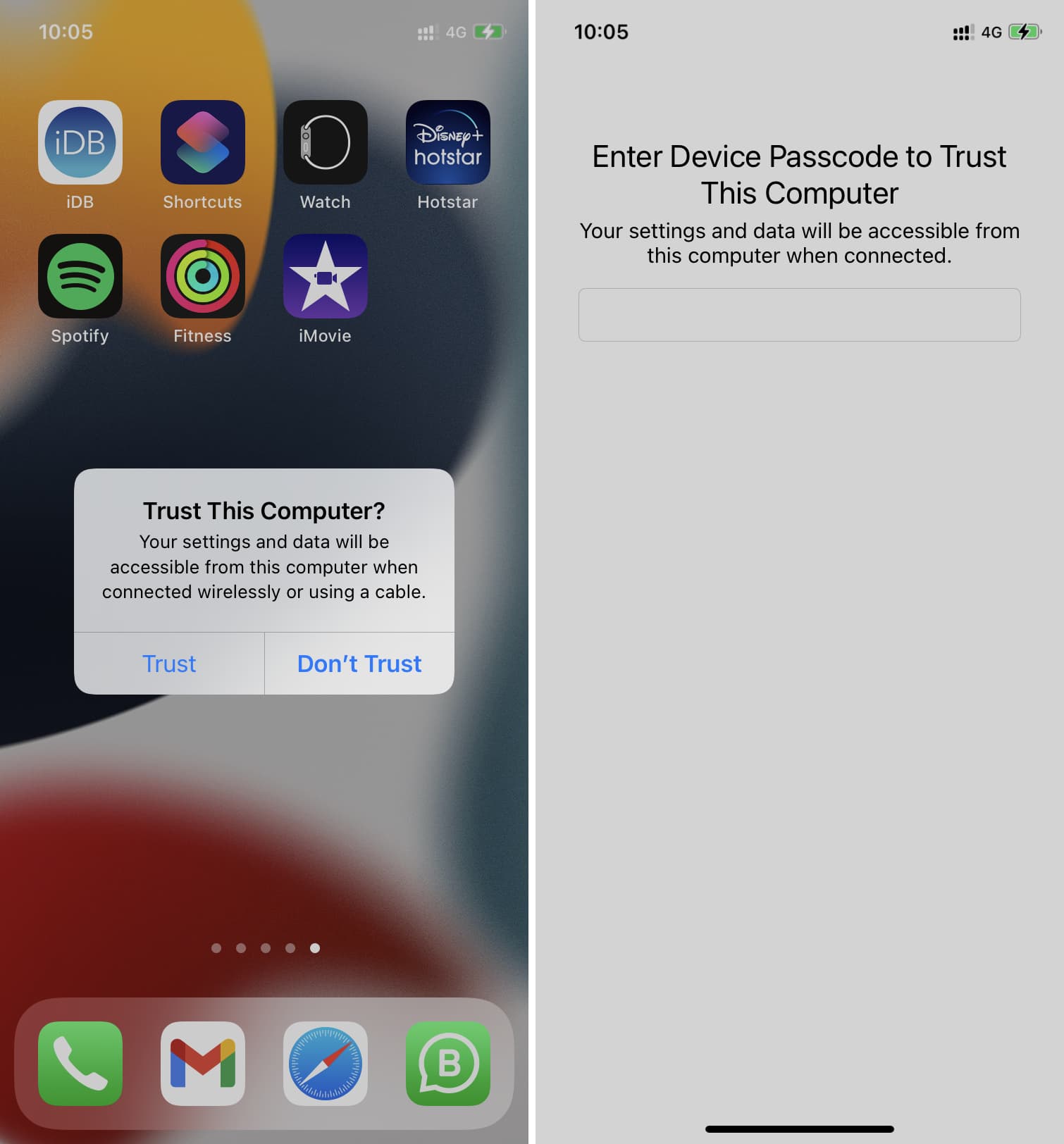
3) Open the Photos app on your iPad. If you don’t see the left sidebar, tap the sidebar icon from the top left.
4) Select your iPhone under the Devices section.
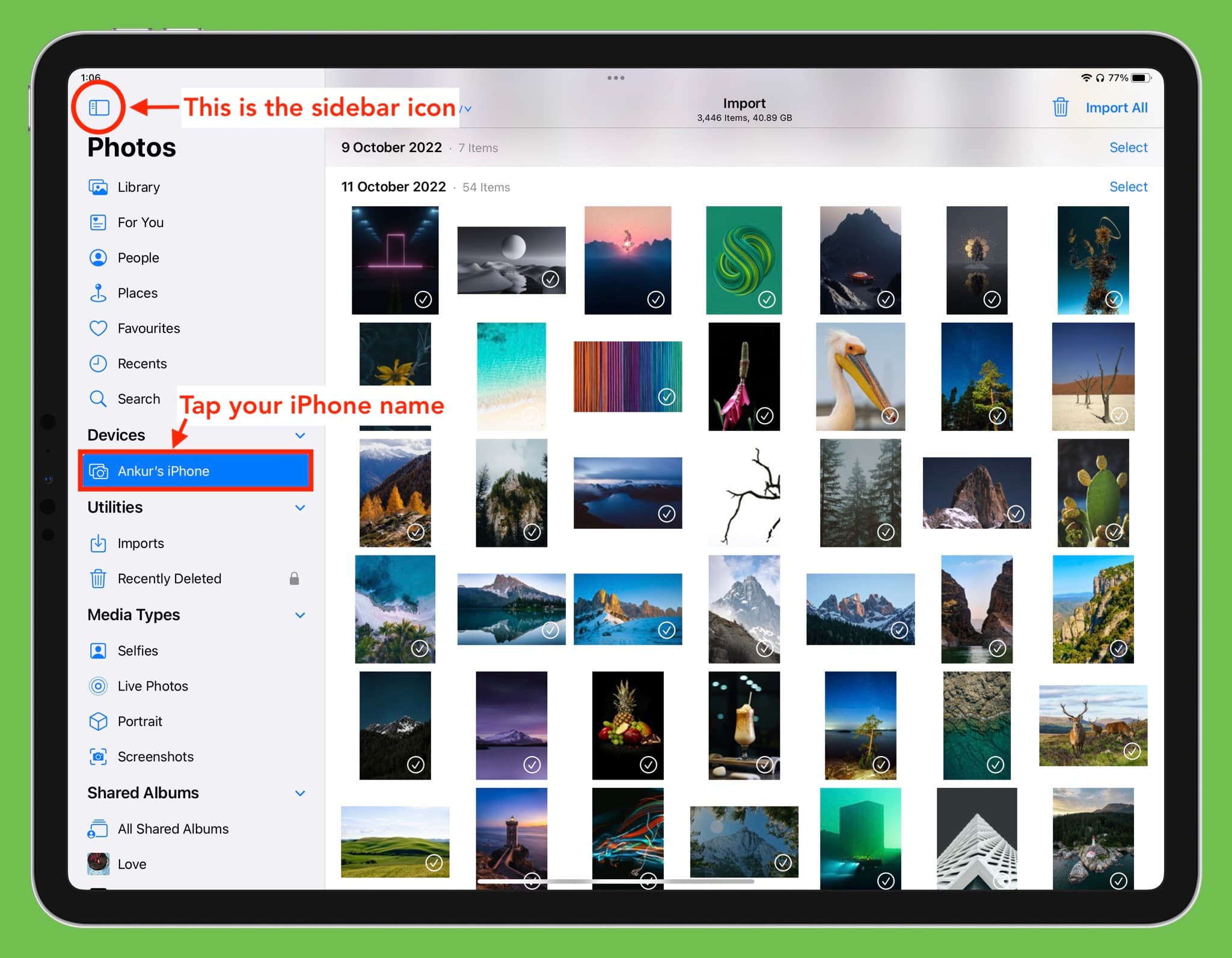
5) Here, you’ll see all your iPhone photos on your iPad’s screen. At the top, you’ll see the number of pictures and the total size.
Optional: By default, all images will be imported to your iPad photos library. However, you can tap Your Library and choose to import iPhone photos to an existing iPad album or create a new one and select that.
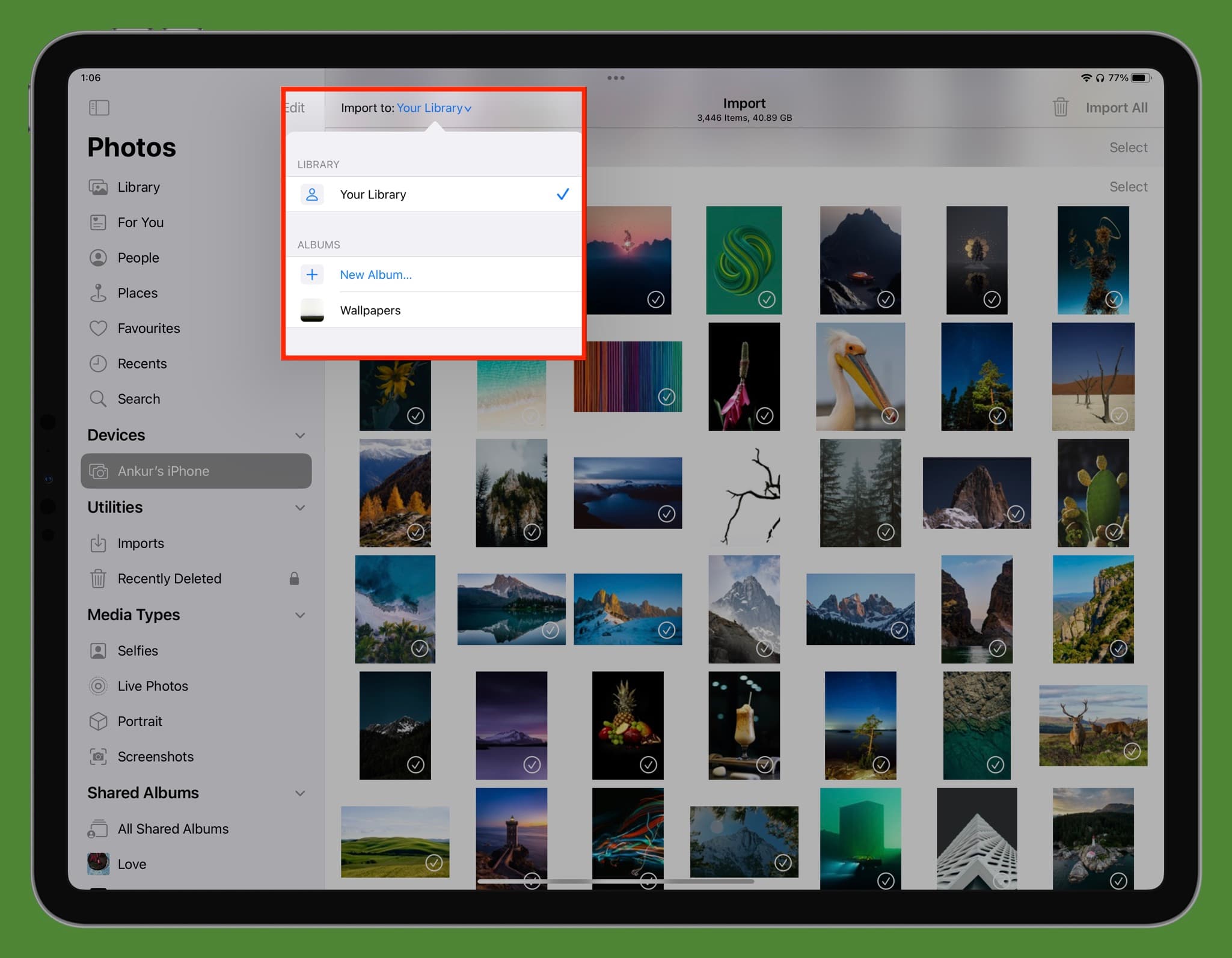
6) With everything set up, follow these steps to import the pictures and videos from your iPhone to your iPad:
- Import one photo: Touch an image to select it and tap Import > Import Selected from the top right.
- Import several photos: You can tap multiple items repeatedly. For a quicker approach, drag with one finger, which will select all images that come its way. Finally, you can also tap Select next to a date to pick all photos from that day. Once you have made your selection, tap Import > Import Selected.
- Import all iPhone photos to iPad: Tap Import All from the top right or tap Import > Import All.
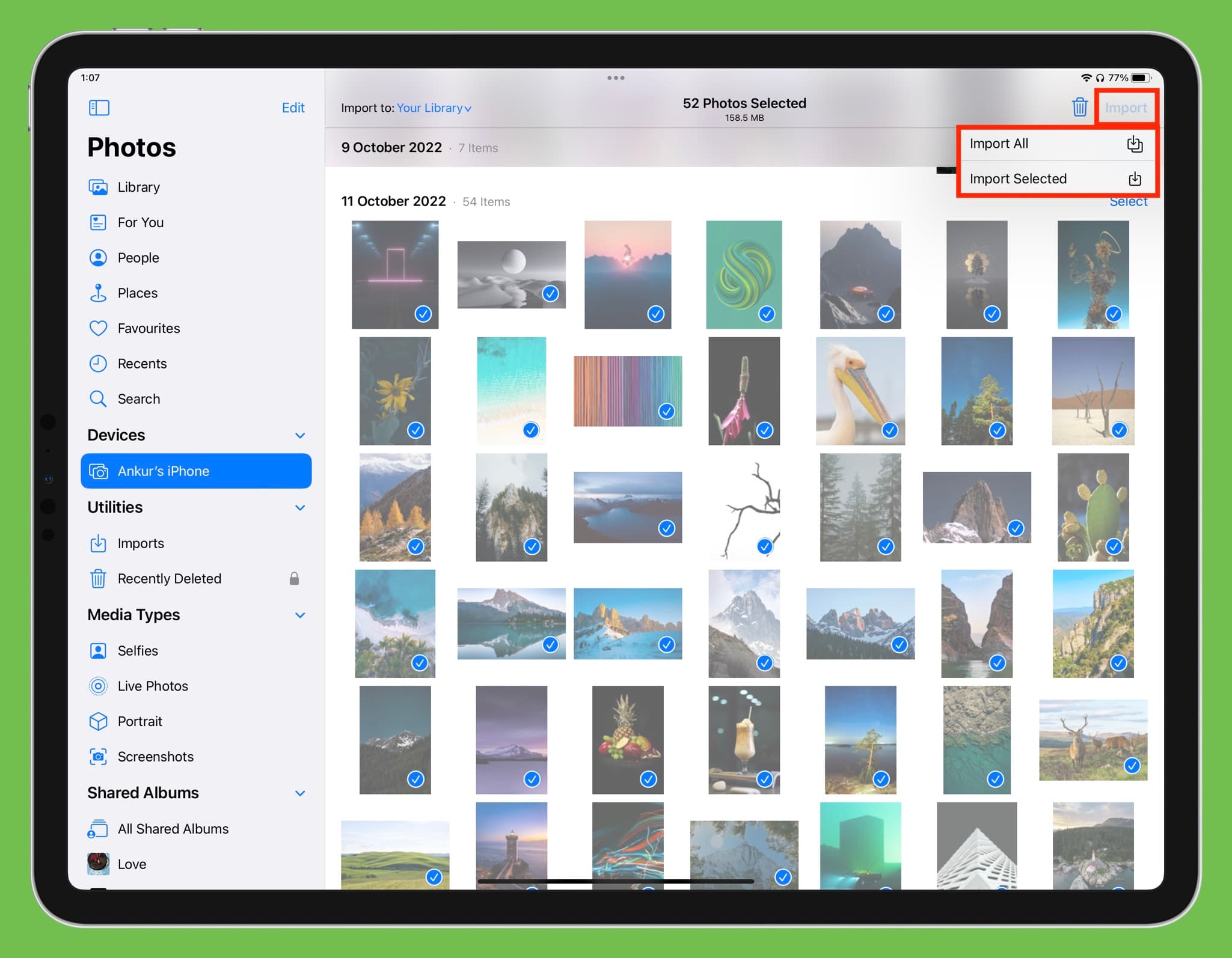
7) When the images are being imported, you’ll see the status via a circular progress bar in the top right of the iPad screen.
8) Once the import is completed, you can remove those images from your iPhone by tapping Delete or tap Keep to have them on both your iPhone and iPad.
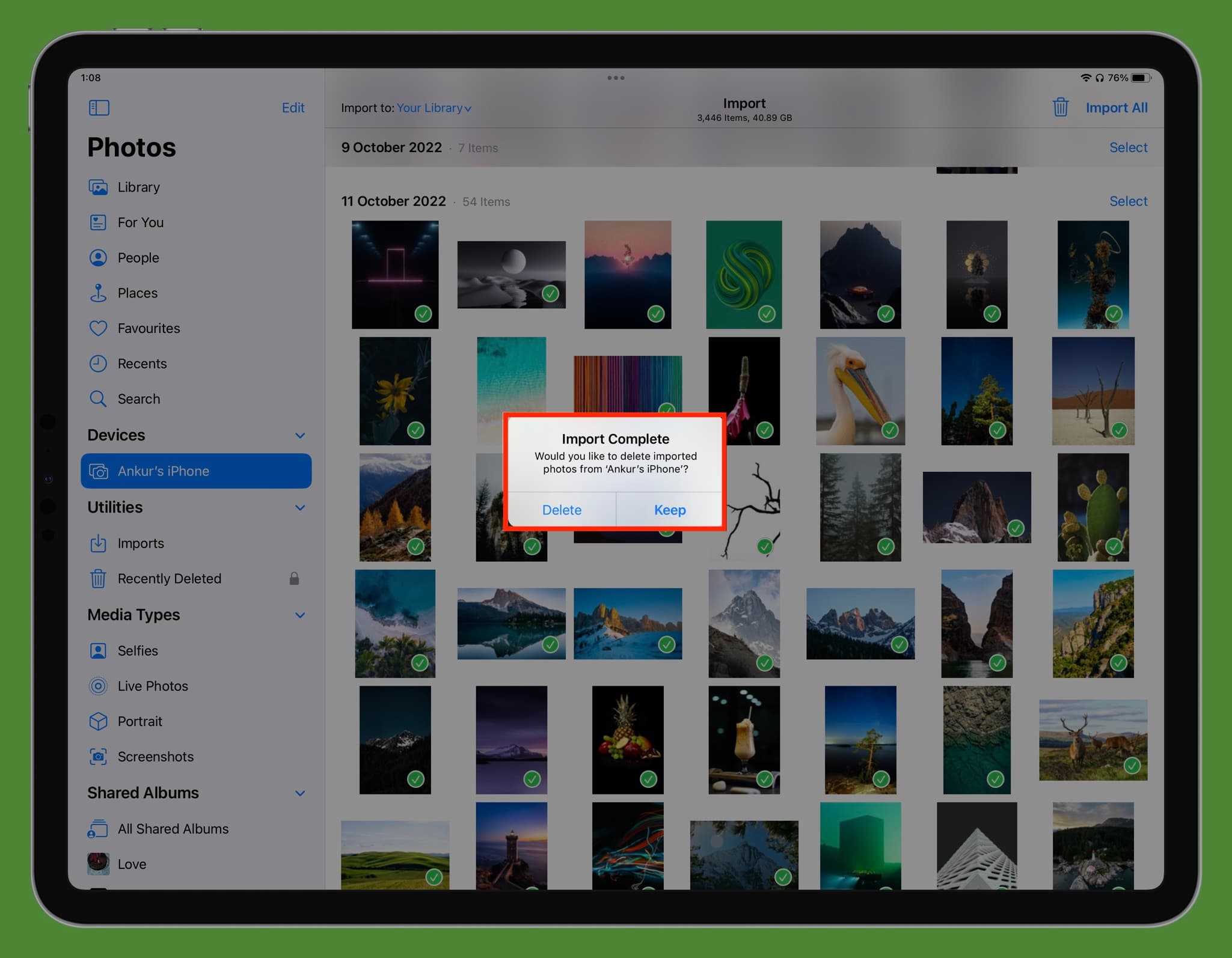
Tip: The photos with green checks mean they are already imported.
Where to see the imported photos?
You’ll find all the imported media in the Imports, Library, and Recents sections of the iPad Photos app. If you choose an album before importing, go inside that to see the transferred pictures and videos.
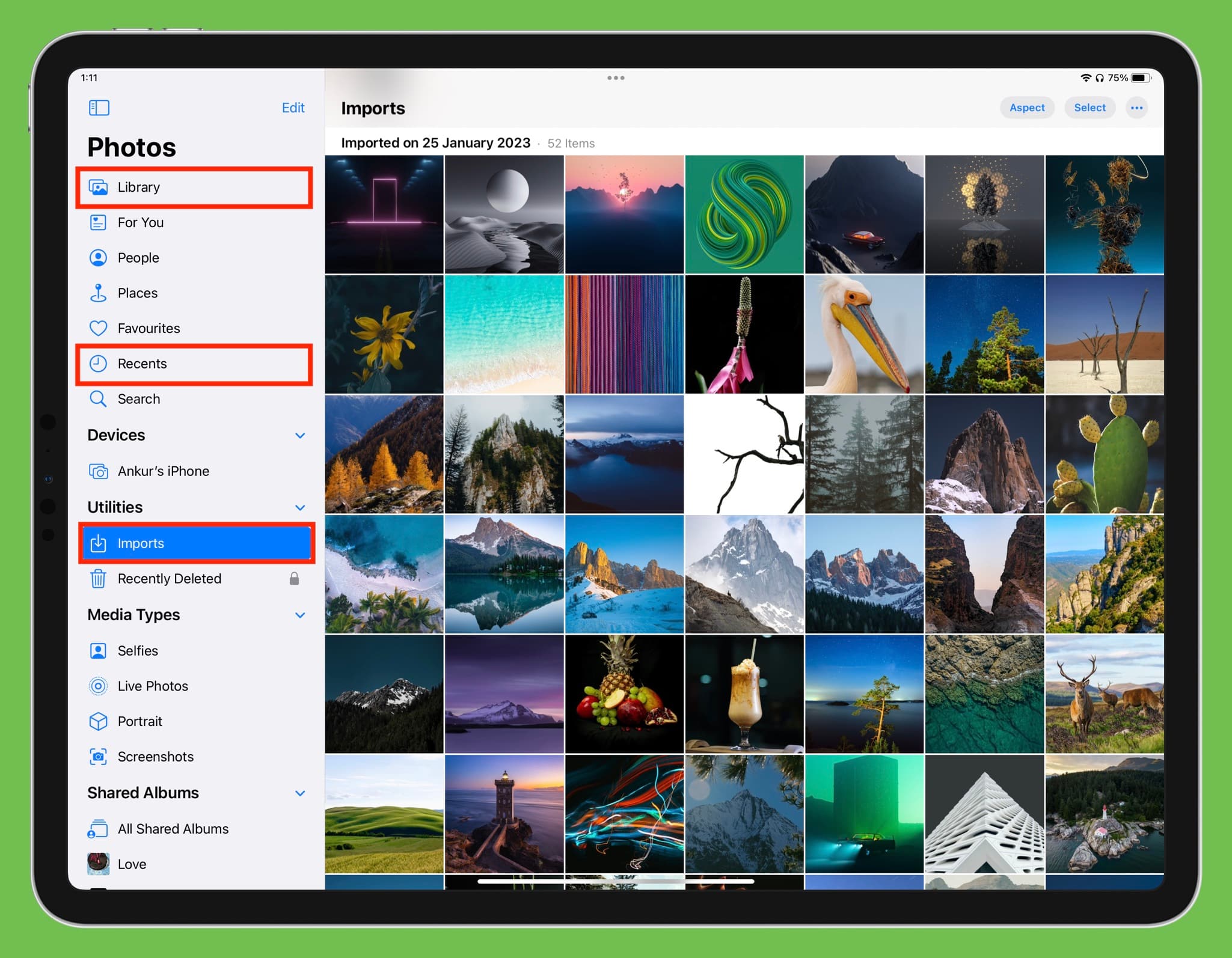
Disconnect iPhone from iPad
Once the transfer completes, simply unplug your iPhone’s cable from the iPad, and it’s safely ejected.
If you use iCloud Photos
If you have already enabled iCloud Photos using the same Apple ID on your iPhone and iPad, all your pictures and videos will automatically appear on both devices as long they are connected to the internet. In that case, there is no need to transfer the files manually using AirDrop, a cable, or any other method.
AirDrop vs. wired transfer
AirDrop is an excellent way to wirelessly send pictures, videos, and other files from your iPhone to other Apple devices. However, the wired method to transfer media has the following advantages:
- Quicker and easier for transferring all photos: Using a cabled connection, you can import all iPhone photos to your iPad in just a few taps, even if you have thousands of them! However, if you want to do the same using AirDrop, it will take forever to transfer all your iPhone photos.
- Comfort: You can see all your iPhone photos comfortably on the large iPad screen and pick & choose the ones you want to import.
- Album selection choice: Pictures and videos sent via AirDrop will always go to the main library of the iPad Photos app. However, while importing them via cable, you can choose to save them to the preferred album.
- iPhone remains usable during transfer: When you’re sending files via AirDrop and exit the Photos app or lock your iPhone, the transfer may fail midway. In comparison, you can use your iPhone or lock it while the wired transfer is in process.
- Delete after import: Once the images are transferred, you can choose to delete them from your iPhone in one tap.
- No unwanted image conversion: On rare occasions, transferring a PNG file via AirDrop may forcefully convert it to a different format such as JPG. There is no such annoyance with wired transfer.
Other transfer tips:
- How to transfer photos and videos from iPhone to Android, Windows PC, iOS, and Mac
- How to transfer photos, videos, and files from Mac to an Android phone and vice versa
- How to sync your iPhone to another iPhone or iPad
Source link: https://www.idownloadblog.com/2023/01/30/how-to-transfer-iphone-photos-to-ipad-using-cable/



Leave a Reply