How to block or unblock a caller or message sender on iPhone
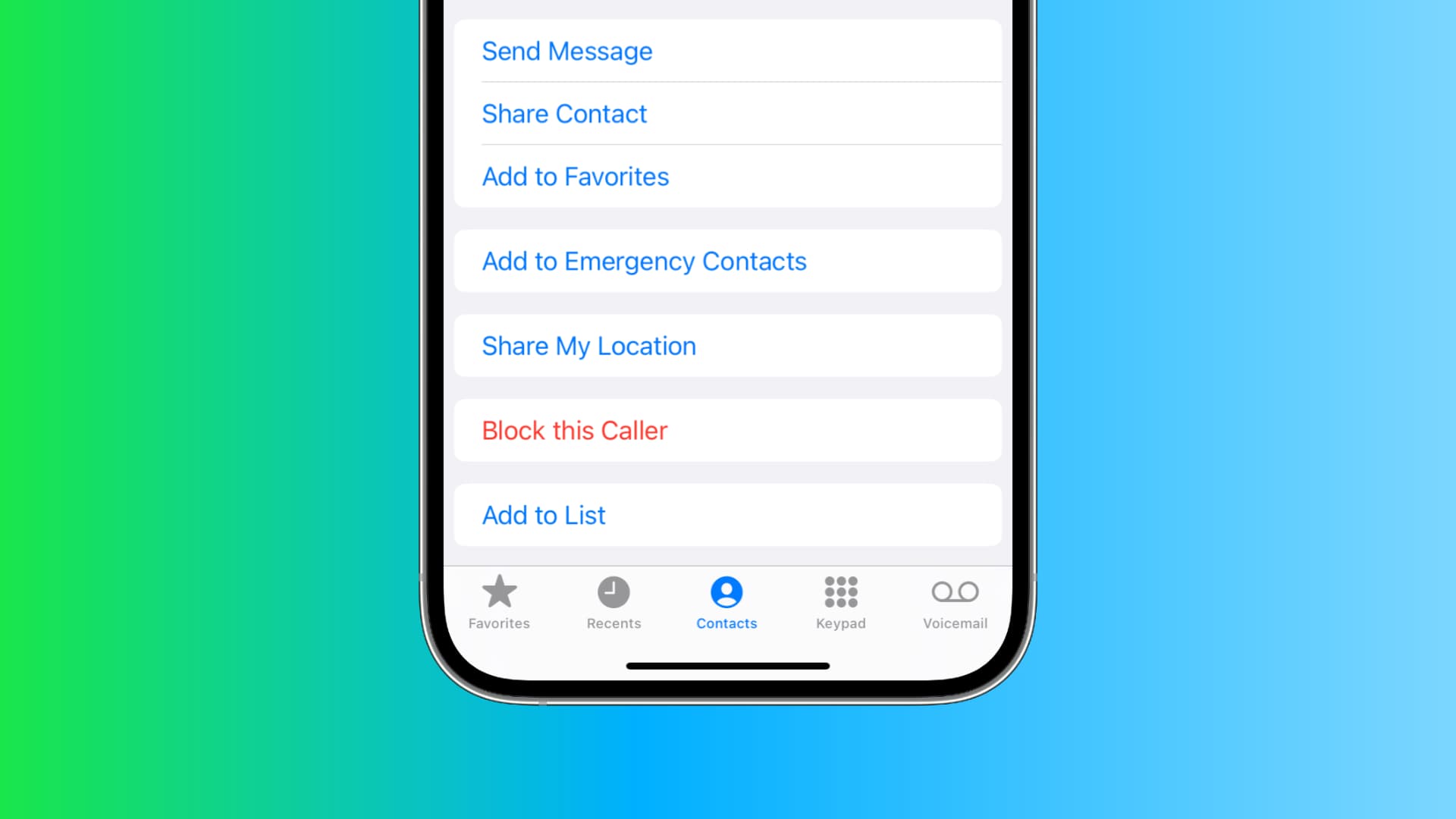
Blocking a number is great way to get rid of telemarketing calls, spammers, and a creepy ex who is still trying to be your friend.
In this tutorial, we’ll show you how to block people from calling or messaging you. Plus, we’ll share the steps to unblock a person if you change your mind. After you block a phone number, you won’t receive calls, SMS texts, iMessage, and FaceTime audio or video calls from that person.
Block a person on iPhone
Here are five ways to do that.
From the Phone app
- Open the Phone app and tap Recents.
- Touch the info button ⓘ next to a number or saved contact.
- Scroll down and tap Block this Caller > Block Contact.
From the Contacts section
- Open the Phone app and tap Contacts.
- Find the contact you want to block and tap their name.
- Scroll down and tap Block this Caller > Block Contact.
From the FaceTime app
- Open FaceTime on your iPhone.
- You’ll see your recent calls here. Tap the info button ⓘ next to a caller.
- Scroll to the bottom and tap Block this Caller > Block Contact.
From the Messages app
- Go inside Messages and tap a conversation.
- Tap the person’s name and profile picture from the top.
- Tap Info.
- Scroll down and hit Block this Caller > Block Contact.
From the Settings app
- Go to iPhone Settings.
- Scroll down and select Phone, Messages, or FaceTime.
- Now, tap Blocked Contacts.
- Touch the Add New button, which will open your contacts list.
- Select the contact, and it will immediately add it to the block list.
Unblock a person on iPhone
Follow the initial steps above in any of the above apps and tap Unblock this Caller. Besides that, you can also see all your blocked contacts in one place and unblock them from there. Here’s how:
- Open the Settings app and tap Phone, Messages, or FaceTime.
- Scroll down and tap Blocked Contacts.
- You now have all the contacts you have ever blocked on your iPhone. To unblock one, swipe left on their name and hit Unblock. You can also tap Edit > red minus button > Unblock.
FAQs
Does the blocked contacts list sync via iCloud?
Yes! Once you block someone on your iPhone, they are also added to the block list on your iPad, Mac, or other iPhone using the same Apple ID. You don’t have to individually block a person on all devices you own.
Does blocking a phone number on iPhone also stop that person from reaching me on WhatsApp, Telegram, Facebook, etc.?
No. After following the above steps, only phone calls, SMS, iMessage, and FaceTime calls are blocked. That person, with that same (blocked) number, can easily message and call you on your WhatsApp, Telegram, Facebook Messenger, Signal, or any other chat app installed on your iPhone. However, the good thing is all such apps offer you easy ways to block contacts. Please go to the relevant app’s settings to find the block button.
Can I block someone only from FaceTime but not iMessage or normal phone calls?
No. iOS has a unified block list. This means that once you block a person, they are barred from reaching you via all means (phone calls, SMS, iMessage, and FaceTime).
Related: How to disable and prevent access to FaceTime on your iPhone or iPad
I have blocked a phone number, but I still get FaceTime calls and iMessage from them! How to fix this?
This may be because you have blocked the person’s phone number, but they use an email address as the Caller ID with FaceTime or iMessage. That’s why you’re still getting calls from them. To address this, open the Phone app and tap Recents. Now, tap the info button ⓘ next to the email address and hit Block this Caller > Block Contact. From now on, this person can’t FaceTime or iMessage you with their email address.
I’m not seeing the option to block a sender in the Messages app. What to do?
Companies, businesses, and spammers send SMS texts via special channels that only appear as a name (like CM-OFFRS) and have no visible phone number. When you go to block them, you may not see the usual Block this Caller button. And even if you see the block button, it won’t work. To test, follow the steps inside the Messages app and tap Block this Caller > Block Contact. Now, go back to the previous screen and then return to the block screen. You’ll see that the contact wasn’t blocked. Plus, such blocked channels don’t appear in your list of blocked contacts in the Settings app.
In other words, you can’t block such senders from texting you on iPhone. However, you can set up message filters that will cut down the distraction.
Is blocking a sure-shot way to protect myself?
Sadly, it isn’t. If someone is harassing you, blocking the number only prevents that one phone number from reaching you. The same person can still call or text you via another number or medium (like WhatsApp).
Related tips:
- How to block people from emailing you in the Mail app
- How to set notifications to deliver quietly on iPhone
- 8 solutions to stop getting calls during Do Not Disturb or Focus mode on iPhone
Source link: https://www.idownloadblog.com/2023/01/06/how-to-block-unblock-caller-iphone/



Leave a Reply