How to stop your MacBook screen from lowering the brightness when you remove it from charging
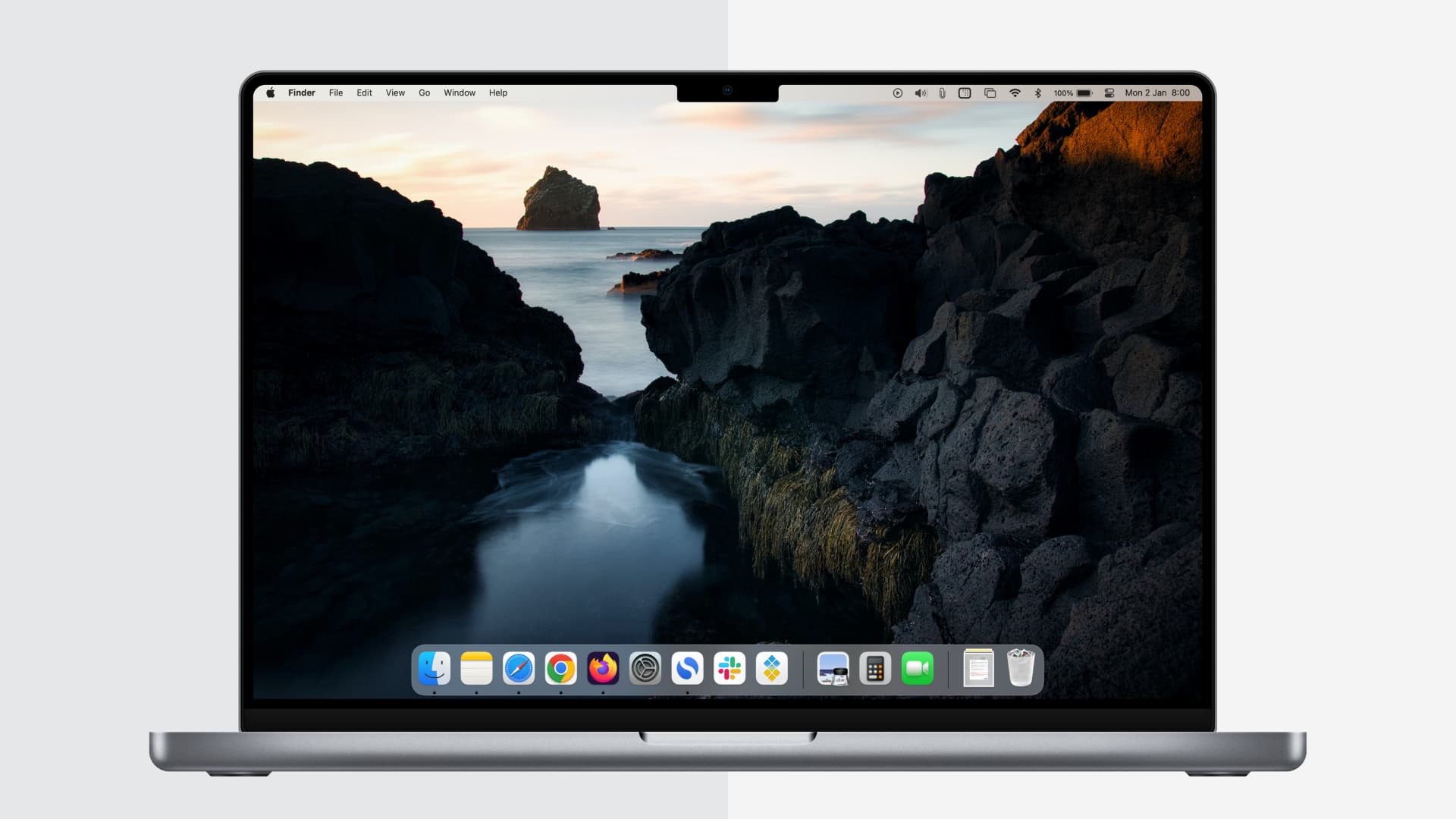
Your MacBook screen brightness dims automatically when you unplug its charging cable. If you don’t want this to happen, here’s how to stop your MacBook Pro or MacBook Air from lowering the display brightness on battery power.
Why this happens
Screen brightness (and keyboard backlight) are among the top consumers of power on your Mac. Unlike Mac desktop computer, MacBooks have an internal battery. When your Mac laptop is charging, it can get continuous power from the adapter. However, the moment you turn off the charger or unplug it, your MacBook resorts to using its battery power. To ensure you can use your laptop for an extended period on a single charge and to reduce the burden on its internal battery, macOS slightly dims the screen brightness.
Note: You may not notice the screen dimming when you remove the charger if your MacBook is in Low Power Mode or its brightness is already set to a very low level.
Why you might want to stop this
For everyday users, lowering MacBook’s screen brightness on battery power is a thoughtful feature. Thus, it’s enabled by default in every modern version of macOS running on Apple silicon like M1, M2, and its successor (which offers great battery backup) or an Intel processor.
However, while editing videos & photos, performing color correction in media files, watching movies, playing games, and such, you may want the screen brightness to be at the maximum crisp level – even when you’re away from the charger.
So, if you find yourself in this group who prefer screen brightness over battery backup, turning off the automatic lowering of display brightness can come in handy.
Stop MacBook from lowering the screen brightness on battery power
- Click the Apple icon and choose System Settings on MacBook running macOS Ventura or later.
- Select Displays from the left sidebar.
- Click Advanced from the bottom.
- Turn off the switch for ‘Slightly dim the display on battery‘ and click Done.
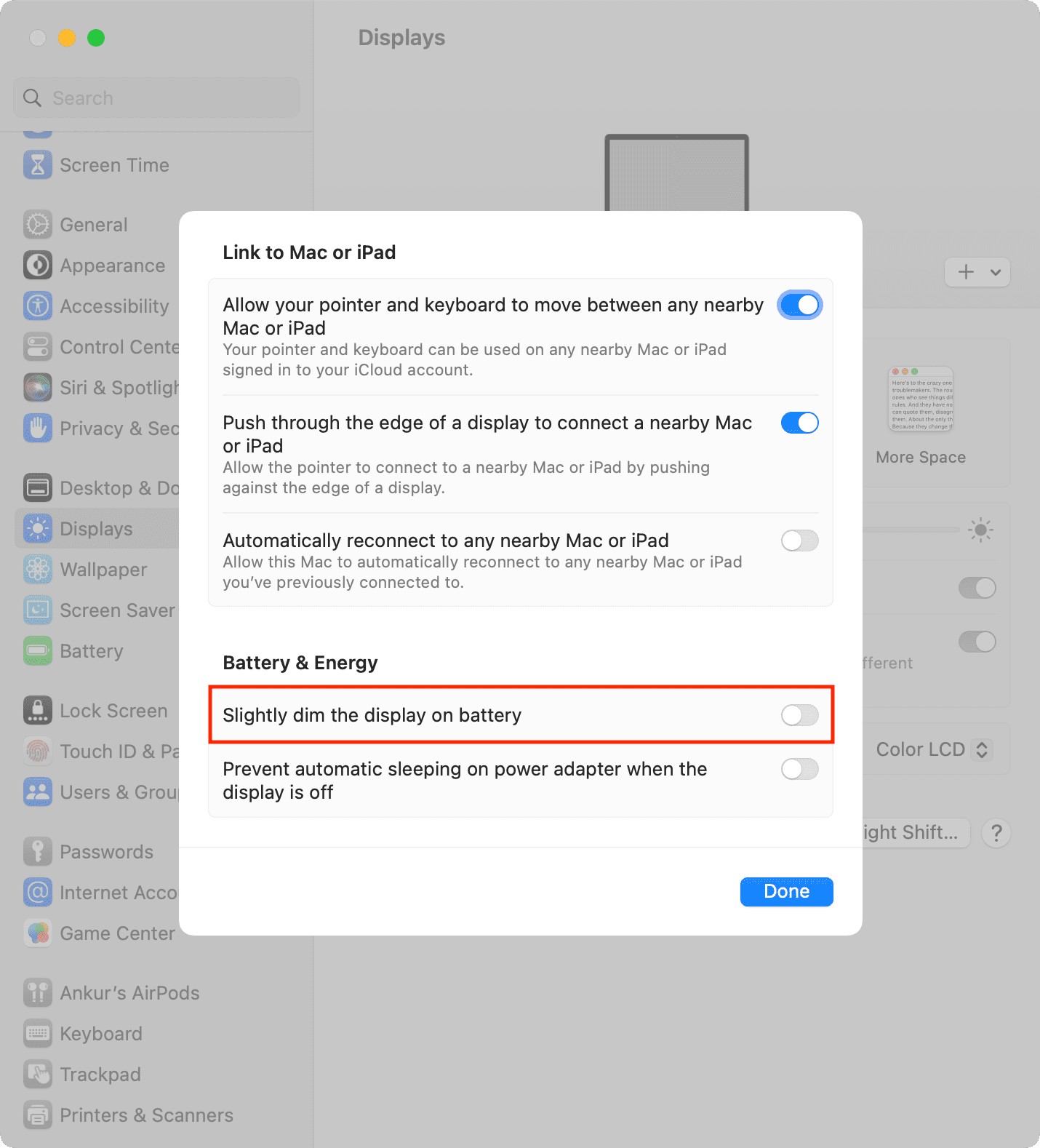
After this, your MacBook won’t lower the screen brightness automatically when you unplug it.
On older versions of macOS, like macOS Monterey or macOS Big Sur, you’ll find this option in System Preferences > Battery. From here, uncheck the box for ‘Slightly dim the display while on battery power.’
And on macOS Catalina or earlier, you should see this option in System Preferences > Energy Saver > Battery > Slightly dim the display while on battery power.
If you ever change your mind, follow the above steps and re-enable the switch for ‘Slightly dim the display on battery.’
Check out next:
- How to dim your Mac screen brightness even lower than what’s allowed by macOS
- How to find out your MacBook battery cycle count
- How to fix screen flashing or flickering randomly on Mac
Source link: https://www.idownloadblog.com/2023/01/02/how-to-stop-macbook-lower-screen-brightness-battery/



Leave a Reply