How to stop music from pausing when you take one AirPod out of your ears
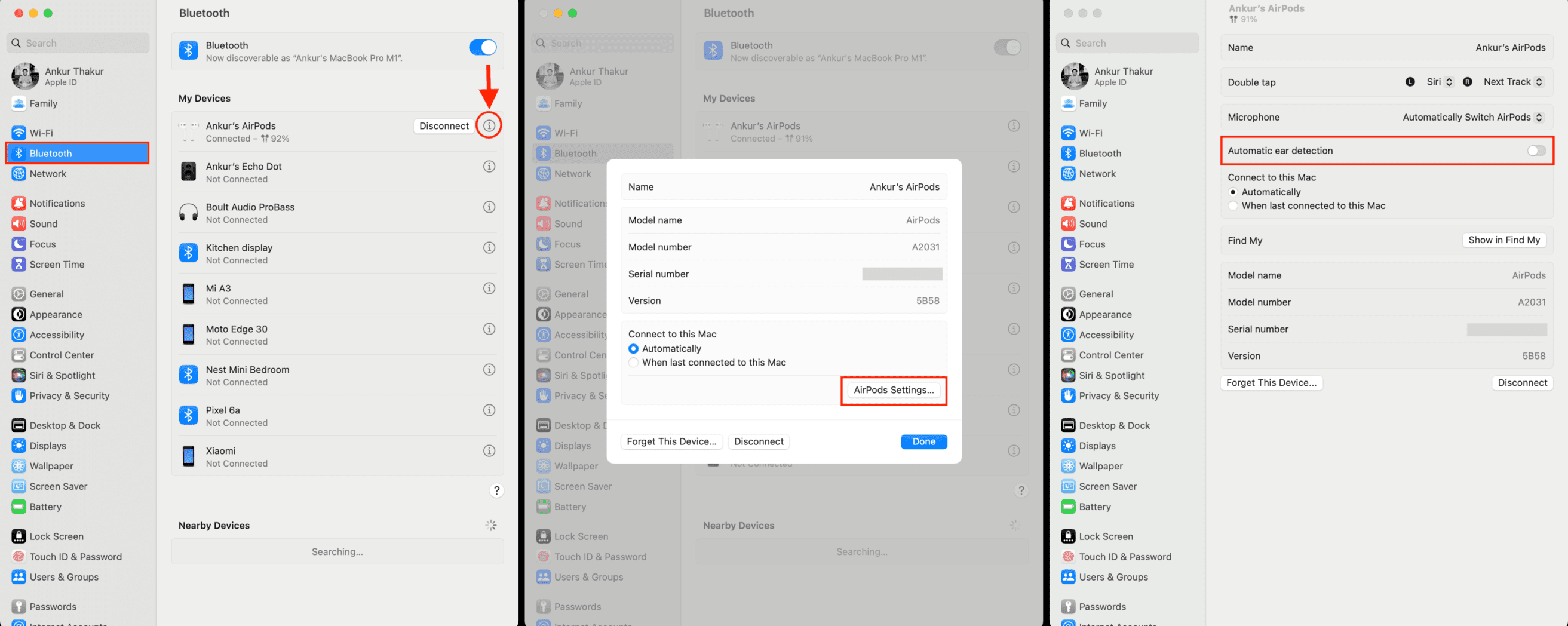
All AirPods, AirPods Pro, and AirPods Max have automatic ear or head detection. Because of this, when you pull out one or both AirPods from your ear, it automatically stops the media playback on your iPhone, iPad, Mac, or Apple Watch.
If you don’t like this, we’ll show you how to turn this feature off. After that, music, video, or podcasts won’t pause even when you take out one AirPod out of your your ear.
How AirPods automatic play & pause work
All AirPods have a custom Apple W or H series headphone chip, optical or skin sensors, and a motion-detecting accelerometer. Using these, AirPods can detect when they’re in your ears and when they’re pulled out.
Skin-detect sensors on newer AirPods are an improvement over optical sensors. With optical sensors, your AirPod could confuse itself and resume the playback even if you kept it in pockets or drawers. With skin-detect sensors, your newer AirPods can accurately figure out if AirPods are in your ear or not; and using this, it can pause the playback when removed or resume when placed back in the ear.
Benefits of Automatic Ear Detection
Saves battery: Automatic ear detection is designed to save battery by pausing playback when AirPods aren’t in your ears. See: 12 tips to increase AirPods battery life.
Convenience: When someone tries to talk to you, you can just pull out one AirPod, and it’ll pause the media. You don’t have to fiddle with pressing a button on your iPhone or connected device. And when you put the AirPod back in your ear, the previously playing song or video resumes.
But after having used AirPods since they were launched, I can agree that there are times when you just don’t want music to pause when you take one of them out.
How to turn off AirPods ear detection
Turning it off on any one device of yours is enough. For example, if you disable Automatic Ear Detection on your iPhone, it’s also switched off for your MacBook.
On iPhone or iPad
- Make sure your AirPods, AirPods Pro, or AirPods Max are connected to your iPhone or iPad.
- Open the Settings app and tap your AirPods from the top. If you don’t see it, tap Bluetooth, then touch the info button ⓘ next to your AirPods name.
- Turn off Automatic Ear Detection. For AirPods Max, disable Automatic Head Detection.
That’s it. From now, your AirPods won’t pause music when you take one (or both) of them out of your ear.
On Mac
- Make sure AirPods are connected to your Mac.
- Click the Apple icon () and choose System Settings or System Preferences.
- Select Bluetooth.
- Click the info icon ⓘ next to your AirPods name.
- Click AirPods Settings.
- Turn off the switch for Automatic ear detection.
If you ever wish to turn on Automatic Ear Detection, follow the same steps as above and enable its switch.
Other AirPods tips:
- How to get your AirPods battery replaced
- How to reset AirPods, AirPods Pro, and AirPods Max
- How to turn Siri off on your AirPods
- 6 things to do after dropping your AirPods in water or getting them wet and sweaty
Source link: https://www.idownloadblog.com/2022/12/12/how-to-turn-off-airpods-automatic-ear-detection/



Leave a Reply