How to remotely sign out of Netflix devices you don’t recognize or no longer want signed in
Learn how to remotely sign out of unfamiliar Netflix devices to get rid of freeloaders like your ex without having to change the password.
Netflix unveils Manage Access and Devices
Wouldn’t it be nice if you could kick out freeloaders like your ex without having to change your Netflix password or log out of all signed-in devices at once? With a feature called Manage Access and Devices, you can do precisely that.
Introduced on November 15, 2022, it limits account sharing by letting you selectively sign out of any unfamiliar devices or those you no longer want signed in. Doing so will prevent unauthorized access and increase the security of your account.
Available in your account settings, the Manage Access and Devices section lists recent Netflix devices that have streamed from your account. For each logged-in device, it shows information like device type, last-watched date and time as well as the city and IP address where the content was streamed from. This section even shows you the most recent Netflix profile used to stream on the device.
Maybe you logged in to Netflix while at a hotel or at your friend’s house but forgot to sign out. With the new feature, you can remotely sign out of individual devices.
According to the Netflix blog, the new Manage Access and Devices section is available to all Netflix subscribers around the world on the web, iOS and Android. Follow along with us as we walk you through the process of kicking Netflix devices off your account.
How to log out of Netflix devices on your iPhone or iPad
You can log out of specific Netflix devices by getting to the Manage Access and Devices page via your account settings in the Netflix app for iPhone and iPad.
- Open the Netflix app on your iPhone or iPad.
- Touch the Home tab in the app.
- Now touch your profile picture in the top-right corner.
- Choose Account on your profile.
- Touch Manage access and devices under Security & Privacy.
- Click Sign Out below the device you want to remotely sign out of.
Once you remove a device, it will no longer have access to your Netflix account.
How to log out of Netflix devices on your computer
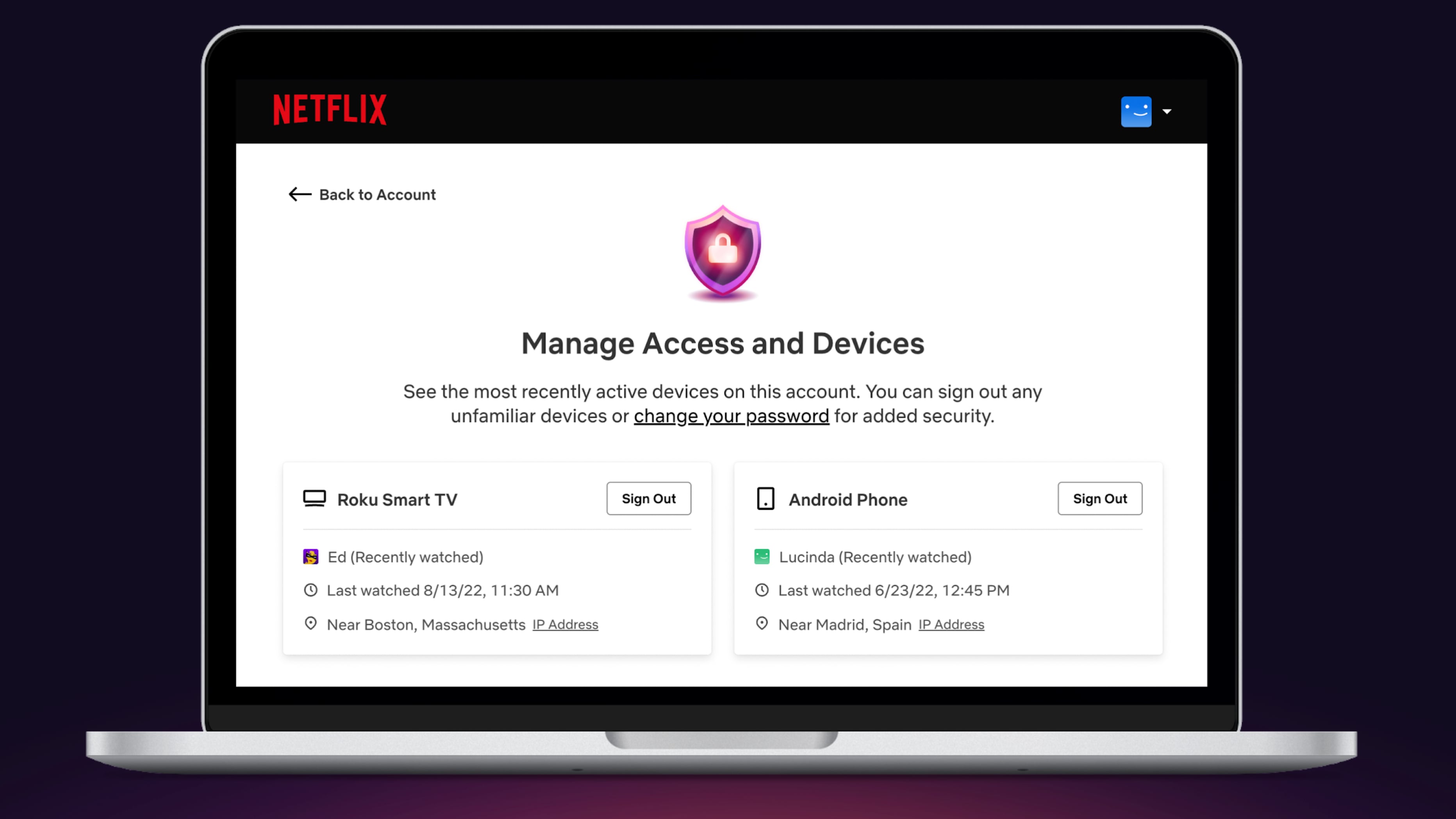
Go to the Manage Access and Devices page in your Netflix settings on the web to see devices with recent streaming activity and remotely log out specific ones.
- Visit netflix.com/manageaccountaccess on your computer.
- Click Sign Out next to the device you want to remotely sign out of.
Once you remove a device, it will no longer have access to your Netflix account.
Get rid of freeloaders and boost your account security
Everyone should visit the Manage Access and Devices section to see for themselves any devices that have recently streamed from their Netflix account.
It’s nice to trust your ex-roommate or girlfriend to stop using your account when you parted ways with them, but you should nevertheless confirm that their devices are indeed no longer tied to your account. This is especially important if you’re on a Netflix Basic or Basic with ads plan that restricts streaming to one device at a time.
Once you’ve removed all foreign or unfamiliar devices, you should also change your Netflix password to increase your security. Furthermore, for added security Netflix will send you new login notifications via email.
We also have the following relevant tutorials:
- How to sign out of all Netflix devices at once
- How to remove content from your Continue Watching row on Netflix
- How to stop Netflix from playing the next episode automatically
- How to set up parental controls on Netflix
Source link: https://www.idownloadblog.com/2022/11/28/netflix-sign-out-remotely/



Leave a Reply