How to update the MagSafe or MagSafe Duo charger’s software and view version number

Follow these steps if you’d like to update the MagSafe or MagSafe Duo charger’s firmware to the latest version, as well as view the current version on your iPhone.
Can you manually update the MagSafe charger firmware?
MagSafe charging was introduced to the iPhone with the iPhone 12 in 2020 alongside Apple’s MagSafe and MagSafe Duo chargers. Attaching magnetically to the back of any iPhone 12, 13 or 14 model, the MagSafe charger handles wireless charging up to 15 watts while also supporting the Qi wireless charging protocol.
Now and then, Apple updates the software on the MagSafe and MagSafe Duo to not only fix bugs but also bring charging optimizations. For instance, the MagSafe battery pack for iPhone gained faster wireless charging following a 2022 software update. But how do you update the software on these MagSafe chargers?
After all, there isn’t any user-facing interface to interact with. And for those wondering—no, MagSafe firmwares don’t show up in Settings → General → Software Update where your iOS software updates are managed.
How to update your MagSafe charger’s firmware
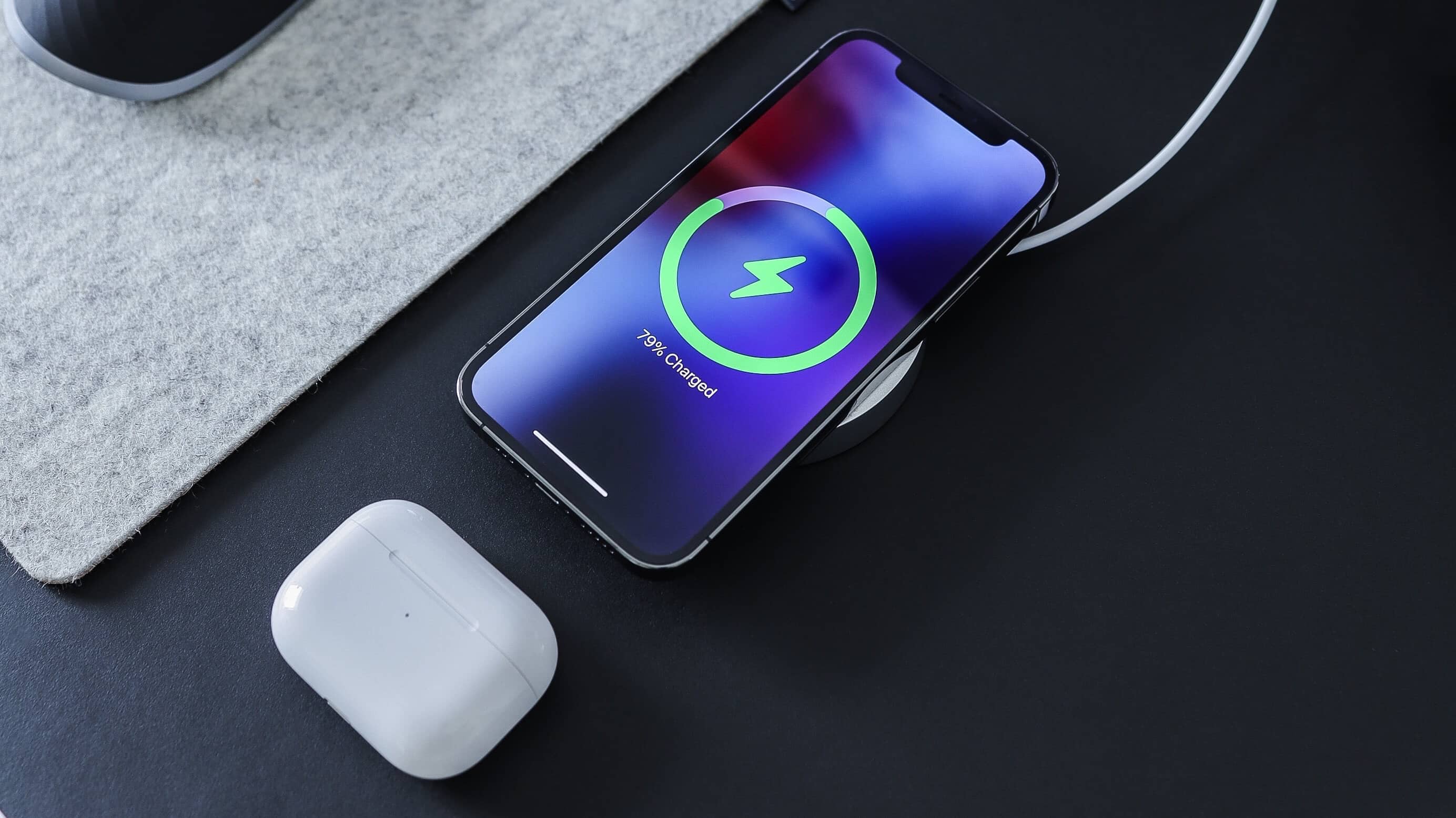
Instead of manual updates, new MagSafe software is automatically downloaded and installed. There is no set schedule for this. Instead, your iPhone fetches any new MagSafe firmware overnight as long as your charger is connected to power.
And there you have it. To download and install new MagSafe software, simply leave the phone on your MagSafe or MagSafe Duo overnight and don’t forget to connect the charger to a USB-C power source.
As long as there’s a new update available, your iPhone will download and install it. But is there a way to check the firmware version the charger is currently running?
How to view MagSafe model number and firmware version
Thankfully, there is. With the charger connected to your iPhone and plugged into a USB-C power source, find it listed in the About section of the Settings app.
- Connect your MagSafe or MagSafe Duo charger to a power source via USB-C.
- Set your iPhone on the charger.
- Launch the Settings app on the phone.
- Choose General from the root list.
- Select About.
- Scroll down and touch Apple MagSafe Charger below Carrier Lock.
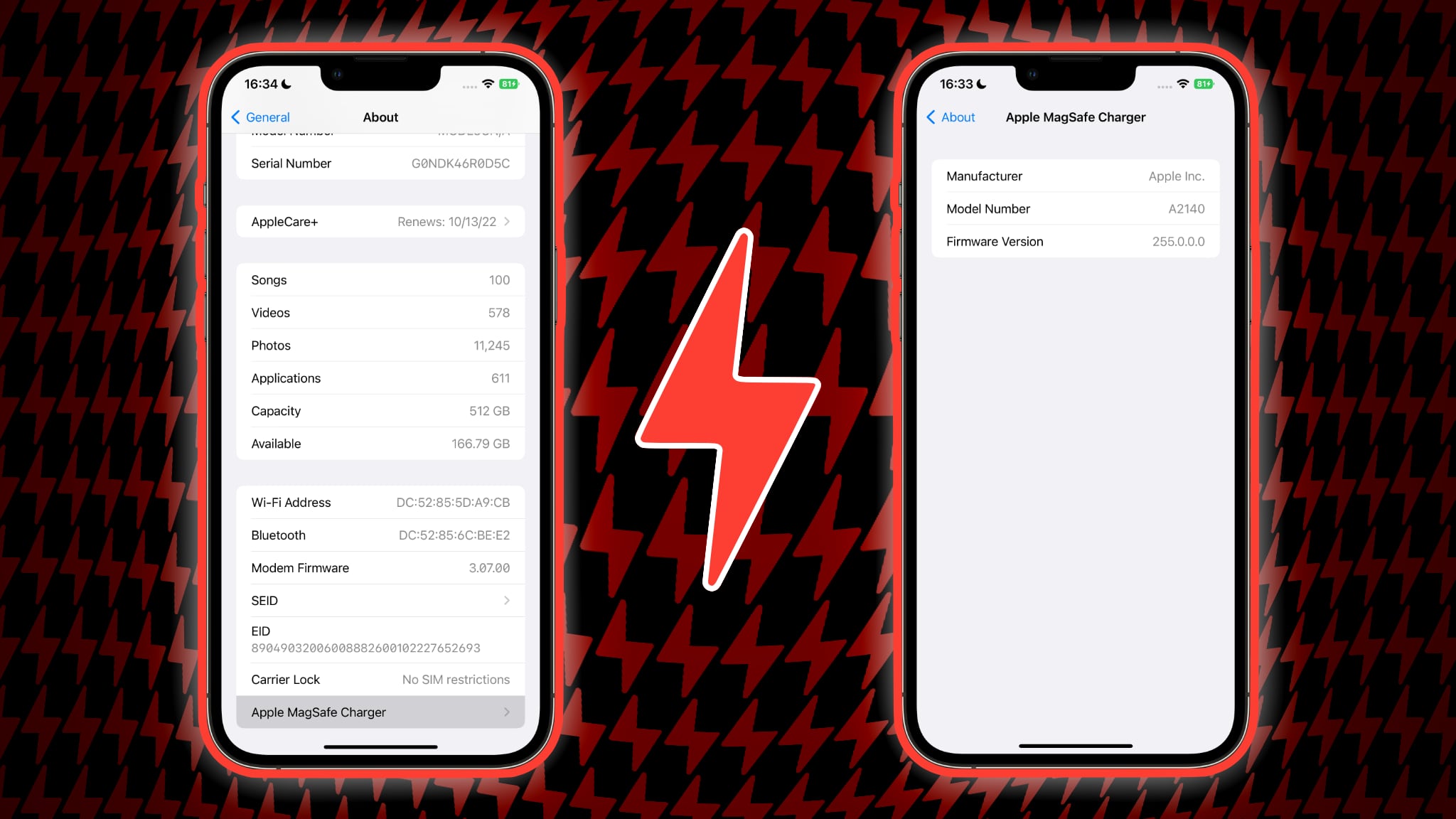
You’ll find three pieces of information on this screen: Device manufacturer, model number and version number of the firmware currently running on your charger.
If you don’t see your charger listed in the Settings app, force-quit the Settings app and re-launch it. Keep in mind that this only works for Apple’s MagSafe products—you won’t see a firmware version or model number for a third-party MagSafe charger using the steps above. Read: How to fix iPhone or iPad refusing to charge
Source link: https://www.idownloadblog.com/2022/10/05/how-to-update-magsafe-charger-software-tutorial/



Leave a Reply