How to permanently unlock the Hidden and Recently Deleted sections of the Photos app on iPhone
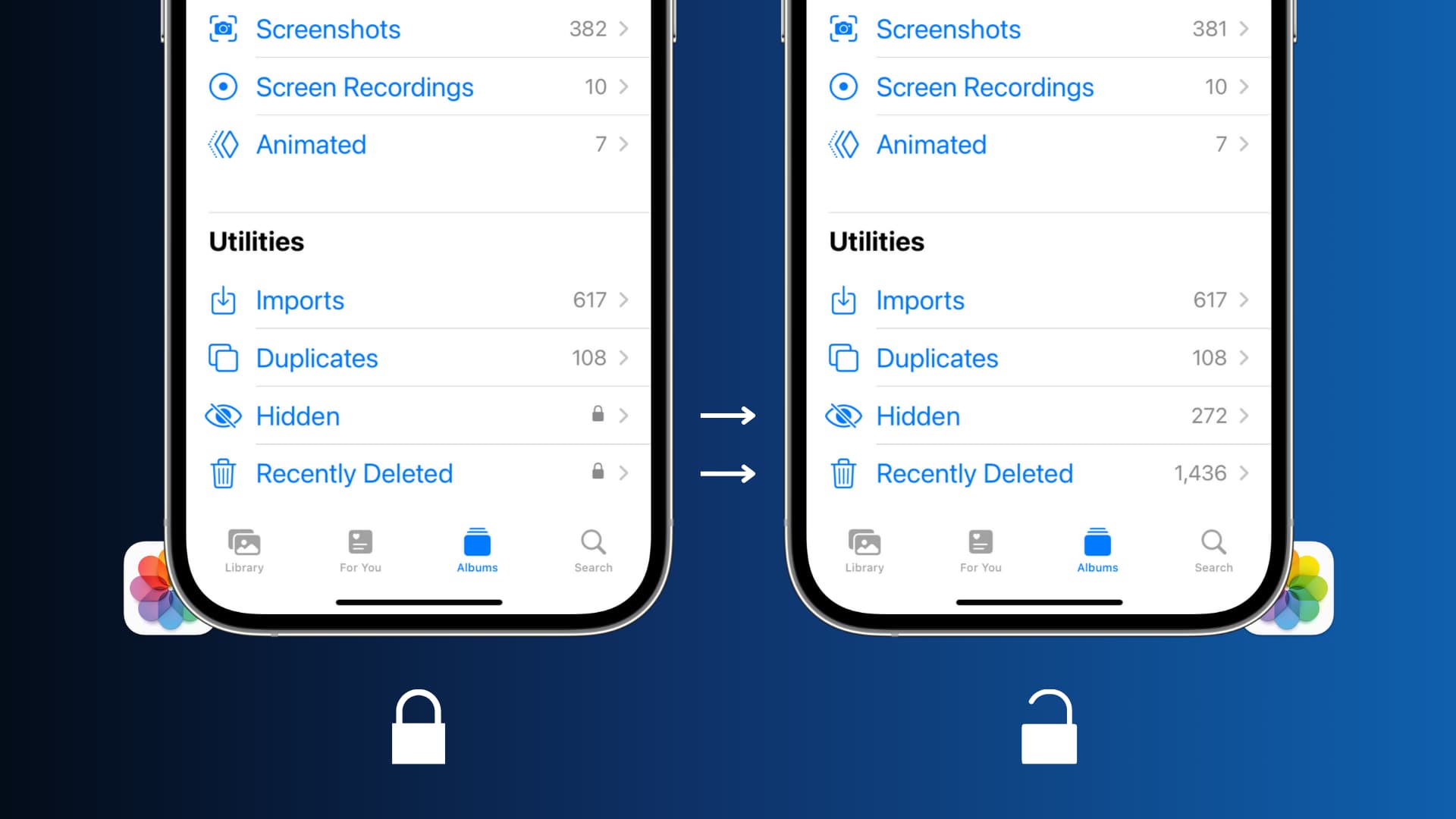
When you hide a photo or video on your iPhone, it’s removed from the Recents album and moved to a new Hidden section. Similarly, when you delete a picture or video, it’s moved to the Recently Deleted folder, where it stays for 30 days before being permanently deleted.
In previous versions of iOS, there was no way to lock these Hidden and Recently Deleted albums. So, anyone with access to your unlocked iPhone could see what was inside the Hidden and Recently Deleted sections.
Apple tweaked these things in iOS 16, and now Hidden and Recently Deleted sections are locked by default. You will see these changes immediately after installing iOS 16. But if you don’t like that and wish to keep the Hidden and Recently Deleted albums permanently unlocked, here’s how to do that.
Permanently unlock Hidden and Recently Deleted sections in the Photos app
- Open the Settings app on iPhone or iPad running iOS 16 or iPadOS 16.
- Scroll down and tap Photos.
- Turn off the switch for Use Face ID or Use Touch ID.
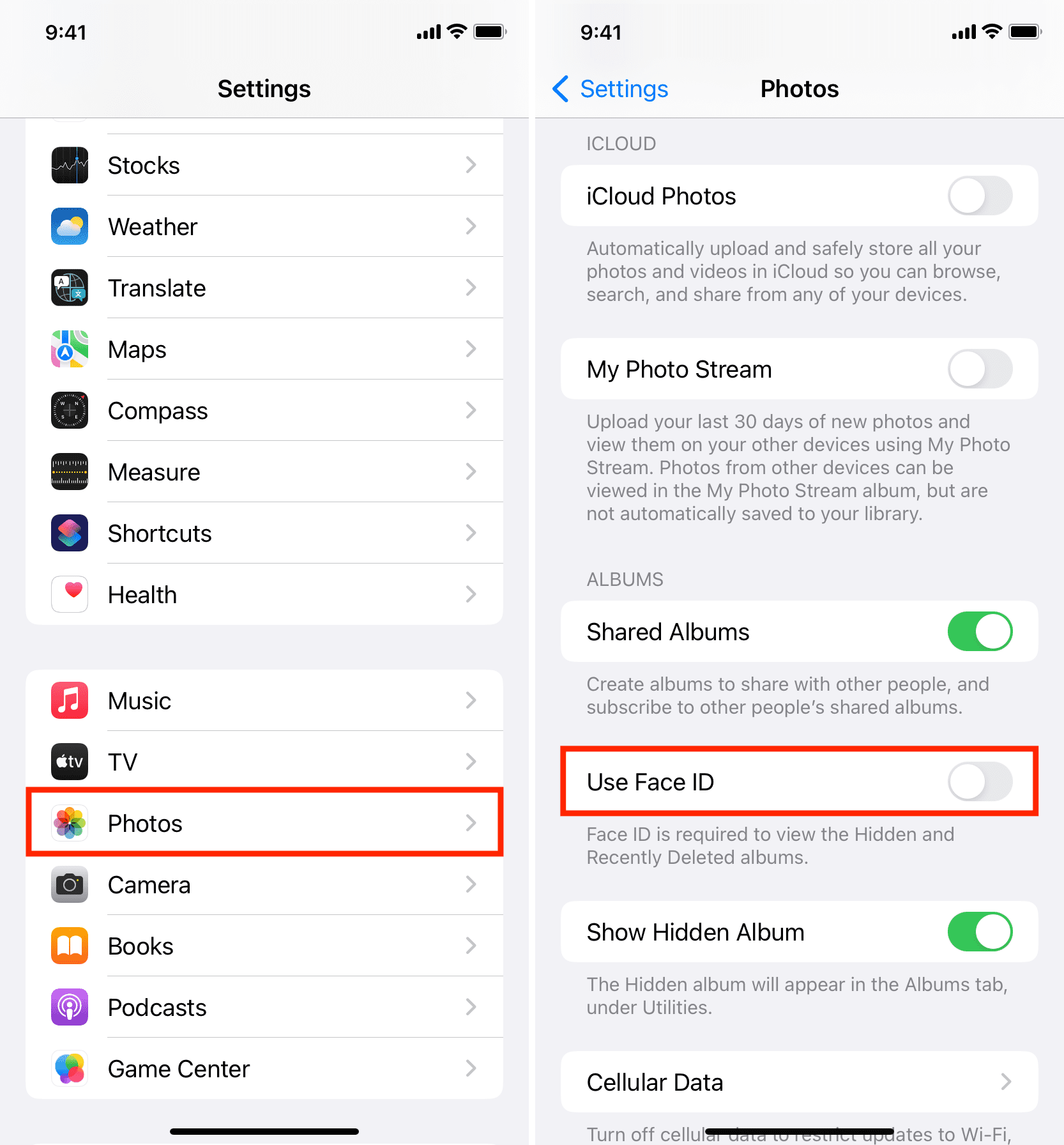
Doing so will instantly and permanently unlock your Hidden and Recently Deleted albums inside the Photos app.
Quick access to my recently deleted photos
Every day while working on iDB posts, I take several dozen screenshots, and to keep my Photos app clean, I delete them immediately after using them (from inside a third-party photo editing app). But at times, I have to rework on those screenshots and thus recover them from the Recently Deleted album. Lifting my iPhone from the desk to authenticate via Face ID to get back the deleted photos was an extra time-consuming step. So, I have chosen to turn off the lock inside my Photos app.
Please note that I have this liberty because I work from home, and my iPhone is always on my work desk, which no one else touches. But if you often hand over your unlocked phone to others around you, it’s better to keep the Hidden and Recently Deleted albums locked. If you wish to go back to putting these sections behind Face ID, follow the same steps mentioned above and re-enable Use Face ID.
I would have loved it if Apple provided separate controls for locking and unlocking Hidden and Recently Deleted albums. That way, I could keep my Hidden album locked and Recently Deleted unlocked. Until that happens, I have chosen to unlock both these sections but prevent the Hidden section from appearing in the Photos app.
Useful iOS 16 tips:
- Everything you need to know about using widgets on your iPhone Lock Screen in iOS 16
- How to remove the background and extract the main subject of a photo on iPhone in iOS 16
- How to see your recently deleted messages and recover them on iPhone, iPad, and Mac
Source link: https://www.idownloadblog.com/2022/09/20/how-to-permanently-unlock-hidden-and-recently-deleted-in-iphone-photos-app/



Leave a Reply