Video: The best secret iPhone features in iOS 16
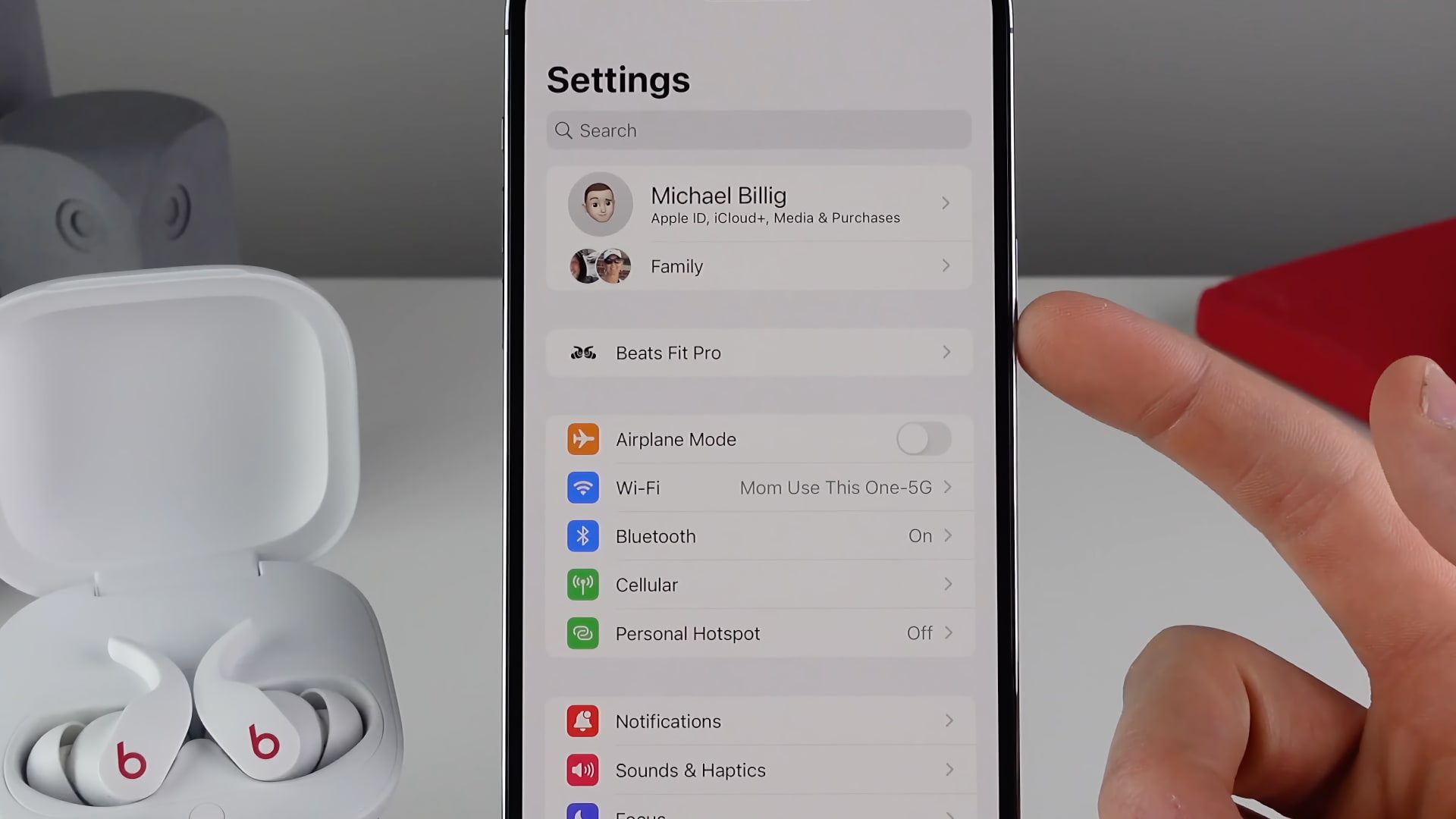
We’ve compiled a list of almost a dozen little things, tricks and secret iPhone features in iOS 16 that will make you the absolute star of any tech party.
Video: The 12 best iOS 16 features for iPhone
iDB’s videographer Michael Billig (@michael_billig) has created a quick video compilation of some of the best secret iPhone features available in iOS 16.
Of course, Apple isn’t in the business of hiding features so there’s nothing really “secret” about them. Think of them more like nice-to-haves that advance your everyday experience. And cumulatively, they can make a big difference.
1. Lock screen player
Press the album art in Now Playing at the bottom of the lock screen to take your album art fullscreen. Touch the image again to get back to your custom lock screen.
2. Connected earbuds in Settings
Any compatible earphones or headphones you connect to your iPhone (AirPods and Beats with custom Apple chips) now appear at the root level of the Settings app. Previously, you had to go to the Bluetooth settings to manage these things.
3. Sort playlists
In the Music app, you can sort playlists by title, recently added, recently played, recently updated and playlist type.
Pressing the power/lock button normally ends the current call, but iOS 16 lets you change that behavior. Go to Settings → Accessibility → Touch and toggle on the option labeled “Prevent Lock to End Call”.
5. Face ID in landscape
You can now finally unlock your iPhone with Face ID in landscape position.
6. Some Photos folders are locked
iOS 16 locks the Hidden and Recently Deleted albums in the Photos app, requiring authentication via Touch ID or Face ID to access the images. The albums are locked by default. To turn off folder lock, go to Settings → Photos and toggle off “Use Face ID” or “Use Touch ID.”
7. Use device passcode for notes
Instead of choosing a separate password to lock a note, you can now use your iPhone’s passcode for this. Go to Settings → Notes → Password to configure this for all newly created notes.
8. Convert currency through the camera
Live Text in the Camera app (and Live Text in the Translate app’s camera) now supports quick actions. This feature identifies the type of data in recognized text, offering appropriate one-touch actions to track flights or shipments, translate foreign languages, convert currencies and more. Simply touch and hold the recognized text to reveal a menu with quick actions.
9. Copy and paste photo edits
You can copy the edits you’ve made to an image and paste them onto another photo or even a batch of photos.
10. Delete a contact
Touch and hold an entry in your contact list within the Contacts app to reveal a handy option to delete it. Previously, you had to select a contact, choose “Edit” and scroll all the way down to get to the “Delete Contact” option.
11. Home screen wallpaper blur
Go to Settings → Wallpaper and hit “Customize” below the current home screen wallpaper, then choose “Blur” in the bottom-right to quickly create some vibrant color gradients to pretty up your home screen.
What are your favorites?
Don’t care about these features? To each his own. There are too many under-the-hood changes in iOS 16 for anyone to create one ultimate list. It’s all about curation, really. That said, the features showcased in this video are Michael’s personal choices. Read: How to turn off Instagram notifications about new Reels being shared
Would you like to share your picks with fellow readers?
If so, meet us in the comments down below!
Source link: https://www.idownloadblog.com/2022/09/19/secret-iphone-features-ios-16-video-tutorial/



Leave a Reply