How to edit a sent message on iPhone, iPad, and Mac
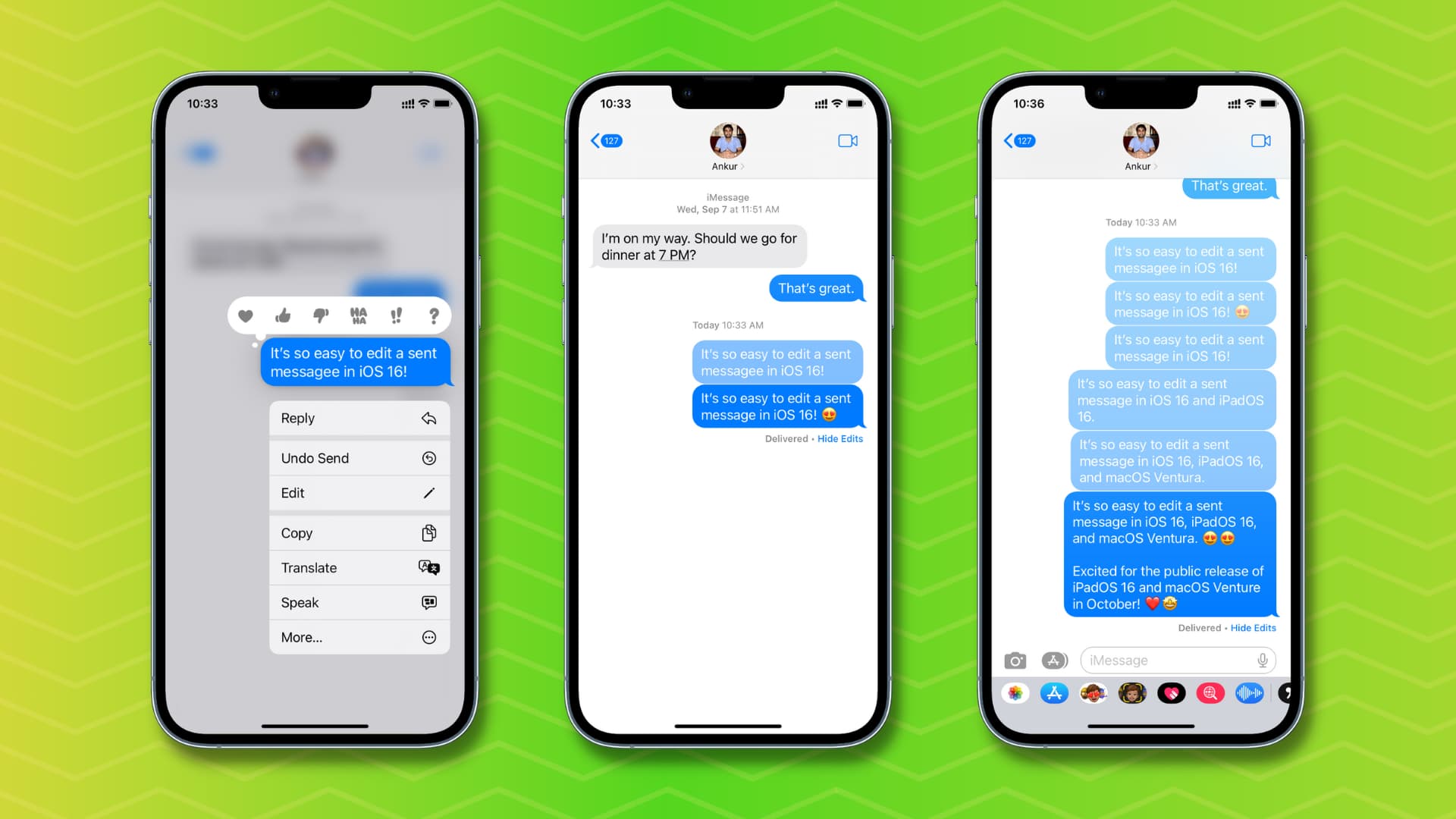
The built-in Messages app in iOS 16, iPadOS 16, and macOS Ventura lets you delete a sent iMessage or even edit one if you wish to fix a typo or make a correction. So let’s see what you need, and how to edit a sent message on iPhone, iPad, and Mac.
Requirements
To edit a message you’ve already sent out, you (the sender) and the receiver will have to update your devices:
- iPhone must be updated to iOS 16 (Settings app > General > Software Update)
- iPad must be updated to iPadOS 16 (currently in beta)
- Mac must be updated to macOS Ventura (currently in beta)
How to edit a message
On iPhone and iPad
Follow these steps to edit a message on iPhone in iOS 16:
- Open the Messages app and go to the relevant conversation.
- Press and hold the message you want to make changes to.
- Tap Edit.
- Make the changes and hit the blue check mark.
You have successfully edited an already sent message. This edit will reflect on the receiver’s device. But, as mentioned, they can see the changelog of the message by tapping Edited.
On Mac
Here’s how to edit a sent iMessage on Mac:
- Launch the Messages app and open the applicable conversation.
- Control-click or right-click over the sent message you wish to edit.
- Choose Edit.
- Make the changes and click the blue check button or hit the return/enter key.
On Apple Watch
Even after you have updated your Apple Watch to watchOS 9, you don’t get the option to edit a sent message from your wrist. When I press a recently sent message on my Apple Watch running watchOS 9, it shows the usual reaction, share, and reply options. But there is no edit button.
However, there is a workaround.
Suppose you sent a message from your Apple Watch that you wish to edit. You can’t do it on your watch, but you can go to that conversation on your iPhone and edit the message from there.
Finally, though the Apple Watch Messages app doesn’t let you edit the message, it shows the edit history. You can tap Edited and see the changes.
How long do I have to edit a message?
You have the ability to edit a sent message for up to 15 minutes after sending it.
How many times can a message be edited?
You can edit a sent message up to 5 times, of course, within the 15-minute window.
Will the receiver see the edited message?
Yes. After you have edited a message, a tiny blue “Edited” label appears below that message for you and the recipient. The receiver can tap “Edited” to see a record of edits made to that message.
What to do if you don’t want the receiver to see the edit history?
If you don’t want the receiver to see the previous version of the edited message, your only option is to Undo Send the message instead of choosing to edit it. However, remember that you have 15 minutes to edit a sent message but only 2 minutes to recall a sent message.
Can you edit a sent SMS?
No. SMS (green bubble) is sent and managed via your carrier, and you can’t edit it. You can only edit iMessage (blue bubble) that is sent over Wi-Fi or cellular data and is managed by Apple.
Don’t see the Edit option in the Messages app on iPhone, iPad, or Mac?
Go through these steps if you don’t see the option to edit a sent message:
1) Keep the time frame in mind. You can’t edit a sent message if 15 minutes have passed. To see when you sent a message, place a finger over that message and pull left to see the timestamp.
2) Make sure your device is updated to iOS 16, iPadOS 16, or macOS Ventura.
3) Wait for a few seconds: In my repeated testing, I found that you may have to wait a couple of seconds after sending a message to see the Edit and Undo Send options.
4) Force quit the Messages app: If you still don’t see the Edit option after pressing a message, go ahead and force quit the Messages app. After that, reopen it and press the sent message. You’ll now see the option to edit it.
What happens if I edit a message sent to someone on iOS 15, iPadOS 15, or macOS Monterey?
If the receiver’s device isn’t updated to the required iOS, iPadOS, or macOS version, they get a new message every time you edit a message from your end. This new message says Edited to “your edited message.” Here’s how it looks:
What are your thoughts on this new feature?
Useful tips:
- How to use Emergency SOS via satellite on iPhone
- The 50 best tips for using iMessage on iPhone and iPad
- How to send PDF, ZIP, and other files on iMessage
- How to send pictures in full quality on iMessage, WhatsApp, Telegram, and Signal
Source link: https://www.idownloadblog.com/2022/09/14/how-to-edit-sent-message-on-iphone-mac/



Leave a Reply