How to unsend messages on iPhone, iPad, and Mac
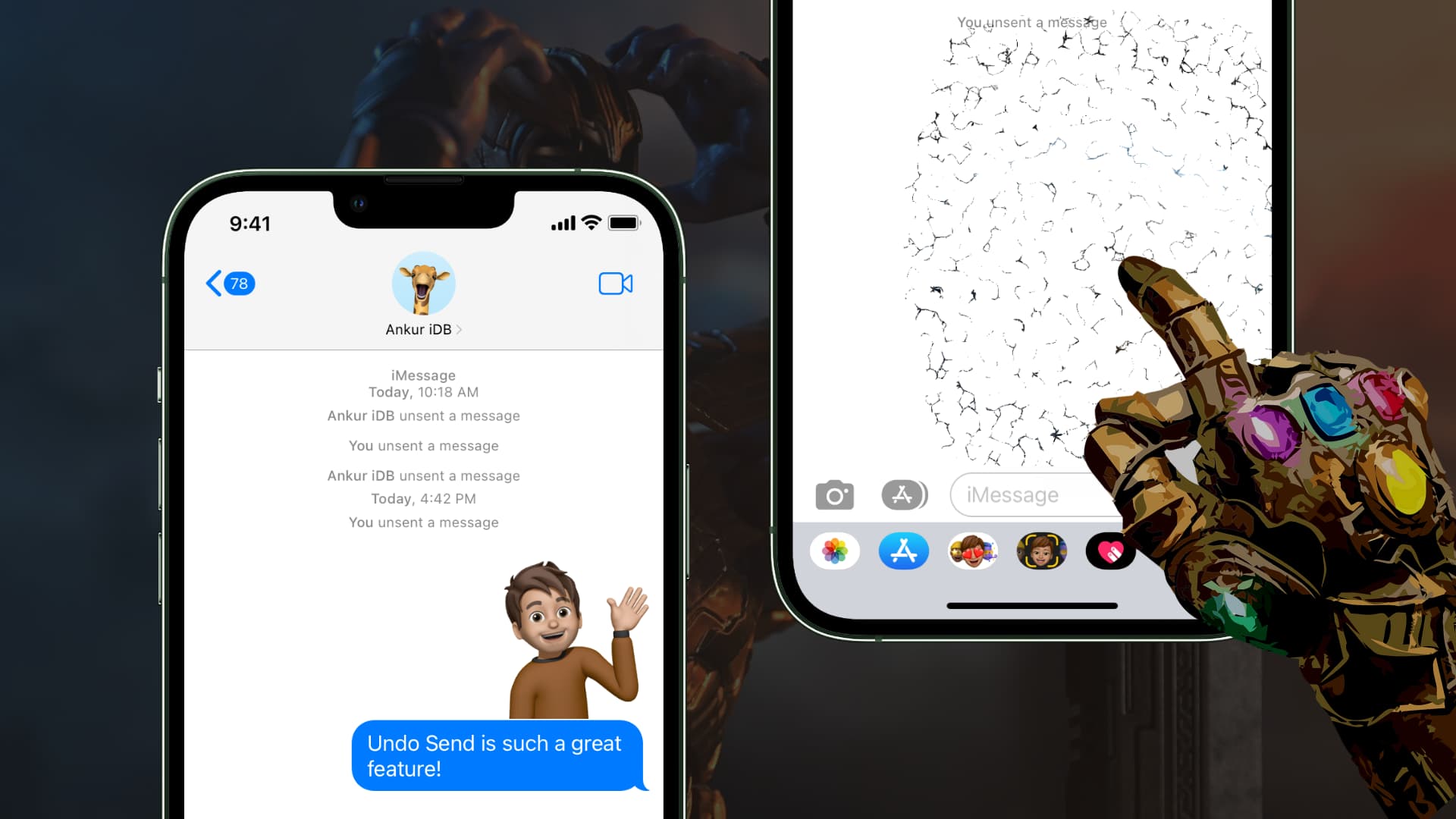
Earlier, when you accidentally sent a wrong, angry, or error-laden iMessage, there was no way to undo that. And tricks to stop an outgoing message by immediately enabling Airplane mode or disabling cellular data weren’t always successful.
Thankfully, with iOS 16, iPadOS 16, and macOS Ventura, you can unsend a message in just a couple of steps. And you have two minutes to do that!
What’s required?
To unsend messages, you and the recipient need:
- iOS 16 on iPhone
- iPadOS 16 on iPad
- macOS Ventura on Mac
As of now, iOS 16 is available to the public, but iPadOS 16 and macOS Ventura are in the beta stage and expected to release for everyone this fall (September-October 2022).
Related:
- How to get iOS 16 beta on your iPhone (full step-by-step guide)
- How to create a macOS Ventura volume partition on your Mac to run two versions of macOS
How to unsend an iMessage
iPhone or iPad
Follow these steps to unsend messages in iOS 16:
- Open the Messages app and go to the conversation.
- Press and hold the message you want to unsend.
- Tap Undo Send.
The message will be instantly deleted from your and the recipient’s device.
Mac
Here’s how to unsend an iMessage in macOS Ventura:
- Open your Mac’s Messages app and go inside the conversation.
- Place the pointer over the message you wish to unsend and control-click or right-click.
- Click Undo Send.
This message will be deleted from both ends.
Here’s why you don’t see the option to unsend an iMessage on your iPhone, iPad, or Mac:
- You have not updated your device to the required OS version.
- You’re trying to unsend the message after 2 minutes.
What if the receiver is on iOS 15, macOS Monterey, or earlier?
If the receiver’s device isn’t updated, and you unsend the message from your end. In that case, it won’t actually delete the sent message from the recipient’s device. Secondly, if the recipient uses iMessage on two devices (say, iPhone and Mac), the unsent message will be erased only from the device that’s running the compatible software.
How long do I have to unsend an iMessage?
You have just 2 minutes to unsend a message. Secondly, you can unsend a message even after the recipient has read them. And in case the recipient hasn’t read your message, and it’s in their Notification Center, then that notification itself disappears.
What can I unsend in iOS 16?
You can unsend everything that you can possibly send via iMessage. In my testing, I found that I can Undo Send text-based message, photo, video, voice note, stickers, Memoji, GIF (#images), and Digital Touch messages.
Is the recipient informed that a message was unsent?
After you unsend a message, the recipient sees a sentence that says, “Your name/email/phone unsent a message.” This is in line with other apps like WhatsApp, which also inform the receiver that the sender has deleted the message for everyone.
Can I unsend text SMS on iPhone in iOS 16?
No. Text messages are sent via your carrier, and once they leave your iPhone, Apple can’t unsend them. Undo Send works only for iMessage, Apple’s encrypted messaging service that works using Wi-Fi or cellular data.
What if I don’t want to unsend, but edit the message?
Besides deleting the message, Apple also lets you edit them. So, if there is a typo or minor mistake, you can simply edit the message instead of deleting it.
Check out next:
- iDB’s iOS 16 playlist on YouTube
- How to delete photos, links, and attachments in Messages on iOS
- How to bulk delete attachments from the Messages app on Mac
Source link: https://www.idownloadblog.com/2022/09/12/how-to-unsend-messages-iphone-mac/



Leave a Reply