How to fix Safari tabs disappearing on iPad and iPhone
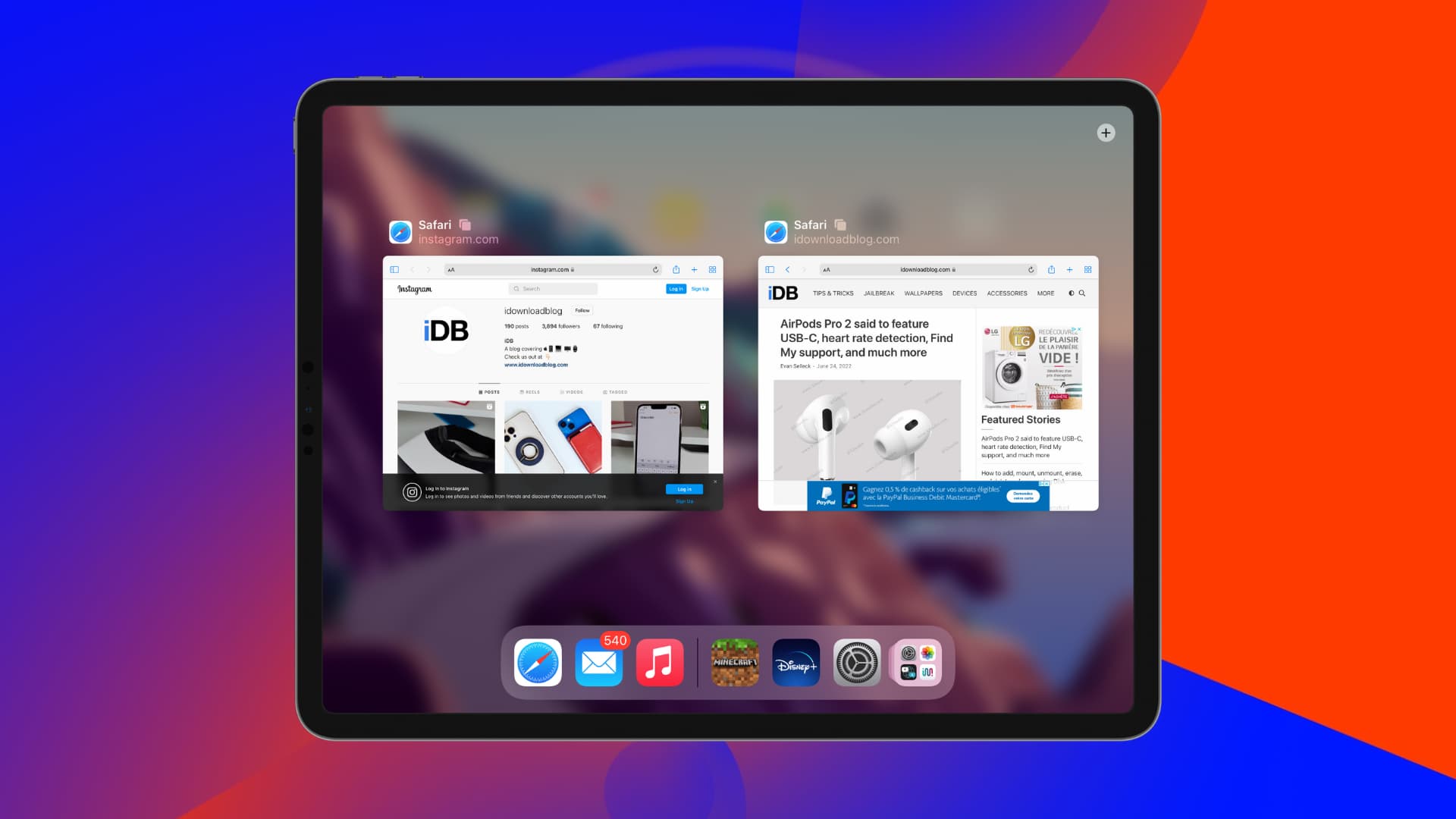
While using Safari, have you noticed that some of your open tabs are missing and you can’t seem to find them? The tabs are most likely still open. You just have to look for them in the right places. Let us show you how.
1. See all your open windows in Safari on iPad
Unlike iPhone, but like Mac, Safari on iPad lets you open more than one window.
You might not see a Safari tab that’s open in a different window in case you have multiple active windows that you opened and forgot. Secondly, clicking some website links can force a new browser window.
In these situations, you might miss seeing a specific tab if it isn’t on your current Safari window but on a different one.
Here’s how to quickly see all open Safari windows on iPad:
- Go to your iPad Home Screen or pull up the Dock.
- Press and hold the Safari app icon.
- Tap Show All Windows.
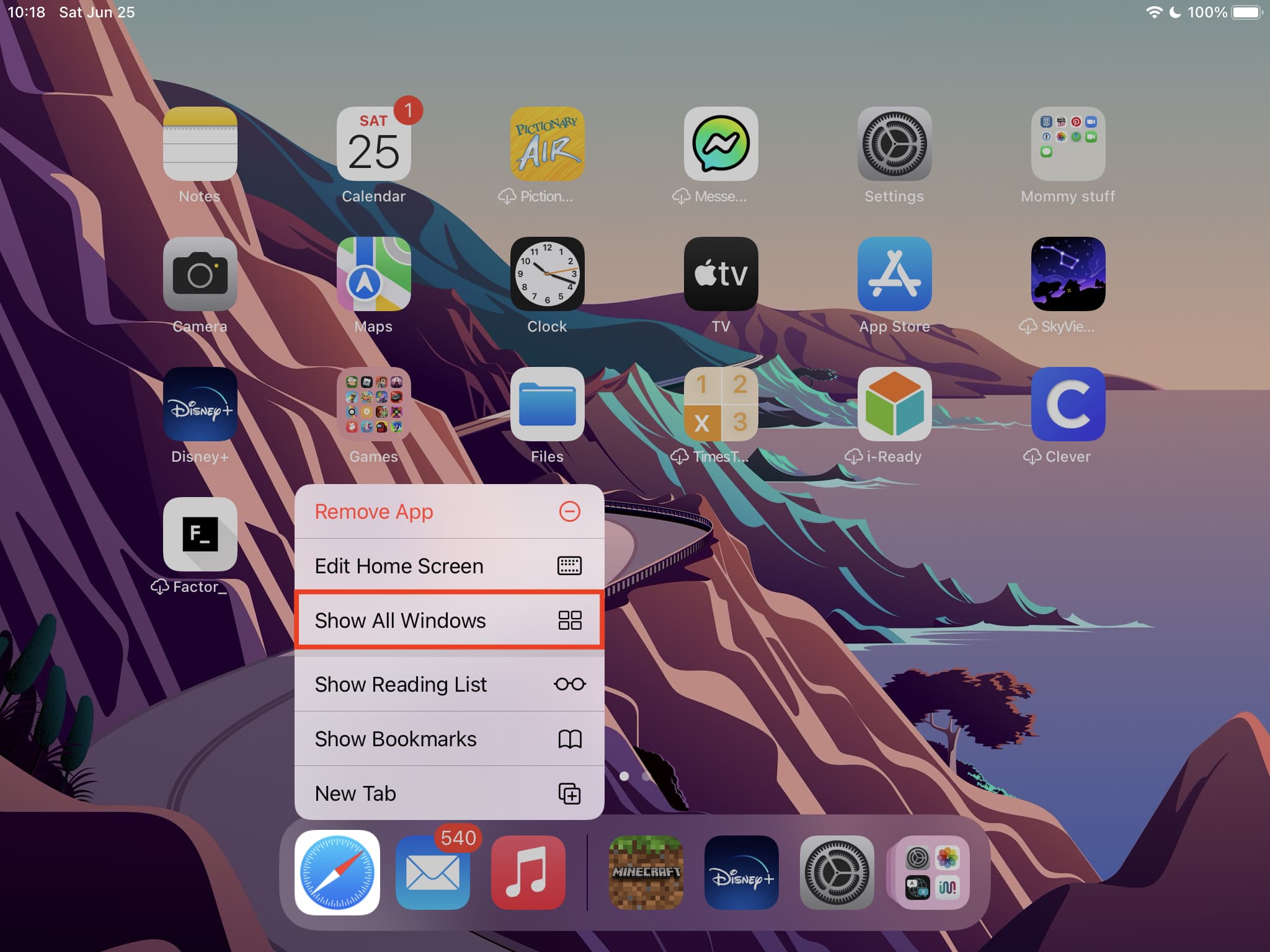
Now, tap one of the windows that has the Safari tab you thought had disappeared.
2. Merge all Safari windows on iPad to get back hidden tabs
With Safari open on Mac, when you click Windows from the top menu bar, you see an option called Merge All Windows. Clicking this instantly brings all the tabs of different windows in a single window.
The same handy functionality is in Safari for iPad.
Here’s how to see your hidden Safari tabs on iPad by merging all active windows into one:
- Inside Safari, press and hold the button made up of four tiny squares.
- Tap Merge All Windows.
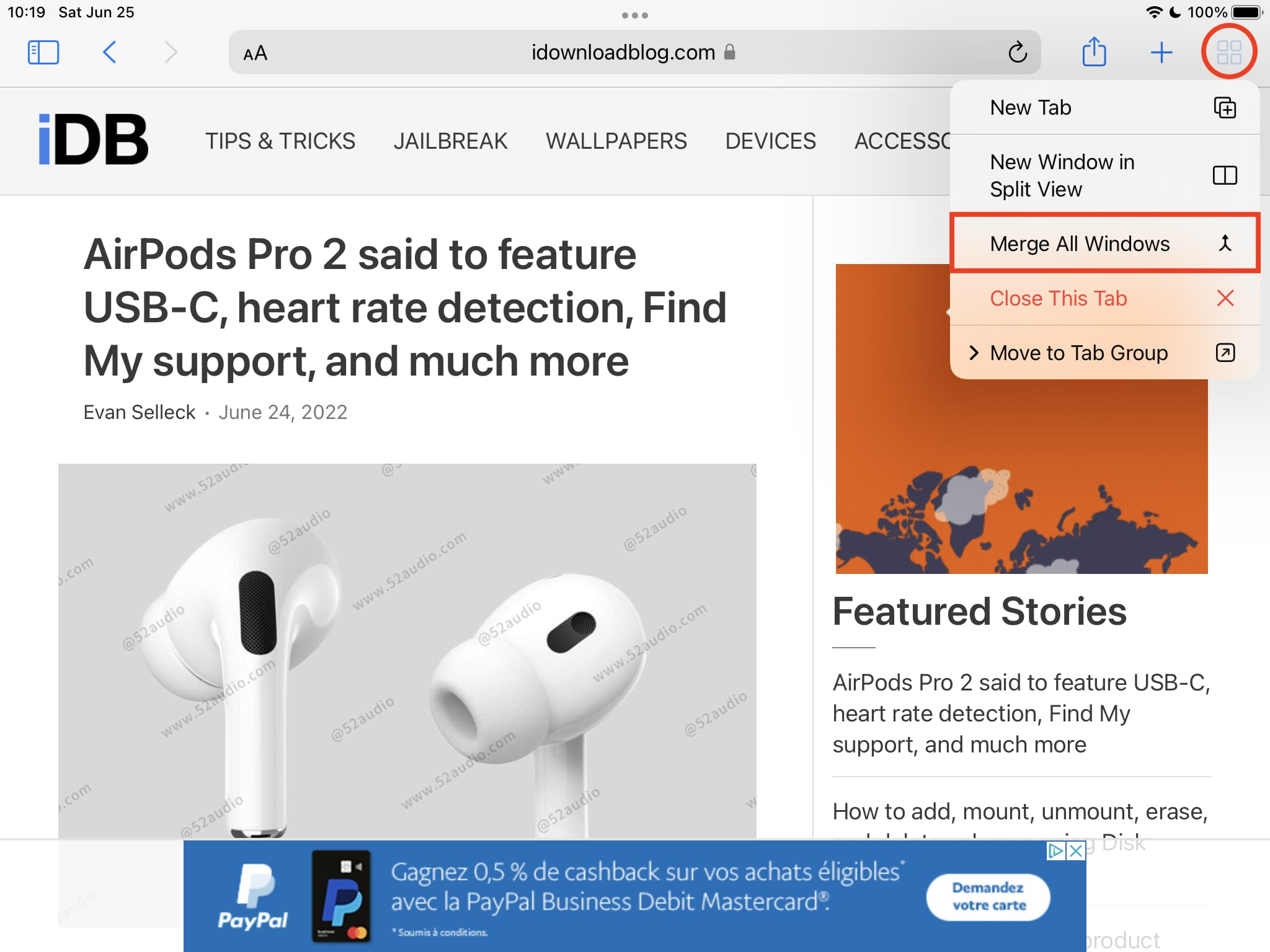
Now, Safari will bring all the tabs of different windows to a single place. From here, you can easily find the Safari tabs that you thought were missing or hidden from plain sight.
3. Reopen your recently closed Safari tabs on iPad and iPhone
Sometimes it’s likely that you accidentally closed a Safari tab or closed one intentionally and then forgot about it.
You can easily open such recently closed Safari tabs by following these steps:
- Inside Safari, tap the tab button (made of two overlapping squares).
- Press and hold the plus button (+) to see Recently Closed Tabs.
- Tap the desired website to reopen it.
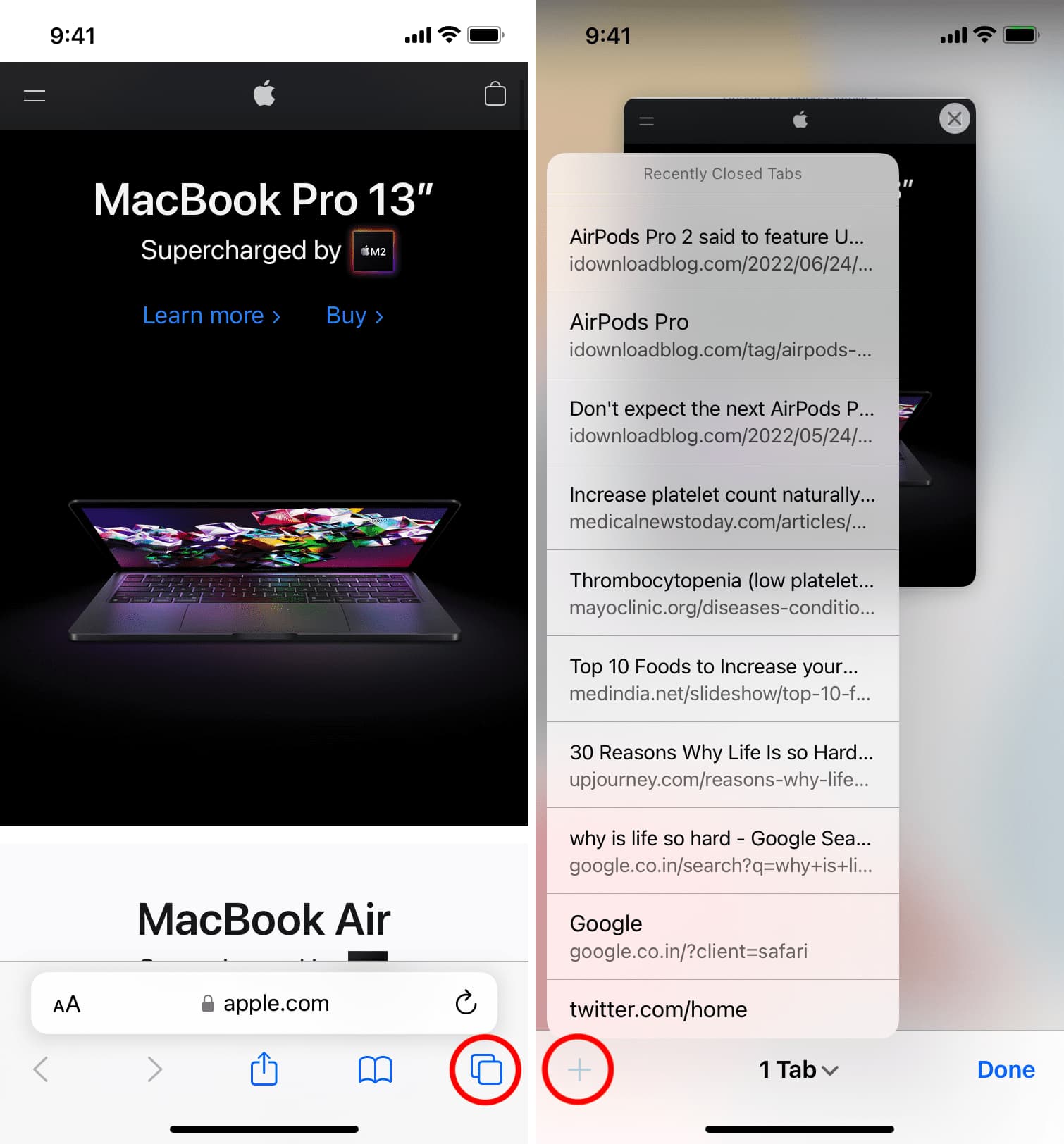
For more: How to quickly reopen recently closed tabs in Safari on iPhone or iPad
4. Stop Safari from automatically closing open tabs
With iOS 13 and later, Safari can automatically close open tabs after one day, one week, or a month. In case you or someone with access to your iPhone or iPad enabled this option, you might be opening a tab, and the next day it closes, making you wonder, “where has my Safari tab gone!”
To fix this, follow these steps to prevent the auto-close of Safari tabs:
- Open Settings on your iPhone or iPad.
- Tap Safari.
- Tap Close Tabs.
- Select Manually.
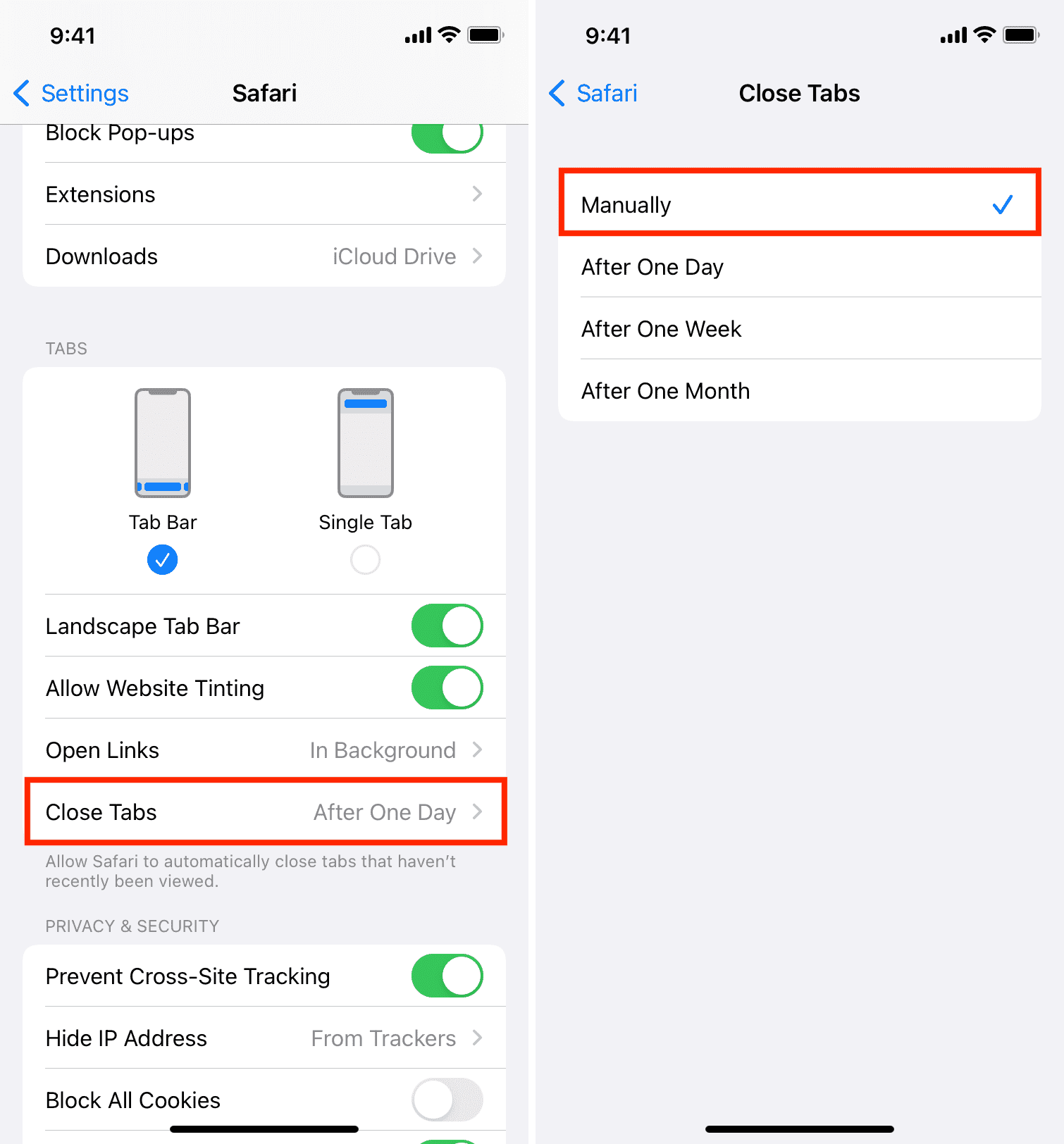
From now, open Safari tabs won’t disappear, and you can access them as long as you don’t close them manually.
Fixed: Safari tabs hiding or missing on iPhone or iPad
This is how you can fix the issue of Safari tabs hiding or disappearing from plain sight on your iPhone or iPad. Besides this, if you continue to face such inconveniences, make sure you inculcate the habit of restarting your iPhone at least once every three days.
Finally, if you’re on an old version of iOS or iPadOS, go to Settings > General > Software Update and install the newest available version of the operating system for your device. Usually, such bugs are fixed by Apple via software updates, ensuring an improved experience.
Safari tips for you:
- 11 tips to customize and personalize Safari on iPhone and iPad
- How to allow pop-ups in Safari on iPhone, iPad, and Mac
- How to stop name, address, email, and payment autofill suggestions in Safari
Source link: https://www.idownloadblog.com/2022/06/28/how-to-fix-safari-tabs-disappearing-on-ipad-iphone/



Leave a Reply