How to change your username and display name in Snapchat
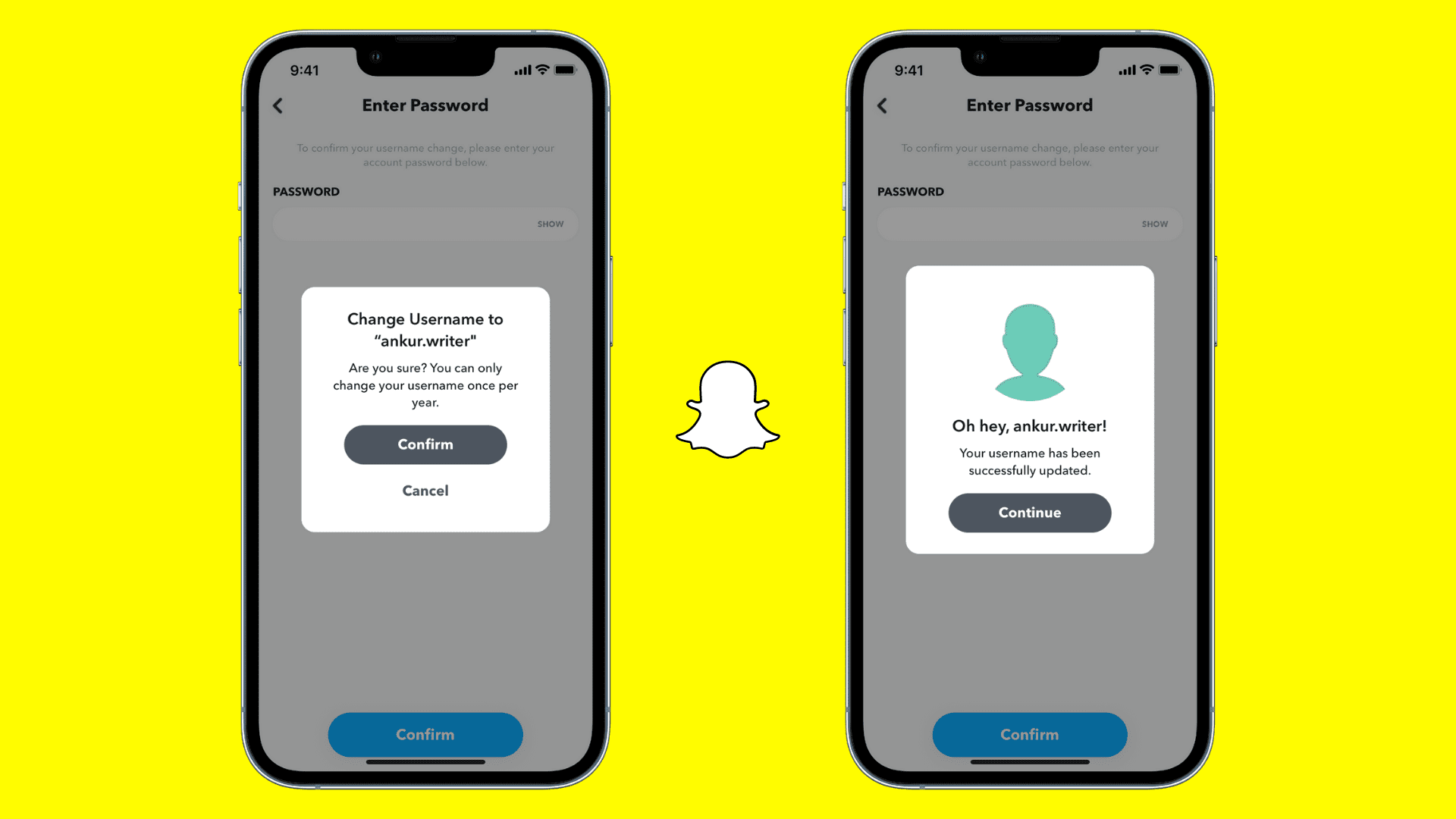
This tutorial will show you the steps to change your Snapchat username and display name directly from the app.
How to change Snapchat username
Earlier, Snapchat didn’t allow changing the current username. Whatever you had set was uneditable. Your only option was to delete your account and create a new one using your desired username. However, Snapchat now lets you change your username, but you can only do it only once a year. So, choose carefully.
Make sure you’re signed in to your Snapchat account in the app. After that, follow these steps to change your Snapchat username:
1) Open Snapchat and tap your profile picture or Bitmoji from the top.
2) Tap the settings icon.
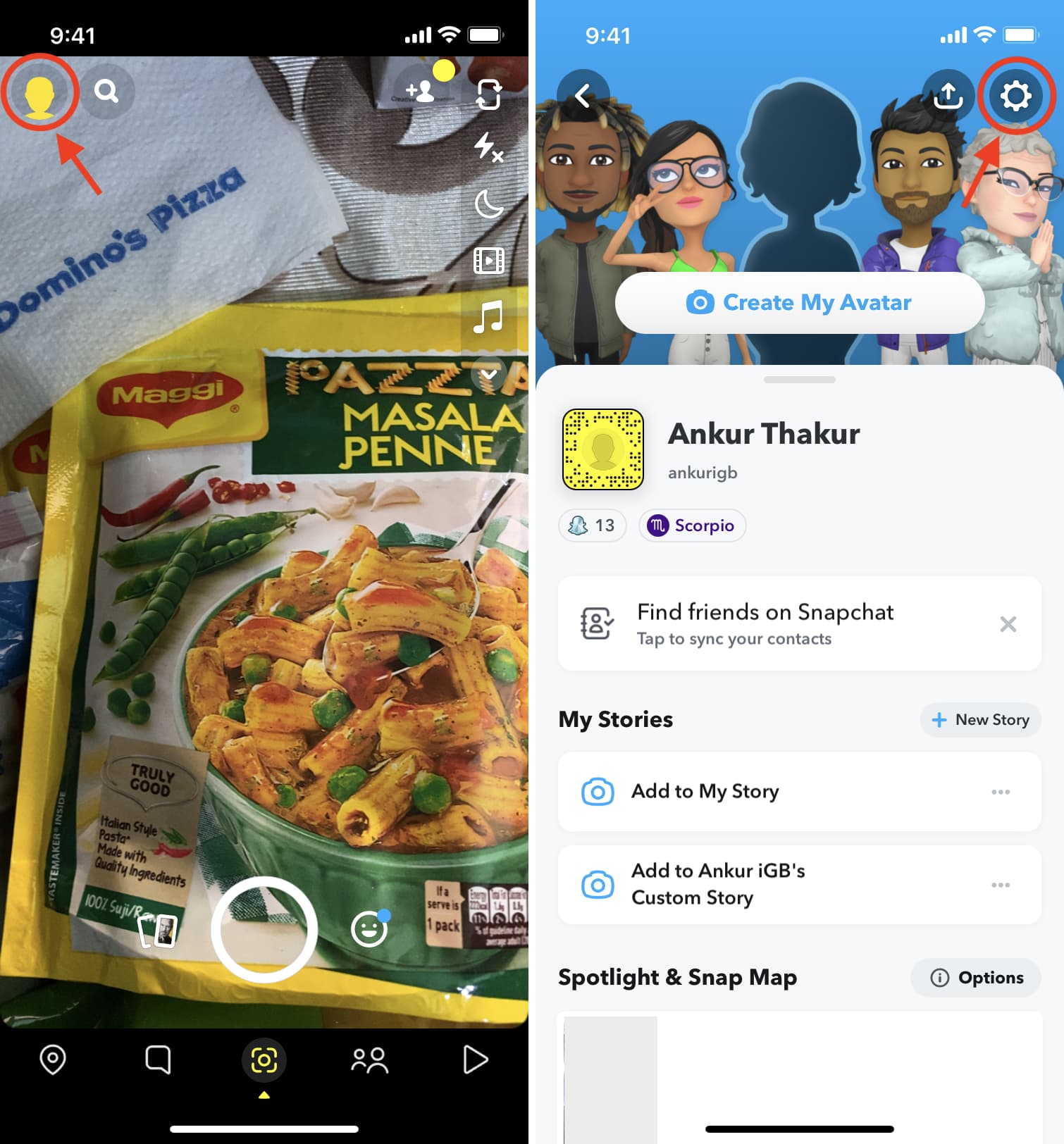
3) Tap Username.
4) Tap Change Username and then tap Continue.
5) Enter your new username.
6) Tap Next and enter your Snapchat password.
7) Finally, tap Confirm to change your Snapchat username.
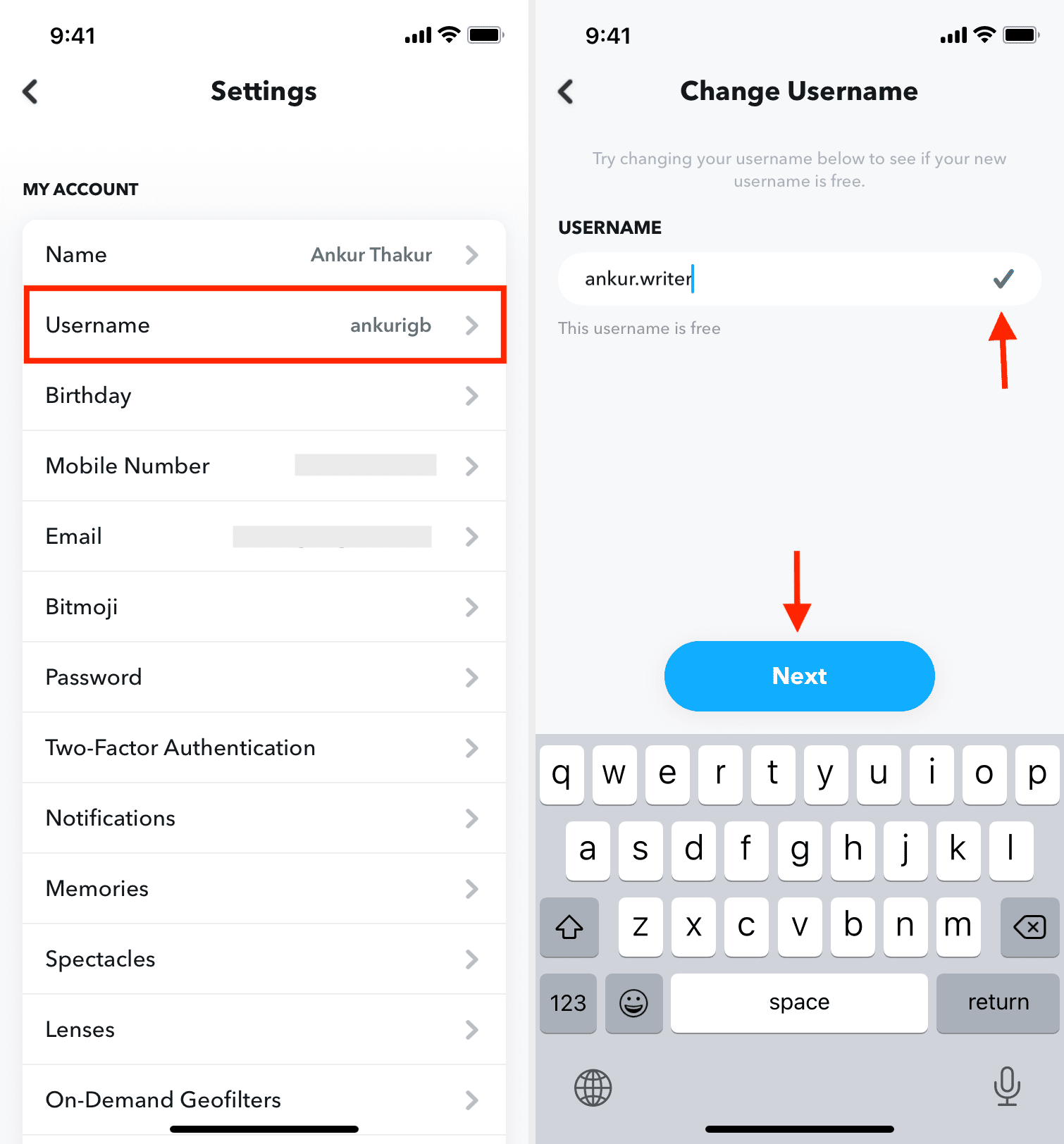
That’s it! You have successfully updated your old Snapchat username to a new one. Even after changing to the new username, no one else can take your old Snapchat username!
Update the Snapchat app from the App Store if you don’t see the option to change the username.
How to change your Snapchat display name
Your name is how you appear to your friends and other users on Snapchat. Unlike the username, which you can change only once every year, you can change your Snapchat name as often as you like.
Here’s how to change your name on Snapchat from the app:
1) Open Snapchat and tap your profile icon or Bitmoji from the top.
2) Tap your current name.
3) Enter your new name and tap Save.
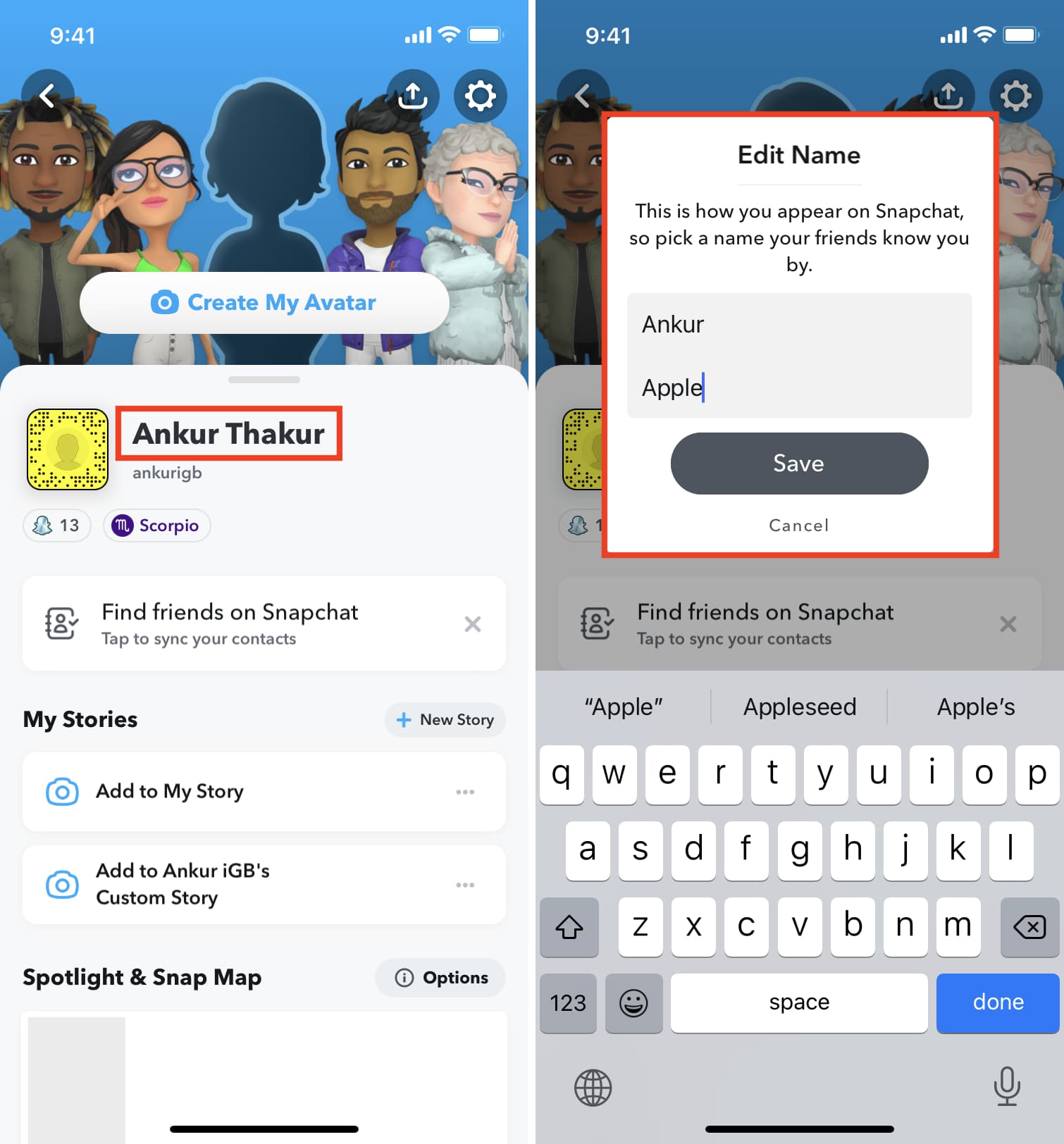
Alternatively, in step 2, you can tap the settings icon > Name and edit it.
Related tutorials:
- How to screenshot a Snap without sending a notification to the other user
- 40+ ways to save battery on iPhone
- How to create a blank iPhone Home Screen with no apps
Source link: https://www.idownloadblog.com/2022/03/16/change-snapchat-username/



Leave a Reply