How to fix Apple Pencil (1st and 2nd gen) not charging
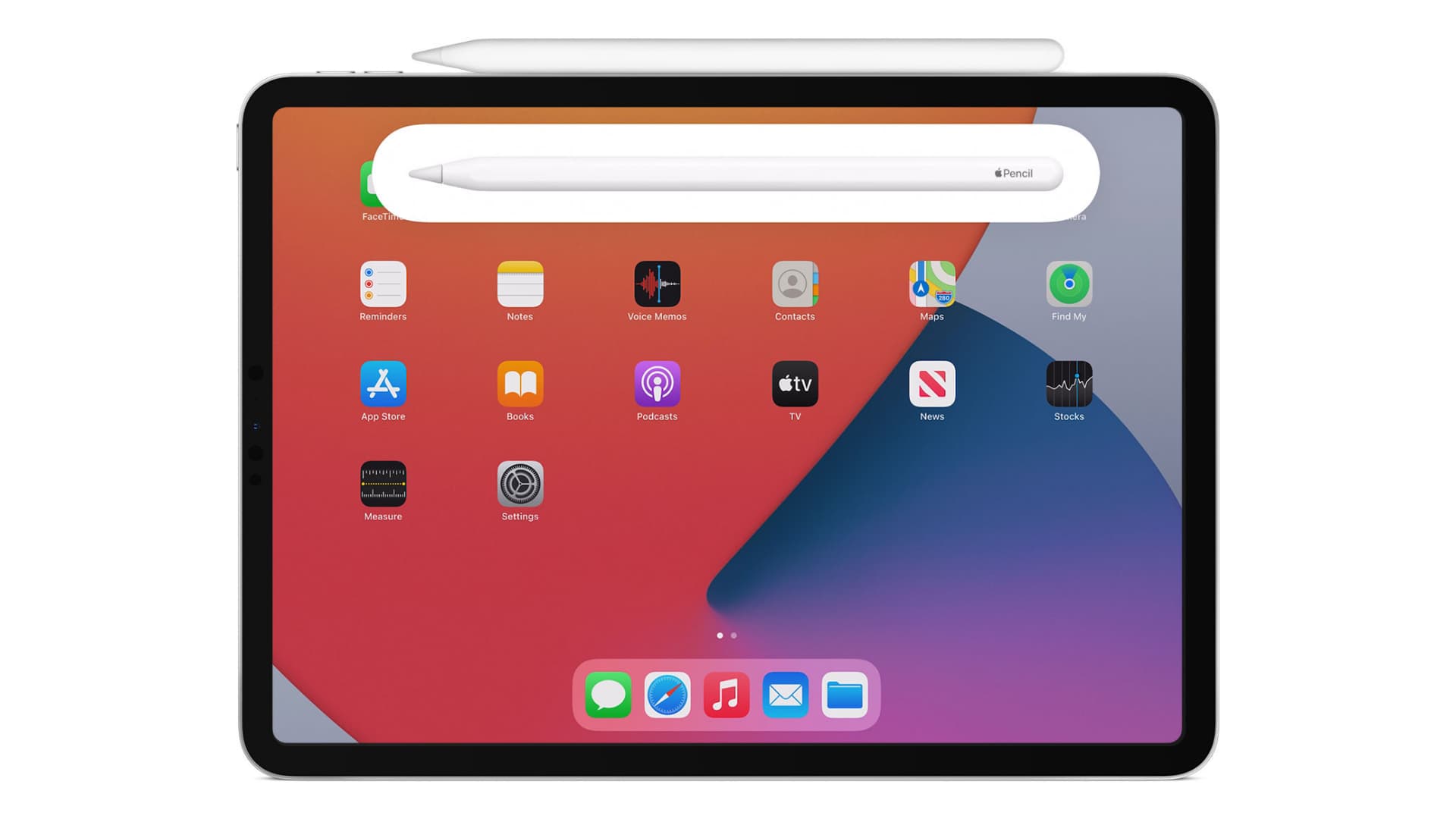
Apple Pencil not charging via your iPad can be due to basic software issues or significant hardware problems. In this tutorial, we show you what to do if your Apple Pencil 1st generation or Apple Pencil 2nd generation isn’t charging and hindering your productivity.
How Apple Pencil charges
Apple Pencil comes in two versions – the older & relatively cheaper 1st generation (called just Apple Pencil) and the newer & slightly more expensive Apple Pencil 2nd generation.
Apple Pencil 1st generation charges by removing its magnetic cap from the end and inserting its Lightning connector into a compatible iPad’s Lightning port.
Apple Pencil 2nd generation takes a more convenient and safer approach. It charges wirelessly by sticking it to the magnetic connector on the right edge of the compatible iPad.
When your Apple Pencil (1st or 2nd gen) starts charging, you see a prompt on the top of the iPad screen.
Apple Pencil and iPad compatibility
Apple Pencil 2nd generation is compatible with:
- iPad mini (6th generation)
- iPad Pro 12.9-inch (3rd, 4th, and 5th generation)
- iPad Pro 11-inch (1st, 2nd, and 3rd generation)
- iPad Air (4th generation)
Apple Pencil 1st generation is compatible with:
- iPad (9th generation)
- iPad Pro 12.9-inch (1st and 2nd generation)
- iPad Pro 10.5-inch
- iPad Pro 9.7-inch
- iPad Air (3rd generation)
- iPad (6th, 7th, and 8th generation)
- iPad mini (5th generation)
Now that you have the basics revised, let us solve the problem of Apple Pencil failing to charge via your iPad.
Solutions for Apple Pencil not charging
Here’s how to fix the charging problems of your Apple Pencil.
1. Restart your iPad
At times, a few things, including Apple Pencil not charging, can be due to temporary glitches on your iPad. To fix this, turn off your iPad and turn it back on.
Once this is done, insert the Apple Pencil 1st gen into the iPad’s Lightning port or stick the Apple Pencil 2nd gen to the right edge of the iPad.
2. Make sure the connection is correct
If your iPad is kept on sheets, cushions, or an uneven surface, the connection between the Apple Pencil (in the Lightning port or magnetic side) may not be perfect. As a result, the stylus may not charge.
To address this, place your iPad on a table or flat surface and put your Apple Pencil into charging. Make sure the connection is perfect, and if needed, try a few times. Plus, when you stick the Apple Pencil on the edge of the iPad, ensure the alignment/placement feels perfect due to the magnets.
3. Leave it on charging for a while
If you’re putting your Apple Pencil to charge after a long time, with its tiny battery depleted fully, it may take a while to show the battery percentage/charging status. In this situation, let the Apple Pencil charge and wait for about 10-15 minutes.
Related: 3 ways to see your Apple Pencil battery percentage
4. Ensure iPad is charged
The Apple Pencil battery (86 mAh) is minuscule compared to the iPad’s battery (about 11,000 mAh). I once charged my Apple Pencil when the iPad battery was below 10%. So in theory, you can charge your Apple Pencil even when your iPad’s battery is on its last leg.
But this may not always be the case due to the iPadOS version, bugs, or any temporary problem. Therefore, before putting your Apple Pencil to charge, make sure your iPad has enough battery.
Check out: How to see battery percentage on iPhone
5. Clean the port and connector
Remove the magnetic cap from your Apple Pencil 1st generation and use a soft cloth to wipe its connector gently. Next, take a minute to clean dirt from the iPad’s Lightning port carefully. You can use a soft, non-conductive object like a wooden or plastic pick to cautiously remove dirt from the port. A plastic brush could also come in handy. After this, put your iPad into charging, and if it works, that means the port is fine. It should charge your Apple Pencil too.
For Apple Pencil 2nd generation, use a dry cloth to wipe it properly. When you attach it magnetically to your iPad to charge, make sure a case, cover, plastic protector, etc., isn’t coming between the Apple Pencil and the iPad charging surface.
6. Unpair and pair the Apple Pencil again
If your Apple Pencil isn’t charging due to software problems, this is almost the sure shot way to fix it.
1) Open iPad Settings and tap Bluetooth. Make sure it’s enabled.
2) Tap (i) next to your Apple Pencil.
3) Tap Forget This Device > Forget Device.
4) Restart your iPad.
5) Insert the Apple Pencil 1st gen’s Lightning connector into the iPad Lightning port. For Apple Pencil 2nd gen, please attach it to the right edge of your iPad. In a few seconds, you will see the Pair button. Tap it. Your Apple Pencil charging problems should be solved now.
In case you don’t see the Pair button, please wait for about two minutes and leave the Apple Pencil connected to charge. Within two minutes, you should see the Pair prompt. If not, disconnect the Apple Pencil (unplug from the Lightning port or detach from the right side) and connect it again.
7) Update your iPad
If you’re running an outdated version of iPadOS, go to Settings > General > Software Update to update your iPad. See if this fixes your Apple Pencil charging inconveniences or not.
Get your Apple Pencil and iPad inspected for hardware problems
In the solutions above, we took care of the software issues that might have prevented the Apple Pencil from charging. If your problem continues, there is a strong possibility that:
- Your Apple Pencil battery is old and has degraded significantly up to a point where it isn’t charging
- You haven’t charged your Apple Pencil in months which may have caused its battery to go into a deep discharge mode, effectively killing it
- Your Apple Pencil suffered a hard fall that might have altered its relatively robust internal circuit/charging mechanism
- Or, there is some specific hardware problem on your iPad that prevents it from charging your Apple Pencil
To take care of all the above possibilities, please contact Apple Support. You can take your iPad and Apple Pencil to an Apple Store or authorized service center to learn more about your repair options.
My Apple Pencil charge suddenly jumps to 100% in a very short time!
Apple Pencil doesn’t take long to charge. It should be fully charged in about 30 minutes. And by charging it for just 15 seconds, you get about 30 minutes of use time. So, it’s normal if you notice your Apple Pencil is charging quickly.
But if your Apple Pencil is a few years old or its battery is degraded, you might notice abnormalities in charging. It might jump from almost 0% to 100% percent in just a couple of minutes. In this case, unpair and pair it again. If that doesn’t solve the problem, take it to an Apple Store.
Check out next:
- How to find a lost Apple Pencil using your iPad
- When and how to replace your Apple Pencil tip
- California State University offering iPad Air, Smart Keyboard, and Apple Pencil to 35,000 incoming students
Source link: https://www.idownloadblog.com/2022/02/14/how-to-fix-apple-pencil-not-charging/



Leave a Reply