iPhone Slide to Power Off Keeps Popping Up? Here’s How to Fix the Issue


It’s indeed frustrating to find the iPhone “slide to power off” prompt popping up repeatedly. Since I have been on the receiving end of this weird issue a few times, I know how irritating it feels. The worst part about this problem is that your iOS device gets hard-locked, and you have to enter the device passcode every time to unlock it.
So, what are the solutions to fix the iPhone slide-to-power-off alert that keeps popping up randomly? Well, there are quite a few tips that have rescued many users, myself included. And that’s what I’m going to share with you in this guide. That said, let’s get started!
1. Make Sure the Case Is Not Obstructing Any Buttons
While it’s not a direct solution per se, make sure the case on your iPhone is not accidentally pressing or blocking the sleep/wake button. Some rugged or heavy-duty cases feature stiff pronounced buttons that tend to push the side button accidentally.
Also, ensure that the power button is clear of dirt or debris. Press it to verify that it’s responding. If you find the buttons of your case stiff, remove the case and use your device for some time. If the “slide to power off” prompt doesn’t show up this time around, the problem is with your case and not your iPhone.


2. Force Restart Your iPhone
Hard reset (force restart) comes into play when dealing with common iOS 15 or iPadOS 15 issues. Since it has a knack for fixing various problems, we should never miss out on this one.
Once your iPhone has rebooted, use the device for some time to check if the “slide to power off” popup is gone. If it has gone, you are good to go!
3. Reset All Settings
Another solution that you should try to resolve the “slide to power off” popup repeatedly appearing on the iPhone issue is to reset all settings. Just like hard reset, it is also well known for fixing common iPhone problems. Bear in mind that it will factory reset your iPhone removing all the existing settings, including the VPN and W-Fi. However, your media and data will remain safe.
To do this, head into the Settings app on your iPhone, tap General, select Transfer or Reset iPhone, choose Reset, and tap on Reset All Settings. After that, you will need to enter your device passcode and confirm the action.
Note that in iOS 14 or earlier, you will need to open Settings, select General, choose Reset, and tap Reset All Settings.

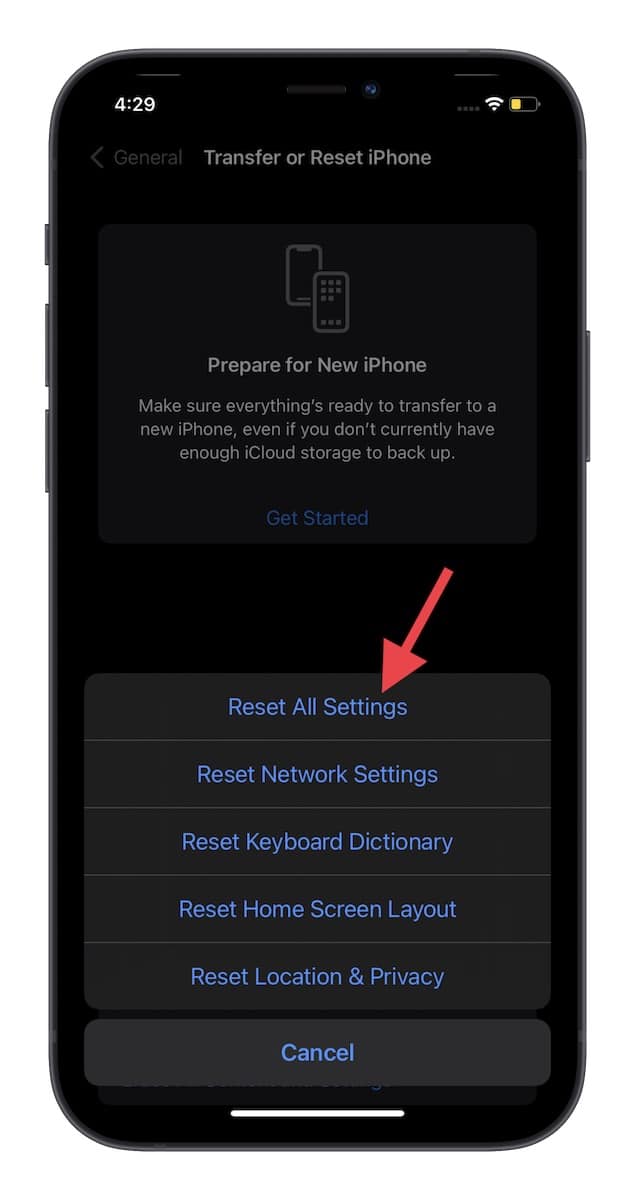
4. Update Software
Is the “slide to power off” popup still showing up repeatedly on your iPhone? No problem. More often than not, iOS updates come bundled with a ton of bug fixes and performance improvements. So, there is a good chance that updating the software can help you troubleshoot this annoying issue.
Navigate to the Settings app on your iPhone and choose General. Now, tap Software Update and then download and install the latest version of iOS on your iPhone.

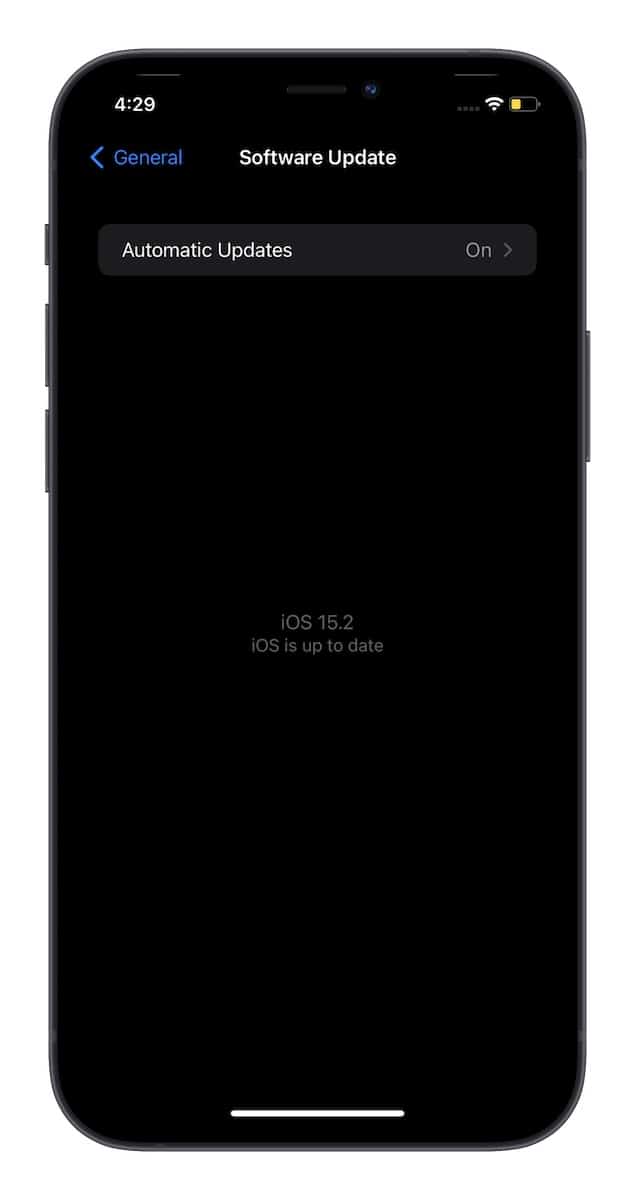
There you have it! Hopefully, the “slide to power off” popup no longer appears repeatedly on your iPhone. As these hacks have worked for many users, I can confidently say that they have been effective for you as well. Which one of these tips helped you resolve the issue? Be sure to share your feedback with us. Besides, if you know any other viable trick that works for troubleshooting this weird problem, inform us about that as well.
Source link: https://www.iphonehacks.com/2021/12/fix-iphone-slide-to-power-off-popping-up.html



Leave a Reply