4 quick ways to open Safari Private Tab on iPhone in iOS 15
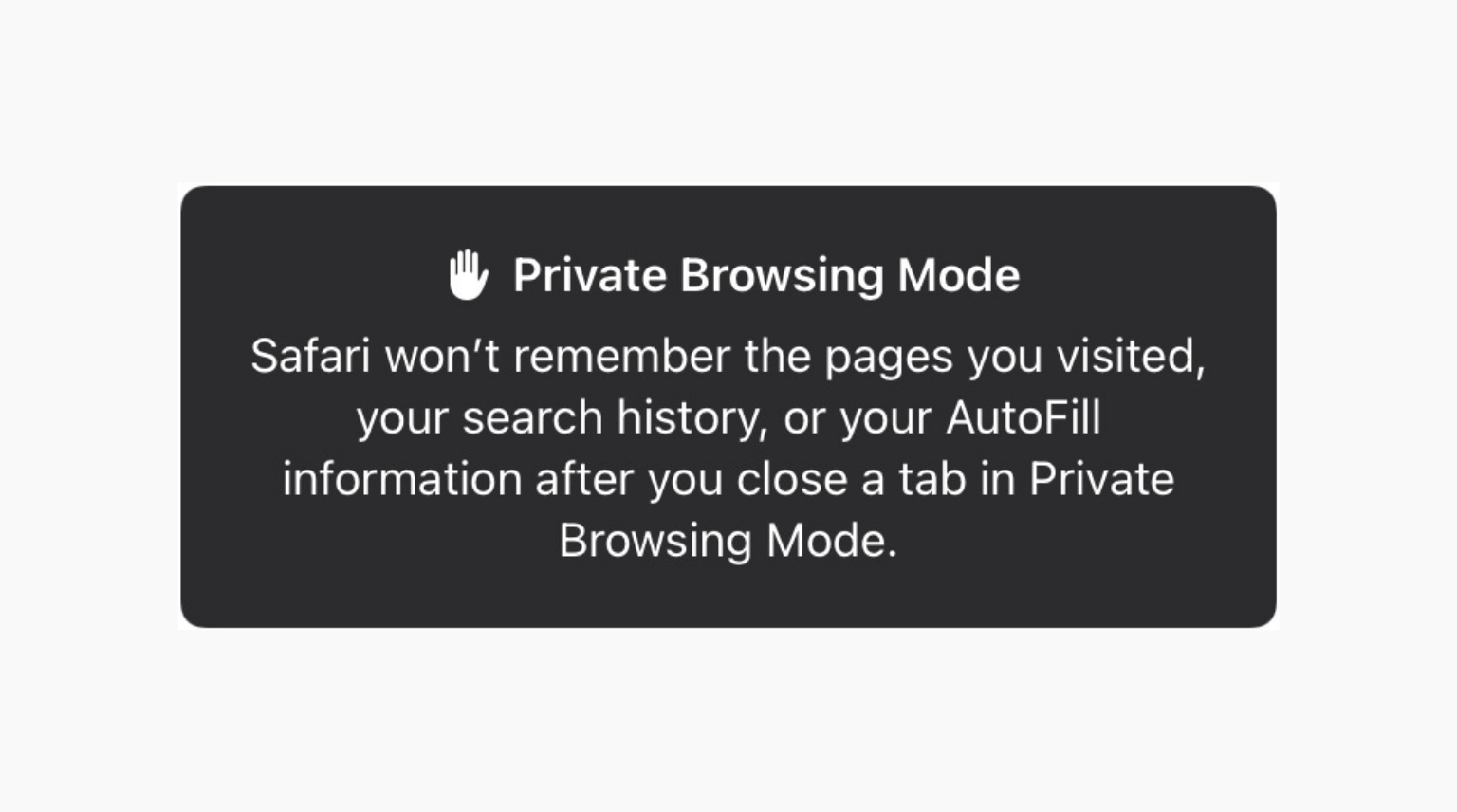
Safari does not remember any web pages you visit in Private tabs. This means what you browse in Private mode is not saved in your browser history. In iOS 14 and earlier, tapping the Safari new page button (two overlapping squares) from the bottom right showed the option to go private. But in iOS 15, that’s no longer there.
Therefore, if you wonder how to open a Safari Private tab on iPhone in iOS 15, here are four quick ways to do that. These may seem different but are easy as before.
App Library, long-press the Safari icon and choose New Private Tab. You can even do this from Spotlight Search. (But not from the Siri Suggestions widget.)
The best part about this method is that the iPhone keyboard appears on the screen as soon as the Private tab opens. This lets you type the search query instantly.
Works in: iOS 15 and earlier versions
How to use Safari tab groups on iPhone, iPad, and Mac
4. Long-press the Tab Groups button
- Inside Safari, tap the new page button from the bottom right.
- Long-press Start Page or [number] tabs.
- Choose Private > plus icon or Done.
Works in: iOS 15
Limit Adult Websites is enabled. To turn it off, go to Settings > Screen Time > Content & Privacy Restrictions. From here, you may turn off the switch for Content & Privacy Restrictions or tap Content Restrictions > Web Content and choose Unrestricted Access.
Note: If you are a child, only your guardian can turn this off for you. You cannot because, most likely, the Screen Time passcode is different from your iPhone passcode.
If Screen Time restrictions are not set up, and still you cannot see Safari Private tab, restart your iPhone. Also, make sure you are running the latest version of iOS.
Related: Safari private browsing button missing on iOS? Here’s the fix
Happy Private Browsing
Now you know multiple ways to enter or exit Private Browsing in Safari on iPhone. I hope this quick guide was helpful.
Additionally, other popular browsers like Chrome, Firefox, Opera, Aloha, and Edge also offer Private Browsing in their apps. However, the names might differ. For example, Chrome calls it Incognito. Other browsers use terms like Private Mode or Private Browsing.
You may like to read:
- How to reverse Safari’s iOS 15 redesign and bring back the old, familiar version
- Video: See all the changes in Safari on iOS 15 and iPadOS 15 in action
- 7 tips and tricks for using Chrome on iPhone and iPad
Source link: https://www.idownloadblog.com/2021/10/29/open-safari-private-tab-iphone/



Leave a Reply