How to translate text in macOS 12 Monterey
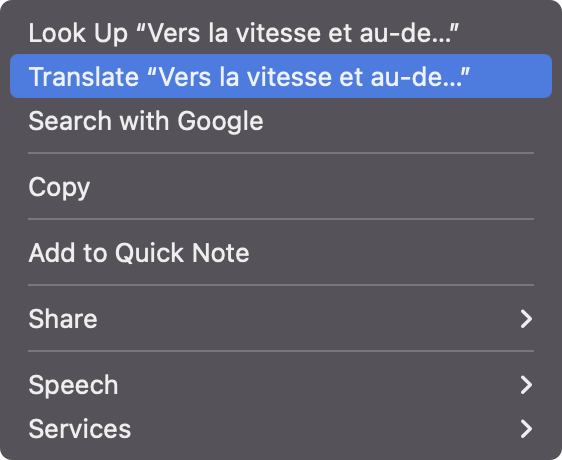
With the release of macOS 12 Monterey, Apple has finally brought system-wide translation to the Mac. You can try out the feature if you’ve installed the latest macOS 12 Public beta. However, the translation is still not system-wide as Apple stated. The feature works in some apps, and can be glitchy at times. Not to worry though, as all these limitations and kinks should be ironed out in the final release.
In this article, we’ll show you how to translate text and enable offline translation in macOS 12 Monterey.
Also see: How to use Live Text to recognize text in photos on macOS 12
Supported Languages
At the moment, the translation feature in macOS 12 Monterey supports the languages listed below. It may not be a long list, but we’re sure Apple will add more languages in the future.
- Arabic
- English (UK)
- English (US)
- French
- German
- Italian
- Japanese
- Korean
- Mandarin (China mainland)
- Portugese (Brazil)
- Russian
- Spanish
If your native language is in the list, then you can start using translation right away and it will work well, mostly.
How to translate text in macOS 12
There’s no option to enable translation in macOS 12. Instead, it’s always on, and available in most apps such as Safari, Mail, Preview, and other native Apple programs. Here’s how to translate text in macOS 12 Monterey.
1) Select a word, phrase, or a few paragraphs.
2) Right click on the selected text.
3) Click Translate.
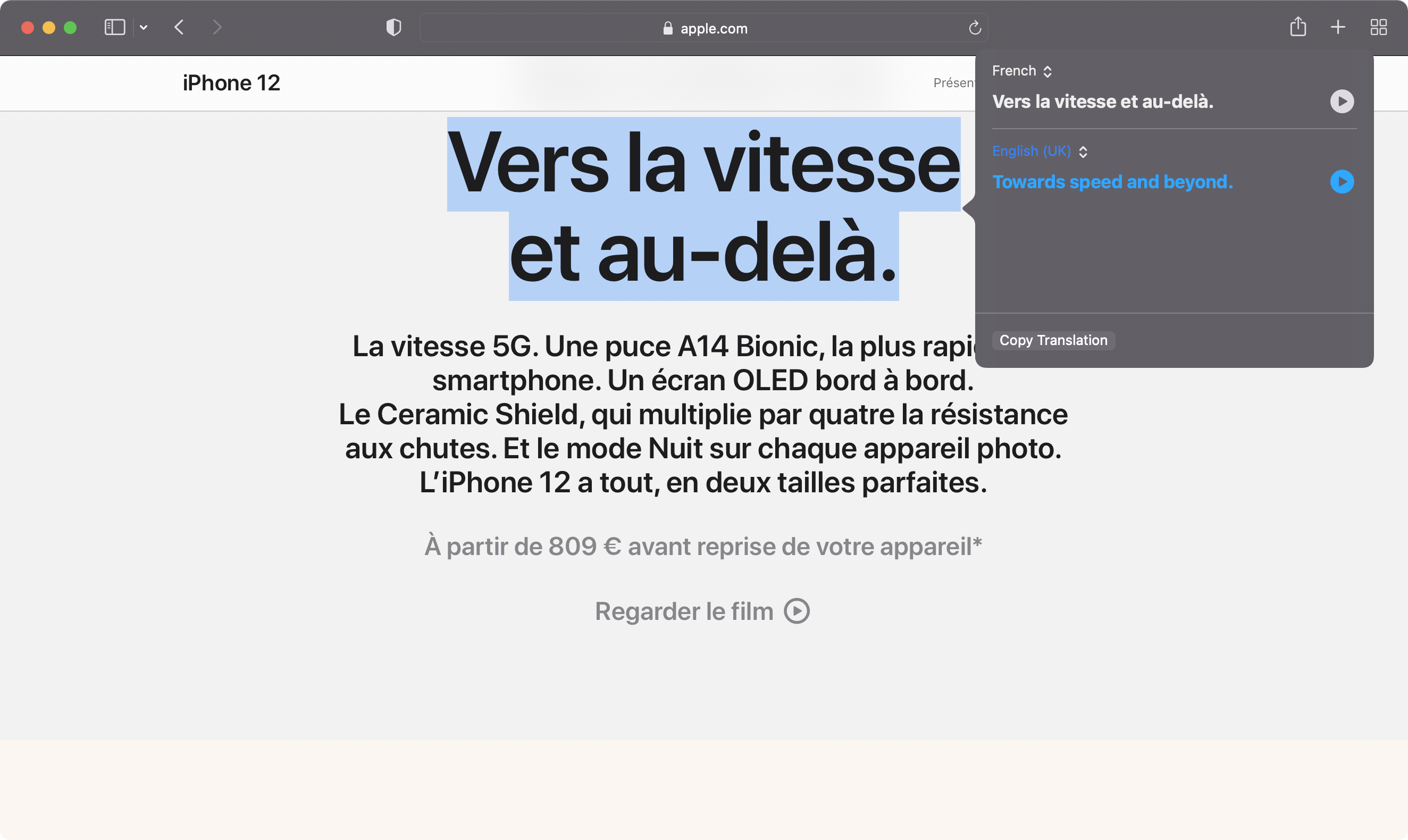
A pop-up should appear with the highlighted text and its translation. You are able to choose the output language from a drop down menu to see the result in a different language. You can copy the translation to clipboard to paste the text in other apps, and also replace the highlighted text with the translated version by clicking Replace with Translation.
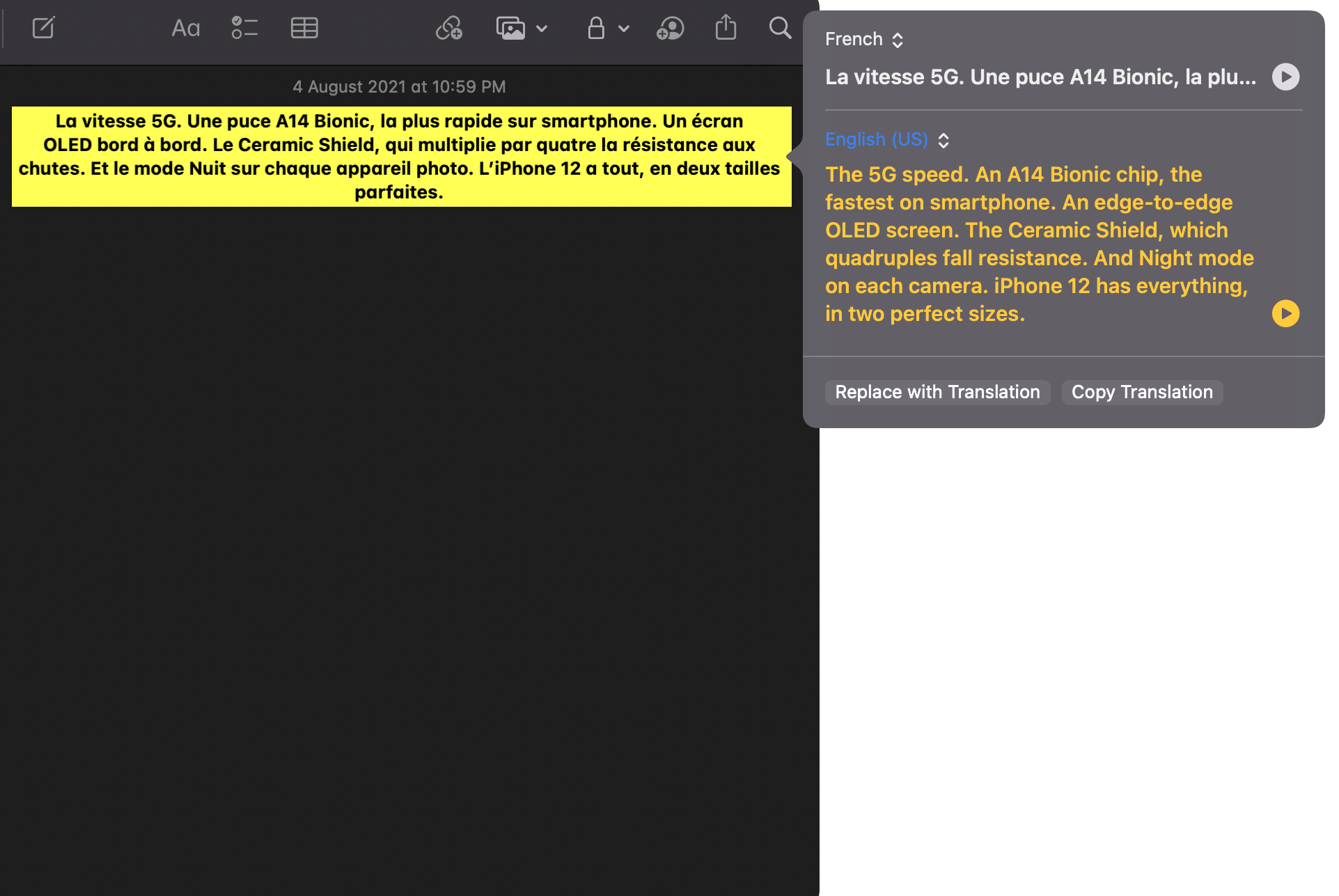
As mentioned in the beginning, there are some limitations to translation in macOS 12. You cannot select and translate all text in a document, and sometimes some apps may not show the translate option when you use right click. There are also a couple of bugs, which should be addressed in the final release. macOS 12 Monterey is still very much in beta, and bugs are expected.
Offline translation in macOS 12
By default, translation in macOS 12 requires internet to work. It’ll connect to Apple servers and translate the text for you, which also results in better translation. However, if you want to use translation without connecting to the internet, you can do so. Here’s how.
How to download languages for offline translation
1) Click on the Apple logo in the Menu Bar and select System Preferences.
2) Navigate to Languages & Region, and select Translation Languages at the bottom of the window.
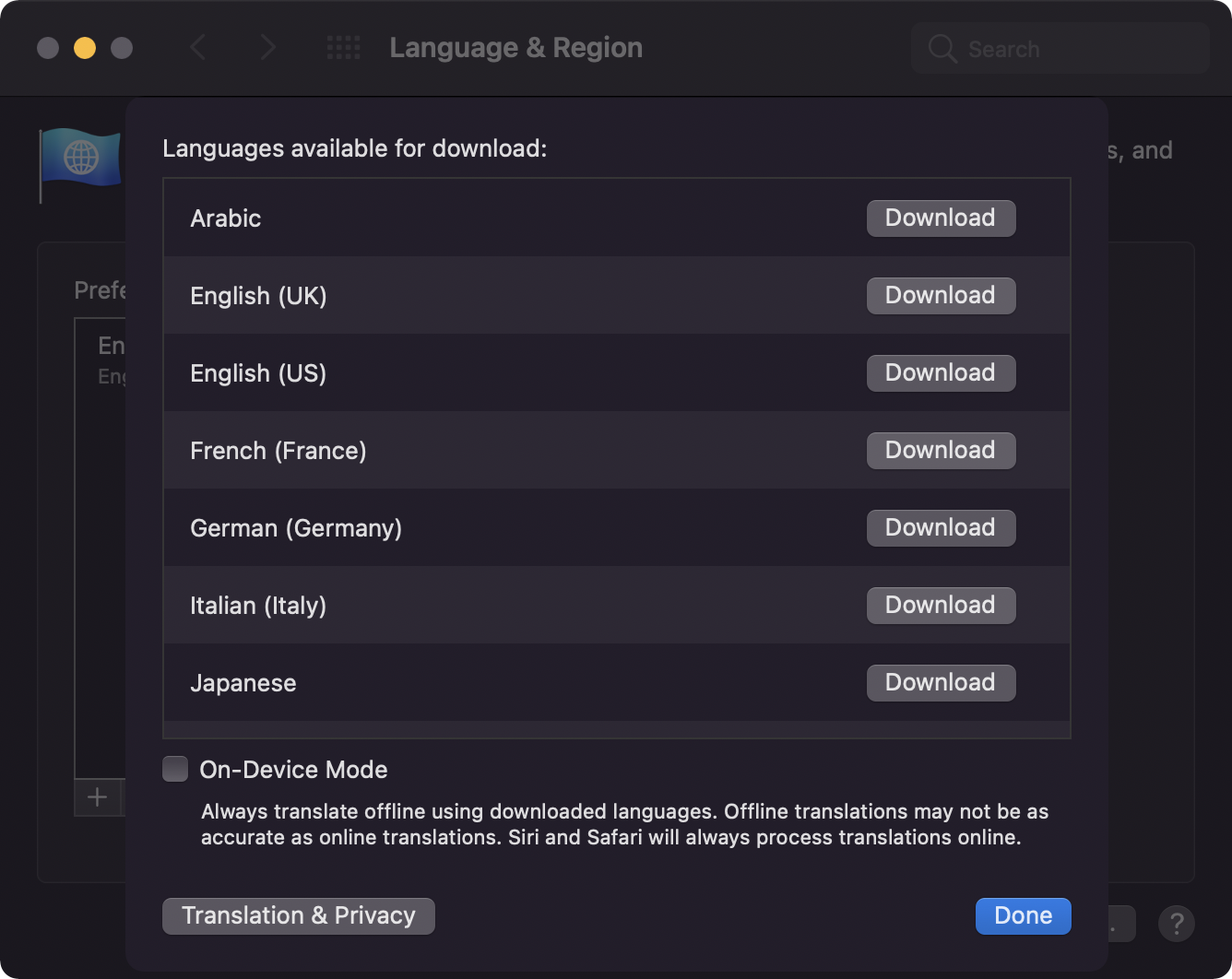
3) Select the languages you want to download and click Download.
4) Also check the box for On-Device Mode.
Click Done to save these settings and enable offline translation. This feature is useful if you’re travelling and don’t have access to internet. However, we must tell you that offline translation won’t be as accurate, and may also not work at times.
Wrapping up
Translation built into macOS 12 Monterey is an excellent and useful feature that should make translating text easier for a lot of people. It is available system-wide, although it may not work perfectly right now in beta. When Apple releases macOS 12 later this fall, you’ll be able to enjoy the new Translate feature. You could also try it out right now if you’re running the developer or public beta.
Source link: https://www.idownloadblog.com/2021/08/06/how-to-translate-text-macos/



Leave a Reply