How to receive a notification on your iPhone when the paired Apple Watch is fully charged

The handy Apple Watch battery notification can ping you on the wrist every time the wearable device is fully charged. In this tutorial, we show you how to turn on this optional feature.
Knowing when Apple Watch’s finished charging
The Apple Watch software notifies you if battery capacity is significantly reduced. Starting with watchOS 7 and iOS 14, you can also elect to receive alerts for when the device is fully charged.
According to the official release notes for the watchOS 7 software, available on Apple’s website, the update brings new options to receive reminders to charge your watch before your scheduled bedtime and reminders when your watch is fully charged.
The latter is a great feature to have, especially if you tend to charge your Apple Watch before nap time so you could wear it at night for sleep tracking purposes. In fact, the Apple Watch relies on you to charge it an hour before your scheduled bedtime if the battery is below thirty percent, so this notification definitely comes in handy.
Folks who don’t track their sleep with their watch will also deem this alert useful provided they’ve developed a habit of placing their watch on its charger the first thing after waking up. If you’re one of those people, you can safely go about your morning routine knowing your paired watch will ping you as soon as it’s finished charging, so you can immediately put it on the wrist.
→ Tips for making the most of Apple Watch Series 6
However, this useful notification is turned off by default and must be activated manually, which isn’t as straightforward as it may seem. Follow the step-by-step tutorial found right ahead to learn how to enable the “Your Watch Is Fully Charged” notification for your paired Apple Watch.
How to enable Apple Watch battery notification
Before you can activate the “Your Watch Is Fully Charged” battery notification on your Apple Watch, however, you must first set up the device to track sleep in the Health app on your paired iPhone. With that done, the setting for these “Your Watch Is Fully Charged” battery notifications will automagically appear in the companion Watch app of your paired iPhone.
- Set up sleep tracking in the Health app by perusing our separate tutorial.
- Now open the companion Watch app on your paired iPhone.
- Choose “General” from the root list.
- Select the entry labeled “Sleep.”
- Slide the switch next to “Charging Reminders” to the ON position.
Doing so will turn on the notification on your iPhone for when the watch is fully charged. It bears repeating that the battery notification setting won’t show up in the Watch app unless you have first set up and properly configured sleep tracking within the Health app.
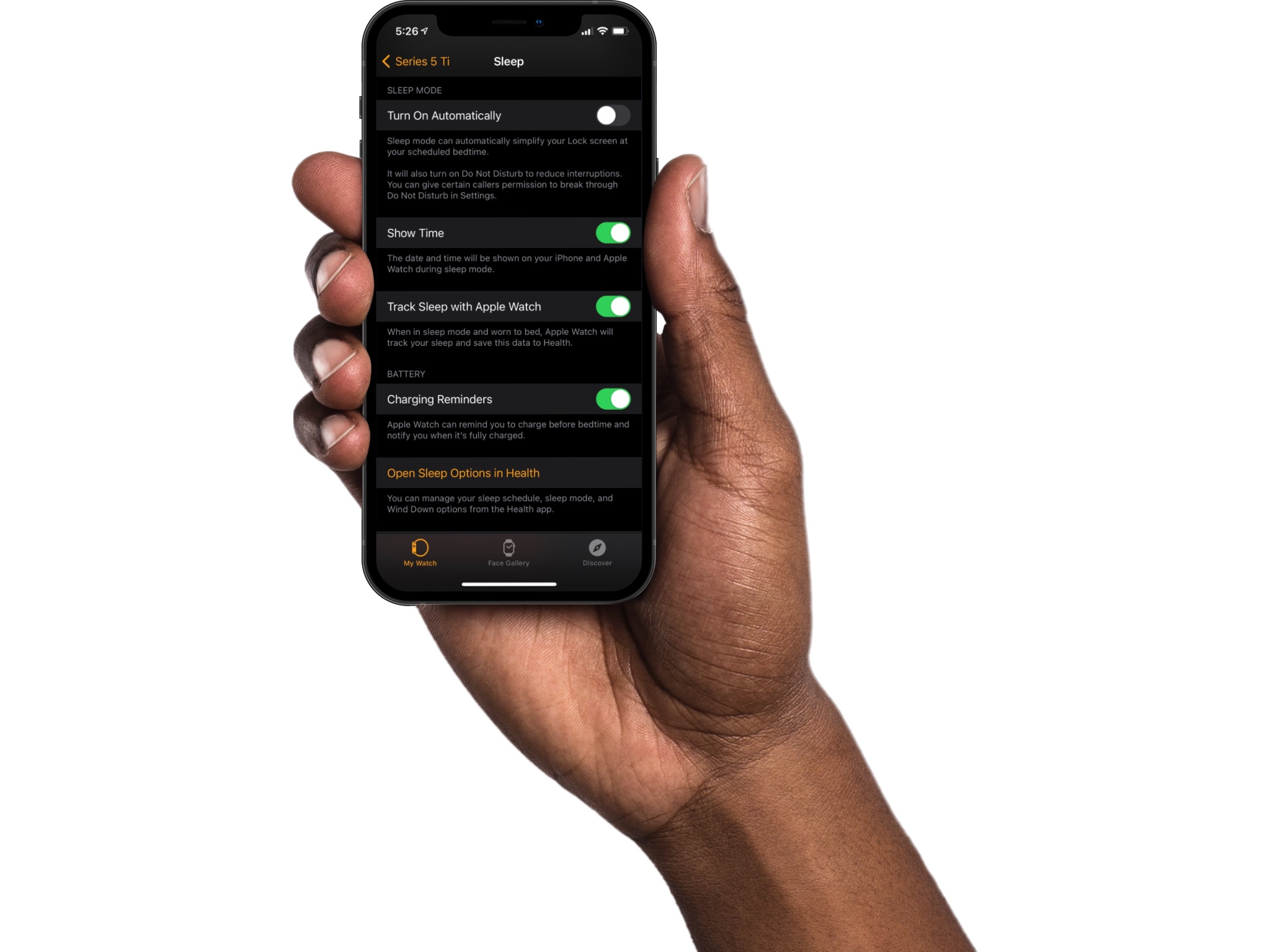
“Apple Watch can remind you to charge before bedtime and notify you when it’s fully charged,” according to the feature’s description. Conversely, you can turn off the notification at any time in the Watch app. And that’s how you enable the optional Apple Watch battery notification.
Source link: https://www.idownloadblog.com/2021/03/23/apple-watch-battery-notification-fully-charged-tutorial/



Leave a Reply