What is and how to use Screen Curtain on your Apple devices
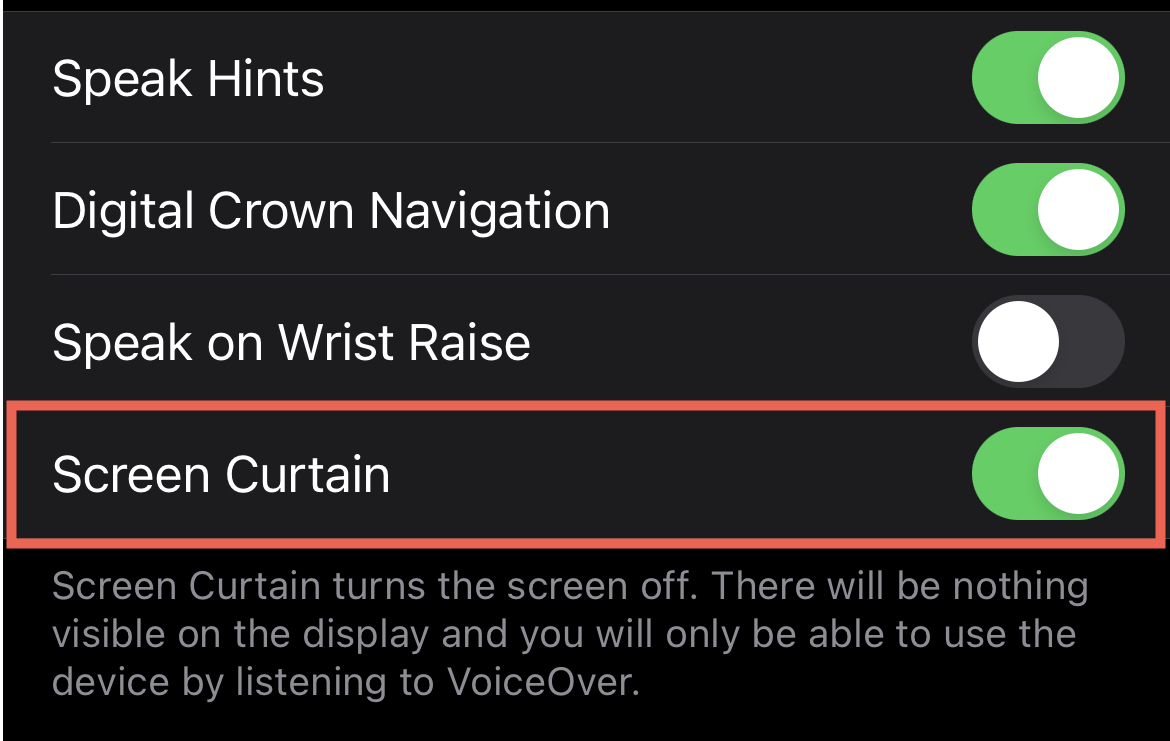
If you use VoiceOver on your device there’s a feature you can use with it for additional privacy. The feature is called Screen Curtain. What it does is turn off your display while keeping it active. So, you can still control it with VoiceOver, but keep what you’re viewing private. This is convenient when you’re in a public place and have financial or other personal information on your screen.
Here, we’ll show you how to enable and activate Screen Curtain on your Apple devices.
Screen Curtain for added privacy
Use Screen Curtain on iPhone and iPad
As long as you have VoiceOver enabled on iPhone or iPad, you can simply use Screen Curtain when you need it.
To activate Screen Curtain, do one of the following:
- When Accessibility > Zoom is enabled, tap the screen four times with three fingers.
- When Accessibility > Zoom is disabled, tap the screen three times with three fingers.
- If you use a Bluetooth keyboard, use the shortcut Control + Option + Shift + S.
Use the same gesture or shortcut to turn Screen Curtain off that you did to turn it on.
Related: How to use the sound recognition Accessibility setting on iPhone
Enable and use Screen Curtain on Apple Watch
On Apple Watch, you’ll need to enable the Screen Curtain feature first. You can do this in the Watch app on iPhone or the Settings app on Apple Watch.
Screen Curtain in Watch on iPhone
1) Select the My Watch tab and tap Accessibility.
2) Choose VoiceOver.
3) Turn on the toggle for Screen Curtain.
Screen Curtain in Settings on Apple Watch
1) In Settings, tap Accessibility.
2) Choose VoiceOver.
3) Turn on the toggle for Screen Curtain.
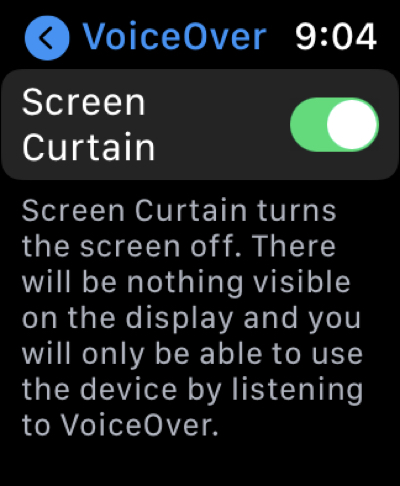
Once you enable Screen Curtain on your Apple Watch, it is always active as long as VoiceOver is turned on. So there are no additional steps to use the feature.
Related: Apple Watch Accessibility settings for the visually impaired
Use Screen Curtain on Mac
On Mac, there is no separate setting to enable Screen Curtain. As long as you have VoiceOver turned on, you can activate Screen Curtain by doing one of the following.
- Use the keyboard shortcut VO + Shift + Fn + _ (underscore).
- If you use the Trackpad Commander with VoiceOver, triple-tap your trackpad with three fingers.
- Using the Command Help menu, press VO + H + H to access it, type Screen Curtain, and hit your Return key.
You can use the same shortcut or gesture to turn Screen Curtain off as you did to turn it on.
Related: How to use, change, and lock VoiceOver modifier keys on Mac
Wrapping it up
Screen Curtain is one of those helpful settings you might not realize exists. And for VoiceOver users, it’s certainly a handy one for keeping your information private when needed. Are you going to give it a try?
Source link: https://www.idownloadblog.com/2021/02/12/screen-curtain-apple-devices/



Leave a Reply