How to get receipts for subscriptions on iPhone, iPad and Mac
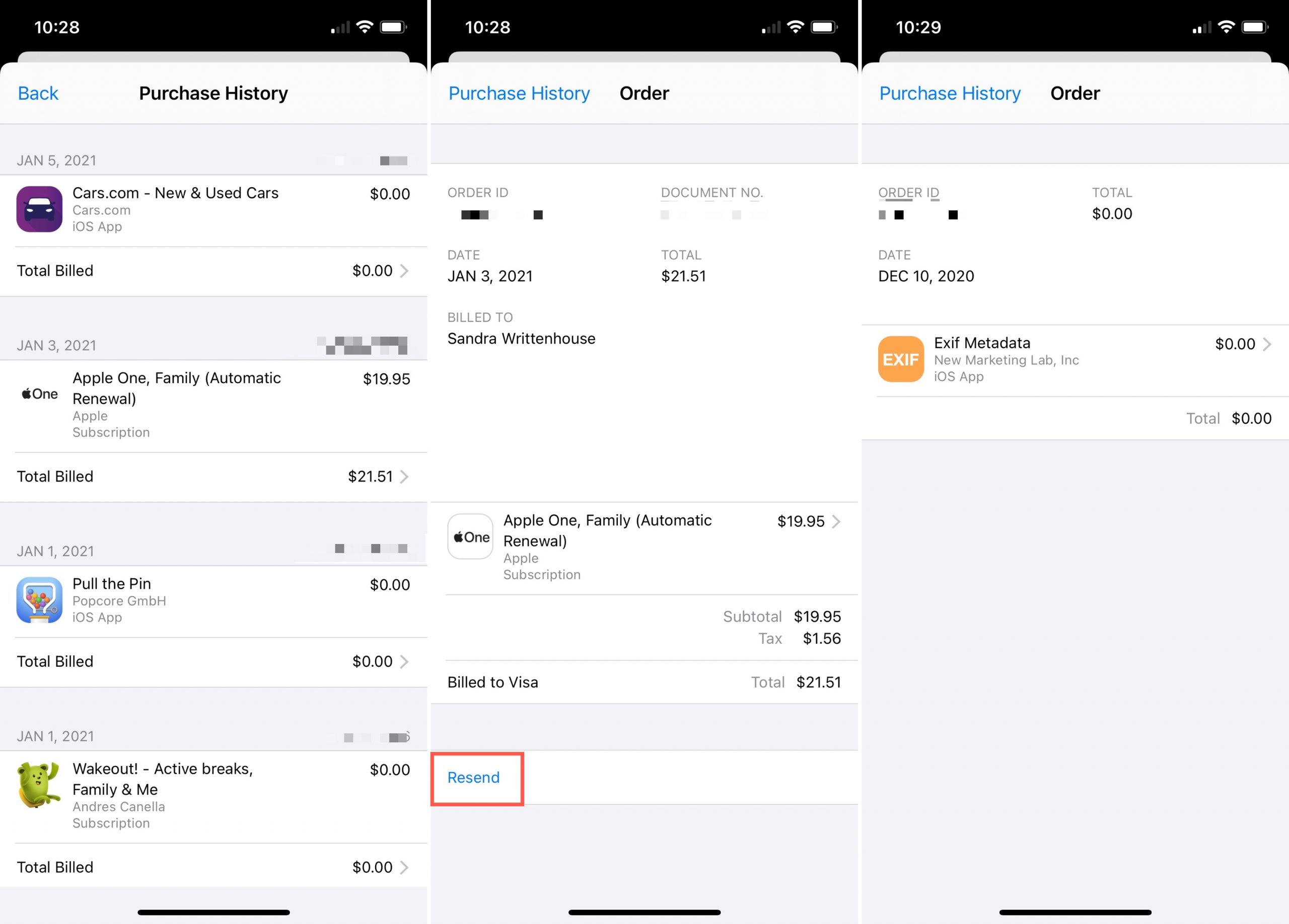
For paid apps and services, do you need a copy of your purchase receipt? Maybe your company reimburses you for certain purchases or your accountant needs the details for your tax deductions. Whatever the case may be, you can obtain receipts for subscriptions to both apps and services.
To make things even easier, you can also enable a setting to receive your future subscription renewal receipts via email. Then, just forward them to whomever needs them!
Here, you’ll learn how to see current subscription receipts, get future ones via email, and how to do both of these on iPhone, iPad, and Mac.
Get purchase receipts on iPhone and iPad
For both subscriptions and apps you buy, you can view your Purchase History in Settings by selecting your Apple ID. This area shows you all items purchased with the prices too.
1) Select Media & Purchases and then View Account.
2) Scroll down and tap Purchase History.
3) Pick an app or subscription to view its details.
For apps, you’ll see the order details and can tap the price you paid for further information.
For subscriptions, you can do the same. You’ll also see an option to Resend the receipt via email. Tap OK to confirm and then check your inbox.
Although you may not see Resend for app purchases, you can take a screenshot of the receipt if necessary and then email or print it for your records.
Related: How to share subscriptions with family members
Get purchase receipts on Mac
On your Mac, you’ll need to access iTunes or the Music app. If you have an older version of macOS, just open iTunes. For newer versions without iTunes, use the Music app.
1) Click Account > View My Account from the menu bar.
2) On the Account Information screen, scroll down to Purchase History.
3) To the right of Most Recent Purchase, click See All.
4) Click the Order ID to the right of the subscription. For apps, you can click More to view all details.
5) Capture a screenshot of the receipt or use the Resend option to receive the subscription receipt via email.
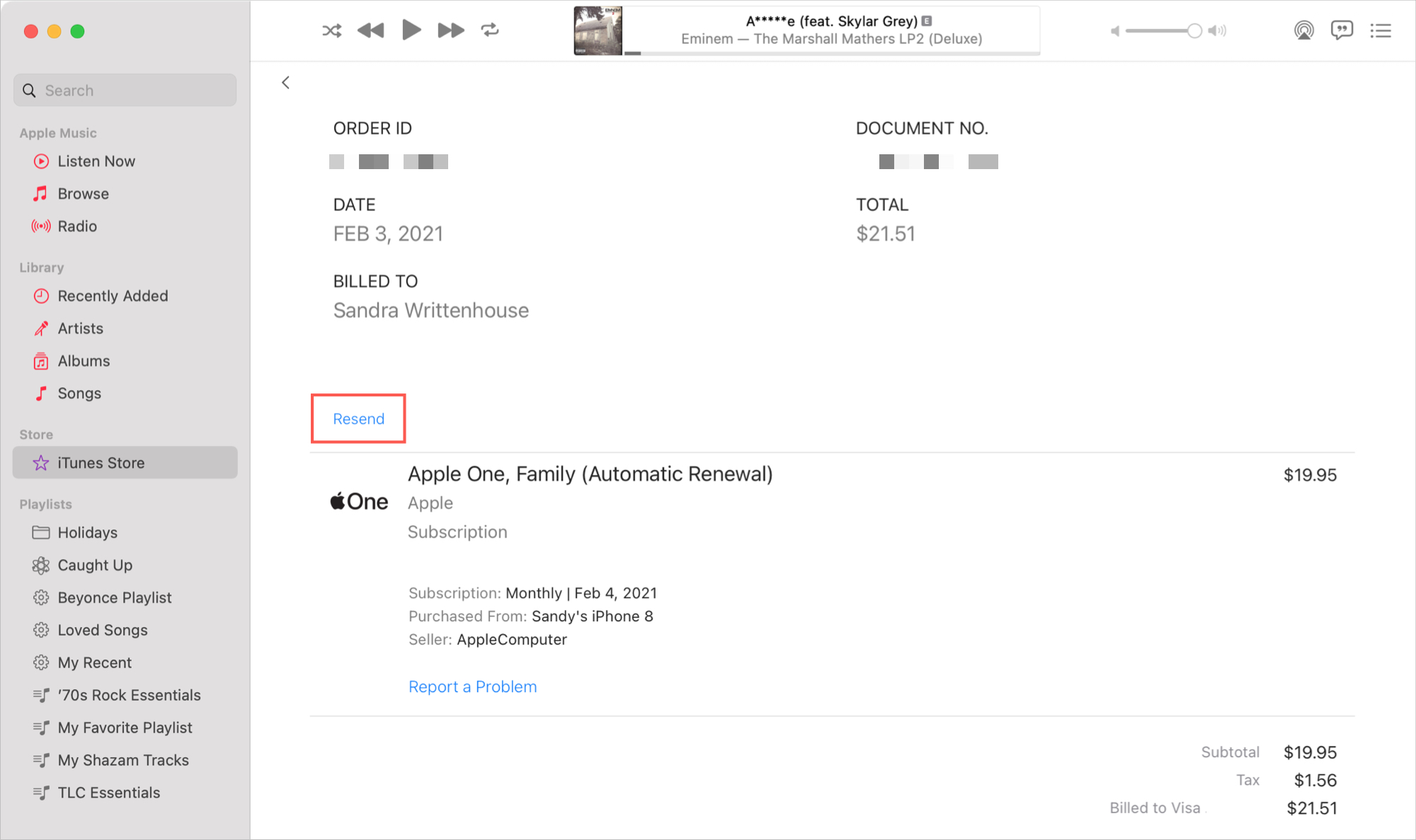
Related: How to cancel App Store app subscriptions on iOS and Mac
Receive renewal receipts for subscriptions
To make sure you have your subscription receipts on hand when it’s renewal time, you can enable a simple setting to receive them via email.
1) Select Media & Purchases and then View Account.
2) Scroll down and tap Subscriptions.
3) Enable the toggle near the top for Renewal Receipts.
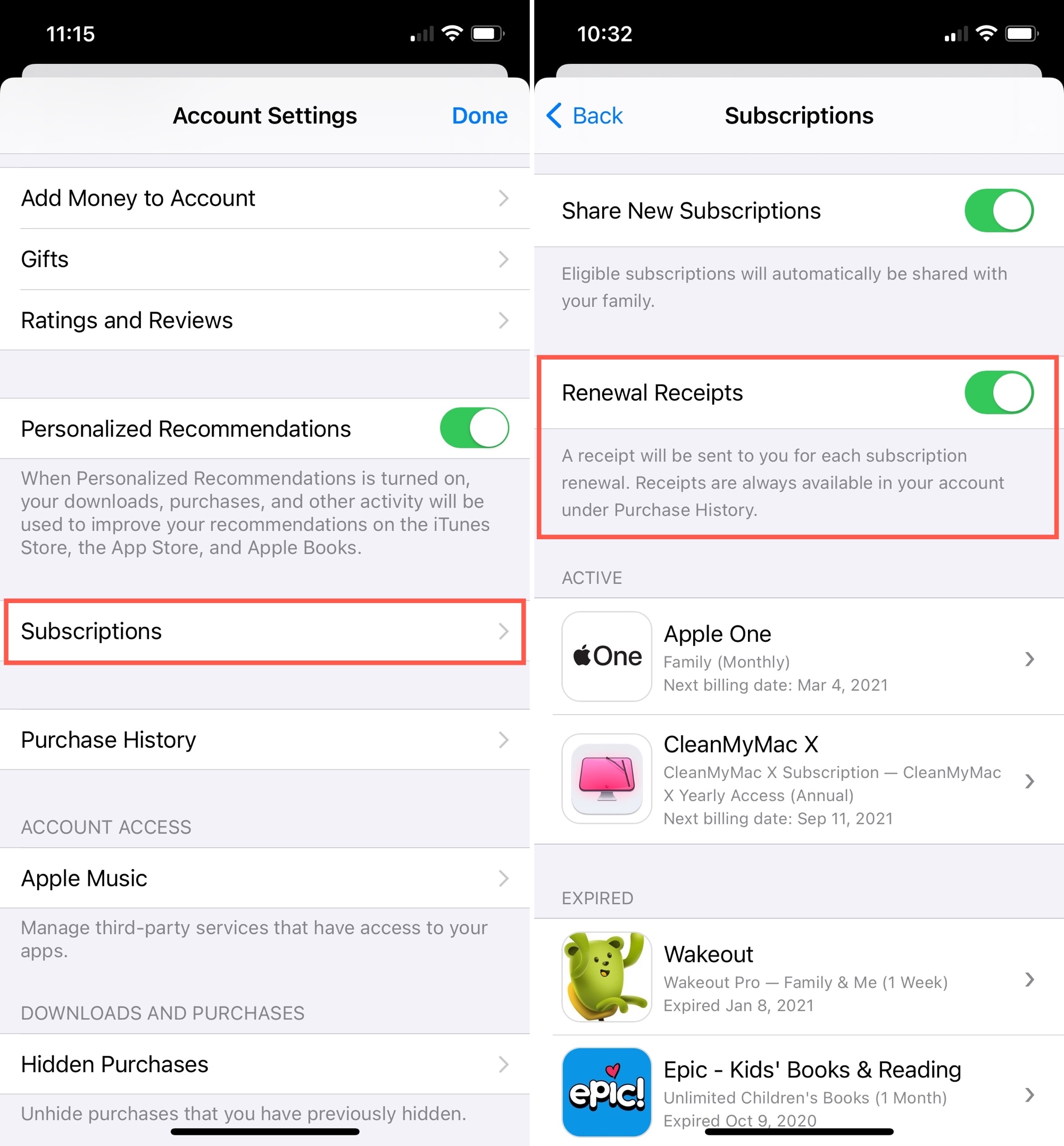
You can also enable renewal receipts on your Mac.
1) Open the App Store, select your account on the bottom left, and click View Information at the top.
2) Scroll down to the Manage section and next to Subscriptions, click Manage.
3) On the following screen, check the box for Renewal Receipts at the top.
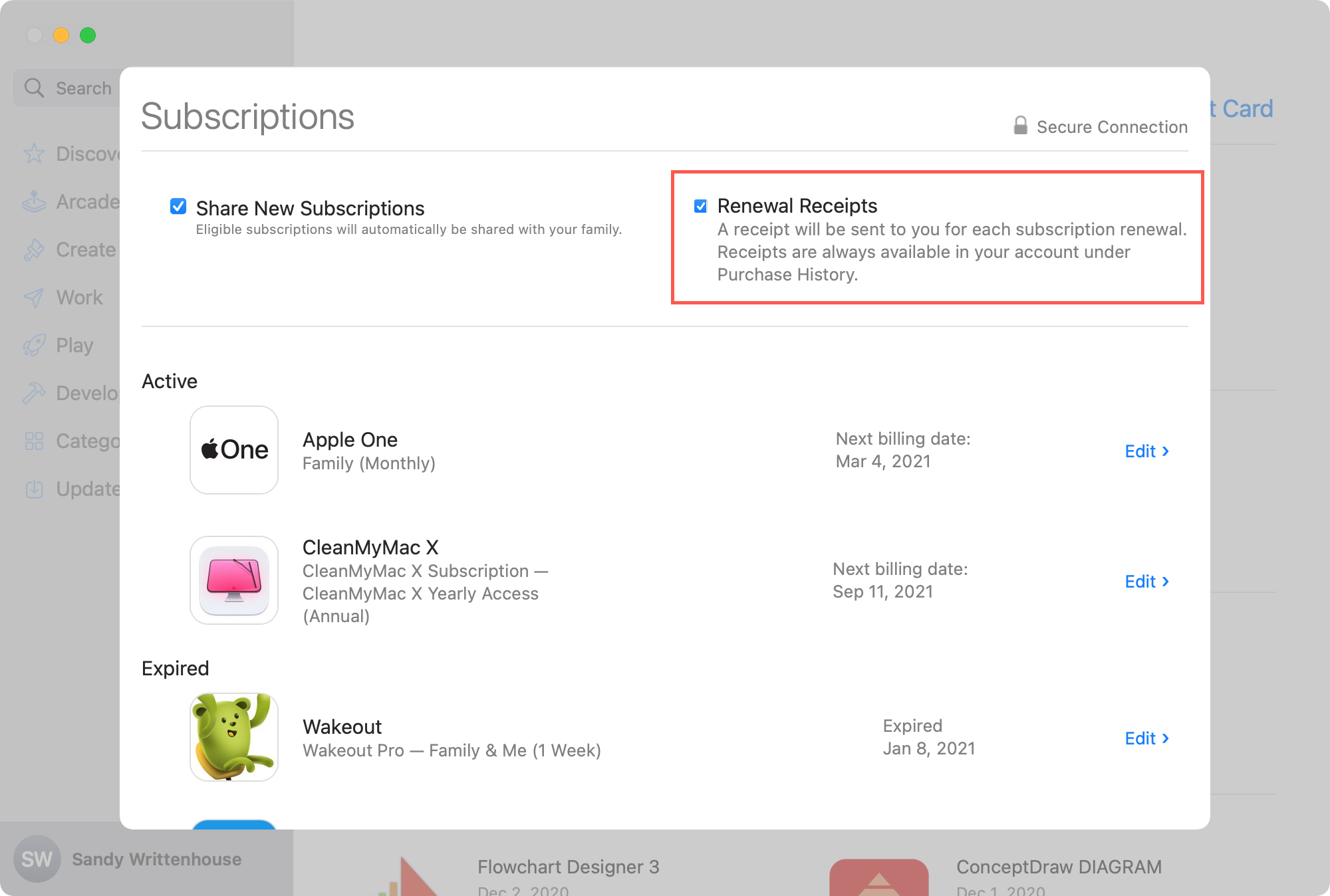
Wrapping it up
Do you need receipts for subscriptions or even apps that you purchase for your iPhone and iPad? If so, hopefully this how-to will help you get and hold onto them!
What tips do you have to share for iPhone and iPad? Have you found a hidden feature? Let us know below or on Twitter!
Source link: https://www.idownloadblog.com/2021/02/11/current-receive-receipts-for-subscriptions/



Leave a Reply