How to keep track of books you want to read in Apple Books
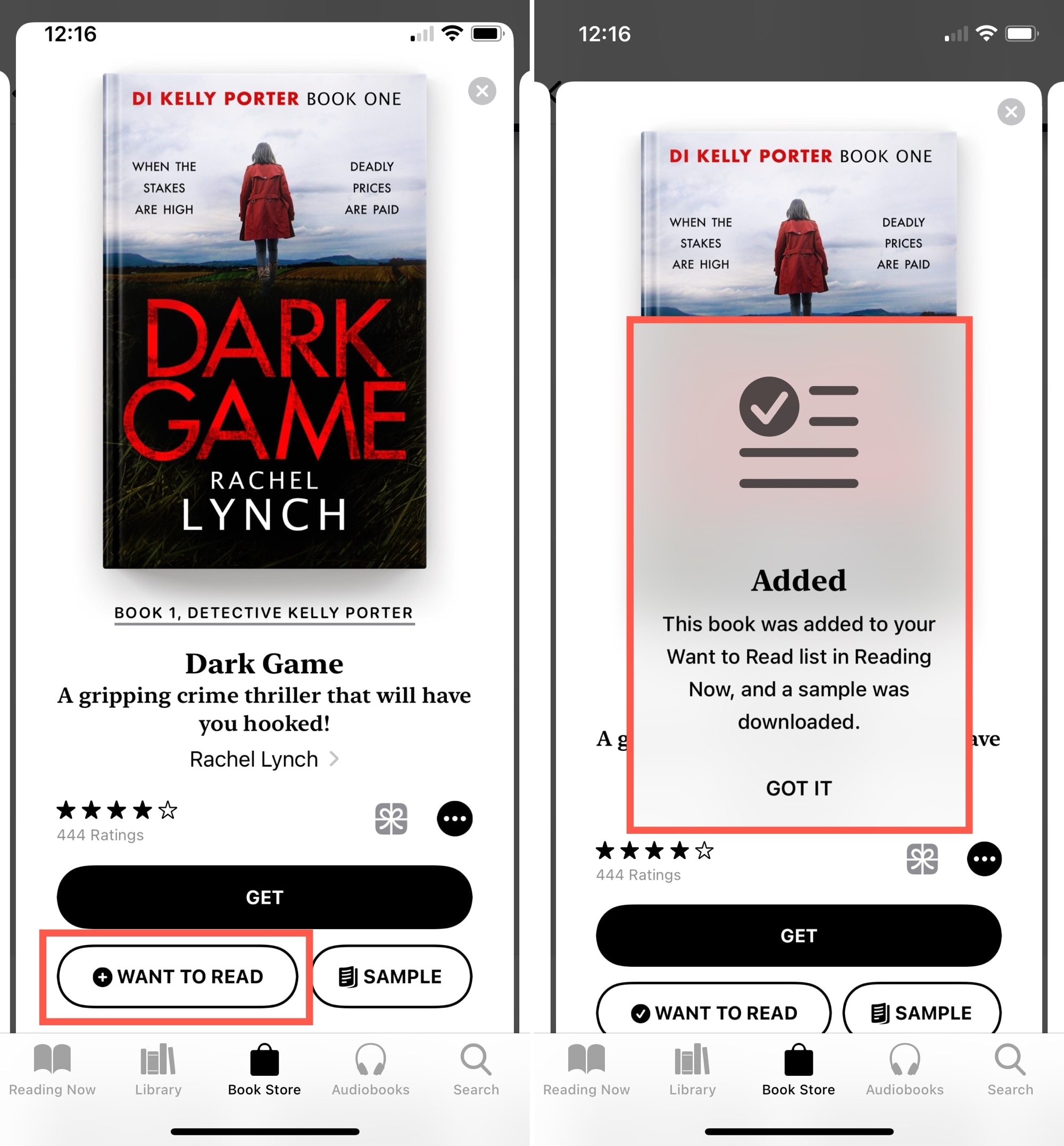
Do you get recommendations for books from friends? Do you often come across a book that looks good while browsing the Books Store? Would you like to start reading the next book in a series when you finish your current one? It can be just as easy to forget the books you want to read as the movies you want to watch.
Luckily, the Apple Books app gives you a way to keep track of Books you want to read. Then when you’re ready to start a new story, just review your list and pick one.
Track books in Apple Books
Want to Read in Books on iPhone and iPad
The Want to Read section in Books isn’t a new feature, it was actually added a couple of years back. But if you’re new to Apple products and services, or the Books app in particular, you may not know about this handy feature.
Add a book
You can add a book to your Want to Read section easily. Tap to open a preview of the book and then tap the Want to Read button at the bottom.
View Want to Read
To see the books you want to read, tap the Reading Now tab and the bottom. You’ll see the Want to Read section near the top and can tap See All to view all books you’ve added to it.

Remove a book
Go to your Want to Read section, tap the three dots below the book description, and tap Remove from Want to Read. You can also tap Edit on the top right, select more than one book if you wish, and tap the trash can icon at the bottom.

Wish List in Books on Mac
If you use the Books app on Mac, you have the same option of keeping track of the books you want to read. But instead of Want to Read, it’s called a Wish List. Here’s how to add and remove a book and view your list.
Add a book
When you find a book you want to add, click the arrow next to the price. Select Add to Wish List from the drop-down list.

View your Wish List
You can get to your Wish List section from either the Featured or Categories tabs under Book Store in the left-hand sidebar. Click My Wish List on the right side below Purchased and Quick Links.

Remove a book
To remove a book from your Wish List, open My Wish List, hover your cursor over it, and click the X that appears on the top left corner.
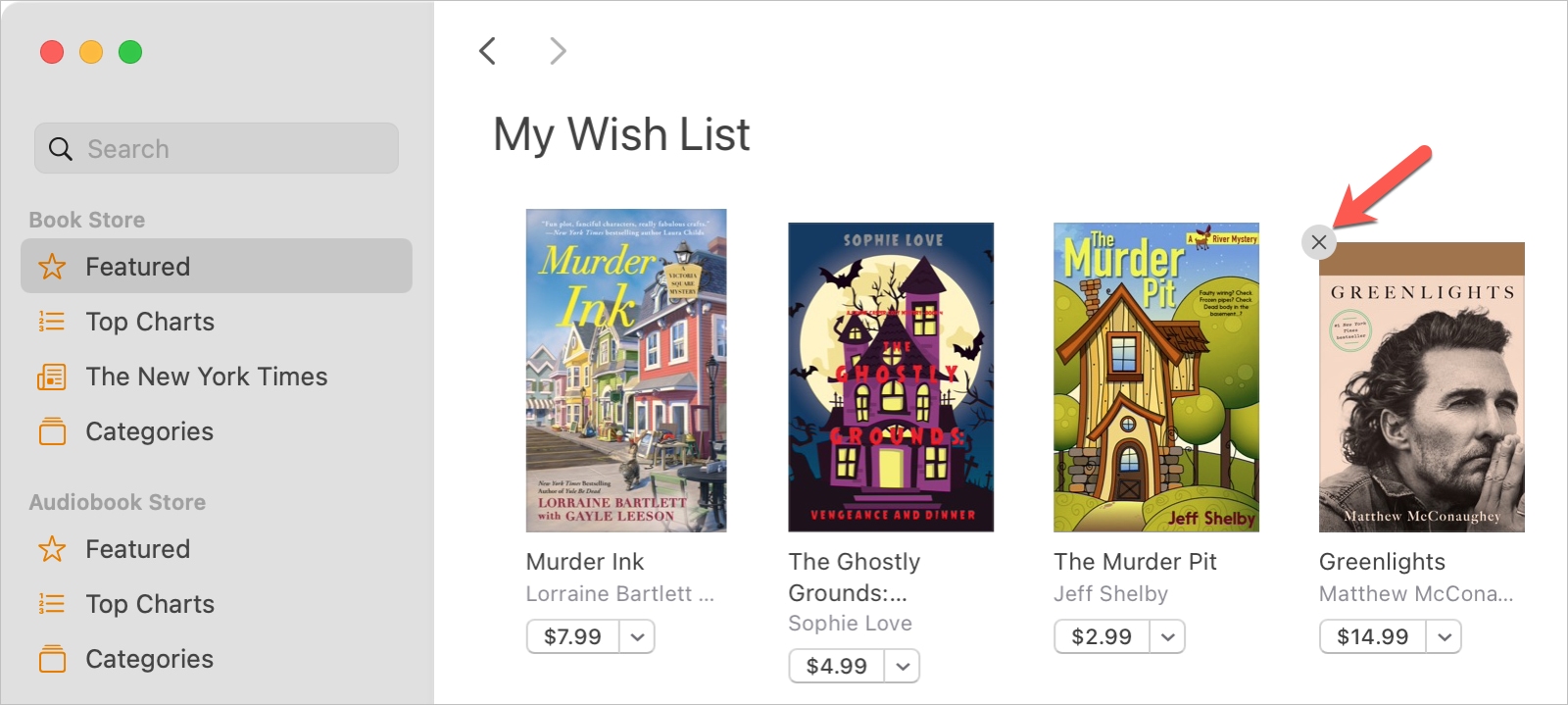
Wrapping it up
When you’re browsing through the Apple Books Store and see one or more books you want to read, add them to your list. Then when you’re ready to start a new book, one that you already know you want to read is just a tap away.
For more, take a look at how to only see downloaded books in the Books app or manage your Apple Books library on iPhone, iPad and Mac.
Source link: https://www.idownloadblog.com/2021/02/04/keep-track-books-want-to-read-apple-books/



Leave a Reply