How to change the key frame for a Live Photo on iOS and Mac
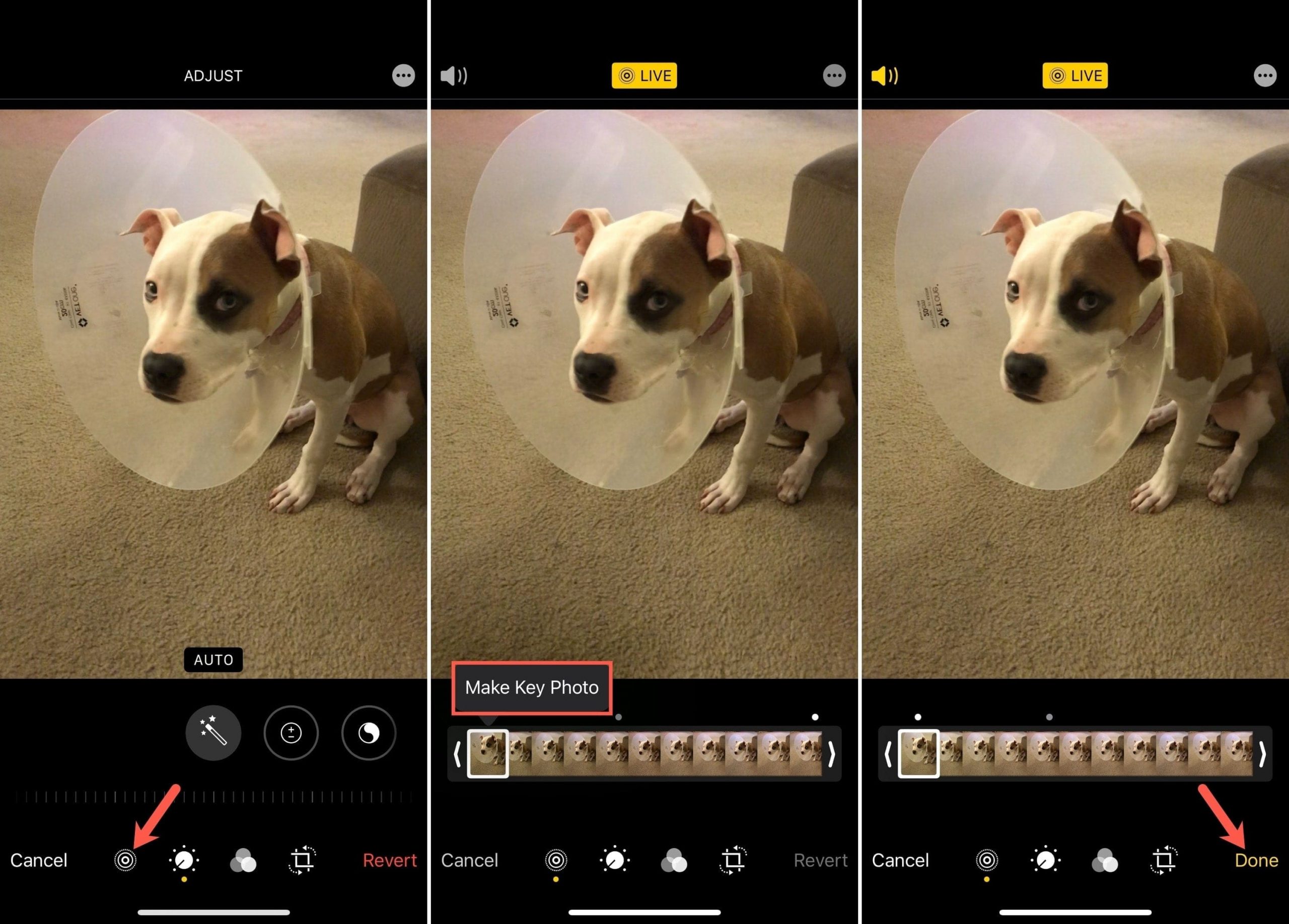
Whether you take advantage of Live Photos a little or a lot, these are great ways to capture memories. They’re like mini video clips that bring moments to life. But while Live Photos sit in your album in the Photos app, they display as a still shot.
Here, we’ll show you how to change that key photo; the still image key frame that displays before you open the Live Photo. And we’ll explain how to do it on iPhone, iPad, and Mac so you’re covered no matter what you’d like to make the change.
Change the key frame for a Live Photo on iPhone and iPad
Open the Photos app on your iPhone or iPad and select the Live Photo. To find it quickly, scroll to the bottom of the Albums tab and choose Live Photos.
1) Select the Live Photo you want to change and tap the Edit button on the top right.
2) Tap the Live Photo icon on the bottom left.
3) After the image strip appears, tap to view each picture preview in the Live Photo.
4) When you land on the one you want to use, you’ll see Make Key Photo, so tap it.
5) Tap Done.
You’ll now have the image you selected as the key frame for your Live Photo. So when you review your Live Photos album, you can spot this one easily.
Change the key frame for a Live Photo on Mac
Open the Photos app on your Mac and choose the Live Photo. You can do this easily by tapping the Live Photos album in the left-hand sidebar.
1) Select the Live Photo you want to change and click the Edit button on the top right.
2) Make sure the photo is still using Live Photo mode. You should see the Live Photo indicator on the bottom left in a bright yellow. If it’s white with a line through it, Live Photo is turned off; click to turn it on.
3) In the image strip at the bottom, you can see each of the pictures that make up the Live Photo. And, you can click each one to see it in the preview above it.
4) When you land on the image you want to use as the key frame, click Make Key Photo which appears directly above that shot.
5) Click Done on the top right.
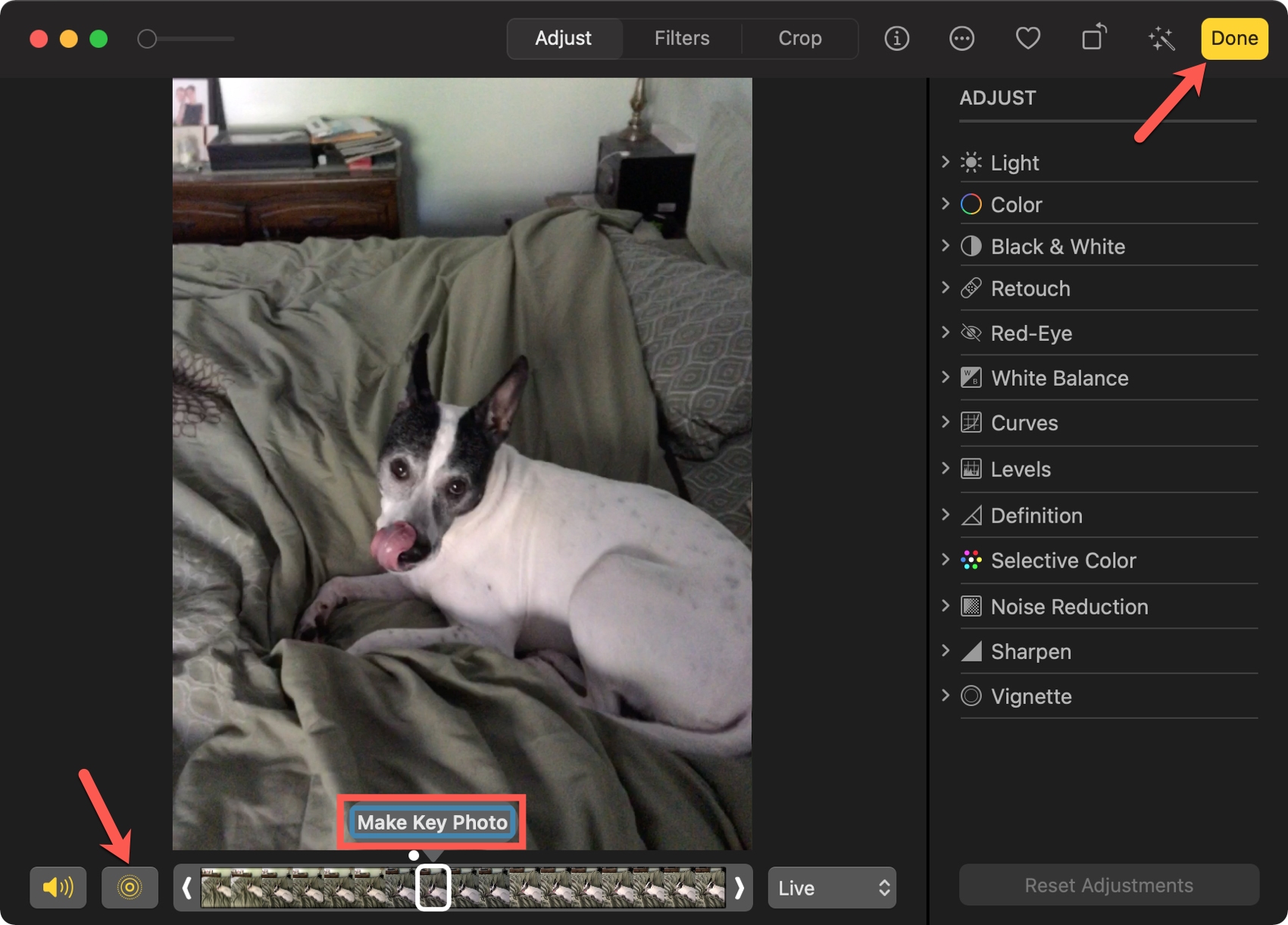
Now when you view your Live Photos, you’ll see that new key frame representing the picture you changed.
Wrapping it up
You can spot the Live Photo you want quicker and easily by giving it the key photo that you want. Are you going to change the key frame for one or more of your Live Photos?
For more, check out how to export Live Photos as standalone videos and how to enable or disable Live Photos during FaceTime calls.
Source link: https://www.idownloadblog.com/2021/01/29/change-key-photo-frame-live-photo/



Leave a Reply