How to turn off Optimize Storage for Music on iPhone

Maybe some time ago you were worried about the amount of space your music was taking up on your iPhone. So, you enabled the Optimize Storage option. This allowed iOS to automatically remove downloaded songs that you haven’t listened to in a while, thus freeing up storage space.
But now you find yourself with more storage space on your iPhone than before, or maybe you’ve purchased a new iPhone with more space. You want to stop iOS from removing songs and do it yourself, but you can’t remember how to disable the feature. Here, we’ll show you how to turn off Optimize Storage for Music on your iPhone.
Turn off Optimize Storage on iPhone
To disable Optimize Storage for downloaded songs, you’ll go the Settings app and head to the Music section.
1) In Settings > Music, scroll down to Downloads.
2) Select Optimize Storage.
3) Disable the toggle at the top for Optimize Storage.
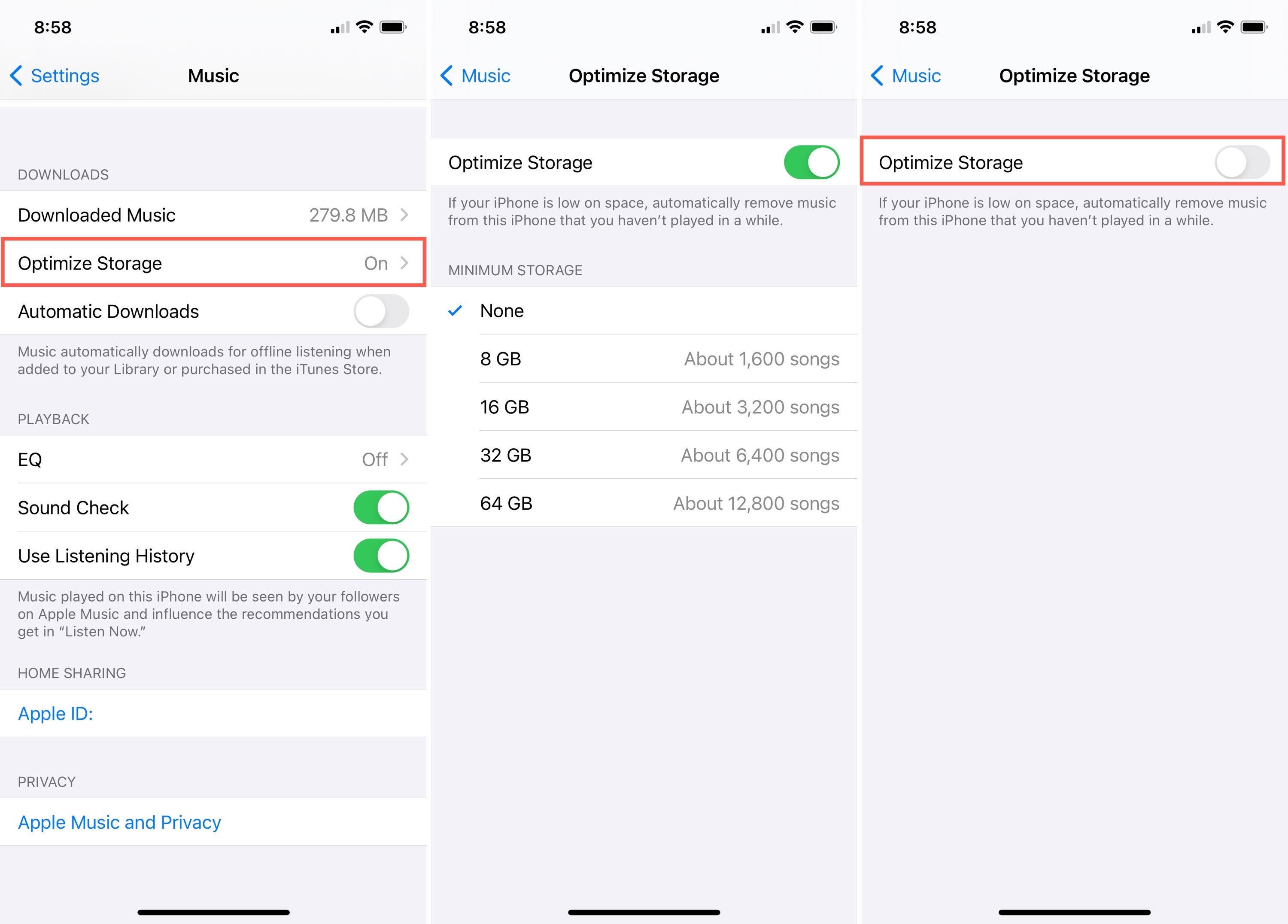
Back on the Music settings screen, directly above Optimize Storage, you’ll see Downloaded Music. So if you want to remove some songs right away or see how much space they’re using, this is a convenient spot to do it.
To remove a song, just tap Edit at the top of your Downloaded Music list. Then, hit the minus sign and tap Delete.
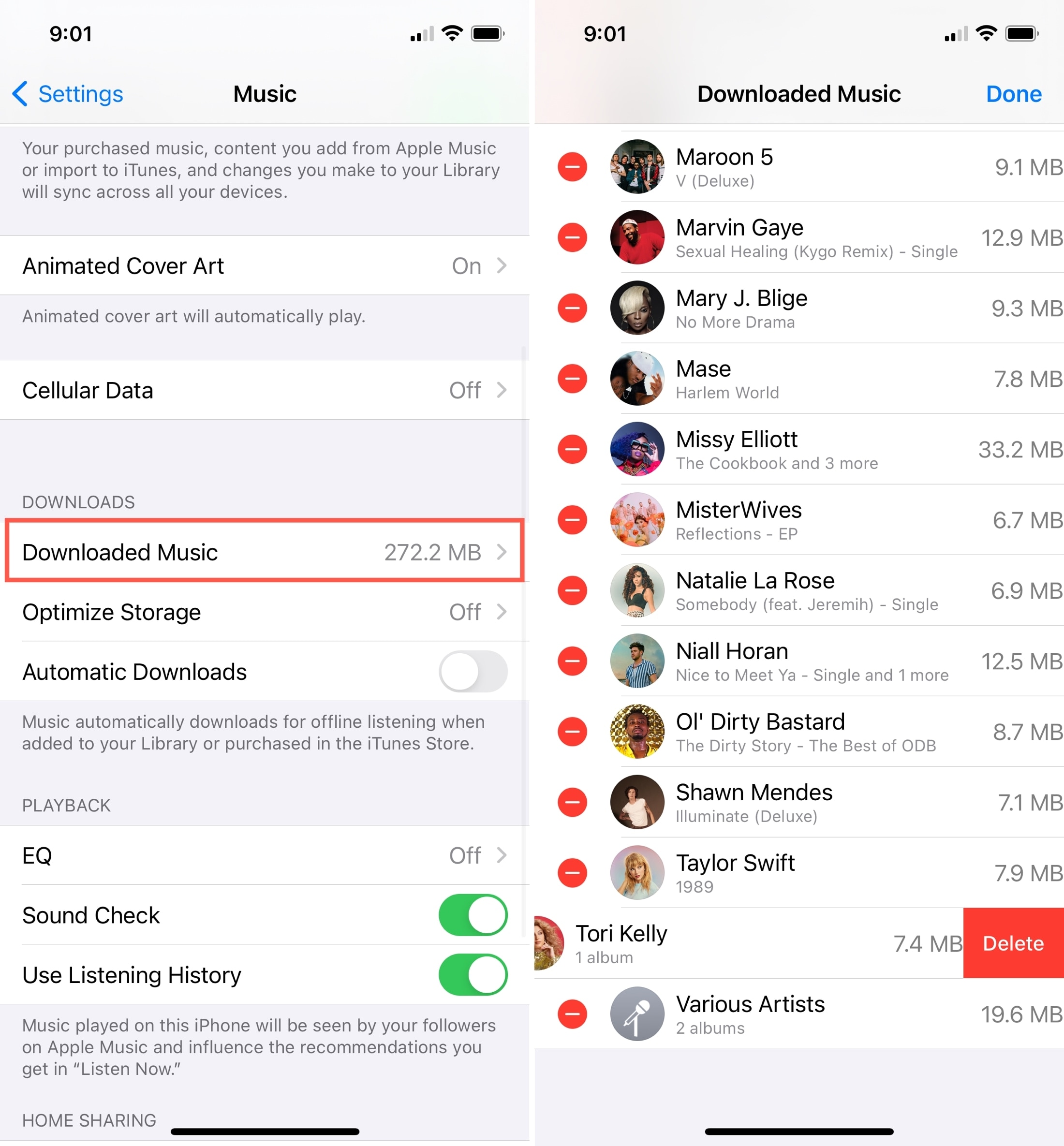
Other ways to save space
Interested in different ways to save space that don’t target your music? Check out these tutorials.
- How to quickly save over 2 GB of storage space on your new iPhone
- How to decrease ‘Other’ storage on iPhone or iPad
- 40+ ways to save storage space on iPhone and iPad
- How to regain storage space on iPhone: manually offload unused apps
- How to save space on your iPhone by flushing Dropbox caches
Wrapping it up
You don’t have to sacrifice listening to your music offline to save space on your iPhone or iPad. As you can see, there are other ways. So, turn off Optimize Storage if you like, delete songs you no longer want manually, and save space another way!
What tips do you have for conserving space on your iPhone? Share your suggestions below! And remember, you can hit us up on Twitter or Facebook with your tips too!
Source link: https://www.idownloadblog.com/2021/01/07/turn-off-optimize-storage-music-iphone/



Leave a Reply