How to see if someone else has access to your Apple device or account

Have you ever noticed something about your iPhone or iPad that made you wonder if someone else used it without your knowledge? If you suspect that another person has used your device or your account, but aren’t sure how to confirm your suspicions, we’re here to help.
Here’s a list of ways to see if anyone else has access to your Apple device or account.
Device and account checklist
Review your device list on iOS and Mac
You can make sure that no devices other than your own are using your Apple ID. Any device signed into your account is in a list for you to check. If you spot something unusual, like a device that doesn’t belong, you can remove it.
On iPhone and iPad, open Settings and select your Apple ID. At the bottom is the list of devices for you to review. If you see one that doesn’t belong, or even and old device you no longer own, select it and tap Remove from Account. Confirm by tapping Remove.
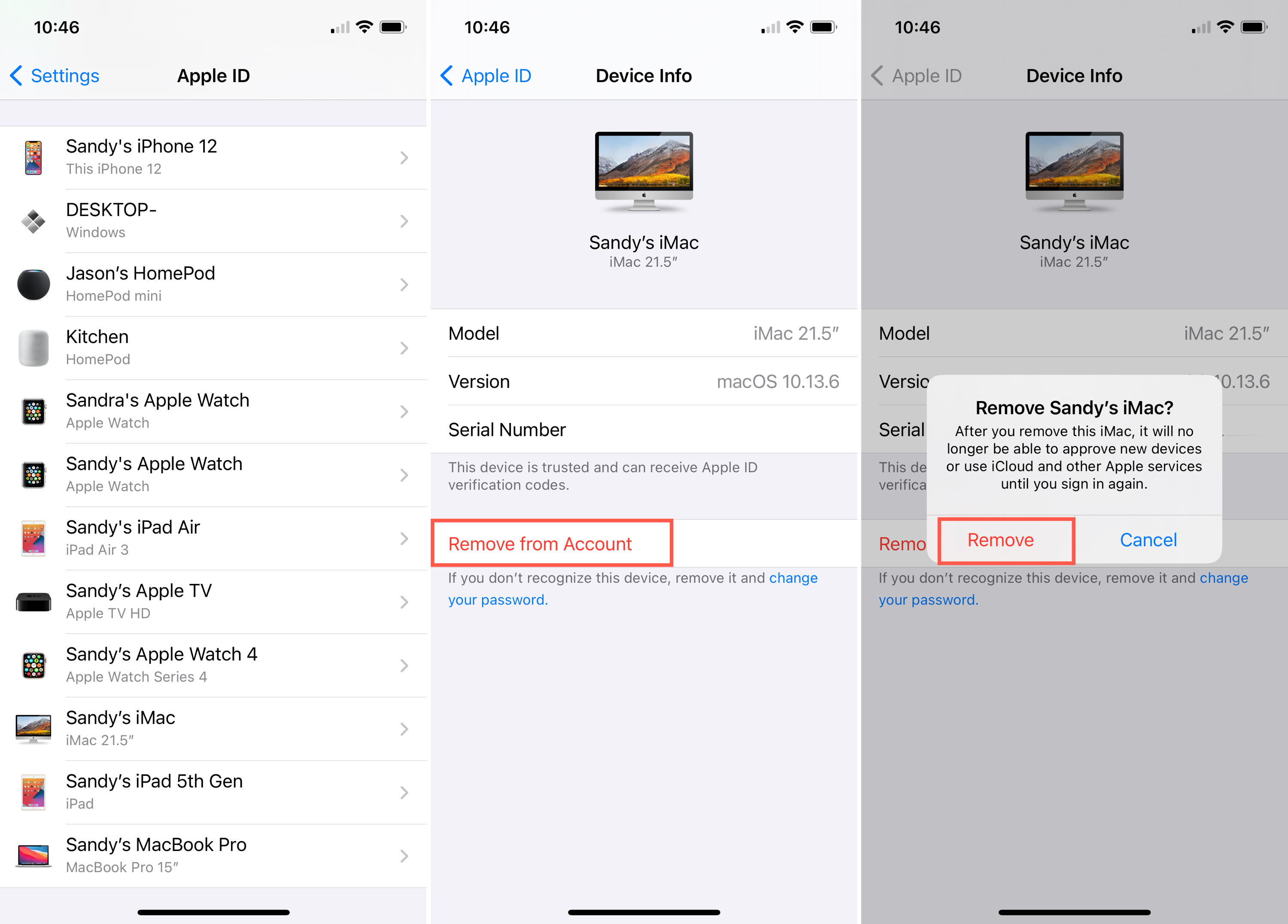
On Mac, open System Preferences and choose Apple ID. On the left is your list of devices. Click to select one and hit the Remove from Account button if needed. Confirm by clicking Remove.
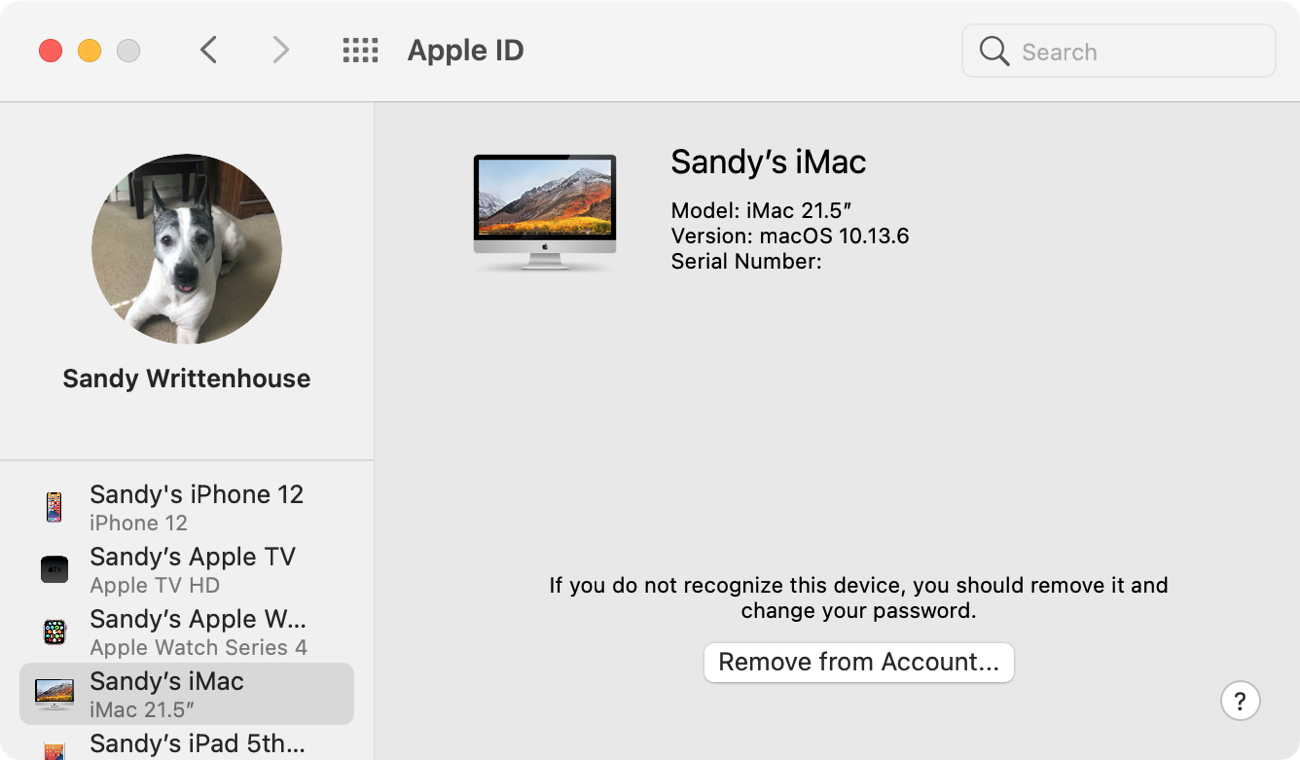
Confirm your Apple ID information online
You can also review your device list as well as details for your Apple ID online. This is a good way to see if anything has been added or changed for your account.
Review your details
Visit the Apple ID page and sign in. Review the sections especially those for Account, Security, and Payment & Shipping. If you see something out of the ordinary or simply want to make a change, click Edit in the corresponding section.
Review your device list
Here again, you can review the list devices you are signed into. To delete one, select it, click Remove from account, and confirm by clicking Remove.
Review apps and websites using your Apple ID
This is also an ideal time to double-check apps and websites that use your Apple ID for signing in. In the Security under Sign In With Apple, click Manage Apps & Websites. You’ll see a list of services that you set up with Sign in with Apple. Select one to see its details and choose Stop Using Apple ID if needed.

Check fingerprints and Face ID
Is it possible someone set up their own fingerprint to unlock your device? Or maybe they created an Alternate Appearance for Face ID? If you suspect another person has accessed your device, it’s certainly worth checking out.
Open Settings and select Touch ID & Passcode or Face ID & Passcode. Enter your password and look for additional fingerprints that you don’t believe you set up or an Alternate Appearance for Face ID. You can
For Touch ID, you can put your finger on the sensor and the matching fingerprint will be highlighted in the list. Swipe to delete one if necessary.
For Face ID, if you do not see the Set Up an Alternate Appearance option, then one has already been created. If you’re sure it wasn’t you and want to Reset Face ID, you can do so by tapping that option. Just be aware that this will reset all of your Face ID data.
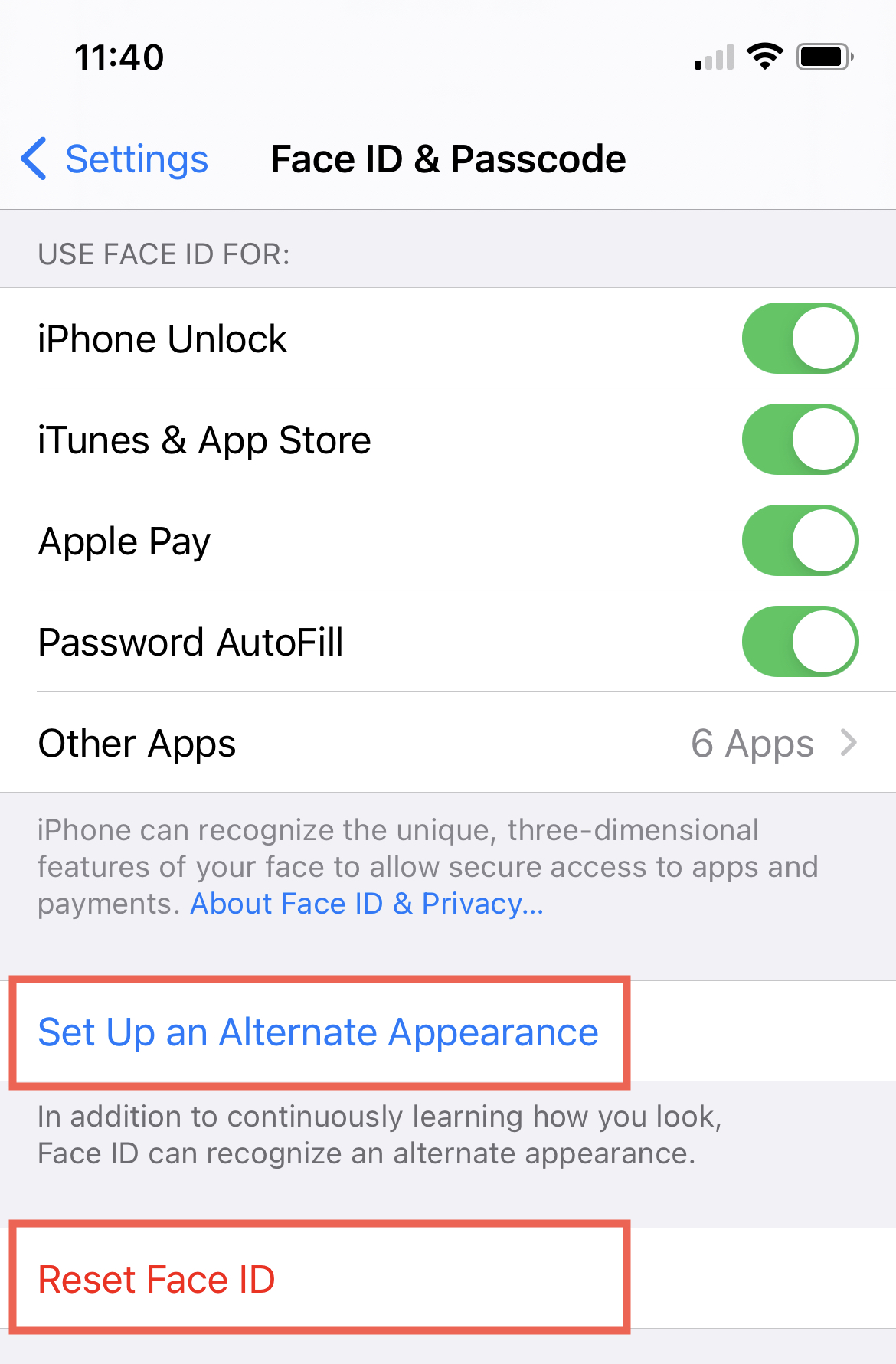
Related: How to disable Face ID discreetly
Double-check your installed apps
Although obvious, you should look through the apps installed on your device. Make sure that you yourself chose to purchase or install the apps and games you see.
If you’re unsure about an app, check it out on the App Store. And if you see a paid app that you don’t remember purchasing, read our article on reviewing your purchase history with prices.
Be aware of employer profiles
If your device is owned by your employer or company, this allows them additional access to that device. Many times what’s called a Mobile Device Management (MDM) profile is installed.
To see if you have this, go to Settings > General and look for Profiles & Device Management. If you don’t see this option, then there isn’t an MDM profile installed.
Wrapping it up
These are some quick and easy ways to see if someone else has accessed your device or account. But maybe there’s something else you’ve discovered that gave it away? If so, let us know in the comments below so that our readers can check for it as well!
Source link: https://www.idownloadblog.com/2020/12/30/unauthorized-access-apple-device-account/



Leave a Reply