How to compress photos on your iPhone and iPad
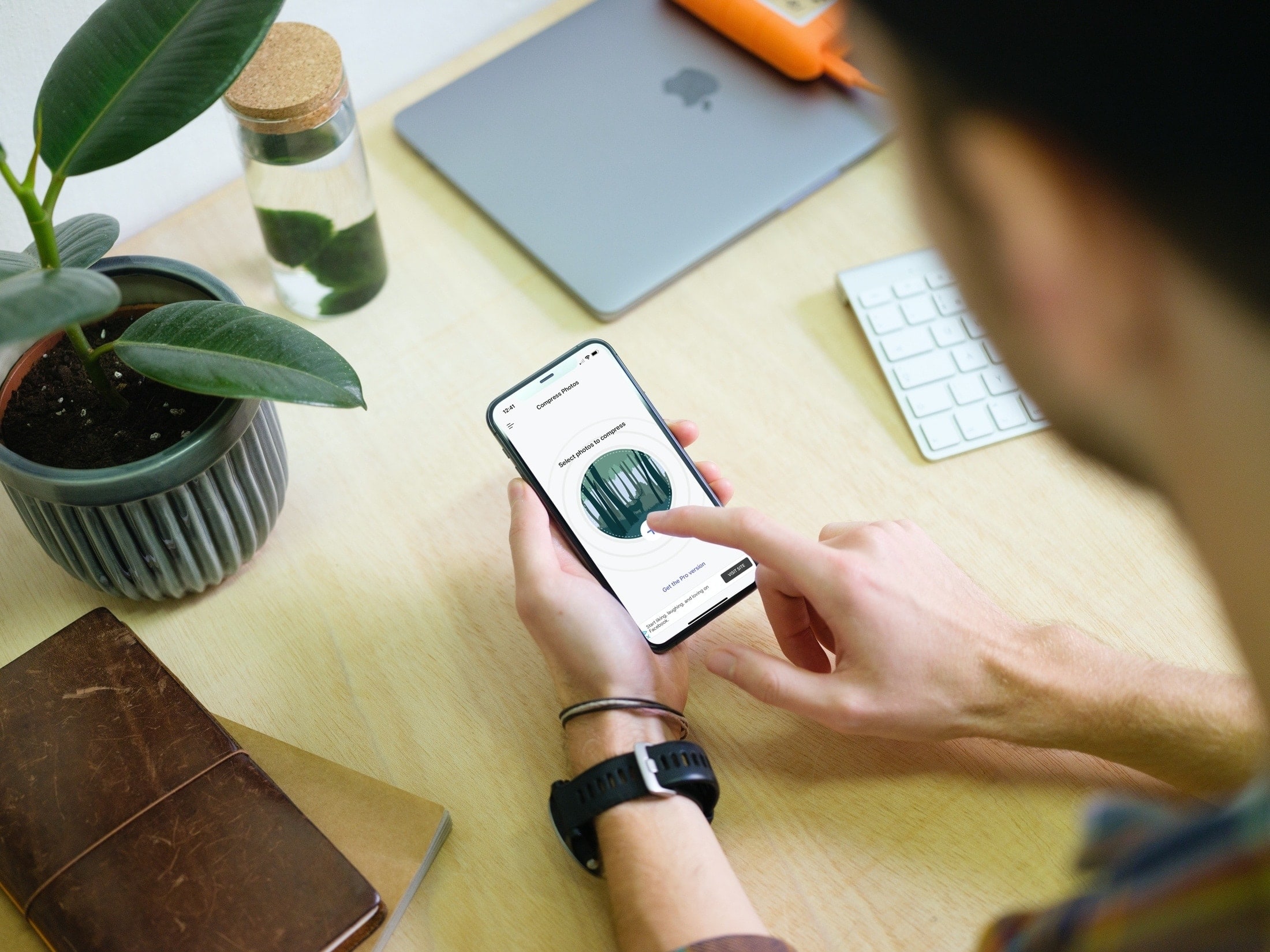
We all love photos. Pictures of our kids, family, friends, pets, and favorite spots are everywhere on our devices. But one thing not so great about a photo is its size. A photo’s file size varies based on the format, resolution, dimensions, and other factors.
While you may have plenty of storage space for your pictures, that doesn’t help when it’s time to send or share one. Sending large photos in emails and text messages can be a burden on the app as well as the recipient receiving them. And there are many sites and social networks that put limits on the size of a photo you can upload.
Here, we’ll show you how to compress photos on your iPhone and iPad. This reduces the file size making them easier to send, share, or use in a specific application.
There’s an app for that
Like with most apps, you’ll find plenty of those for compressing photos on the App Store. But if you want a free app with an intuitive interface, check out Compress Photos & Pictures for iPhone and iPad. The app was developed by iDB.
You can grab Compress Photos & Pictures for free on the App Store. You can also take a gander at the Pro version which removes the ads and lets you compress more than three photos at once.
Compress your photos on iPhone and iPad
Open the app, grant permission for it to access your photos, and follow these steps.
1) Tap the plus sign on the main screen.
2) Select your pictures and tap Next.
3) Adjust the compression settings for quality and dimensions per your preference. Optionally, tap Preview to see the appearance difference before and after compression.
4) Tap Compress X photos or tap to go Back, make adjustments, and hit the button there.
5) When the process completes, you’ll see the size details for your photo before and after compression along with the savings.
You can then decide if you’d like to delete or keep the original photo. The compressed picture is saved to your photo library automatically. If you pick Delete Original, you’ll be asked to confirm by tapping Delete.
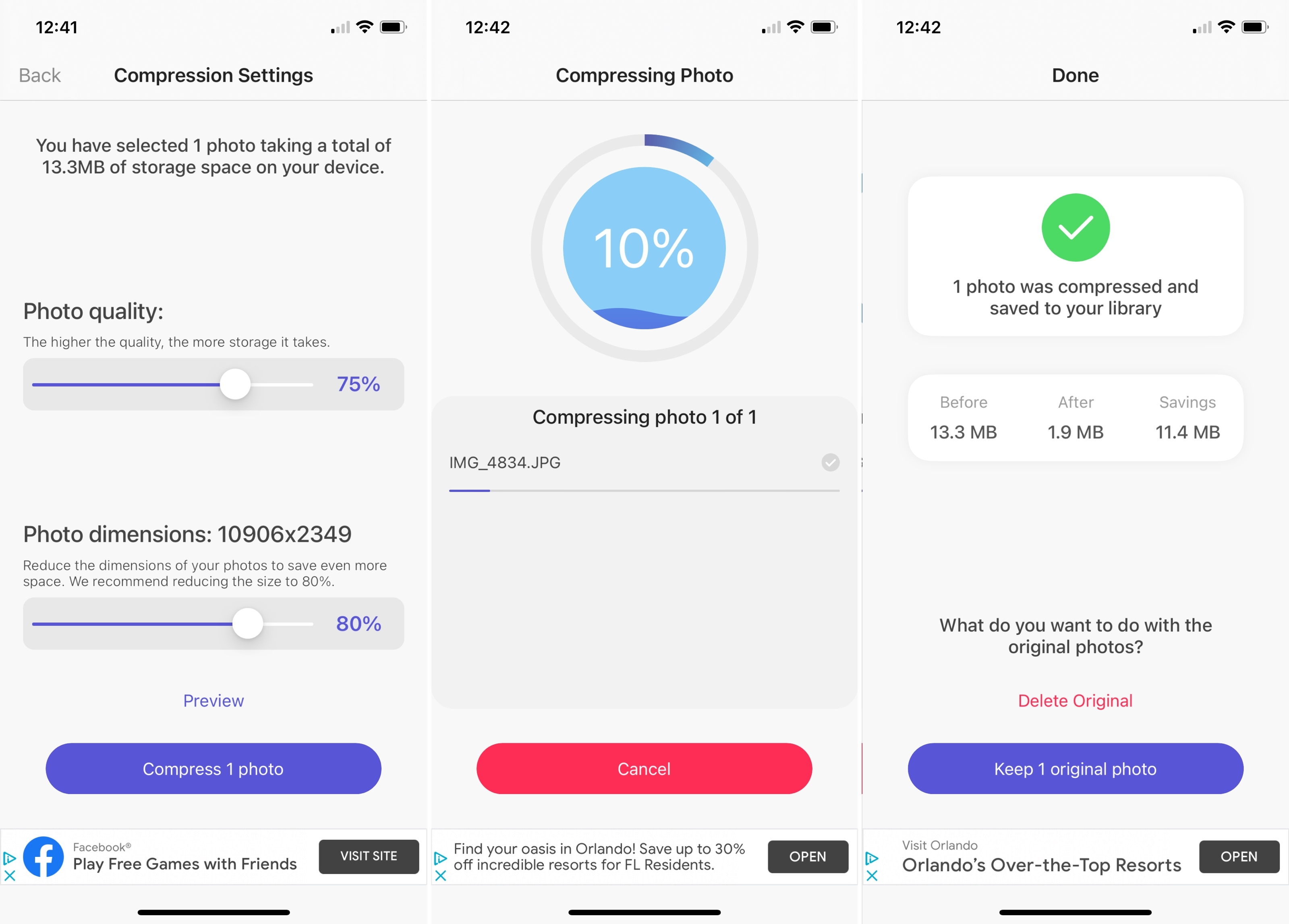
Then, head back to the Photos app on your device for the compressed picture, ready to send or share.
Wrapping it up
Apps like Compress Photos & Pictures are so easy to use that it’s definitely worth a few minutes of your time for photos that need a smaller file size.
For more, take a look at how to edit the date and time of Photos or fix red eyes in your pictures of people and pets.
Source link: https://www.idownloadblog.com/2020/12/11/how-to-compress-photos-iphone-ipad/



Leave a Reply