Easily insert Emojis anywhere with this Mac keyboard shortcut
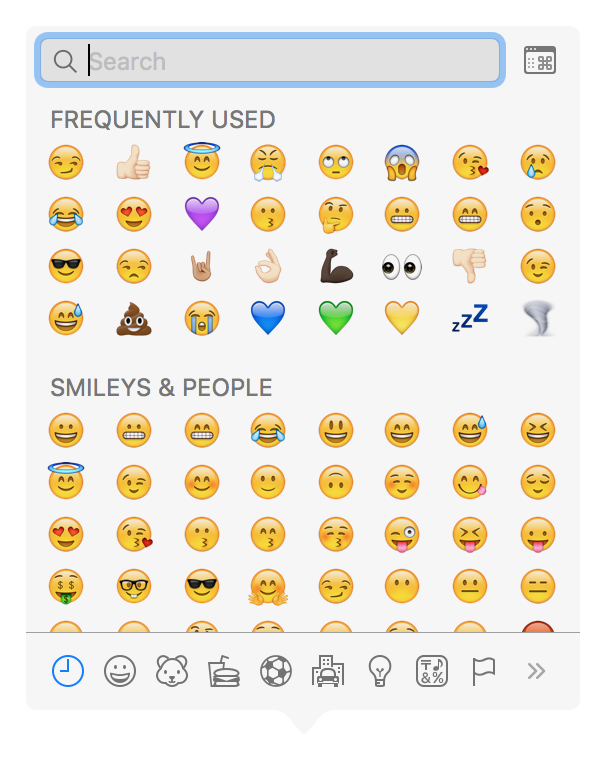
Whenever you’re typing on your Mac, you might have a sudden urge to add an Emoji into what you’re trying to say.
Emojis can help get your point across when words simply aren’t enough, and they can be used throughout stock and third-party apps in the OS X operating system, as well as online via supported websites, such as Facebook and Twitter.
Although the Messages app already has a handy-dandy Emoji button built into the text field box, other apps throughout OS X aren’t as Emojified. In this tutorial, we’ll show you how to bring up the Emoji picker from anywhere in OS X where Emojis are supported.
How to bring up Emoji keyboard from anywhere on Mac
Emojis are a great way to express yourself in texting, but they’re also widely used in emails, notes to yourself, and more. For apps where a dedicated Emoji picker button isn’t displayed, you can use a simple keyboard shortcut on your Mac to display the Emoji picker and input any Emoji:
Control + Command ⌘ + Space
This keyboard shortcut brings up the following pop-up in any text field in OS X:
Once open, you can browse through Emojis categorized in the picker, see all your frequently used Emojis, favorite Emojis, and you can even search for Emojis using the search bar at the top of the pop-up.
Along the bottom of the picker are little shortcuts that let you quickly sort through groups of Emojis. This may help speed up the process of searching for a specific Emoji that you might be looking for.
Happy Emoji-ing!
Conclusion
Using Emojis is a great way to spice up the mood in conversations or text being laid out in apps throughout OS X, whether it’s the Notes app, Mail app, or even to add to a photo in Pixelmator. Imbued with the knowledge of how to insert Emojis anywhere on your Mac, now you can have just a little bit more fun with them.
Also read:
Do you use Emojis in OS X often? Share in the comments!
Source link: http://www.idownloadblog.com/2016/03/22/insert-emoji-mac/



Leave a Reply