Which languages, regions and devices does Safari’s built-in webpage translator support?

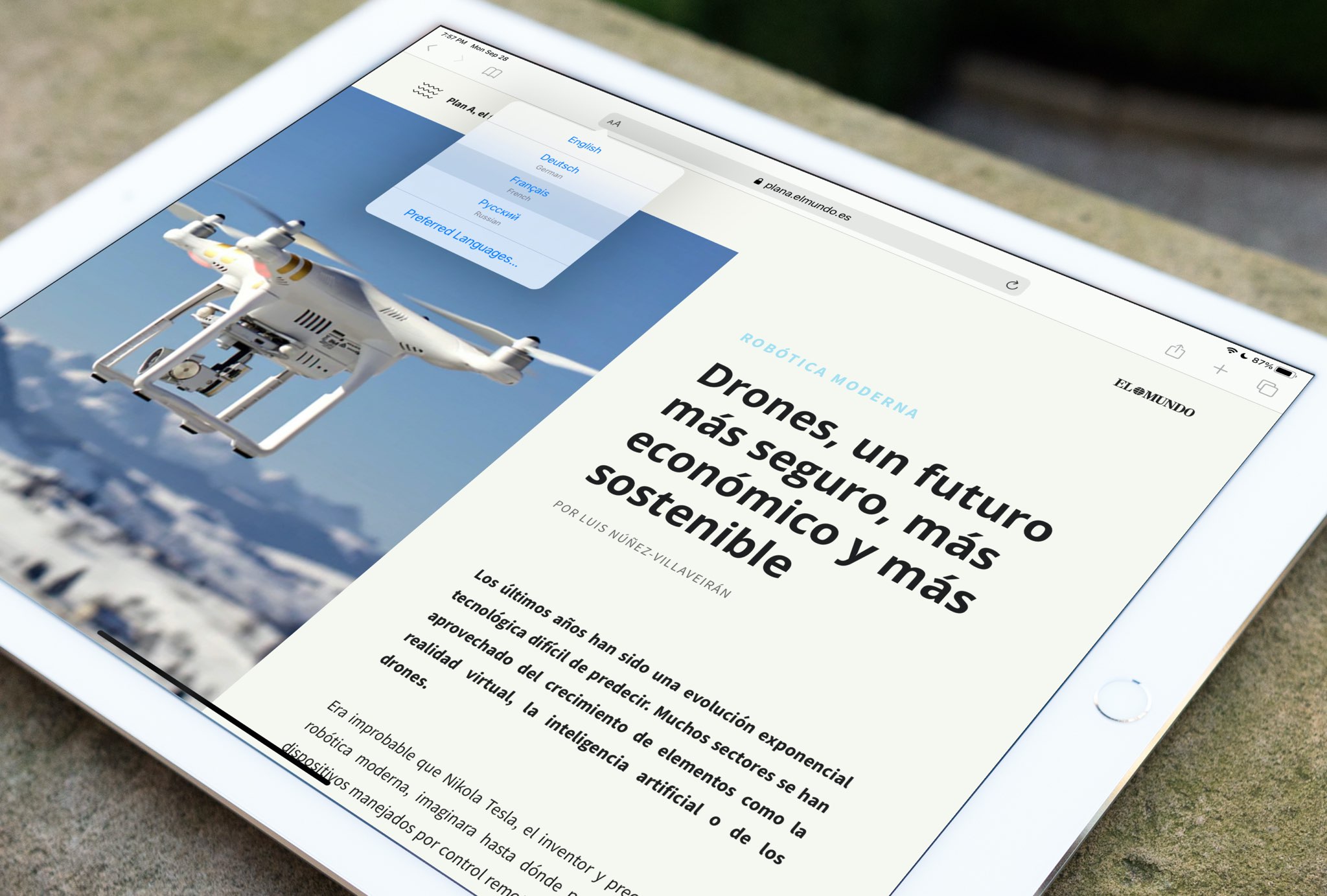
Apple’s Safari browser provides a built-in feature to translate web content between supported languages that works across the iPhone, iPad, iPod touch and Mac. But does your particular device model support it? And your preferred languages? Find out about that, and more, in this brief tutorial in which we list the system requirements for Safari translation.
Safari translation: system requirements
Here’s what you’ll need to use Safari translation in terms of hardware and software.
Supported devices and OS versions
To use the built-in webpage translator in Safari, you will one of these devices and OS versions:
- iPhone or iPod touch with iOS 14.0 or later
- iPad with iPadOS 14.0 or later
- Mac with macOS 11.0 Big Sur or later.
As long as you have at least iOS 14, iPadOS 14 or macOS Big Sur, you can use this feature.
Supported countries
The Safari translation feature is available in these countries:
- Canada
- United States
If you don’t live in one of the supported regions, you can change your device region in Settings → General → Language & Region → Region in order to use the feature.
Supported languages
The following seven languages are supported in Safari’s webpage translator:
- Chinese (Simplified)
- English
- French
- German
- Portuguese (Brazilian)
- Russian
Apple will provide support for additional languages down the road. As soon as that happens, we’ll be making sure to update these system requirements with additional language support.
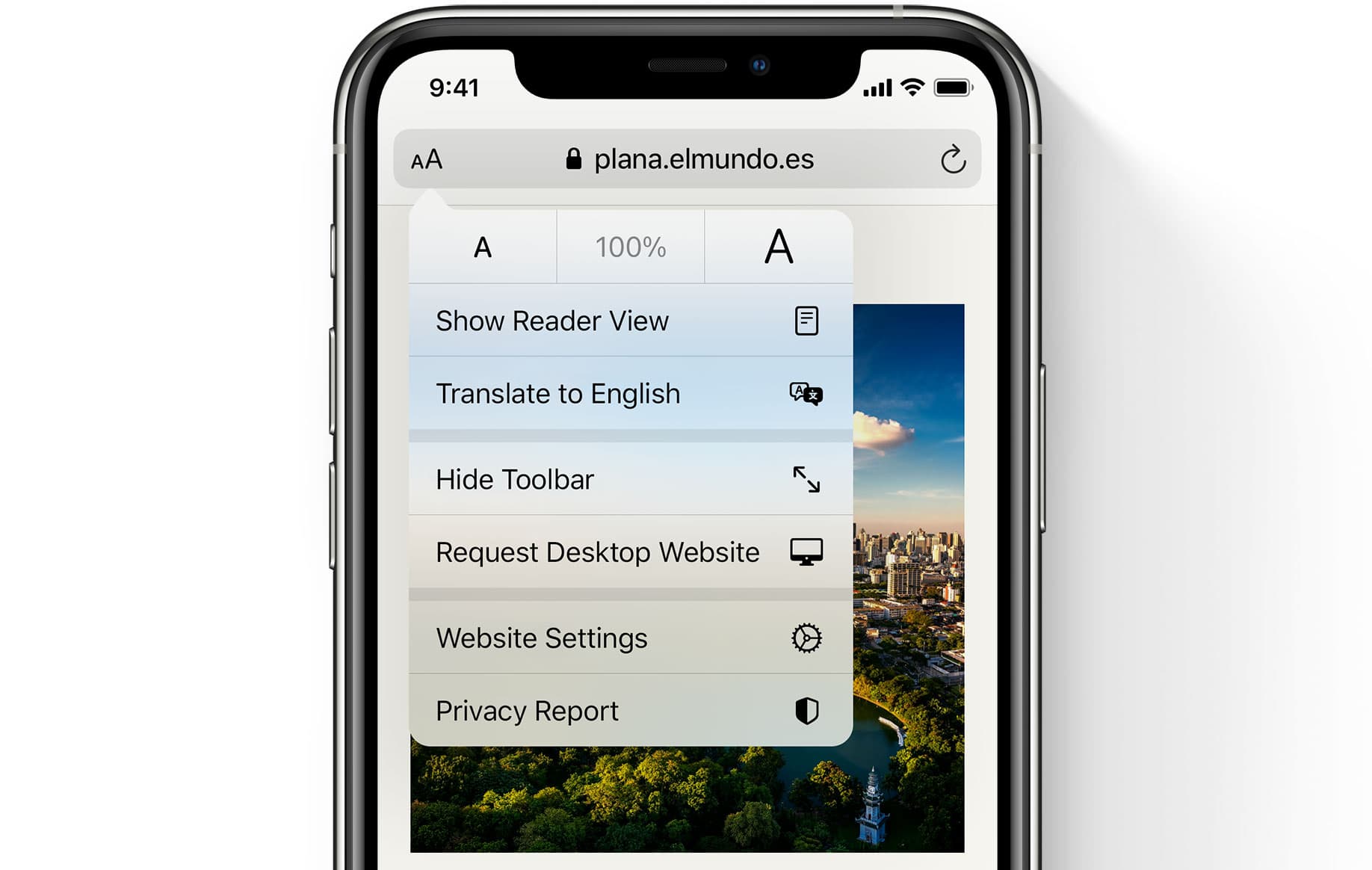
To verify that other iOS and iPadOS 14 features are supported in your region and language, visit Apple’s iOS Feature Availability webpage at apple.com/ios/feature-availability/.
Quick and easy web content translation
Safari translation was previewed during the virtual WWDC presentation in June 2020. It became available to the general public with the iOS and iPadOS 14 release on September 16, 2020. People will be able to use it on their Mac computers when the macOS Big Sur software update releases commercially (don’t worry, we’ll be making sure to keep you in the loop).
→ How to set your default browser other than Safari on your iPhone and iPad
At long last, you can translate webpages in the Safari browser without having to use any extra tools or apps. When you come to a website that Safari can translate, an icon appears to the left of the URL bar. Just tap it have Safari translate the webpage to the current device language.
→ How to use Safari’s built-in webpage translator
The webpage will translate immediately to your language. This feature provides inline translation so all of the design elements of the translated webpage complete with images, styling and navigation are the same as on the source webpage.
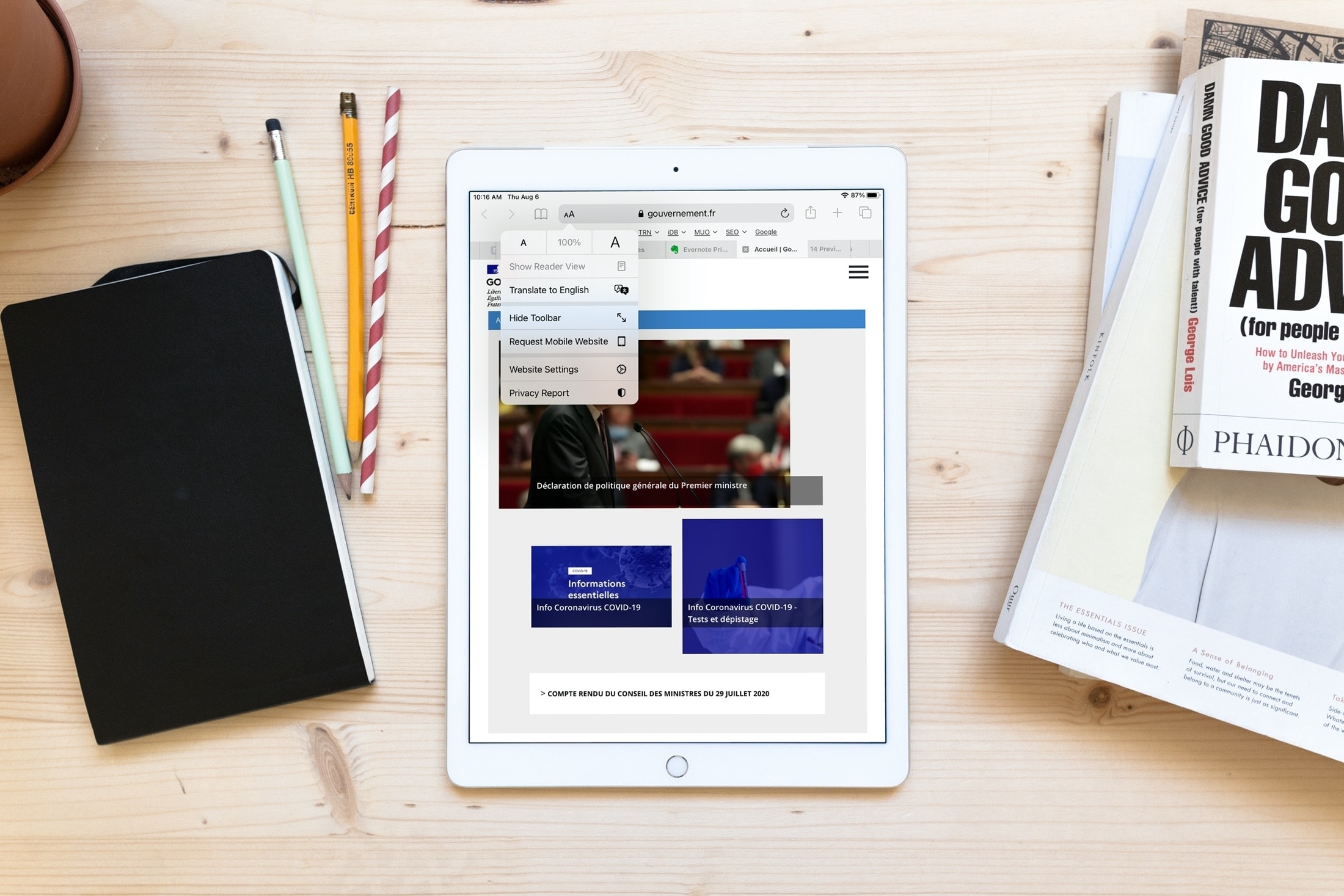
Before you can translate pages into additional languages, you’ll need to add them via Settings → General → Language & Region → Add Language, then choose a language from the list. Now you will see these newly added languages as additional options when using Safari translate.

Adding additional languages to the Preferred Languages list
At the time of this writing, the Safari translation feature was in betas so hiccups and various issues are to be expected. Should you encounter any translation issues, tap the “Aa” icon in Safari’s address bar and choose the option “Report Translation Issue” from the menu.
To find out more about this feature, visit apple.com/ios/ios-14/features/.
Source link: https://www.idownloadblog.com/2020/09/28/system-requirements-safari-translation/



Leave a Reply