How to use handwriting in text boxes with iPad and Apple Pencil
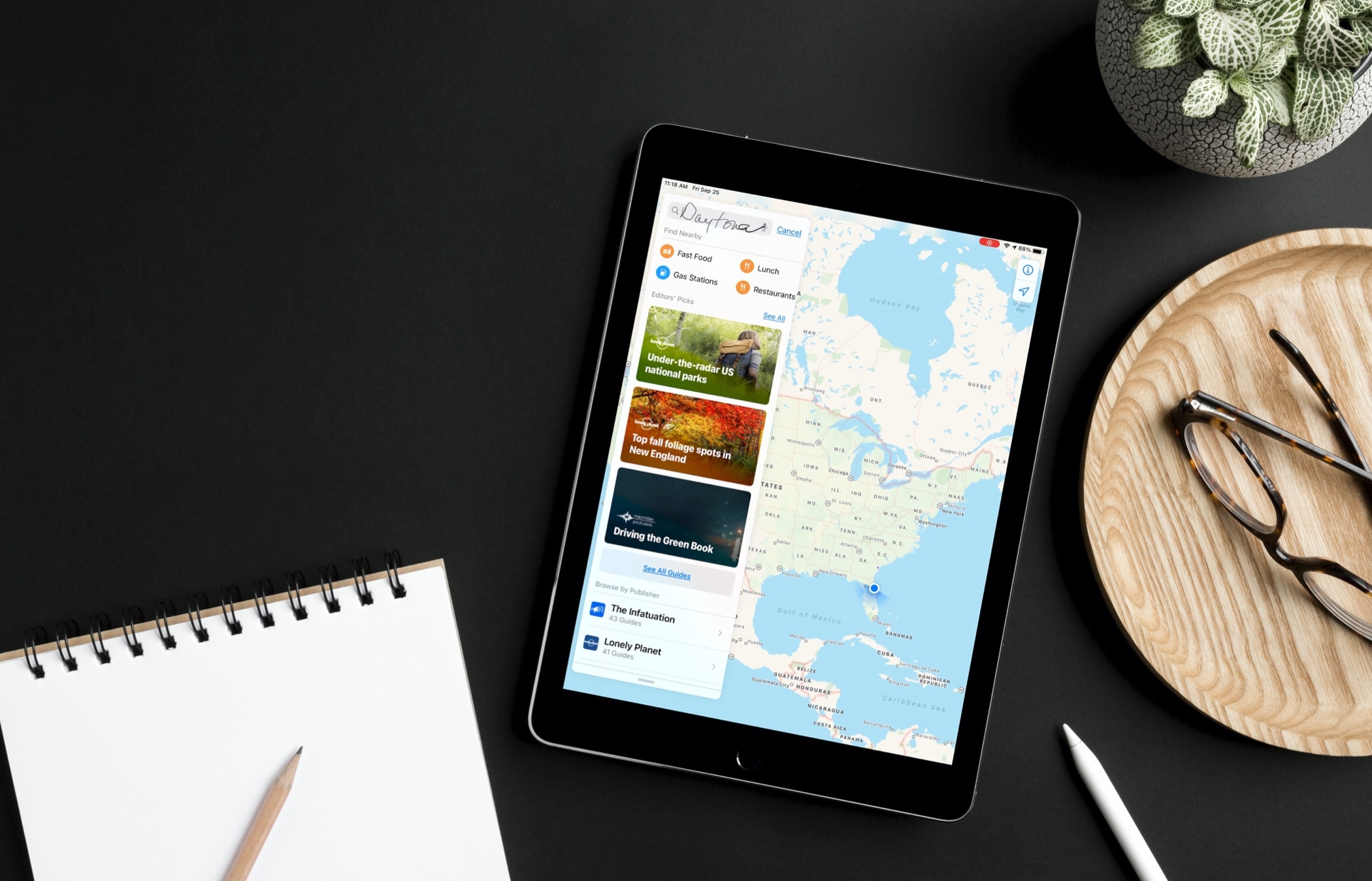
You might use an Apple Pencil on iPad for jotting down notes, sketching your own drawings, or coloring in one of many relaxing adult coloring books. Yes, as an Apple Pencil user, you know you can do much more than just take notes on your iPad.
With iPadOS 14 and Scribble, you have even more features to help you do things with Apple Pencil. Here we’ll show you how to use handwriting in text boxes. This lets you continue using your Apple Pencil even if you want to veer away from your current activity for a quick Safari lookup or Maps search.
Where can you use Scribble in text boxes?
You’re probably wondering which apps and spots on iPad you can use Scribble with Apple Pencil in text boxes. The answer is, most anywhere! Obviously, it works in Apple apps with text fields like Maps, Mail, the App Store, and Files.
And apps like Facebook, Twitter, Google, Slack, and even Shazam all have search fields and jotting text into those apps works great! There are some limitations, however. For example, handwriting a tweet on Twitter works fine, but handwriting a post on Facebook doesn’t.
When in doubt, give it a try! More likely than not, the app you have with a text box will allow some scribbling. So give it a try in searches, posts, forms, and similar spots.
How do you use Scribble in text boxes?
There really is no “how to” when it comes to this feature. You simply use your Apple Pencil to handwrite inside a text box, like a search field, and your writing will be converted to typed text.
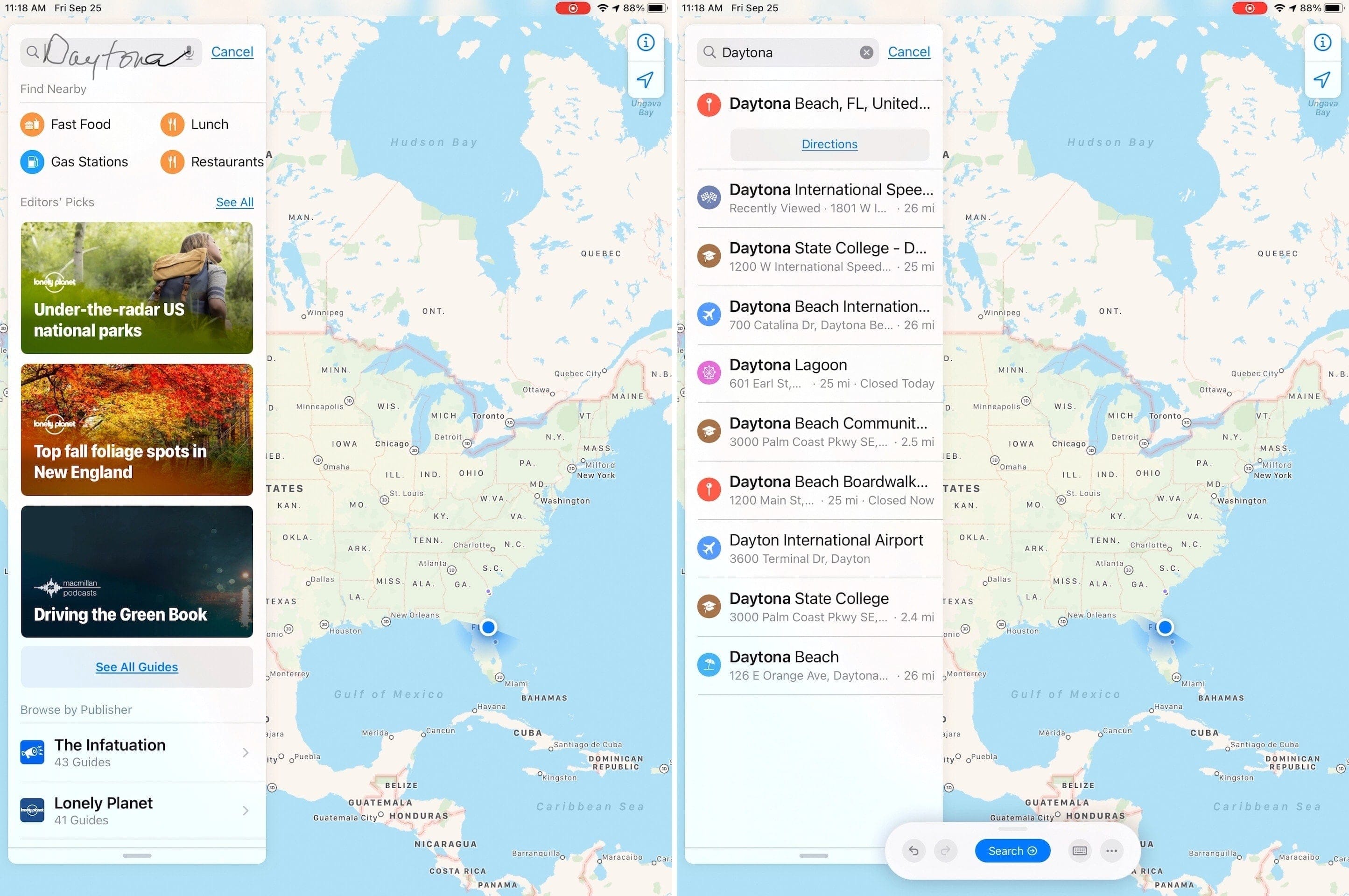
And with an app or website like Google, you’ll see suggestions for your text just like if you type it in.
Another golden nugget of this feature is that you can keep writing into the same box and your text will be recognized as you go. For instance, you may be entering a phrase or simply more than a single word.
As you can see in the screenshots below, I did a Google Search for Johnny Depp. I wrote “Johnny,” which was recognized and then continued writing “Depp,” which was also recognized.
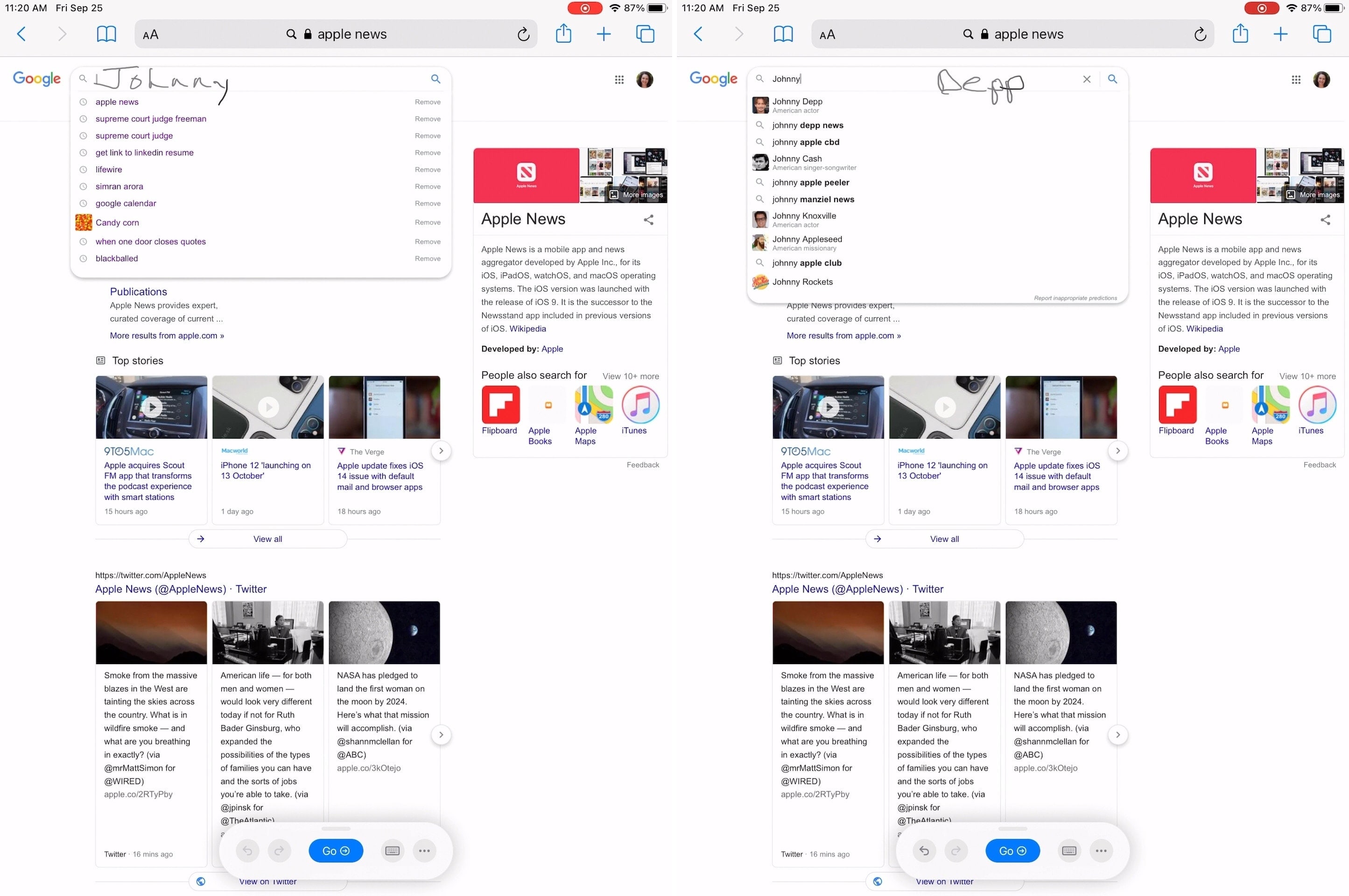
Note that the accuracy of the typed text result does depend on your iPad being able to recognize it. So if you have horrible handwriting, this is something to keep in mind.
Wrapping it up
The ability to handwrite in text boxes is just another great feature for iPad and Apple Pencil using Scribble. There are certainly more, so be on the lookout for our other tutorials with these tools!
When you give this a try, but sure to leave us a comment with your thoughts on the feature. And if you run into a text box somewhere and the handwriting doesn’t work, let us know that too!
Source link: https://www.idownloadblog.com/2020/09/28/handwriting-text-boxes-scribble-ipad-apple-pencil/



Leave a Reply