Here is everything new and improved in Apple’s Messages app on iOS 14 and iPadOS 14

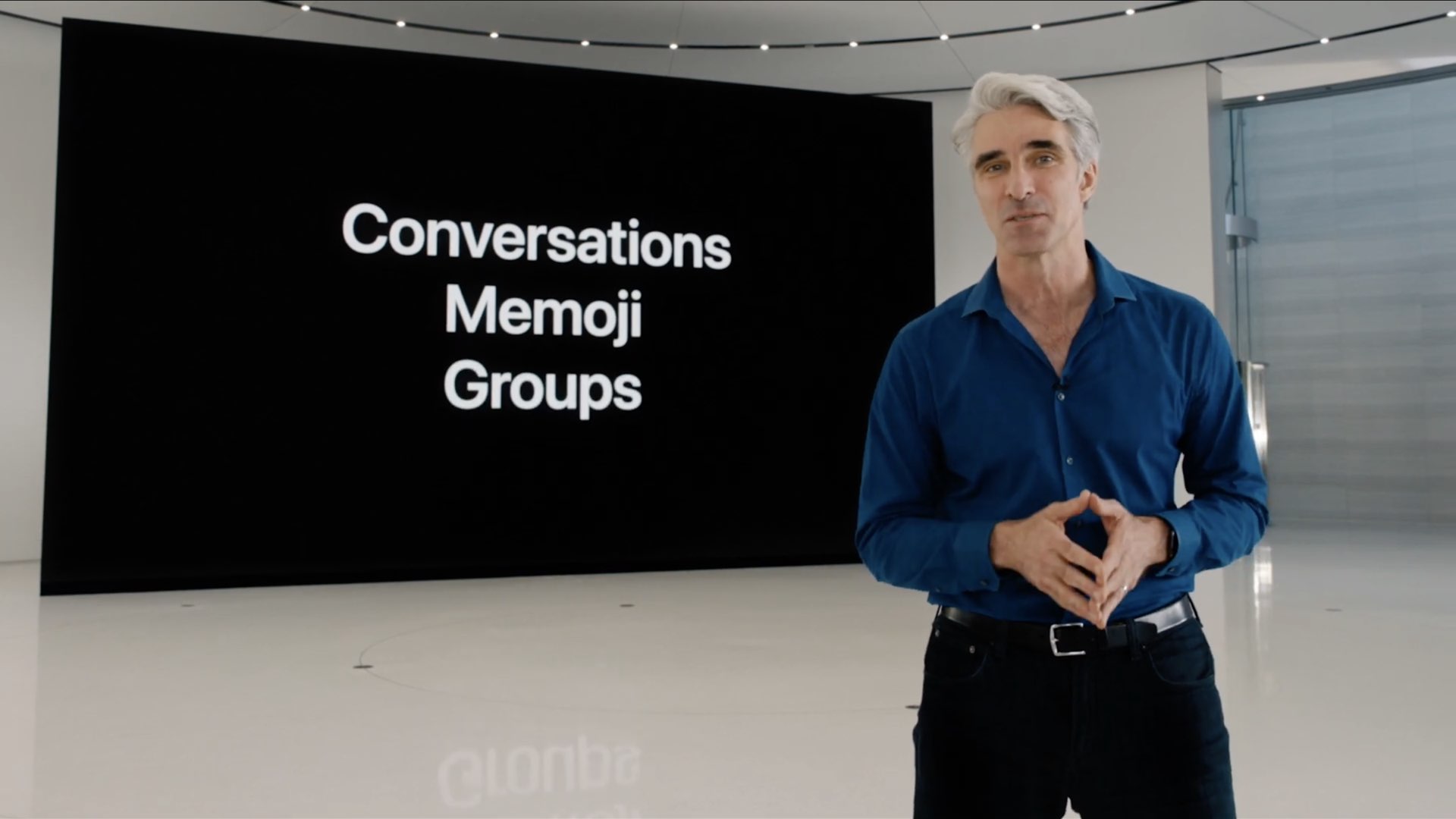
The Messages app in iOS 14 and iPadOS 14 brings more than a dozen new features and enhancements, allowing you to stay connected to your favorite conversations, keep track of group chats, bring specific items to someone’s attention with Slack-like mentions and much more. Here is everything new and improved in Messages on the iPhone, iPad and iPod touch.
Everything new in iOS 14 Messages
Messages in Search
The enhanced system-wide Search feature makes it easy to find a chat while not in Messages. Swipe down on any Home screen to invoke a new compact view for Search. Type a desired keyword or phrase, then hit Search on the keyboard to get the most accurate results.
→ How to search in apps with iOS 14’s enhanced Search tool
If matching Messages content isn’t already listed near the top, tap Search Messages below the heading Search in Apps at the bottom of your search results. Doing so opens that exact search inside Messages, helping you start a search in Messages without opening the app first.
Pinned conversations
Now you can pin up to nine chats to the top. Pinning important chats makes it easier to get to them in no time. Simply tap and hold a chat in the main message list, or swipe right over it, then choose the Pin/Unpin option. You can pin both individual and group chats, as well as reorder chat heads by way of dragging. Just like with regular chats, pinned conversations show up in searches you perform within Messages and in the system-wide Search tool.
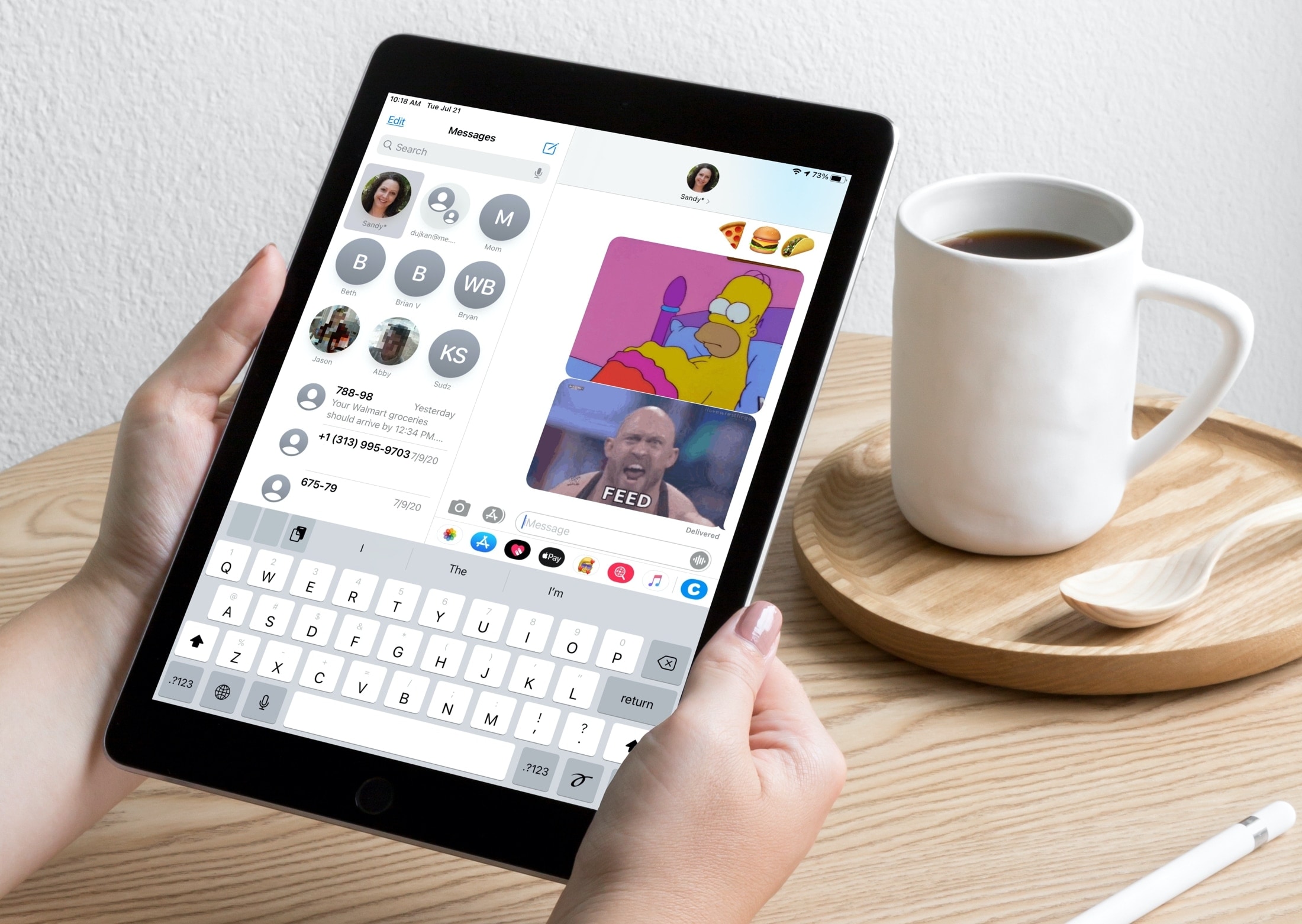
Pinned chats may show a little blue dot, which is used to indicate Tapback reactions and new messages that have arrived. When you pin a group chat, three recent participants circle around the pin when they send new messages to the group. You’ll also appreciate typing indicators that animate above the pin, visually informing the user that someone is typing at that very moment.
→ How to pin important chats to the top of the Messages app
Thanks to Apple’s attention to detail, typing indicators on pinned chats are lined up with the mouths of the senders who have a photo or have set Memoji as their shared Messages profile image. These lovely typing indicators also appear in the main message list so you can tell who’s typing at a glance without opening that particular conversation.
People mentions
If you have several group conversations in Messages or a conversation that includes a large group of people, it can be hard to keep up. The new Slack-like mentions feature in Messages makes following chats easier. It’s a way to make your text to a certain participant stand out or get someone’s attention (the same is true when someone else mentions you).
→ How to use mentions in Messages
To direct a message to an individual in a group conversation, type their name with or without the @ symbol in front of it. When their name turns gray, tap it to create a mention in the popup. If using @, the person’s name automatically becomes a mention without having to tap it.
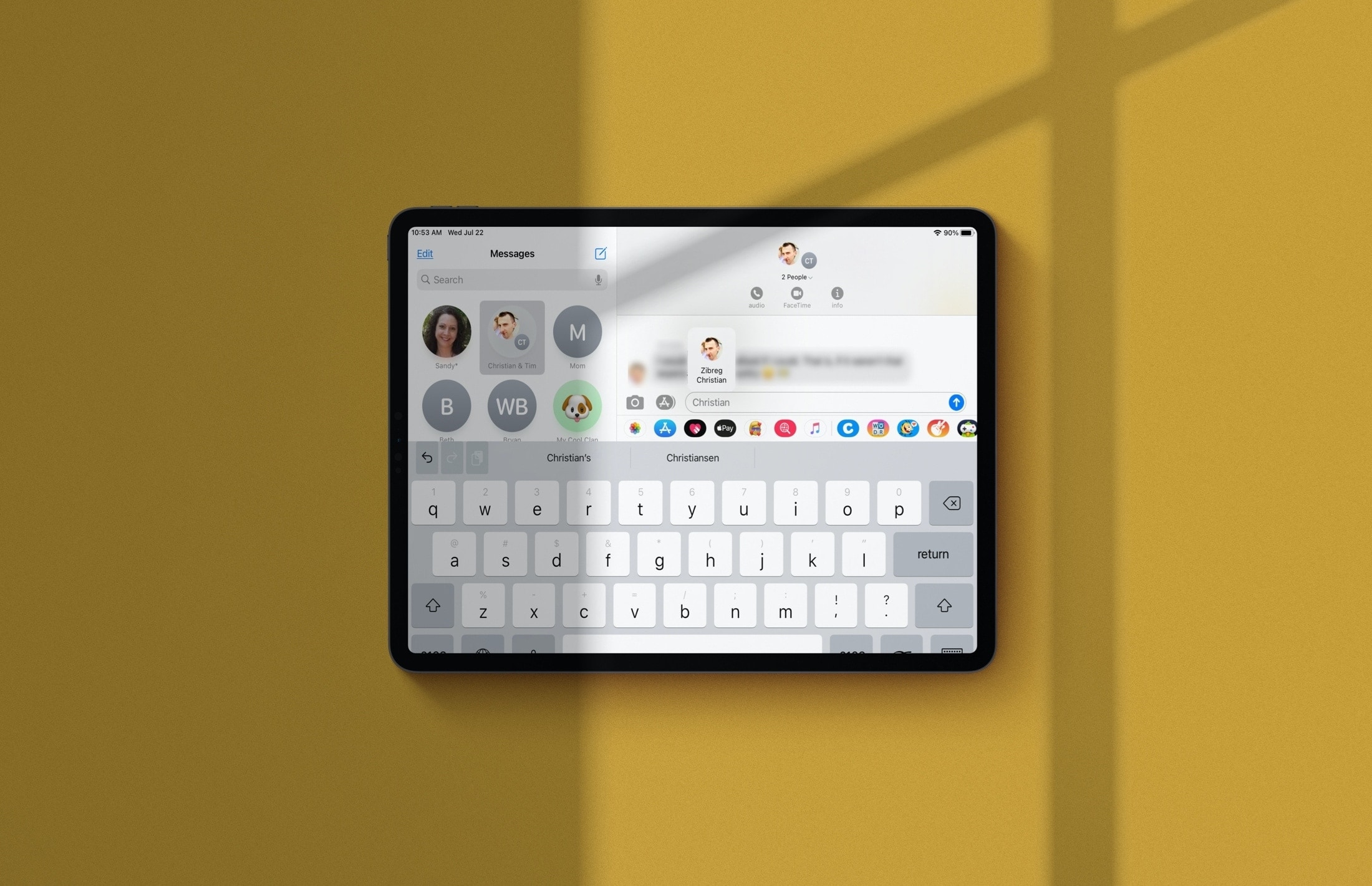
In a typical Apple fashion, you’ll see a nice animation as the person’s name turns blue and becomes a mention. Keep in mind that the person you’re mentioning needs to be in the chat with you. Messages also lets you customize a particularly active group so that you only receive notifications when you’re mentioned, even if the conversation is muted. This saves you from having to repeatedly check the same chat over and over again for messages that involve you.
Inline replies
This feature makes it a lot easier to follow active group chats and conversations that cover multiple topics. It can be used for one-on-one conversations as well. Inline replies basically keep your group chat on track while still acknowledging other specific messages.
→ How to use inline replies in Messages
To reply directly to a specific message in a group chat, hold its message bubble and choose Reply from the popup the menu. A curly connector in the conversation indicates a relation between messages and replies where there is a longer string in the thread. You can view the inline replies as part of the whole group conversation or in their own thread.

This productivity enhancement allows you to keep a whole separate chat with someone. When used in individual chats, inline replies can be an effective way to comment on a specific message that your recipient made further back in the chat.
Group photo
Messages in iOS 14 and iPadOS 14 allows you to customize your group chats with a photo, letter, emoji, Memoji or Animoji. The group chat icon’s background color can be customized, too. These new features make it easier to tell your various group conversations apart.
→ How to customize group Messages chats with photos, Memoji & more
First, select the group chat whose appearance you’d like to personalize. Now hit the arrow under the group name at the top and choose Info, then choose the option Change Name and Photo. You can customize your group chat by taking a new photo or choosing a picture from the Photos library, like a group photo of all the participants.

Now that particular chat will use your custom image in both the main Messages list and the corresponding pinned conversation at the top of the app. Needless to say, your group chat participants will see your customization as well. As mentioned, you can also pick an emoji character or even use any Memoji for customization.
Enhanced filtering
Messages brings an improved filtering interface that does away with the previous tabbed appearance in iOS 13 and earlier. Upon enabling messages filtering in Settings → Messages, you’ll see a new Filters button in the top-left corner of the app’s interface. Tap it to switch between three basic views: All Messages, Known Senders and Unknown Senders.
→ How to filter incoming texts in Messages
The All Messages section is an unfiltered view of all the SMS and iMessage chats you’ve received. The Known Senders filter brings you texts from people saved in Contacts, phone numbers that you have recently called or unknown numbers you sent the first text to.
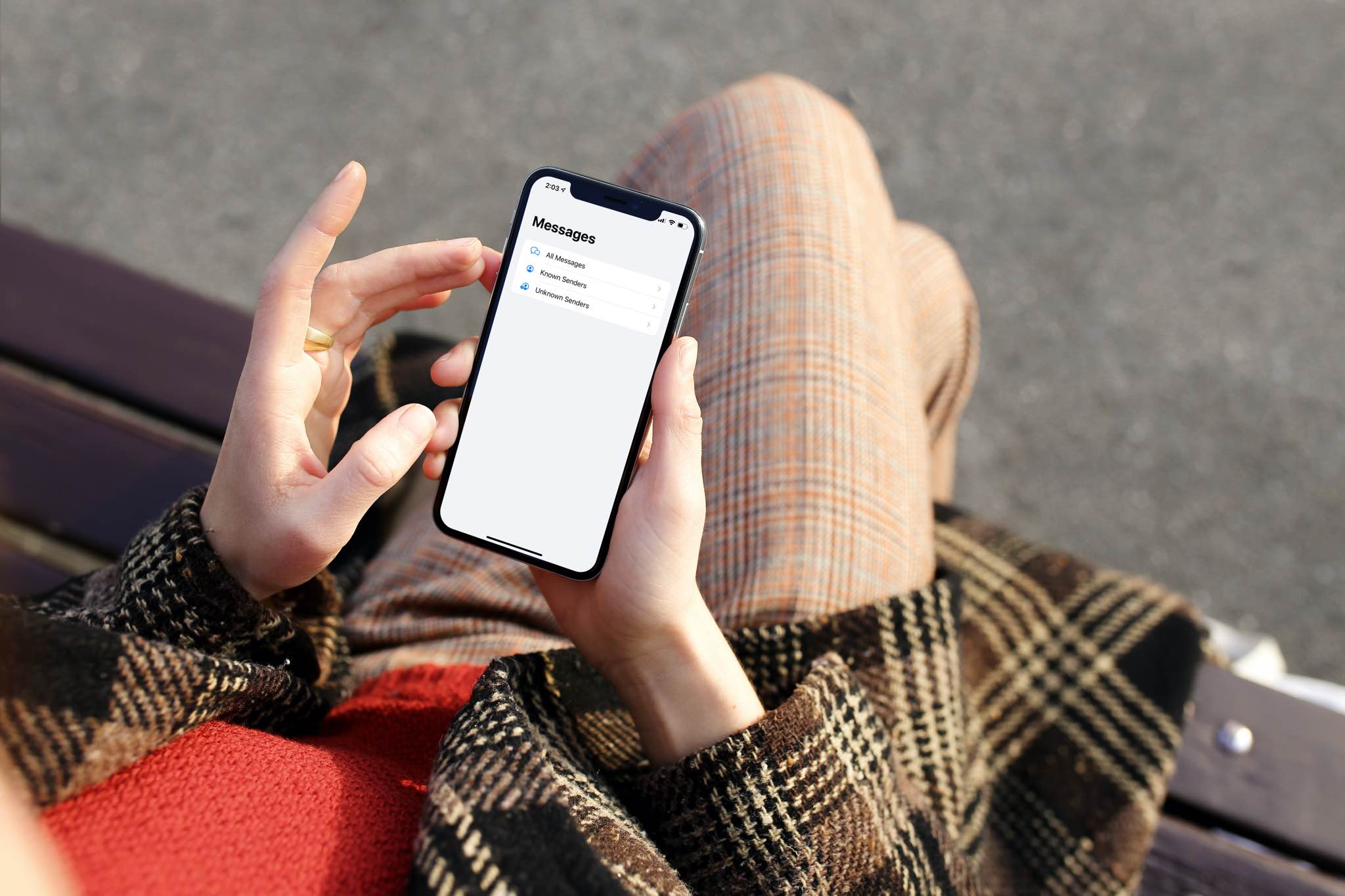
And the Unknown Senders section is where you’ll find texts from senders not in your contacts, including those two-factor verification codes and spam. While any filtered messages are still being delivered, they won’t populate your main message list and generate notifications.
New Memoji styles
The enhanced Memoji options in Messages power new styles and stickers. Now your custom Memoji can be even more inclusive and diverse with additional hairstyles, headwear, face coverings and more. You can choose from eleven new hairstyles, including man bun, top knot and simple side part. Thirteen hairstyles now include fades, a great option if you’d like to create a virtual character with hair that gradually tapers on the side of their face.
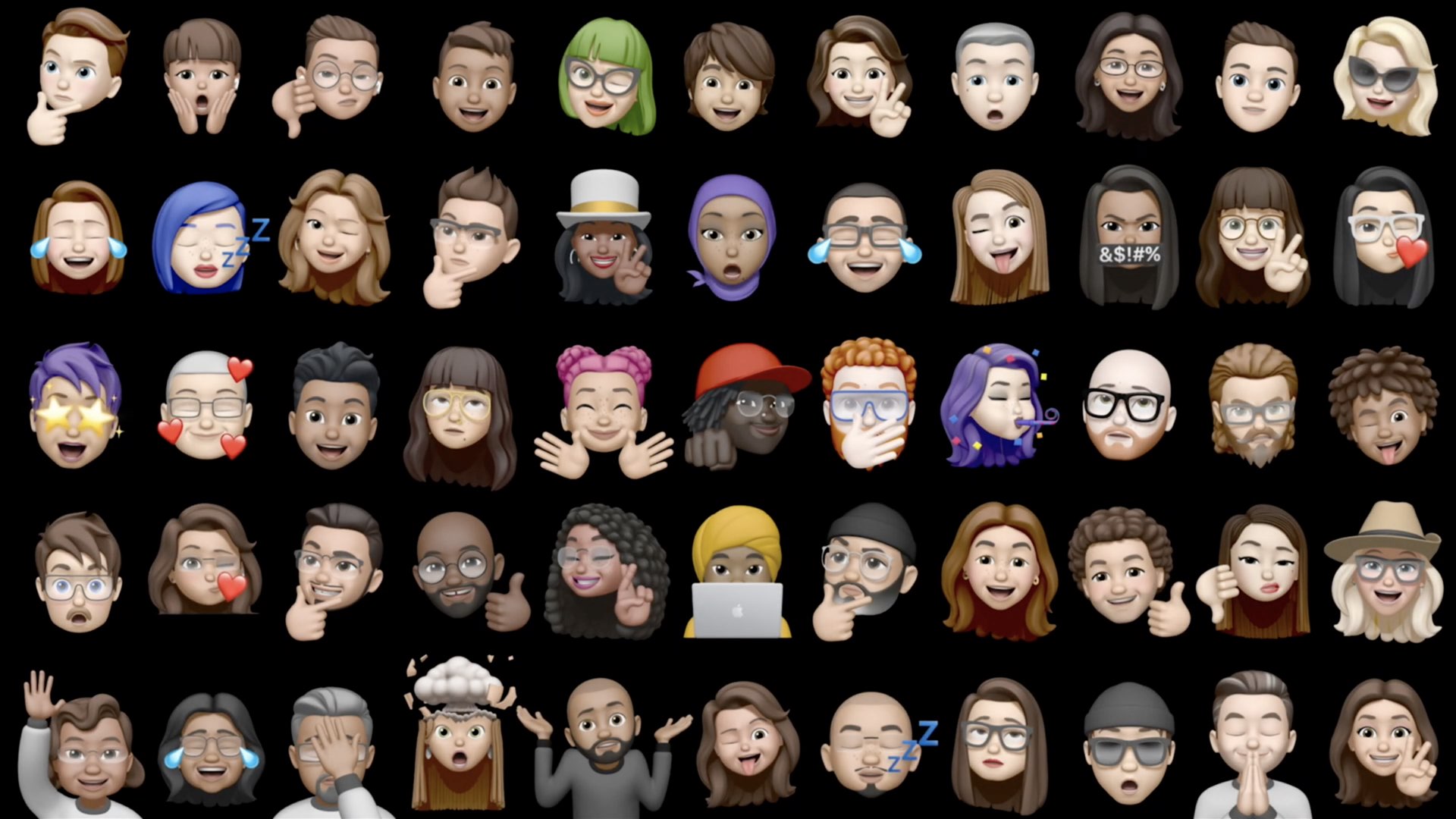
There are also twenty new headwear styles to choose from, including cyclist helmet, nurse cap and swim cap. These styles help better reflect your hobby, profession and personality. Thanks to six new age options, you can create a Memoji character that represents your age better than before.
→ How to add a face covering to your Memoji
You also get three new Memoji stickers for sending a hug, a fist bump and a blush. And with revamped facial and muscle structure, your Memoji and Memoji stickers even more expressive.
Emoji search on iPhone
Finding the right emoji is now a piece of cake thanks to all-new emoji search on the iPhone. Now when you switch to the Emoji keyboard in Messages (or any other app that accepts text input), you’ll notice a new search field right above your keyboard suggestions.
→ How to use emoji search on iPhone
Type a commonly used word or phrase into the field, such as “heart” or “smiley face”, then choose from the corresponding emoji. As you type, you’ll be presented with a list of the corresponding emoji to choose from. Emoji matches appear right where you’re used to seeing your autocorrect suggestions. Emoji search is localized: be sure to switch to the English keyboard if you’re using English phrases to find matching characters.

Like with Messages on iOS 13 and earlier, you can easily find the right emoji visually by scrolling through a seemingly endless list of emoji characters. Unfortunately, the handy emoji search feature from iOS 14 is unavailable in iPadOS 14, but you do get a new emoji popover option instead of it.
Emoji popover on iPad
iPadOS 14 brings a new emoji popup option when using a hardware keyboard on your iPad. With this new feature, you can enter emoji in apps like Messages without having to use the Globe menu. The vast majority of physical iPad keyboards don’t have a dedicated Globe key.
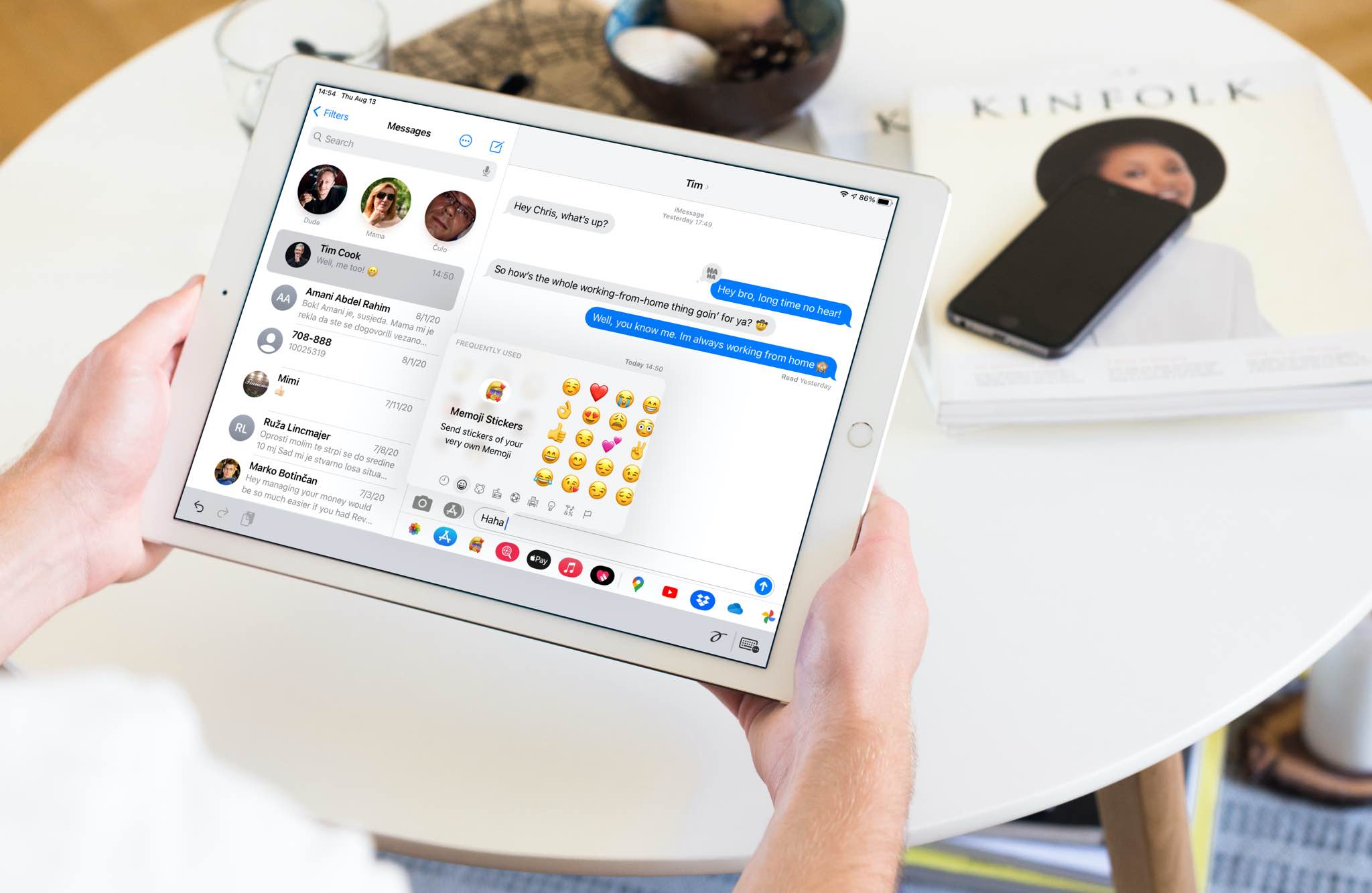
With the iPad emoji popover, you can enter your favorite emoji character without having to switch to the onscreen keyboard to tap the Globe menu. Just press Control (⌃) + Command (⌘) + Space on your hardware keyboard to invoke this menu.
Enhanced keyboard dictation
With on-device dictation, you can dictate your replies to the Messages app in more languages than ever before, without requiring an Internet connection for speech-to-text processing. And because it uses machine learning on Apple’s dedicated Neural Engine hardware, keyboard dictation improves as you use your device, personalizing over time.
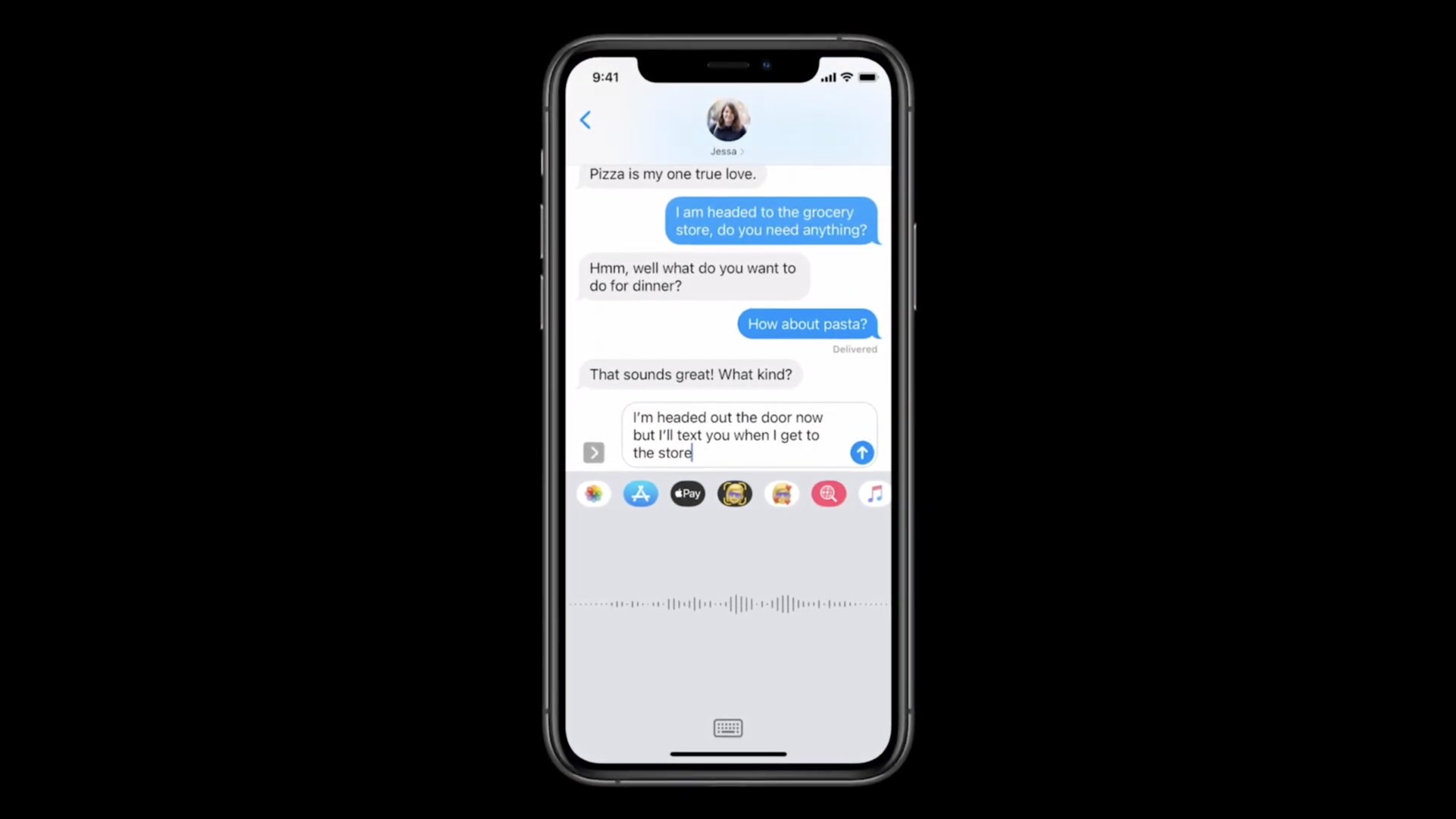
On-device dictation in Messages is available on the iPhone XS and later in English (US, UK, India, Canada and Australia), Mandarin Chinese (China mainland), Cantonese (Hong Kong), Japanese (Japan), French (France), German (Germany) and Spanish (US, Spain and Mexico).
iOS 14 Messages tidbits
Various under-the-hood enhancements are available when using Messages for iOS and iPadOS 14 directly or indirectly. For instance, you can now send audio messages with Siri, share your digital car keys or App Clips via Message, use a new automation trigger in Shortcuts and more.
Sending audio messages
Siri in iOS 14, iPadOS 14 and CarPlay now allows you to send short audio recordings via Messages or third-party messaging apps that are compatible with the SiriKit framework.
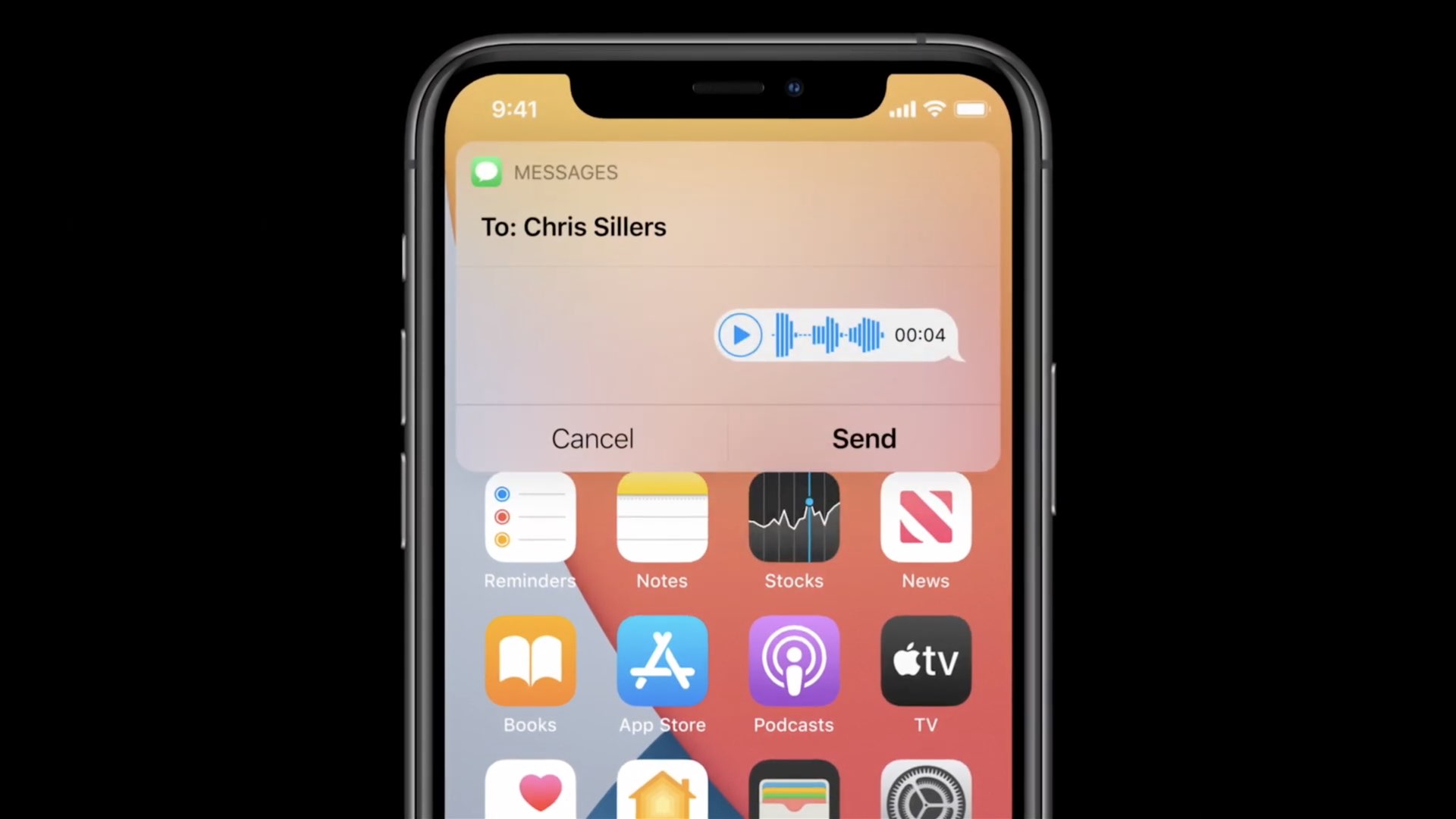
CarKeys sharing
iOS 14 lets you tap your car door handle with your iPhone to securely unlock compatible vehicles with NFC. And if you add your digital car keys to the Wallet app, you can share them with friends and family via Messages. This is great for those times when someone wants to borrow your car for the weekend. You can remove key access jus as easily via Messages.
App Clips sharing
App Clips are lightweight snippets of code focused on a specific task that popup when needed. In Messages, you can share your favorite App Clips with friends or discover a new App Clip from Messages. When you receive an App Clip in Messages, you can launch it right there. App Clips are coming via a point update to iOS and iPadOS 14 later this year.
Fullscreen effects localized for India
The Messages app will now play corresponding full-screen effects when sending greetings in one of 23 local Indian languages. As an example, sending “Happy Holi” in Hindi will prompt Message to automatically accompany your greeting with the Confetti fullscreen effect.
SMS filtering for China and India
The Messages app now taps on-device intelligence to filter unwanted SMS messages in China and India where SMS spam is rampant. Potential SMS spam is automatically organized into Promotional, Transactional and Junk folders, keeping the main chat list clutter‑free.
Redesigned image picker
Apple has revamped the system-wide image picker that appears when you select the option to choose an image in an app like Messages. It makes picking photos and video attachments in Messages a lot faster than before. Concretely, the revamped picker makes it possible to browse your albums, select multiple images and even use built-in search to find matching items.
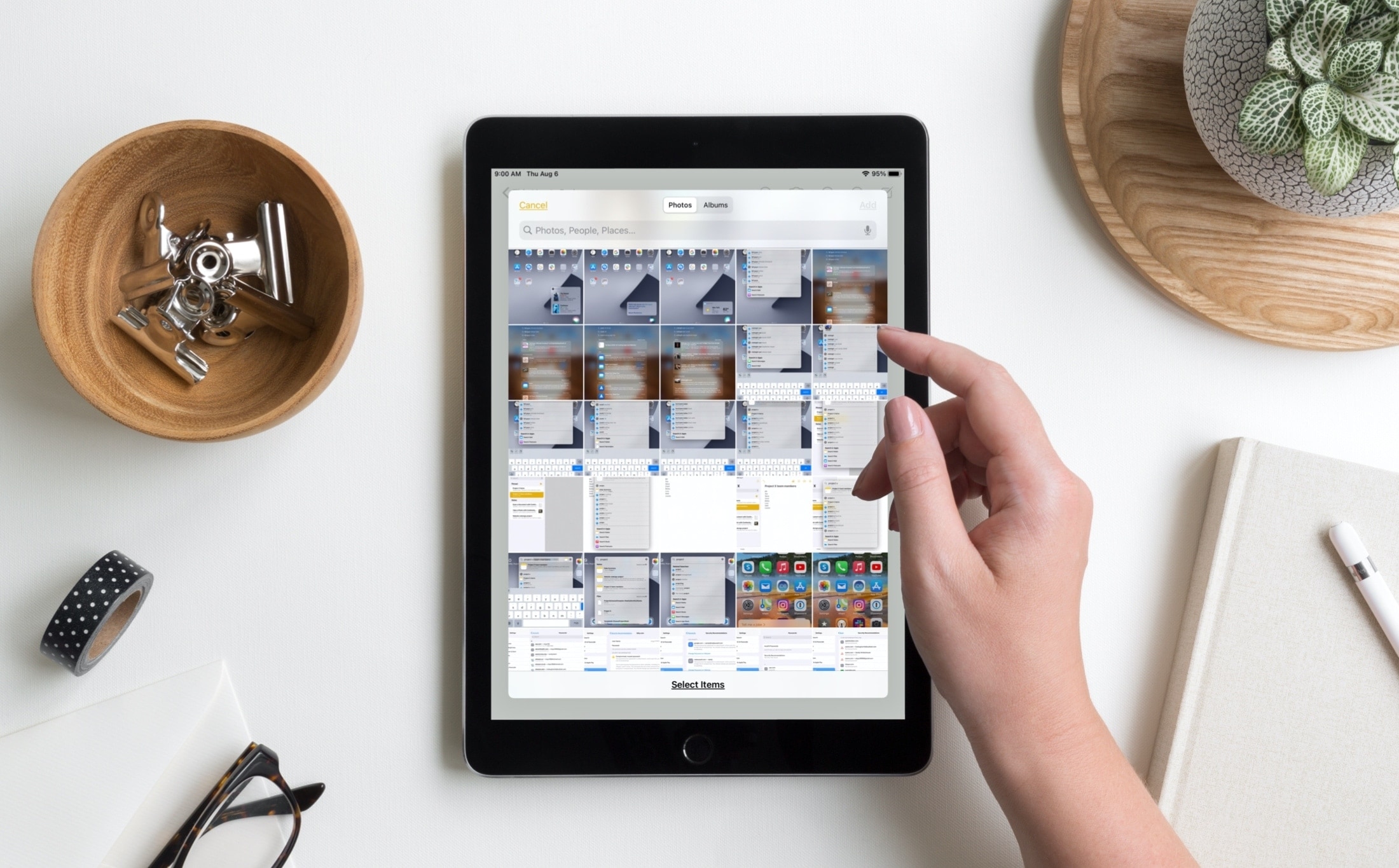
Automation trigger in Shortcuts
A new automation trigger in the Shortcuts app now support workflows based on receiving a specific message, bringing additional automation possibilities to your scripts.
Scribble with Apple Pencil
iPadOS 14 brings a new Scribble feature that lets you write in any text field with an Apple Pencil and have your handwriting automatically, and instantly, converted to typed text. Sometimes this can make actions like replying to an iMessage even faster. iPadOS 14 brings other Apple Pencil enhancements, detailed in our dedicated hands-on video walkthrough.
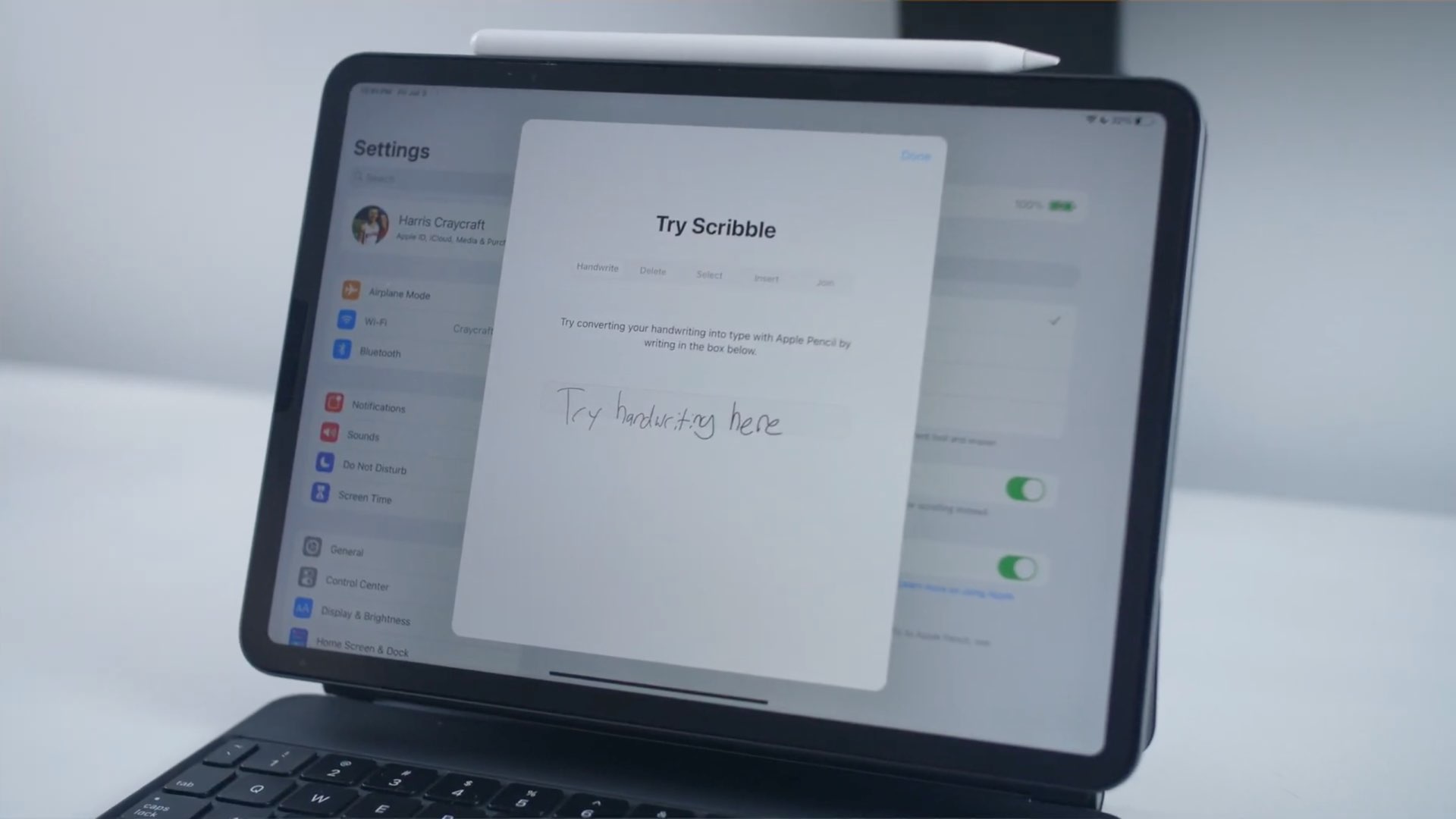
Feature-parity with Messages for Mac
Catalyst-powered Messages for macOS Big Sur finally brings support for older iOS features such as Memoji stickers, fullscreen effects, the Memoji editor, shared Messages profiles and GIF search. But most importantly, Mac owners can at long last take advantage of all the new features in Messages for iPhone and iPad, which is great for feature parity across platforms.
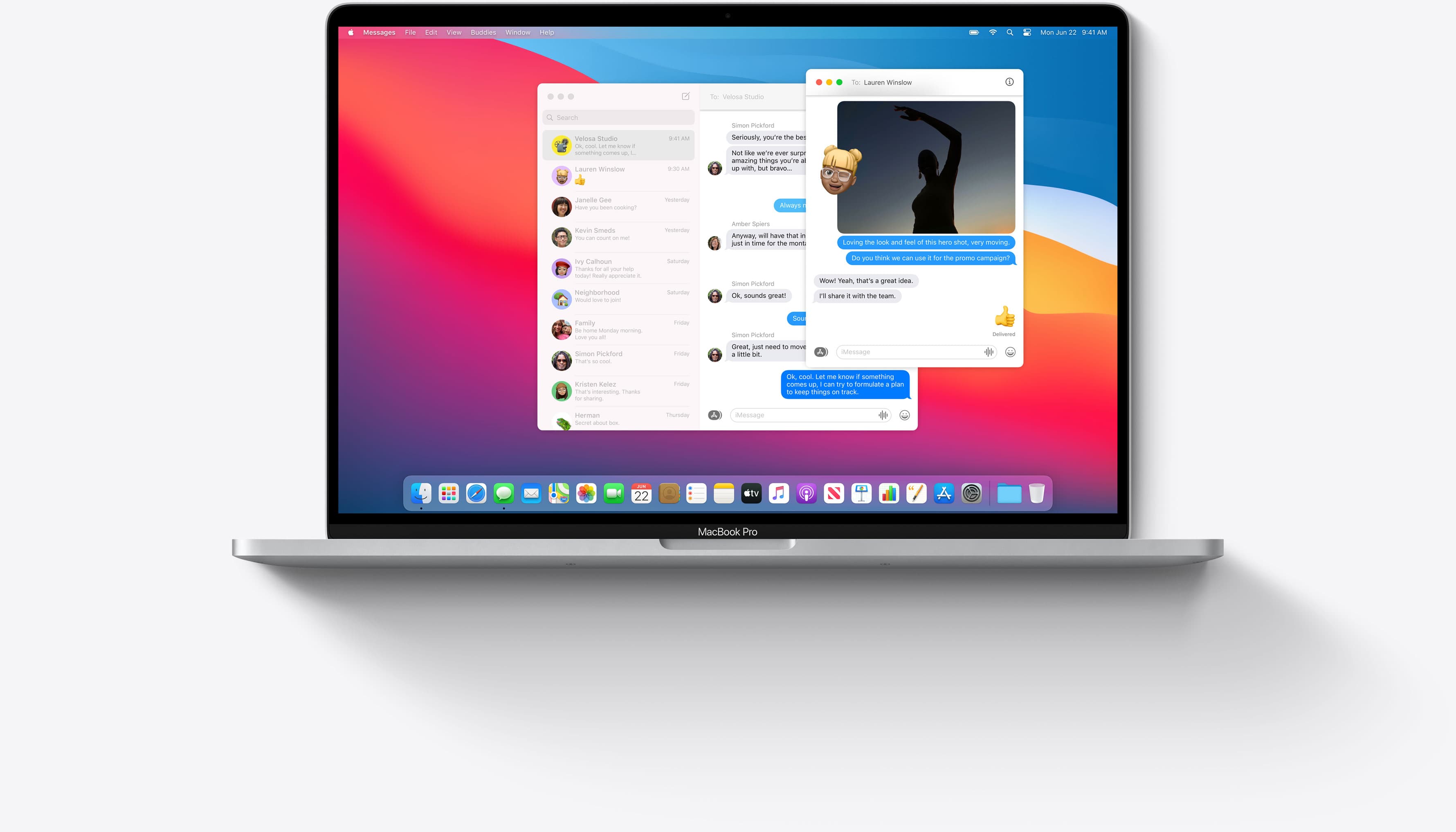
For instance, you can create inline replies and mention people in chats on the Mac. Setting group photos, pinning chats and using an enhanced search that organizes results into links, photos and matching terms are all supported, too. You could say that Messages on macOS Big Sur brings feature-parity (sans iMessage apps) with its iPhone and iPad counterpart.
Messaging improvements in watchOS 7
The Messages app in watchOS 7 has received minor improvements. It now supports sharing your custom watch faces via Messages. Furthermore, the Announce Messages with Siri feature that debuted in iOS 13 is now available in Messages for Apple Watch.
Video: 50 new features in iOS 14
Subscribe to iDownloadBlog on YouTube
So, what’s your favorite new feature in iOS 14’s Messages app? Let us know by chiming in with your thoughts in the commenting section down below.
Source link: https://www.idownloadblog.com/2020/09/23/ios-14-messages-roundup/



Leave a Reply