Apple releases iOS and iPadOS 14 with revamped widgets, App Library and much more
Earlier this year, during its virtual Worldwide Developers Conference, Apple showcased all the changes it made to iOS 14. Now, months later, the software is ready for the public.
Apple says that iOS 14 “looks brand new,” but it “feels like home”. As such, the company has refreshed the looks of many aspects of the mobile operating system, while also adding a variety of new features to the mix. Apple is still evolving the mature OS that iOS has become over the years, and some changes, tweaks, and additions are smaller than others.
Still, iOS 14 is a massive update for the platform, and, as such, there is quite a bit to welcome for users downloading the new software today.
First, iOS 14 is free. It’s available now as a free upgrade for supported devices. To update, simply open the Settings app –> General –> Software Update and follow the onscreen instructions to complete the process. If you have already turned on Automatic Updates, then your iPhone and/or iPad will download the new software the next time it’s plugged in, and update automatically as well.
Now that that’s out of the way, here’s what’s new in iOS 14 and iPadOS 14:
What’s new in iOS 14
A new Messages experience
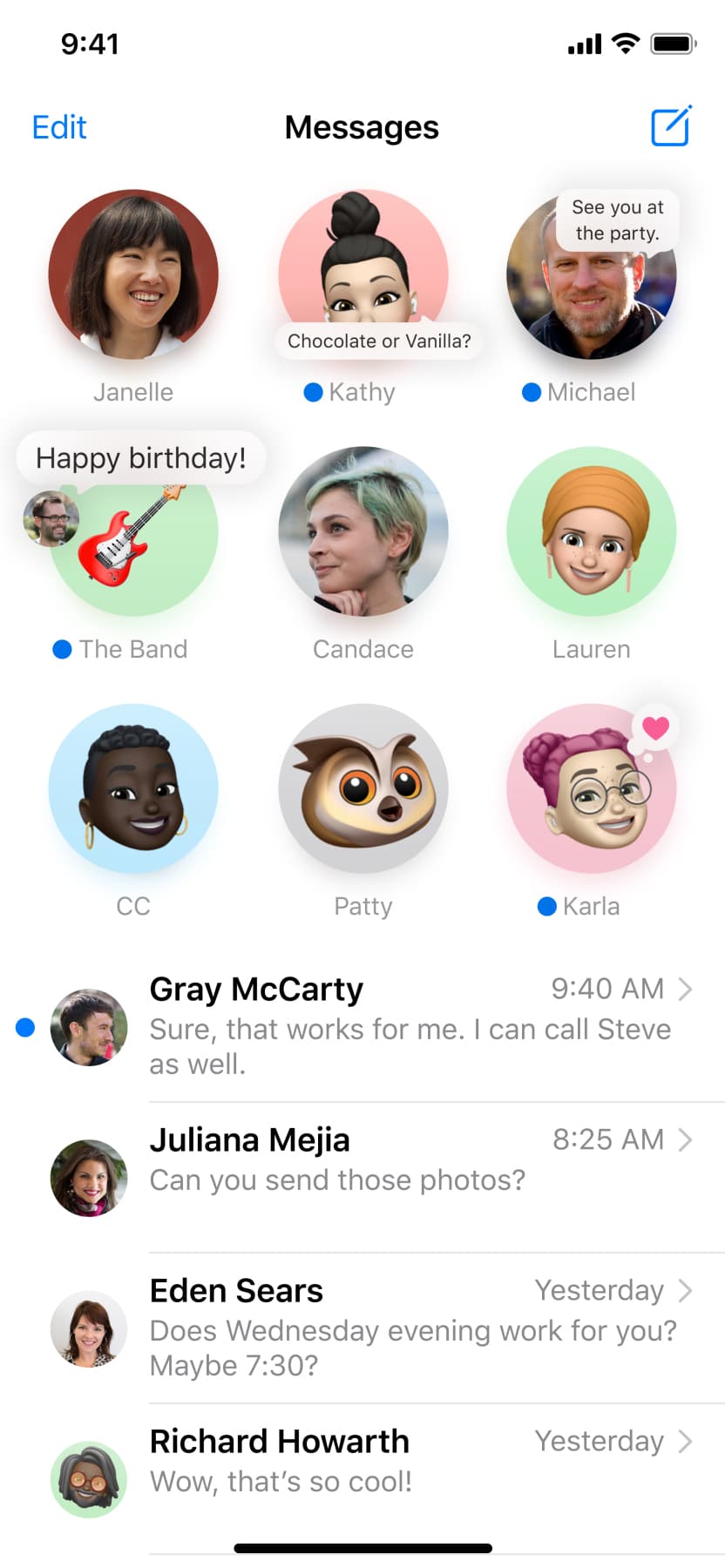
Apple is making some important changes to the Messages experience. The primary goal appears to be making sure you can keep tabs on the most important conversations you’re having at any given moment, and the changes seem to do this. That starts with the ability to pin conversations in the iOS 14 Messages app.
Pinning conversations means that there will be an icon for the conversation at the top of the Messages list. The rest of your conversations will still be available below as normal, so they aren’t going anywhere. The pins are animated, too, so there will be typing indicators, Tapbacks, and indicators for recent messages are all present. And group conversations will show three participants circle the pin when they’ve sent a message.
You can have up to nine pins. And, speaking of group conversations, you’ll now be able to set a photo for the group as well.
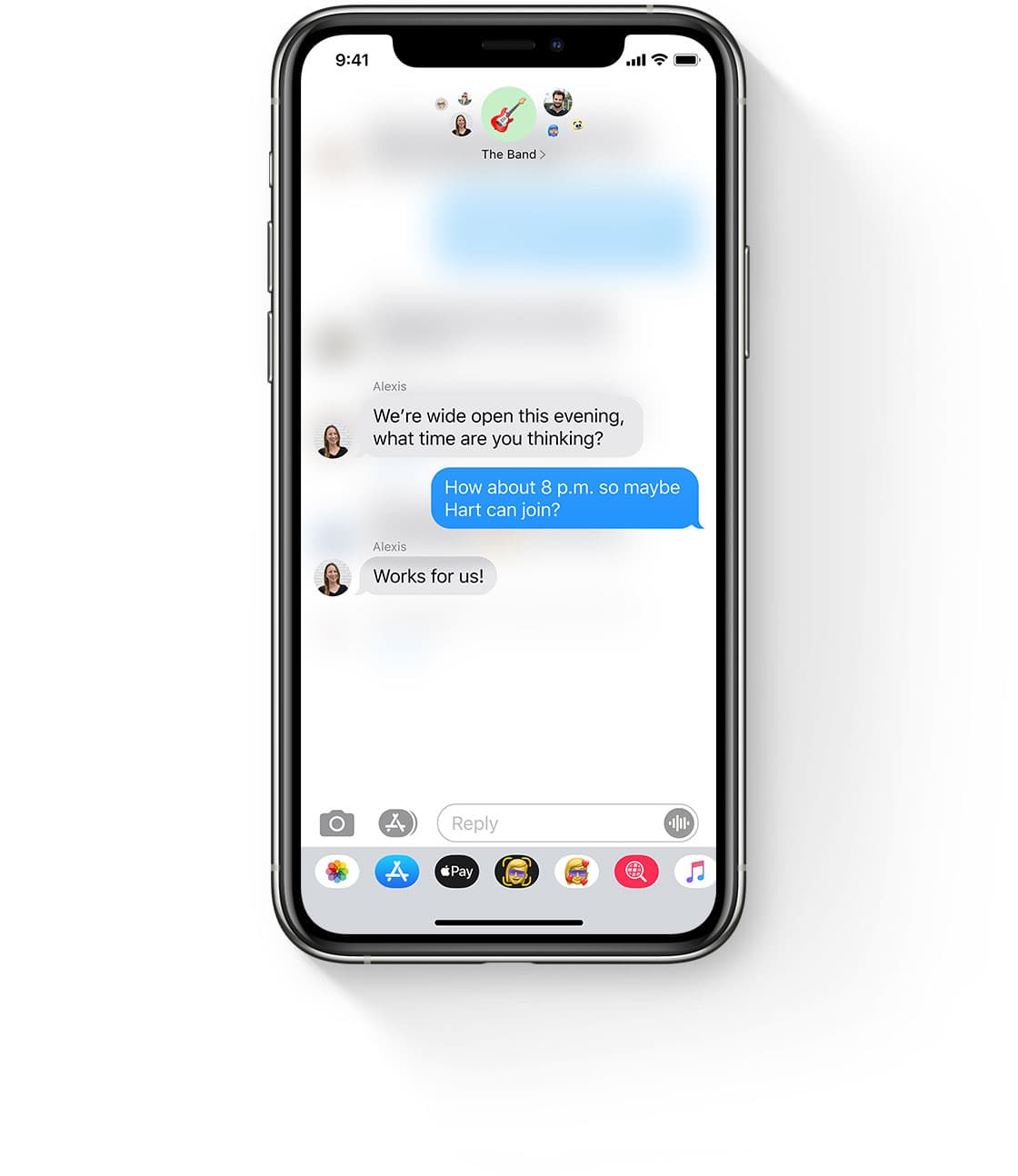
Messages in iOS 14 will support mentions within a group conversation, so just type in the person’s name in your message and hit send. And, within group conversations, users will be able to customize notifications to arrive only when they are mentioned. And finally, inline replies (pictured just above) will let users quickly reply directly to a specific message in a group conversation.
Widgets, reimagined

Widgets. Apple isn’t a complete stranger to the idea, but the company has traditionally played it quite differently when it comes to implementing compared to the likes of Android and, yes, even Microsoft’s defunct Windows Phone/Mobile. But here we are in 2020 and widgets are getting a new surge of life with iOS 14. Users will be able to choose different sizes of widgets for apps they love, move them around their Home screens, and get plenty of information at just a glance.
Apple is also including what it calls a “Smart Stack” of widgets. These will change based on different variables, including the apps you use most, and even the time of day. So what shows up in this Smart Stack will change over the course of a day, offering up different apps and/or services you might want to use, or use regularly, when you need them most.
Users will also be able to create stacks of up to 10 widgets, which they will be able to swipe through. And choosing which widgets are available on your device is easy as navigating through the widget gallery, and will even show the most popular third-party options available to download.
Translation, built in
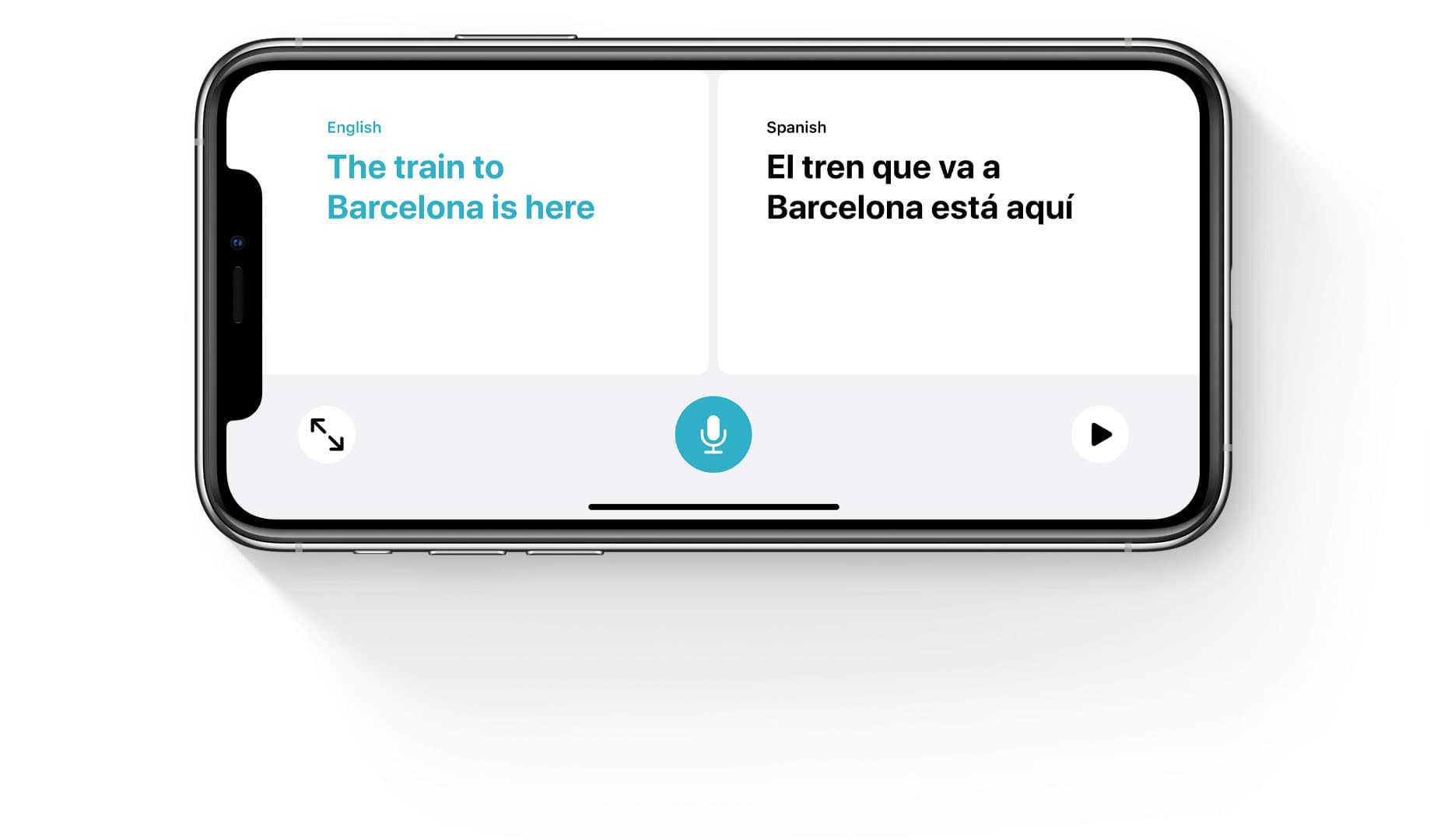
One of the most requested features, real time translation, is finally coming to iOS with iOS 14. The voice translation will quickly translate your recorded voice into a different language when you need it. What’s more, the software can recognize your language of choice and automatically translate from different languages. And if you download other languages they can be translated even without an internet connection.
In the new Conversation mode, users can turn the phone to landscape mode and see both sides of the conversation. Just tap the microphone to have the software record what you’re saying, and then see it get translated to the target language. This mode works with downloaded languages as well.
Text translation is easy thanks to the fact that all languages have their keyboards included in iOS 14. Users will be able to save their favorite phrases, which can be chosen to be translated quickly and easily at a later date.
As of right now, the translate feature supports 11 languages: English, Spanish, Mandarin Chinese, Japanese, Korean, Russian, German, French, Italian, Brazilian, Portuguese, and Arabic. There is a built-in dictionary as well.
Smart home improvements
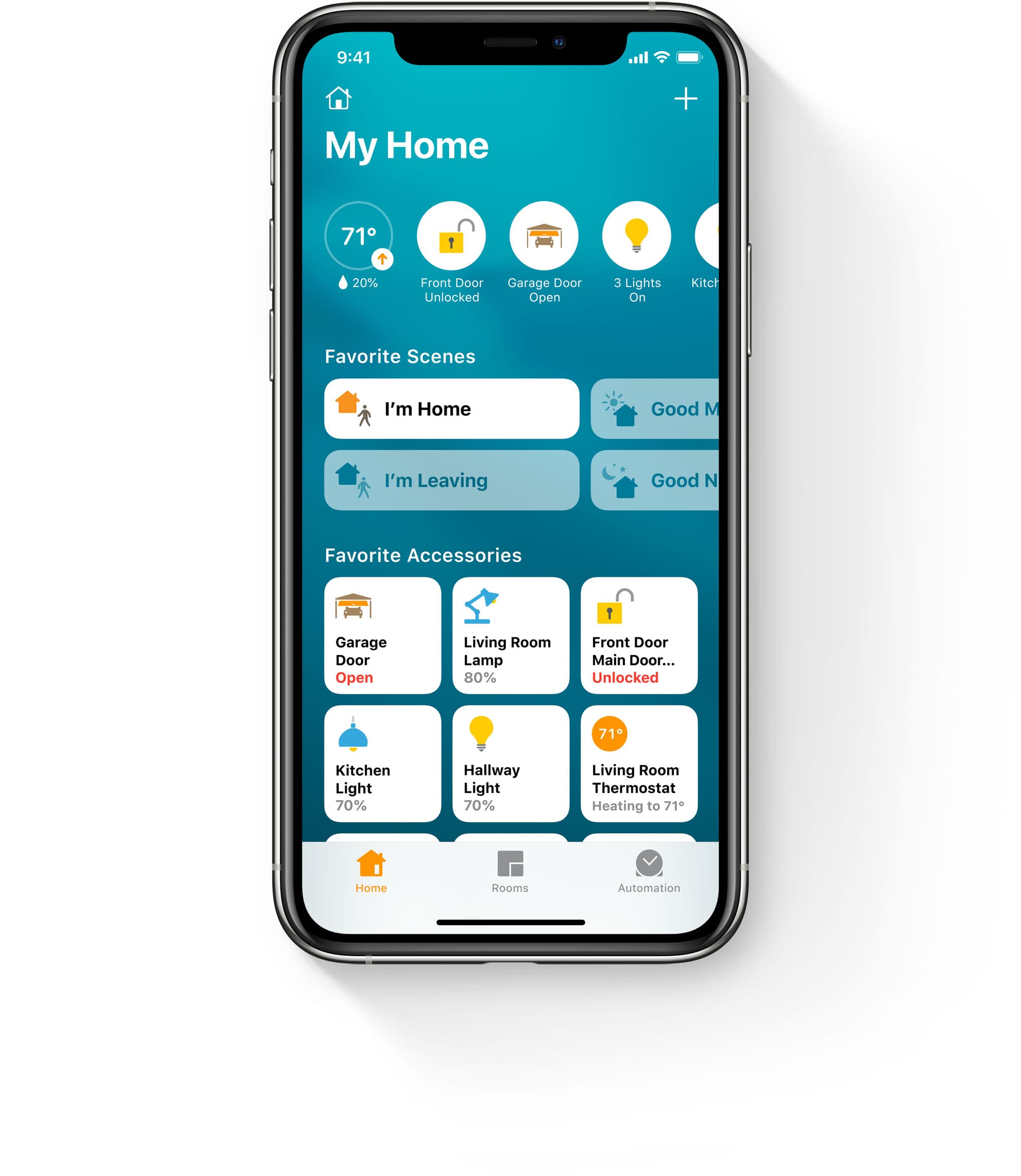
Apple’s changes to the Home app, and by extension the smart home in general, focuses on privacy while also adding some new features. That starts with suggesting new automations. With iOS 14, when a user adds a new HomeKit-enabled accessory, the software will automatically suggest useful ways for it to work automatically. So if you get some new lights for your porch, the Home app will automatically suggest setting them up to turn on when it gets dark outside.
Based on the time of day, Home controls will prioritize certain elements, including accessories themselves, based on the time of day and how often you use them. So you’ll see some accessories readily available at the top of the Home app more often than some others. So in Apple’s example you could see the accessories in your bedroom in the morning, and in the living room at night.
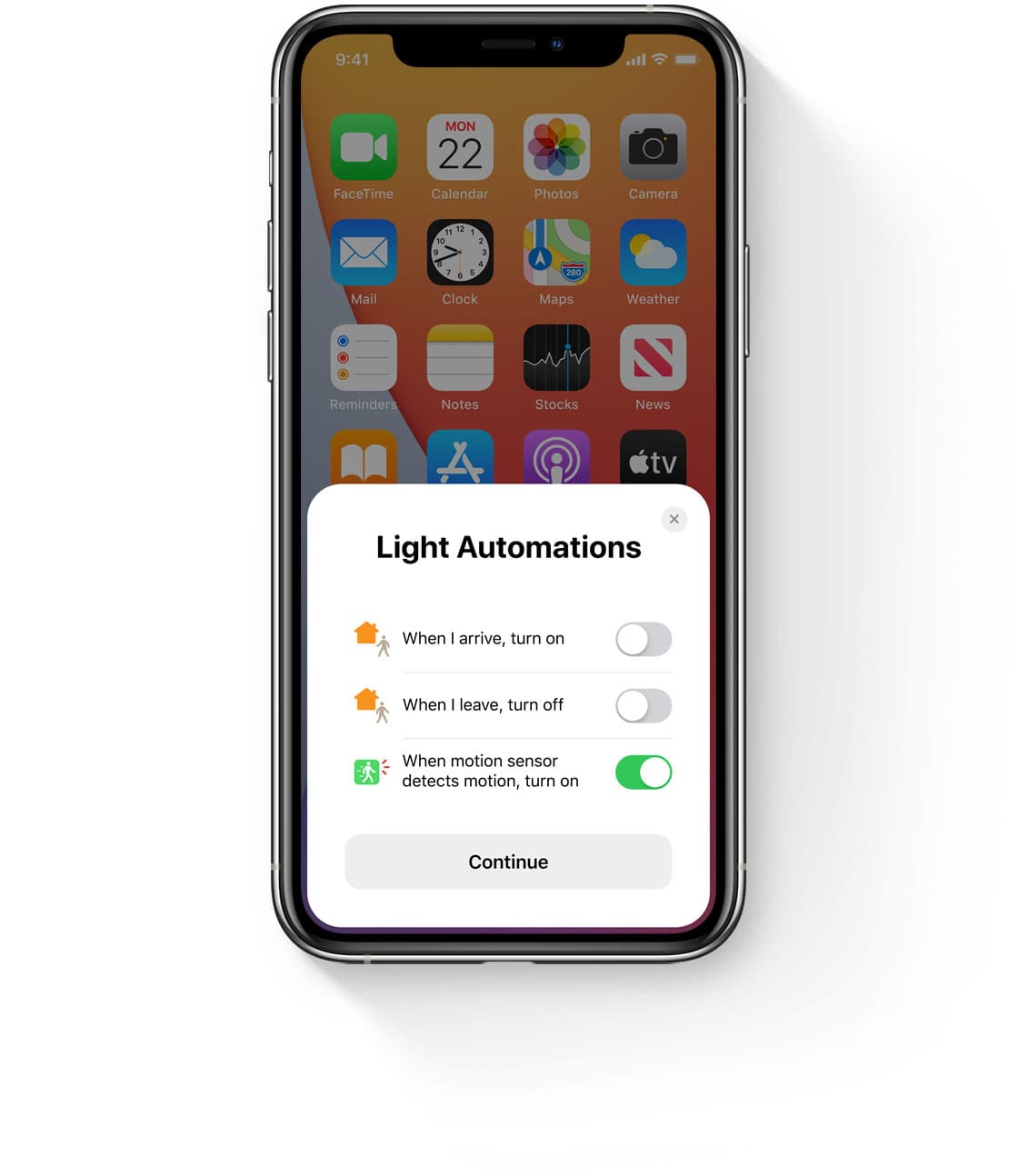
Adaptive lighting is a new option for iOS 14 and HomeKit accessories. With lightbulbs that support the ability to change their lighting brightness, you can now set it up to have them change automatically throughout the day. So when it’s morning you can have a warmer lighting, then, as the day progresses, have the light normative. By the time evening rolls around, you can reduce the blue light so it’s easier on your eyes.
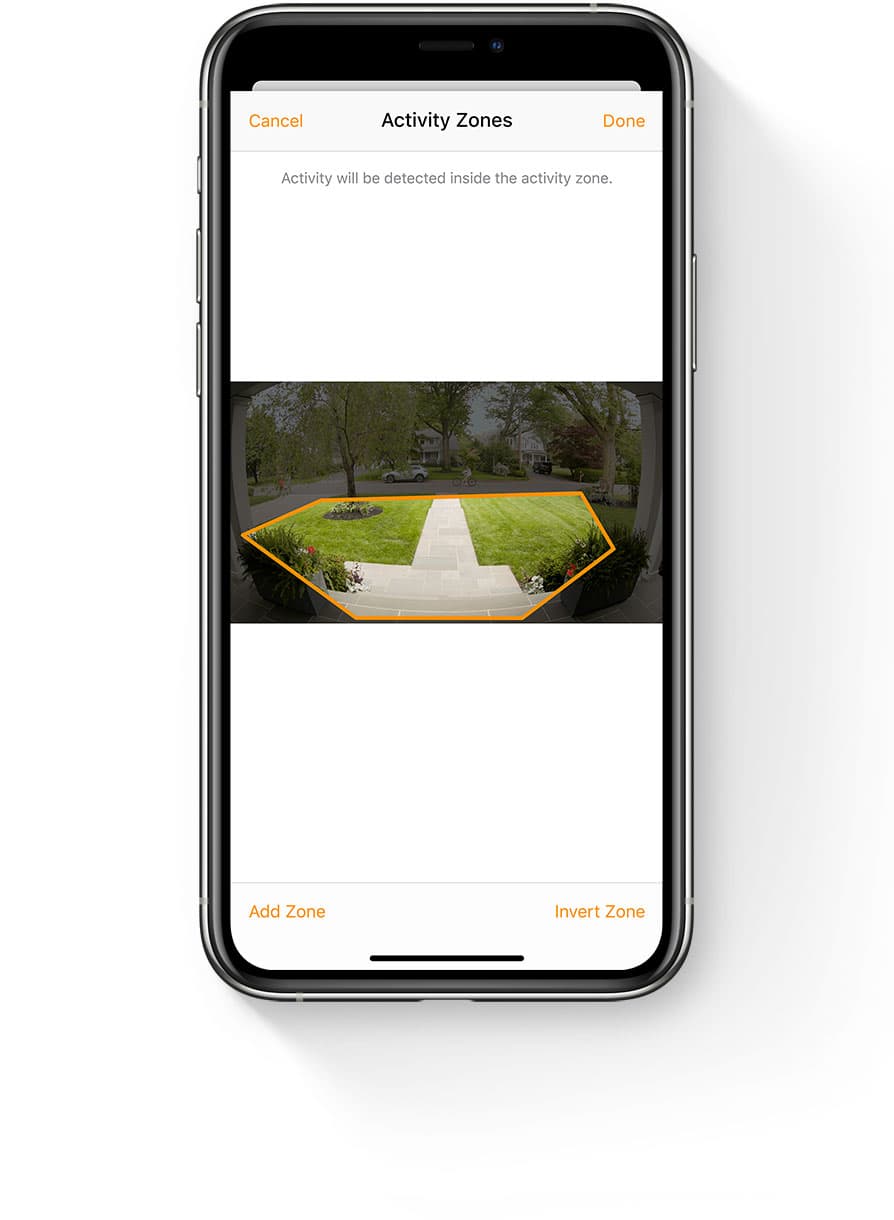
Face recognition and activity zones are coming to HomeKit-enabled cameras and video doorbells. With the former of the two, the video doorbell can recognize a face you’ve previously tagged in your Photos app, while activity zones means that you’ll only get notifications for movement in a specifically defined area that’s within view of the camera.
Digital car keys
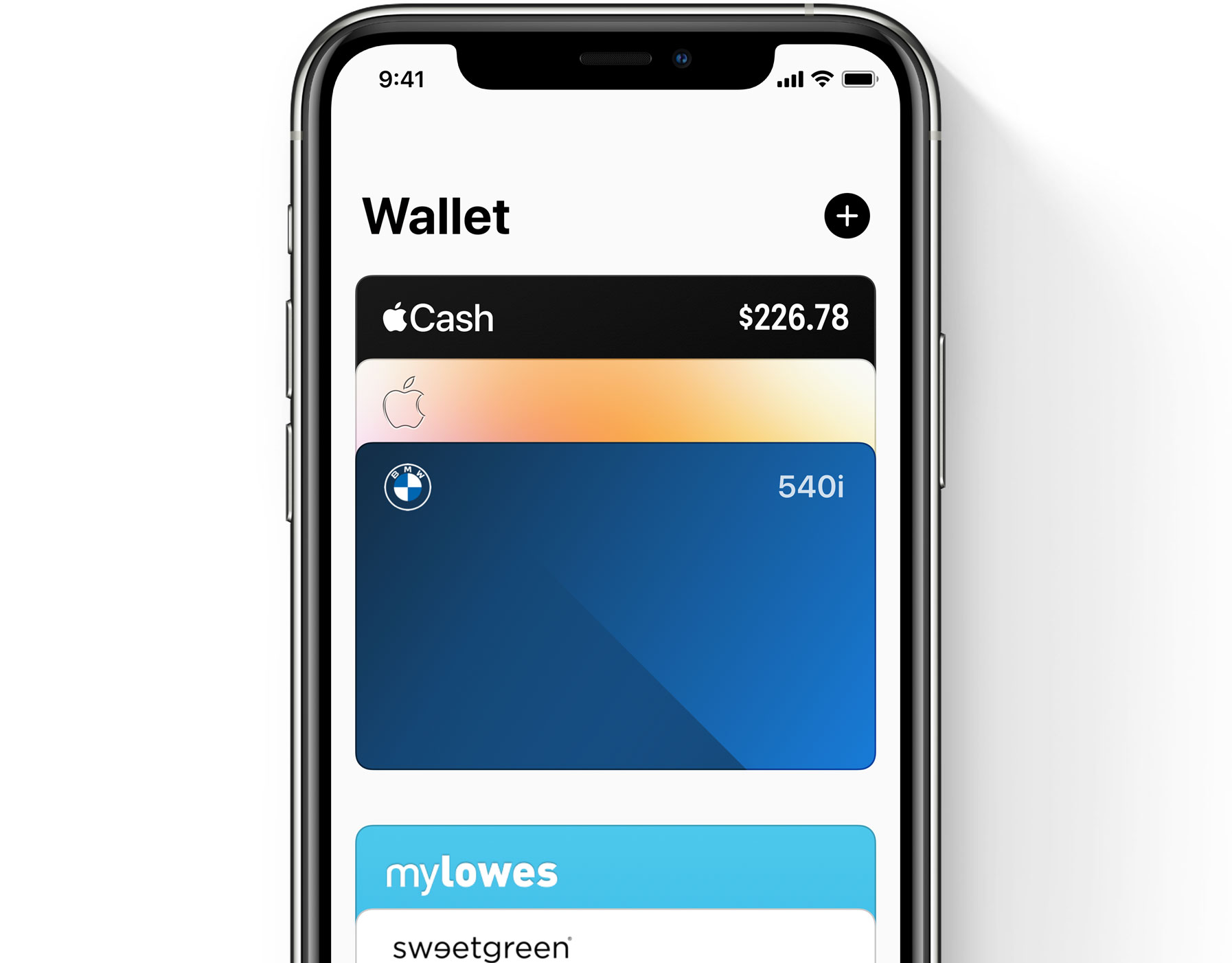
Digital car keys are the future, and Apple is jumping on the bandwagon early in the game. To start, only BMW is supporting Apple’s new initiative here, but that will change in due time. Auto manufacturers that support NFC will make it possible for iOS 13.6 and iOS 14 users to just bring their phone close to the door handle to unlock the vehicle. The digital key will also make it possible to start the car as well.
Digital car keys can be shared with others in Messages. A shared key can have different access levels as well. An unrestricted digital key means someone you share a digital key with will be able to have full access to the car, including being able to start the vehicle as well. With Restricted Driving, however, drivers will be able to unlock and drive the car, but must follow restrictions including top speed, traction control, and more.
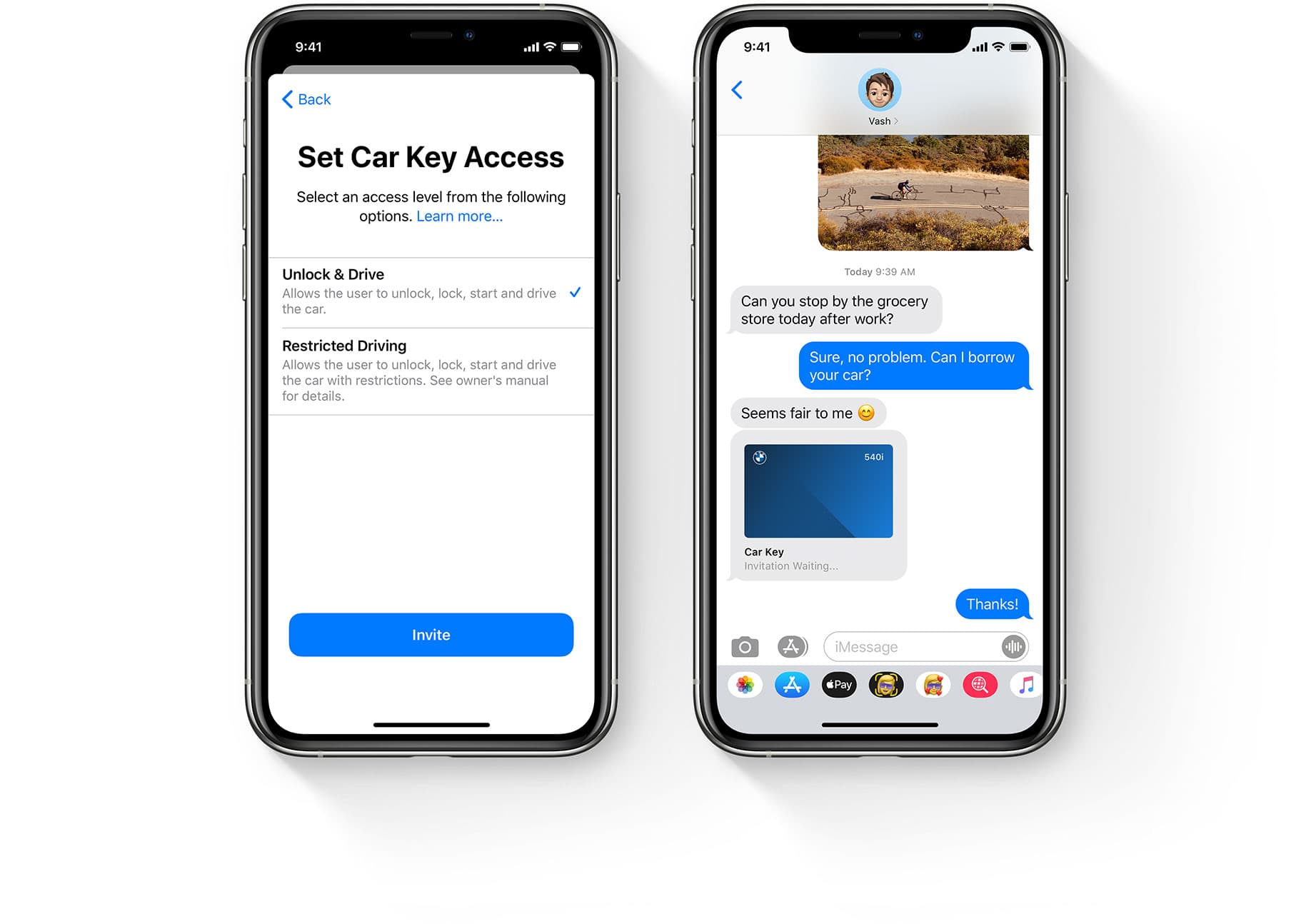
And, of course, you can remove key access just as easily as handing it out.
With power reserve mode, the digital key will work for up to five hours even if your iPhone battery runs out.
Safari improvements
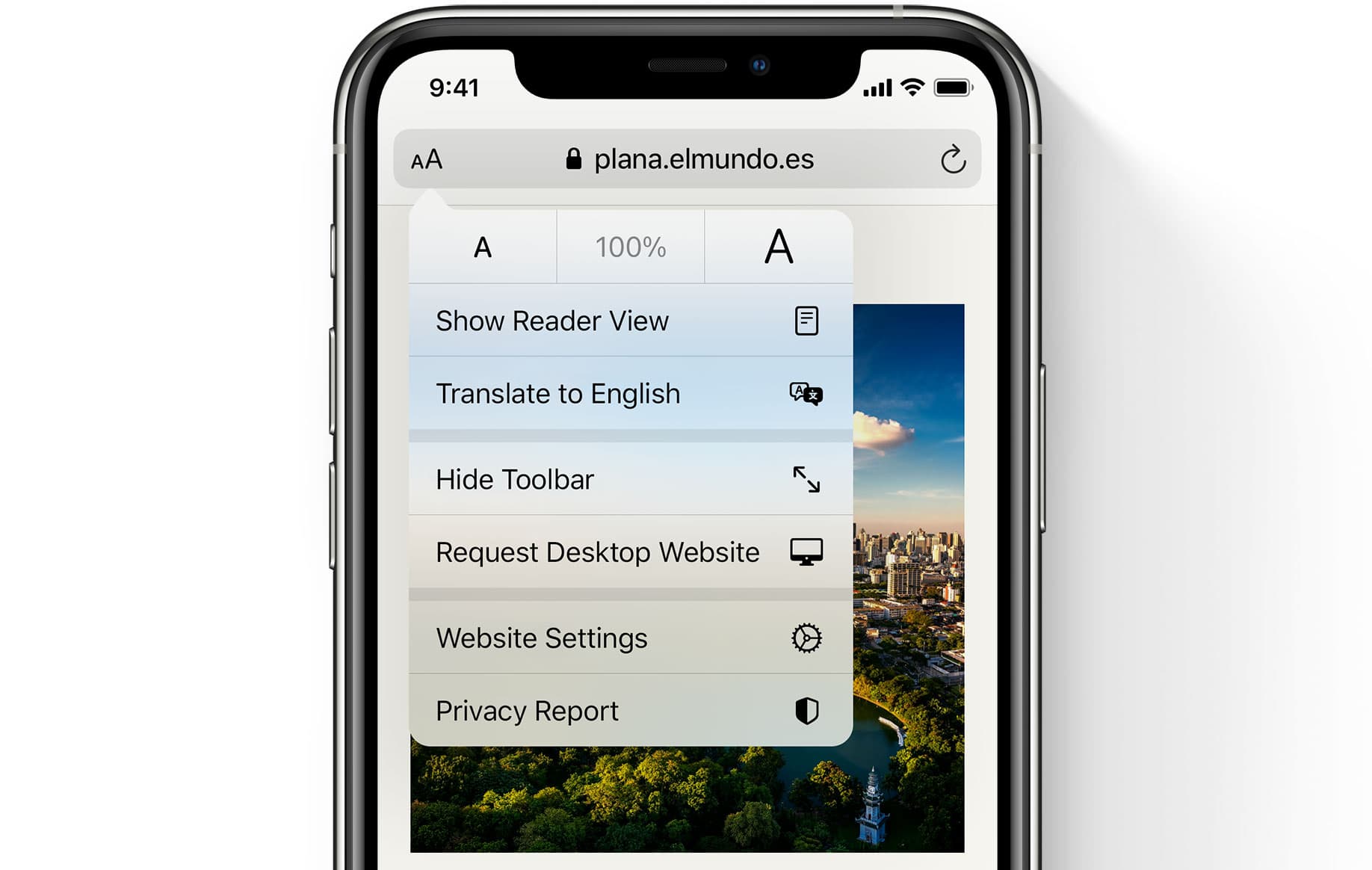
Safari is already fast when it comes to loading times and overall performance, and now it’s getting improved in this capacity in iOS 14. Apple says with the JavaScript engine Apple’s web browser can get up to 2x faster JavaScript performance when compared to Chrome on Android.
And Safari is getting new features, too, including built-in translation features. This will make it easy to translate entire web pages. Apple says that it requires a “compatible web page”, and, when you navigate to one, there will be a translate icon iOS 14 users can tap to translate the page. Apple does note you can only translate into these languages: English, Russian, Spanish, Chinese, French, German, or Brazilian Portuguese.
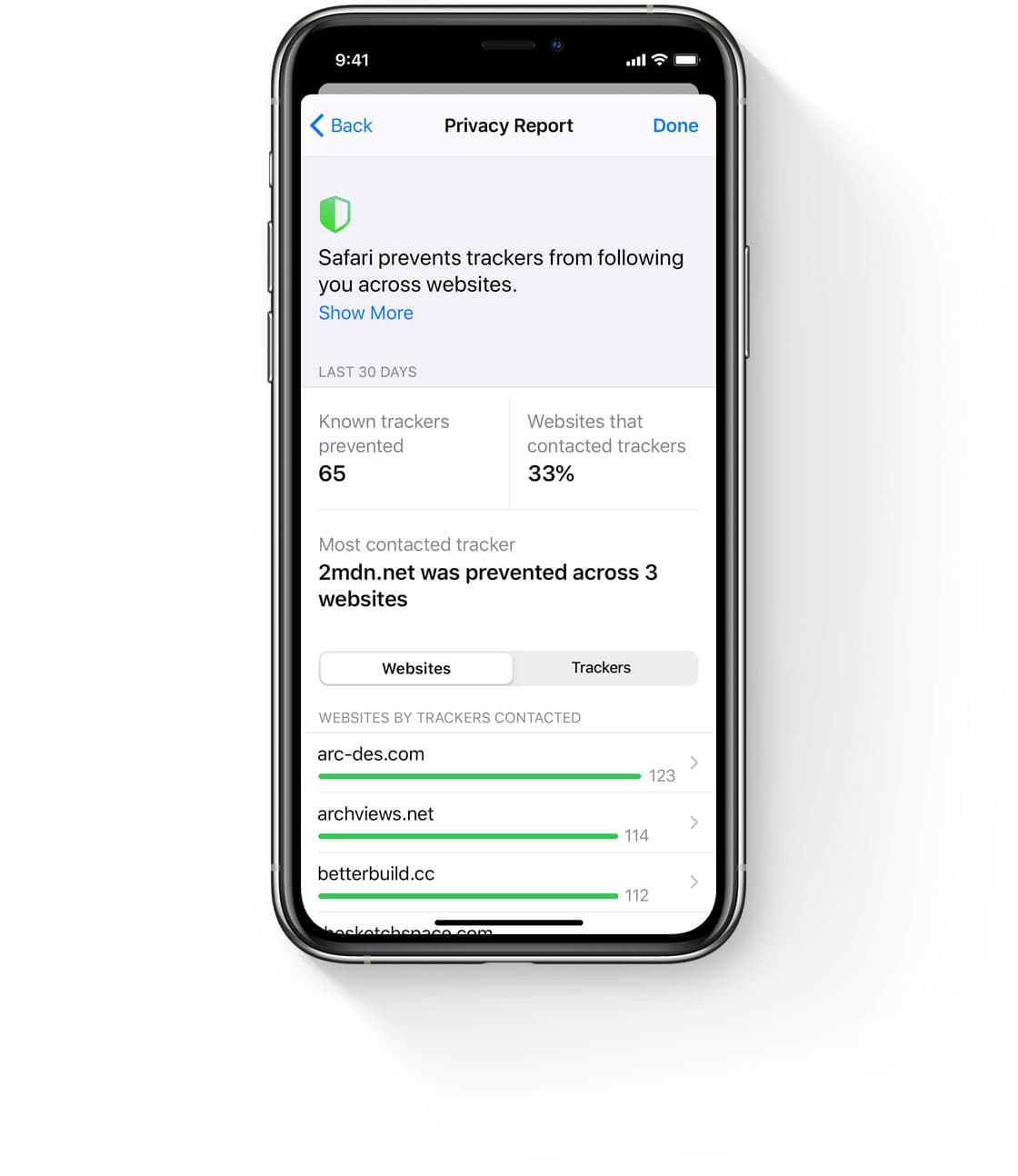
Safari in iOS 14 will also monitor your passwords. The browser will keep tabs on passwords that may have been associated with a data breach, which it does by utilizing strong cryptographic techniques. It can do all of this without actually revealing your password, even to Apple itself.
Siri, compacted
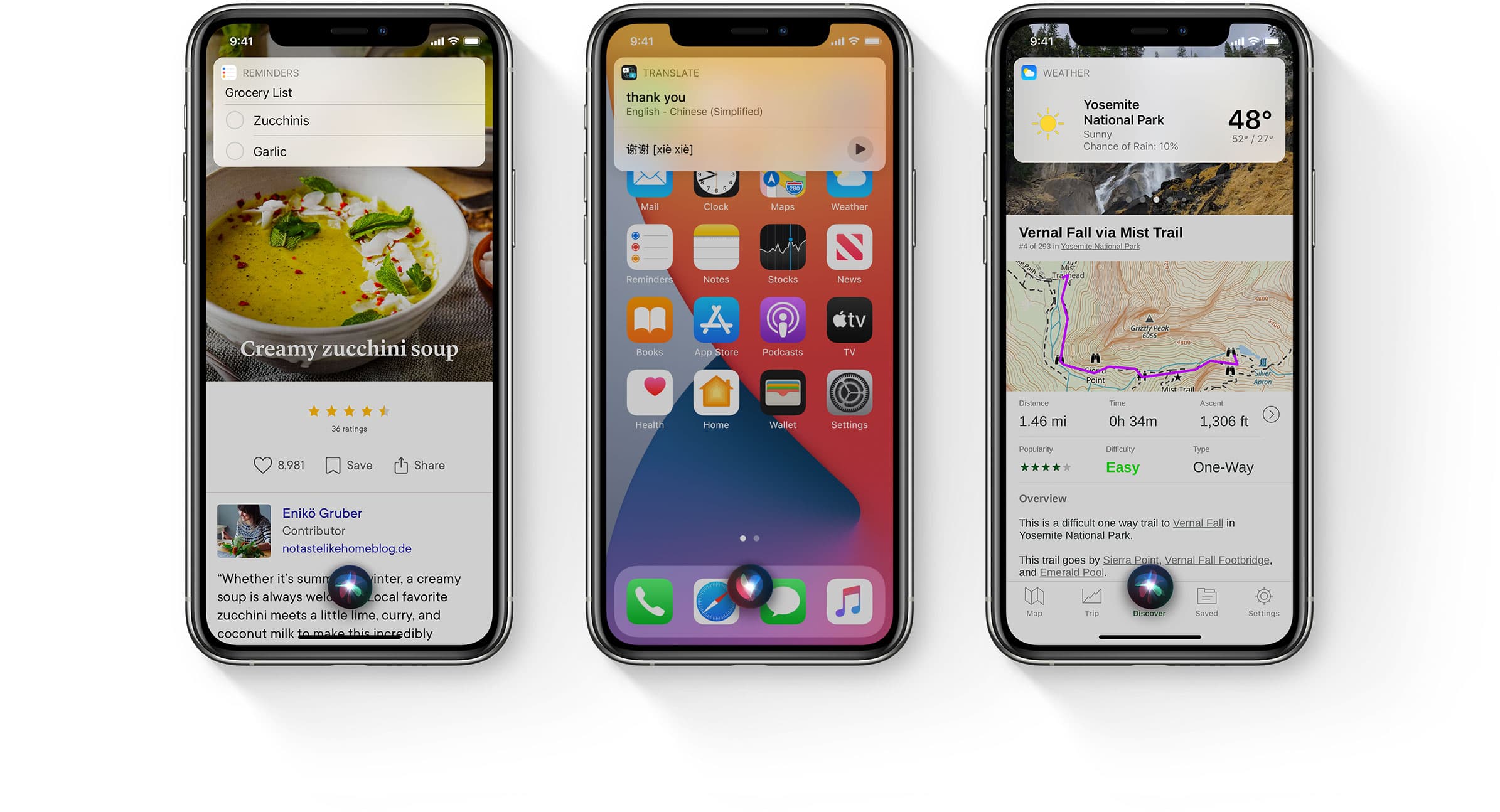
Apple is compacting general elements of the UI in iOS 14, and that includes the company’s digital assistant Siri. Apple says that Siri now offers 20x more facts than the digital assistant did just three years ago, which automatically makes the feature more helpful.
To help with that, Siri’s ability to grab answers from more available resources is now available in iOS 14 as well. Siri can grab answers from a range of resources from across the web. And now Siri will make it possible to send audio messages when replying to a message. Siri also can provide cycling directions as well.
If you’re using Apple Maps, iOS 14 users can ask Siri to share your ETA with a contact.
Finally, with iOS 14 Siri’s more natural text thanks to the advanced neural text-to-speech technology, the improved experience will be available in these new regions: English (Australia, India, Ireland, South Africa, and the UK), French (France), German (Germany), Spanish (Mexico, Spain), Chinese (China mainland, Hong Kong), and Japanese (Japan).
Maps
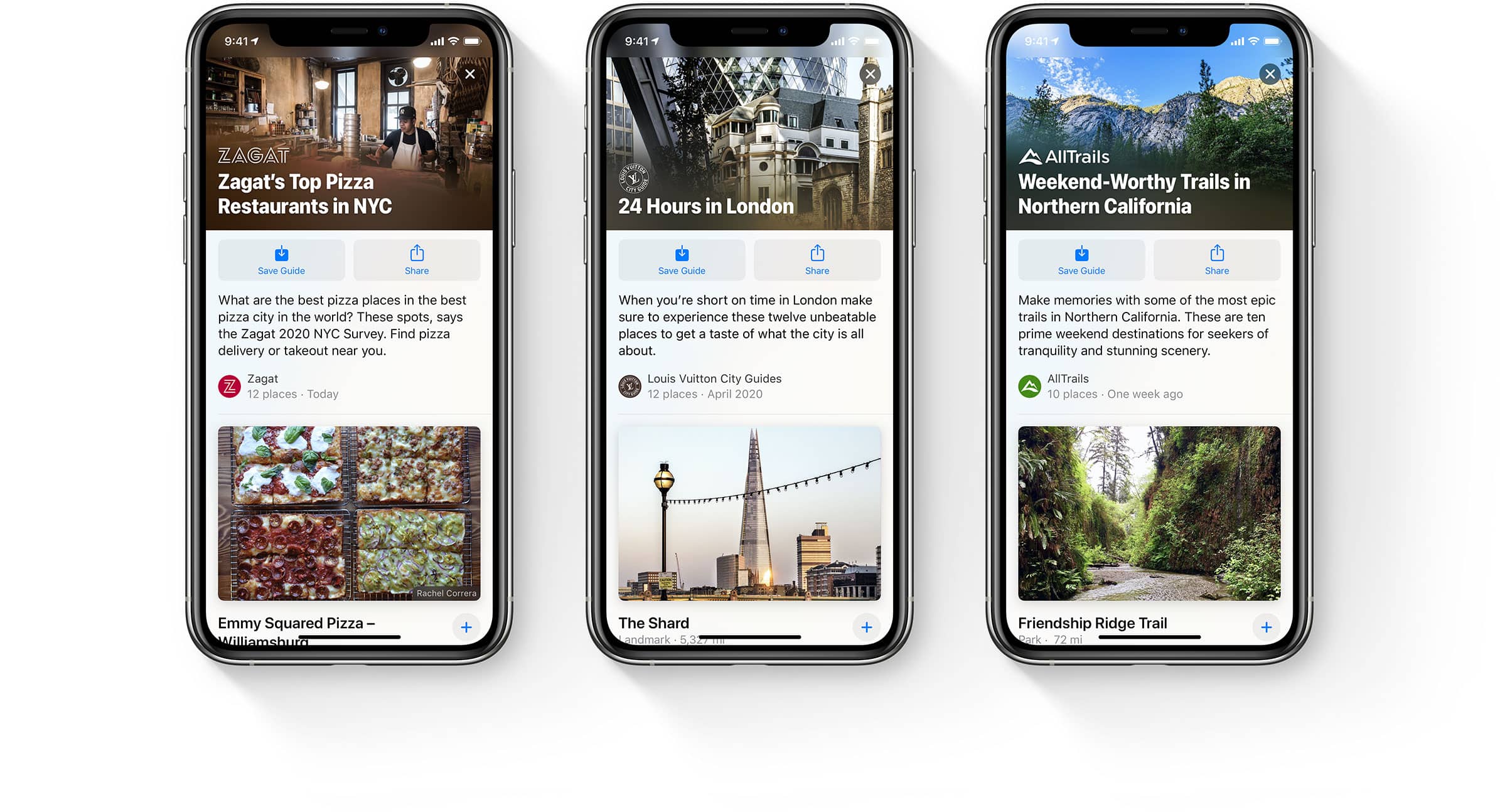
Apple is tweaking the stock Maps experience, adding several new features to the mix. That includes a lot more information for cyclists. Maps will now automatically route cyclists along bike paths, bike lanes, and otherwise bike-friendly roads. They will also be able to check to see how busy a street is, see elevation, and even set routes that can avoid steep inclines or staircases. Maps will also offer customized cyclist voice guidance, and at-a-glance navigation while using the Apple Watch.
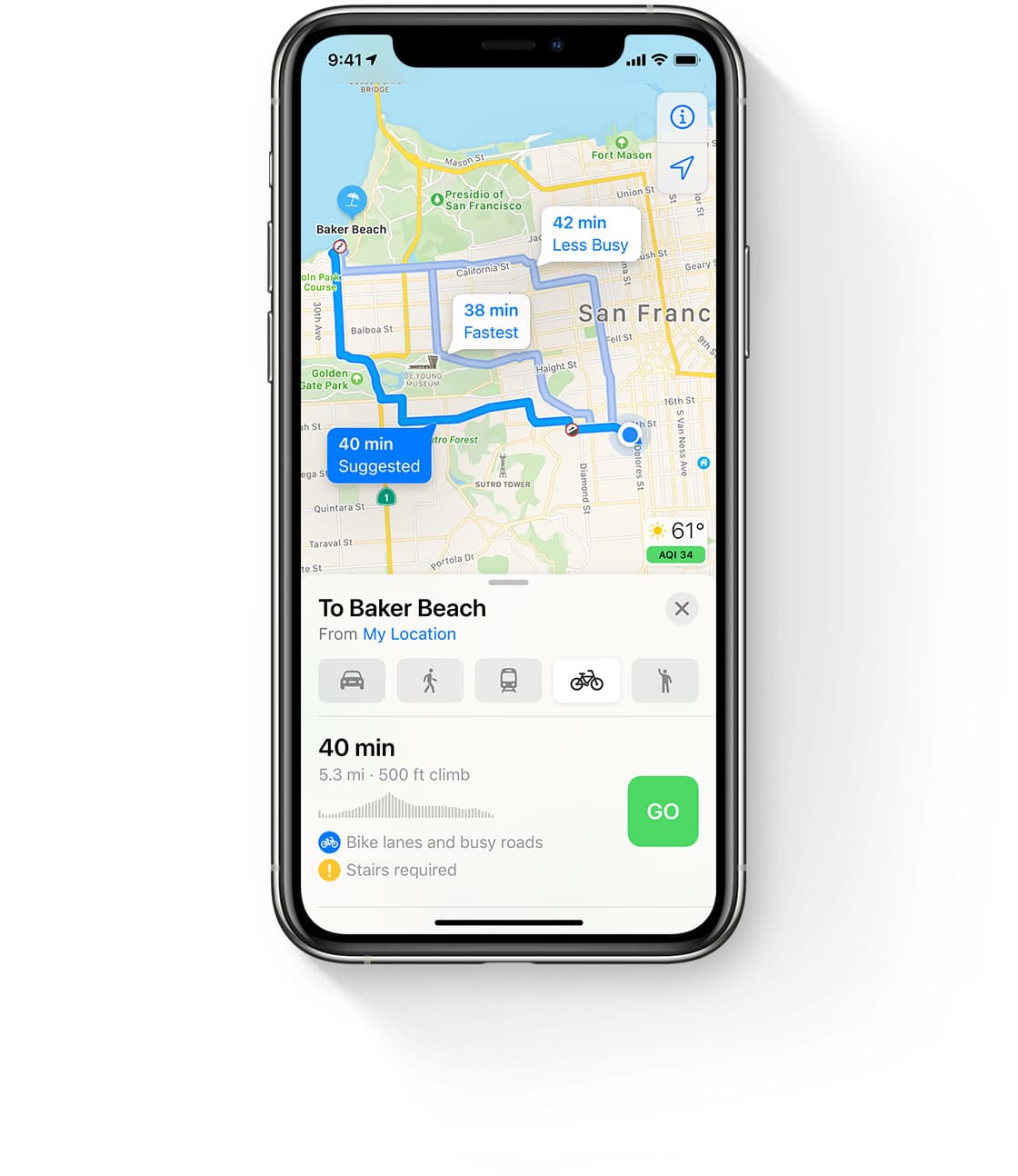
Have an electric vehicle? Set up a route in Maps and the service will automatically show charging stops along the way. It will even show charging time while showing expected time of arrival. What’s more, Maps will keep tabs of your charger type, and give the best route for all that information based on the vehicle you have.
Guides, which are pictured at the top of this section, offer up recommendations on the things to see while in different cities based on information gathered from trusted sources. That includes places to see, eat, and more. iOS 14 users will be able to save these guides for later use as well. And the service will be updated on a constant basis to reflect updated information.
Speed cameras and red-light cameras will now be shown in Apple Maps in iOS 14, and the service will show congested zones in places like London and Paris and other major cities.
CarPlay
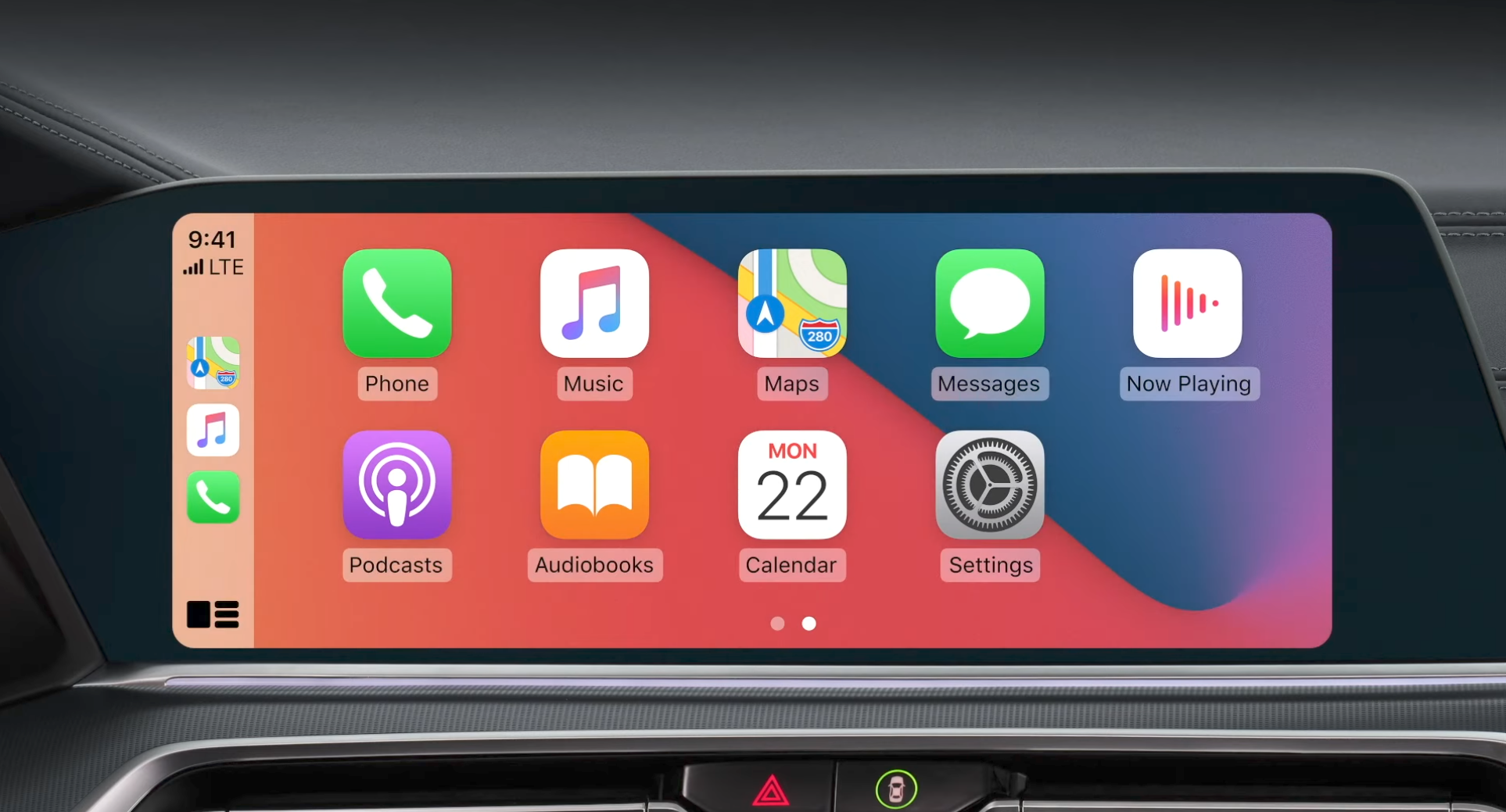
Bringing support for digital car keys is not all the car-focused new features coming to iOS 14. Apple is also making some changes to CarPlay, the in-car infotainment system for automobiles. First up, new wallpapers. Users will be able to choose from a set of new wallpapers that can be displayed on CarPlay’s home screen.
And CarPlay is gaining support for new apps that can be used with the infotainment system. The new app categories include EV charging, quick food-ordering apps, and third-party parking.
Apple is also making changes to the way the software works with portrait screens. The CarPlay status bar can now be shown at the bottom of the CarPlay screen, providing a more natural layout with these in-car displays. Chinese and Japanese keyboards are supported with iOS 14’s CarPlay. Sending audio messages with iOS 14 CarPlay is possible, too, as well as receiving them. Sharing your ETA with Maps and Siri is possible as well.
AirPods
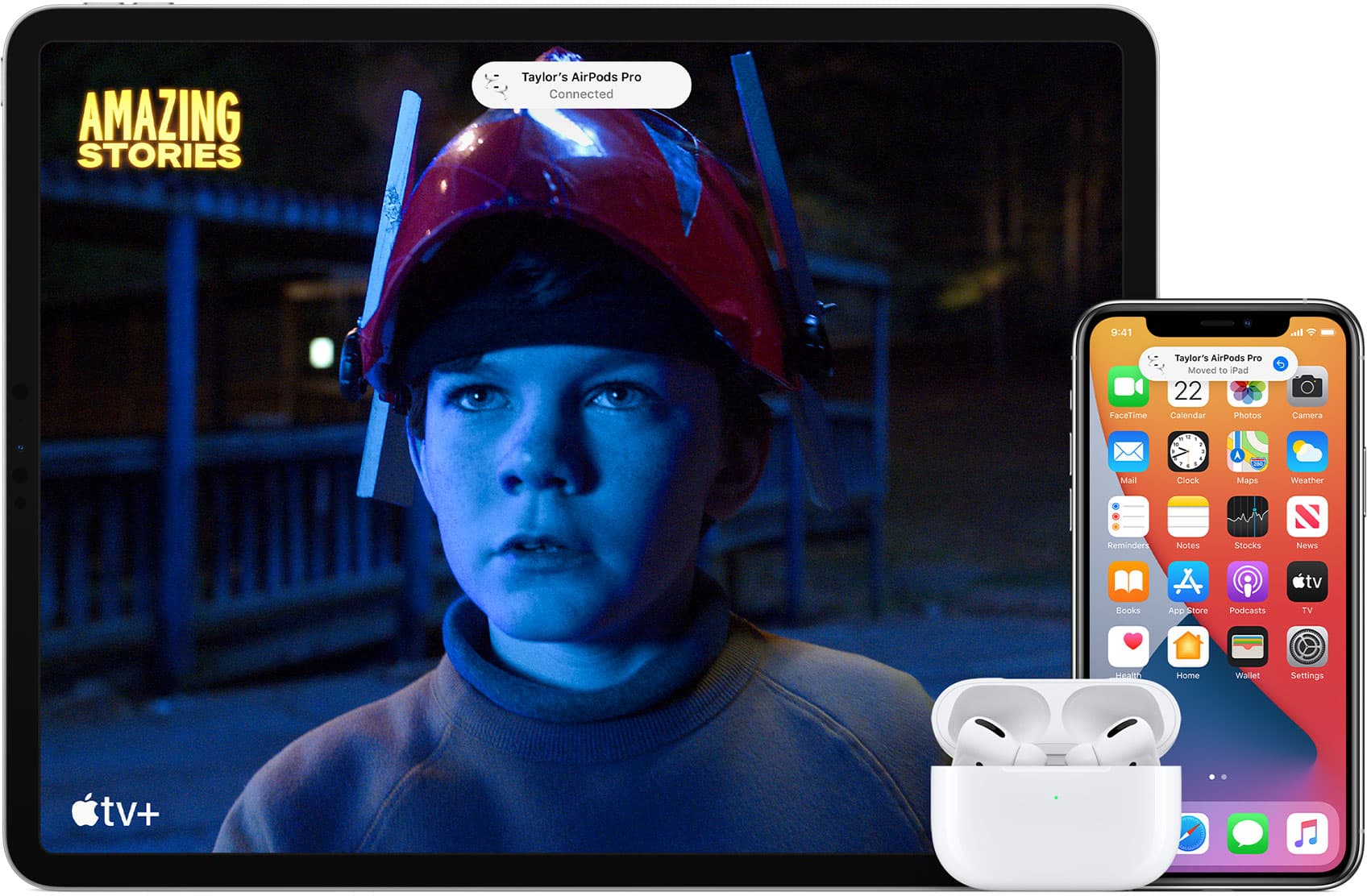
The ability to automatically connect to devices is already available for Apple’s AirPods lineup, but now it’s getting improved with the ability to automatically switch between devices. So if you are listening to music on your iPhone and you start a movie on your iPad, the AirPods will automatically switch to the iPad. And if you’re watching that movie on the tablet and start a call on your MacBook, the headphones will switch again.
Finally, battery notifications for when your AirPods and AirPods Pro battery life gets too low, iOS 14 will let you know before you hop on a call or start playing music. And the software includes optimized battery charging, which aims to prolong the life of your AirPods over time. The new feature means the AirPods will “learn from your daily charging routine” and wait to finish charging past 8% “until you need to use them”.
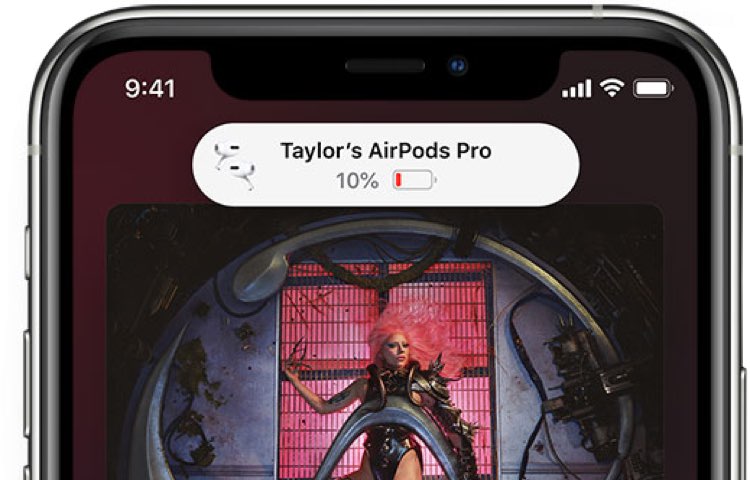
You’ll also get notifications for when AirPods’ battery life is getting low, which you can see pictured just above. This extends to the Apple Watch as well, except iOS 14 will notify users when their Apple Watch is fully charged.

AirPods Pro are getting a solid new feature, while both AirPods Pro and AirPods are going to be even easier to switch between connected devices with iOS 14.
First, spatial audio. This will be a virtual surround sound feature, bringing a more realistic audio experience to the truly wireless in-ear headphones. Apple says this will add a “movie theater experience” to the headphones, which includes head tracking so even when you turn your head, or you are in a vehicle that moves, the audio profile won’t change. This is a more immersive sound experience compared to the standard operating procedure available now.
With headphone accommodation, AirPods and AirPods Pro can take advantage of this accessibility feature to amplify soft sounds and adjust other frequencies. This should help movies, podcasts, and other content sound more crisp. This feature will also support Transparency Mode in AirPods Pro.
The App Library

The App Library is designed to make it easier than ever before to find all of your apps. It’s available at the end of your Home screens in iOS 14, and it’s all automatically organized into categories like “Social”, “Entertainment”, “Creativity”, “Apple Arcade”, and others. But even if you can’t immediately find what you’re looking for, the search bar at the top of the App Library will help you jump right to it.
The App Library will offer up folders for your recently added apps, and the ones you use most frequently will always be the easiest to launch with the new feature. And the new “Suggestions” folder will offer up apps that iOS 14 believes you might be looking for based on various factors, including usage time, activity, and your location.
Newly downloaded apps will automatically move into the App Library with iOS 14. Apple says you can remove Home screens to help clear up the clutter, as all your apps will be readily available in this new section.
The compact UI

Apple is revamping the iOS software just a bit, offering up a more compact look in a variety of areas. That includes phone calls, Siri, and more. These changes will be obvious from the get go. The new incoming call notification, for example, is present at the top of your iOS device’s screen, rather than taking up the whole display. This means users can quickly swipe up on the notification to dismiss the incoming call if they want, or they can accept it.
This feature will work with third-party VoIP apps as well like Skype, and it works with FaceTime as well.
Siri is getting a compact approach, rather than taking up the school screen as well. Now, when a user activates the digital assistant there will be a small Siri icon that pops up in the bottom of the screen. Any result that shows up from the request will appear at the top of the screen like an incoming notification.
Search is now an all-encompassing, single destination. This will make it easy to launch apps, locate files, find information about businesses, find contacts, and even information like weather and more.
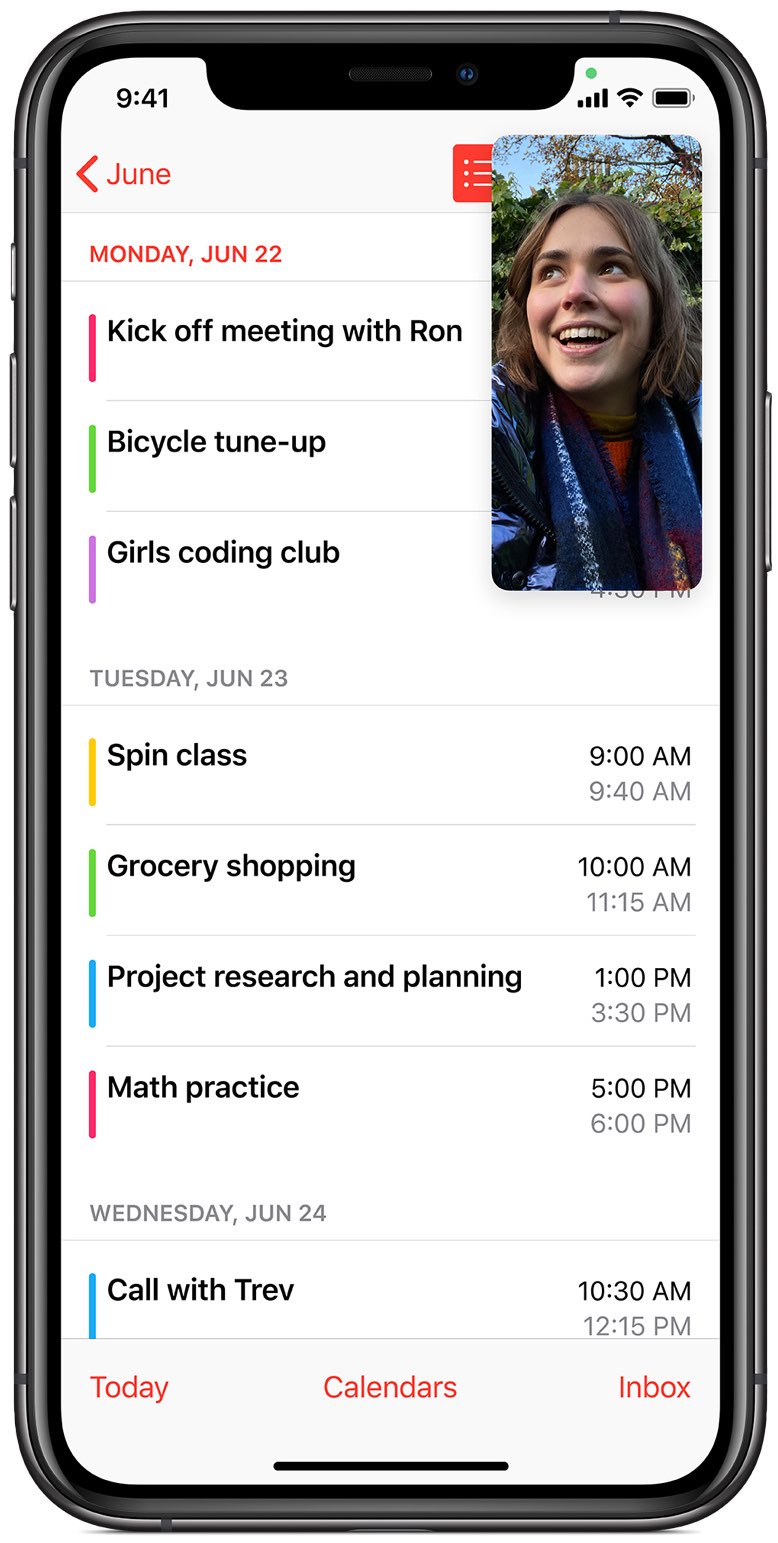
And finally, picture-in-picture (PiP) support is coming to iOS 14. This means you can quickly swipe up while watching a video or in a FaceTime call to have the video shrink into a small, movable box, so you can stay on the call or continue watching your content and doing something else. The PiP video can be resized and dismissed as needed.
App Clips
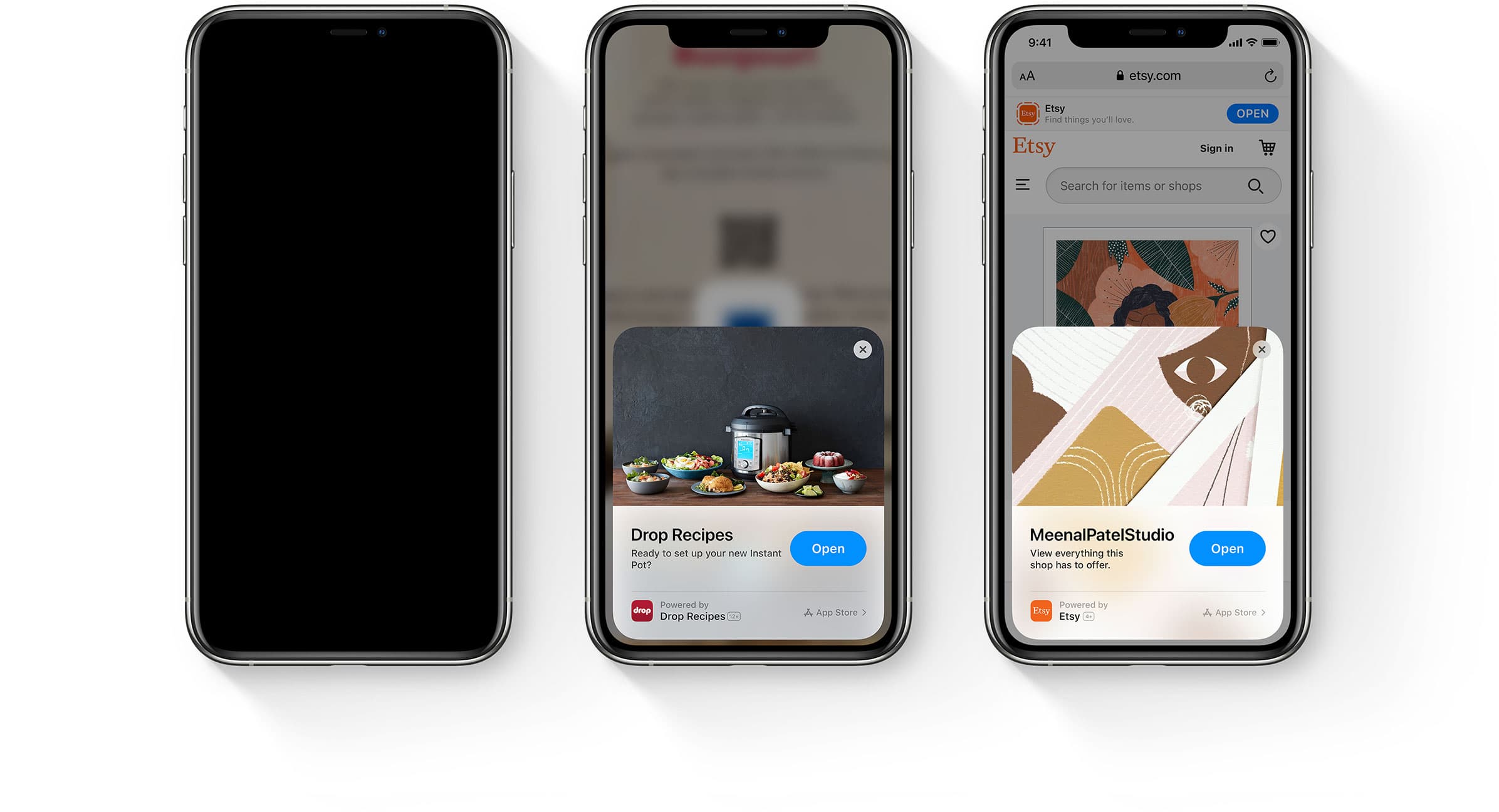
Apple bills “App Clips” as a new way to discover different applications. It’s a “small part of an app” that is discoverable in the moment you might need it, and it’s focused on a specific task. These are designed to be used in just a matter of seconds, so oftentimes even faster than loading a full app.
App Clips are discoverable by either scanning a QR code or tapping an NFC tag. They can also be activated within Maps, Safari, Messages, and specific App Clip-enabled codes that are generated for each small app. They can also be launched from the Recently Added section of the aforementioned App Library.
After using an Apple Clip, it’s easy to download the full app if you want. And the new feature works with Apple Pay, so you can quickly purchase something without loading a full app or entering your credit card information. The new App Clips works with Sign in with Apple as well, adding another layer of security.
What’s new in iPadOS 14
As you already know, Apple’s iPadOS 14 shares plenty of features and elements of iOS 14. Which means you’ll find all of the aforementioned new features in iOS 14 in the iPad-specific iPadOS 14 as well. However, there are some important changes for the iPad lineup as well.
So here those are:
Widgets, but limited
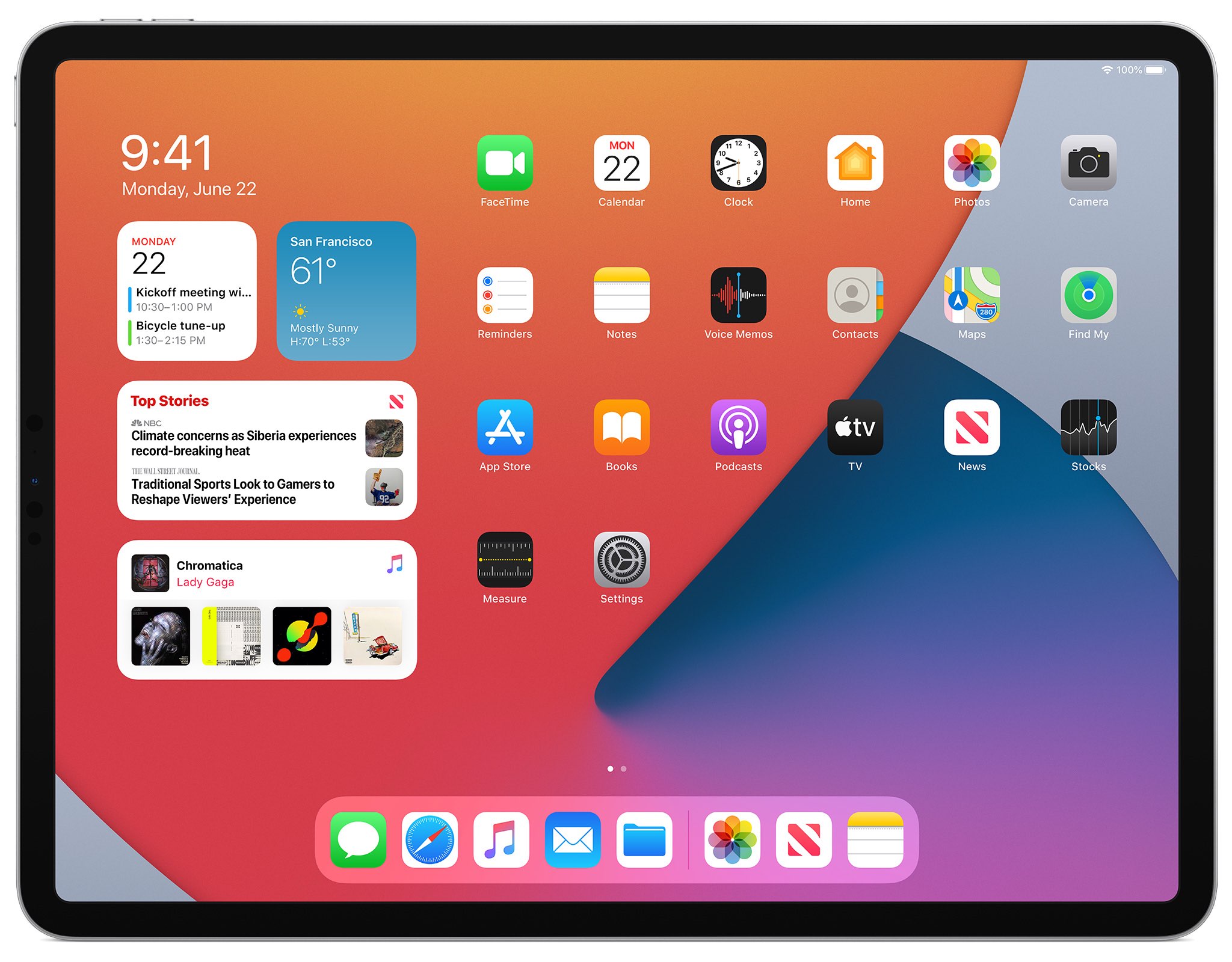
Apple is revamping the widget experience with its latest iOS and iPadOS updates, offering resizable options (up to three sizes), and more information therein. However, the important difference is that unlike iOS 14 these widgets can’t be put on any Home screen — they are still only available on the side of the first Home screen.
Still, the new widgets offer a range of options, including Weather, Calendar, Siri Suggestions, Reminders, Photos, Fitness, and many other first-party options. Developers will be able to create third-party widgets for their apps as well. The widget gallery makes it easy to find options to use, and the Smart Stack widget that will change based on the time of day and used apps. So you might see the News app in the morning, Apple Music in the afternoon, and other options later in the evening.
App design is all new as well, part of the new experience. Major changes to sidebars within apps, for starters. These sidebars will show more functionality within apps, and it will offer up more information as well. It should offer a more consistent experience across apps. And the new toolbars in Calendar and Files will consolidate the range of buttons and options into a single area. The new toolbar will be available at the top of the apps.
There are new pop-overs, new pull-down menus, and more.
And finally, the new and improved search function within iPadOS 14. There will be a new top hit result that will show contacts, Siri knowledge, points of interest in Maps, and more based on the search. So the most relevant result to the search will be at the top, making it easier to find. The Quick Launcher will let users quickly launch an app or website with just a few key presses.
The new search is easier to use anywhere with its new compact UI. And search will work in Messages, Mail, and Files.
The new compact UI, a cornerstone of iOS and iPadOS 14, sees a major change to the way incoming calls appear. Now instead of taking up the whole screen, there will be a banner notification at the top of the screen. Users can swipe the notification away to dismiss the call, or answer it. This works for phone calls, FaceTime calls, and will work for VoIP calls from third-party apps as well.
Siri has a new compact design as well, so the digital assistant will not take up the entire display when activated. Rather, in iPadOS 14, the option will show up on the bottom of the screen.
Shape recognition and taking notes
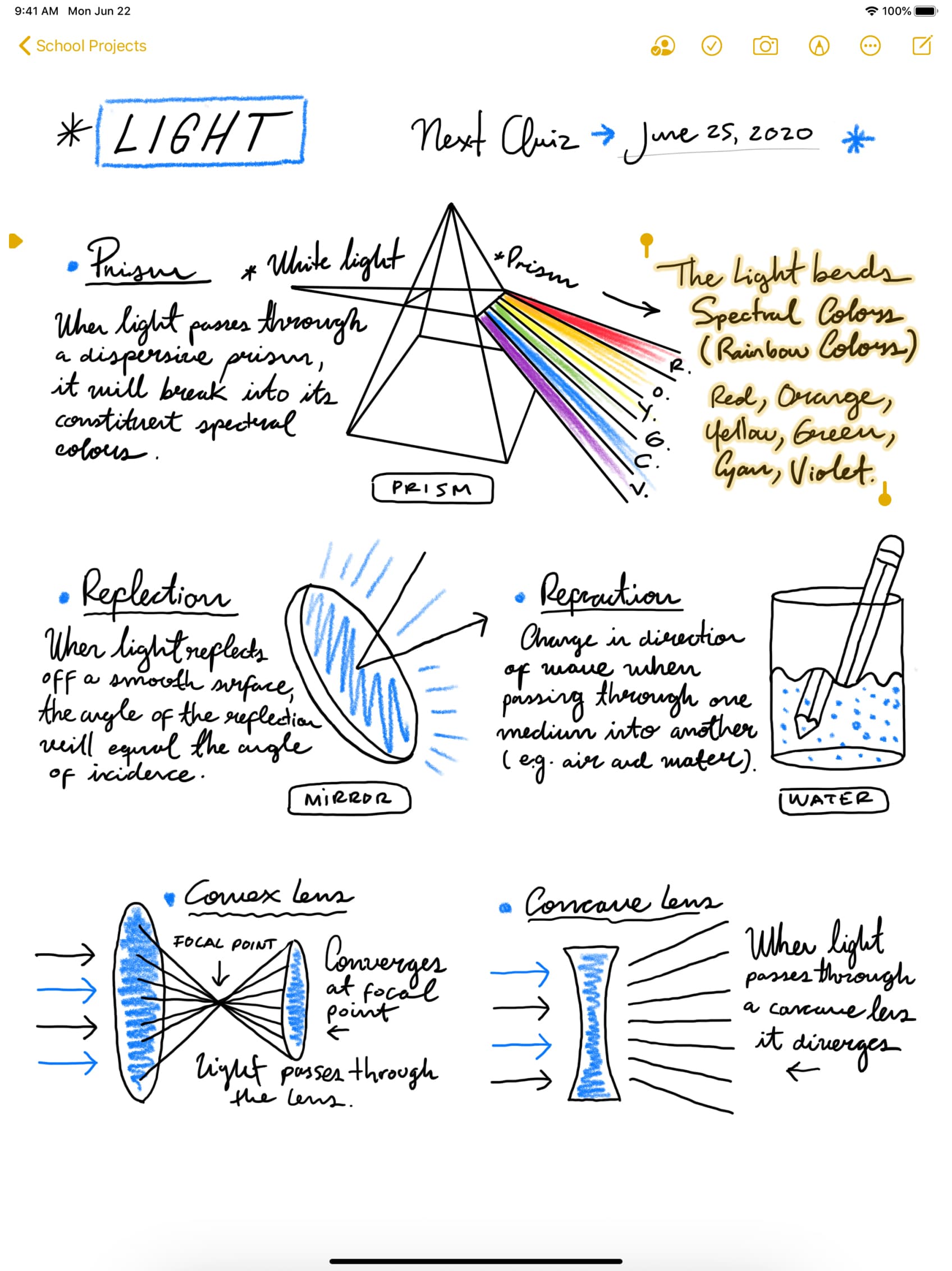
Note-taking in iPadOS 14 is getting improved. That starts with machine learning that can distinguish between handwriting and drawing, which means even when you’re mixing the two you can quickly use Smart Select to highlight the text you want. And when you do highlight handwritten text and copy it, then paste it into an app like Pages, it will be pasted automatically as typed text.
Drawing geometric shapes and the system will revert it to a standard shape. Draw a triangle, pause, and the system will automatically turn it into a triangle in a typed format. The same goes for more complicated shapes, like a star.
The software can recognize a variety of shapes when they are written by hand, including square, rectangle, line, heart, triangle, oval, cloud, star, hexagon, and many, many others.
Augmented reality

ARKit 4 is here, and along with the LiDAR Scanner that Apple introduced with the latest iPad Pro models earlier this year, Apple is digging even further into the augmented reality market. There are a variety of new features added to the mix, including what Apple calls Location Anchors. This feature will make it possible for people to place AR experiences at specific locations. So, for example, an artist could put a giant installation in a city, in a spot where a physical piece of artwork might not be possible.
The AR experience is improving as well thanks to the new Depth API and the LiDAR Scanner. With these two features combined, it means that virtual objects can better interact with the real world around them. This means that certain user experiences can be improved upon, like trying on clothes in a virtual dressing room.
With devices equipped with an A12 Bionic chip or newer variant, Apple is improving face tracking support in the front-facing camera. This will improve the overall AR experience while using this camera, rather than relying solely on the back cameras.
Scribble
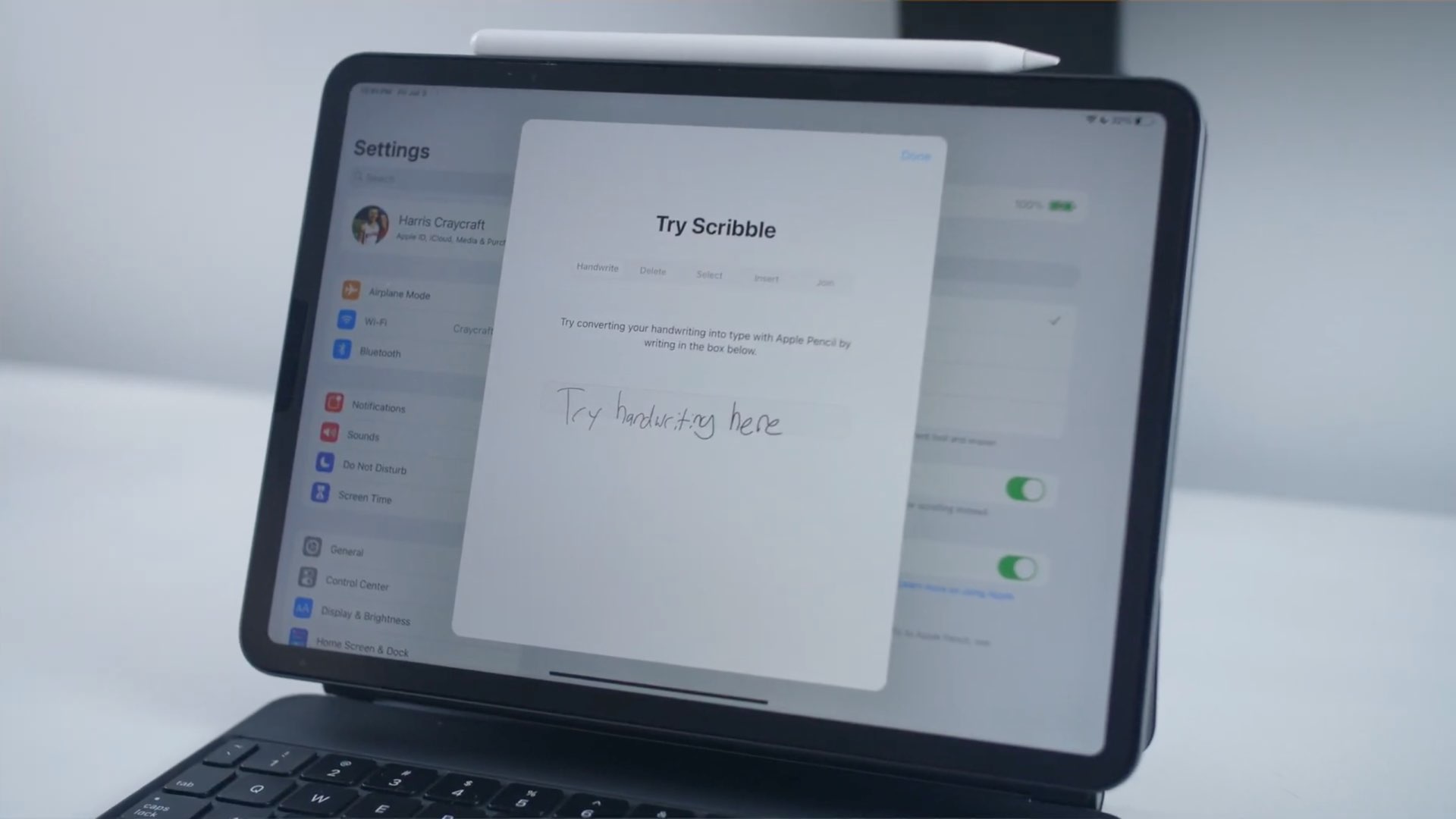
The new Scribble feature is a huge improvement to the Apple Pencil. It means that iPad owners running iPadOS 14 and using the Apple Pencil can quickly write in any text field. This means users won’t need to put down the Apple-branded stylus as often as they need to now, as the system will automatically convert handwritten text into typed text when needed. What’s more, transcription happens on device, so it’s automatically secure and private.
There are new editing options, too. If you are writing on the iPad and want to delete something, users can simply scratch out the content and it will be deleted. Circle a word, or sentences, to quickly select it for easy copy or other editing options. If you touch and hold in a space between words to quickly add a space.
If you don’t want to use the onscreen keyboard, there is a new palette for shortcuts when using Scribble. It will provide the most commonly used actions within an app you’re using at any moment, making it easy to see what can be done. Within the Mail app, for instance, the palette will offer up image insertion and font picker.
And finally, Scribble supports handwriting in Simplified or Traditional Chinese.
The end
iOS 14 and iPadOS 14 bring a lot to the table, and should help keep iOS users plenty happy until next year when Apple introduces iOS and iPadOS 15.
What are your favorite features in this latest update?
Source link: https://www.idownloadblog.com/2020/09/16/apple-releases-ios-14/



Leave a Reply