How to print pages upside down or in reverse order on Mac
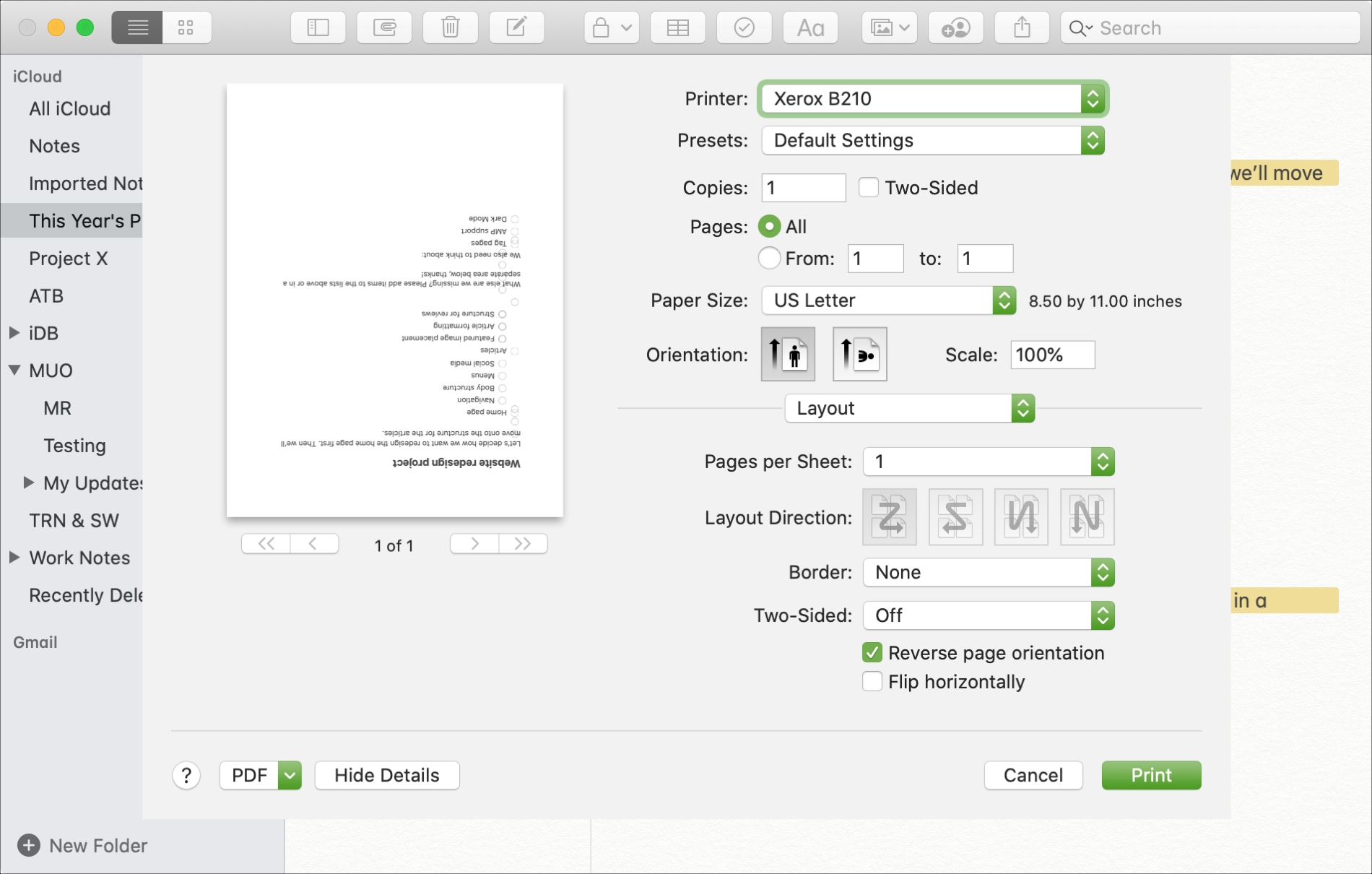
It may sound strange, but sometimes it’s not as easy as a button click to print the way we need to. Maybe you’re printing on a strangely shaped paper or unusual envelope and cannot place the item in your printer the way it needs to be inserted. Or maybe you have a lengthy document to print and fill out and want to start with the last page first.
For situations like these, you can make a few simple adjustments before you print. These will let you print pages upside down or in reverse order on Mac. Here’s how to set them up.
Print pages upside down on Mac
Get your item ready to print within the app you need and then follow these steps when you’re ready to print.
1) Click File > Print from the menu bar. This will open the print settings window.
2) If you see the Show Details button in this window, click it to view the additional settings.
3) Click the print options drop-down box. This is the one sitting on the line separator.
4) Select Layout and then check the box for Reverse page orientation.
5) You’ll see a preview of your document on the left, so you can be sure this is the layout you need. Choose any other options necessary on this screen and click Print when you’re ready.
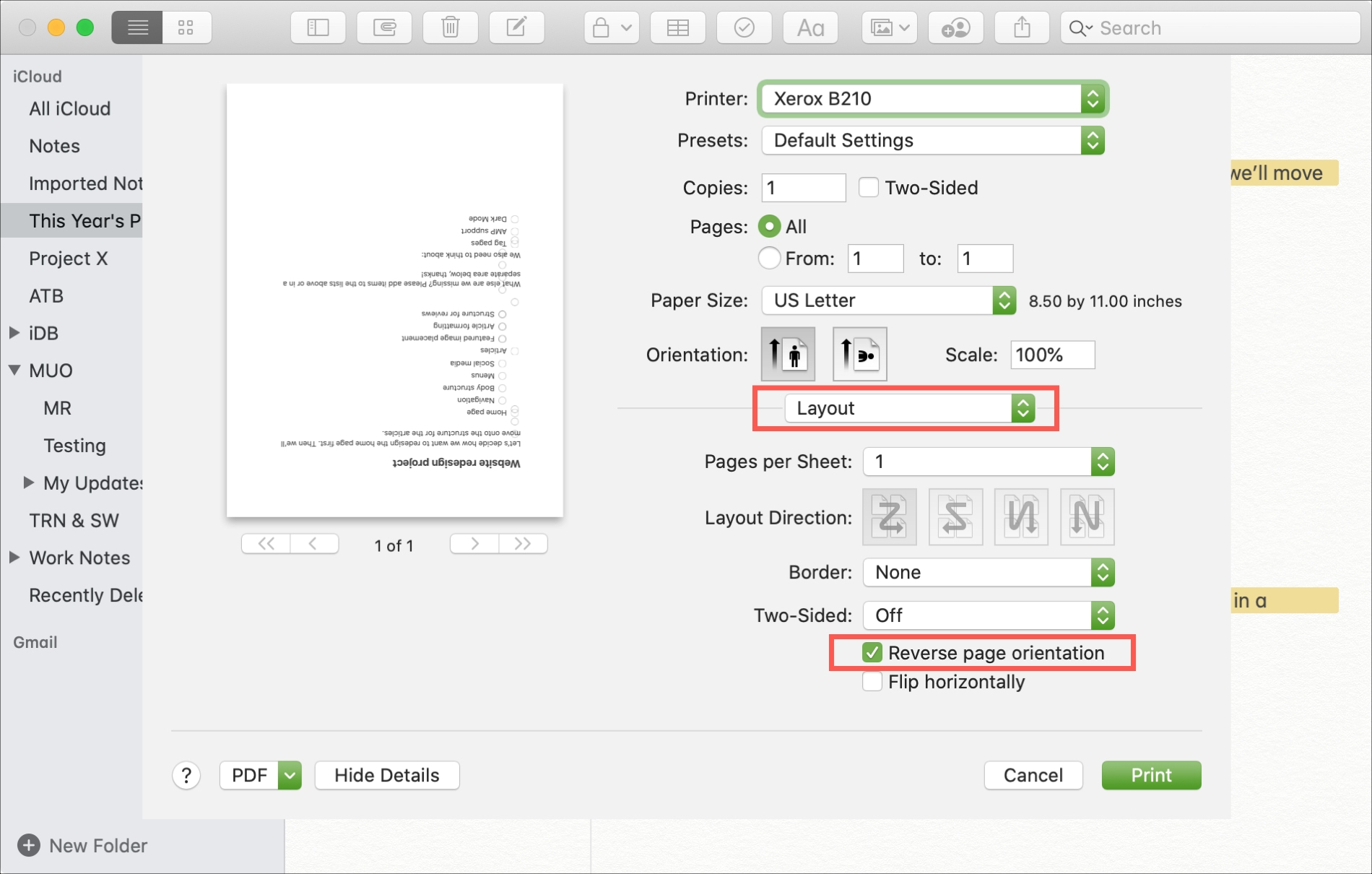
Keep in mind that third-party apps like Microsoft Word or similar may have different options for the print settings.
Print pages in reverse order on Mac
If you’re reading this tutorial for the reverse order printing, prepare your document and then do the following.
1) Click File > Print from the menu bar. This will open the print settings window.
2) If you see the Show Details button in this window, click it to view the additional settings.
3) Click the print options drop-down box. This is the one sitting on the line separator.
4) Select Page Handling.
5) In the drop-down box next to Page Order, choose Reverse.
6) Make any further adjustments needed before printing and hit the Print button when you’re ready.
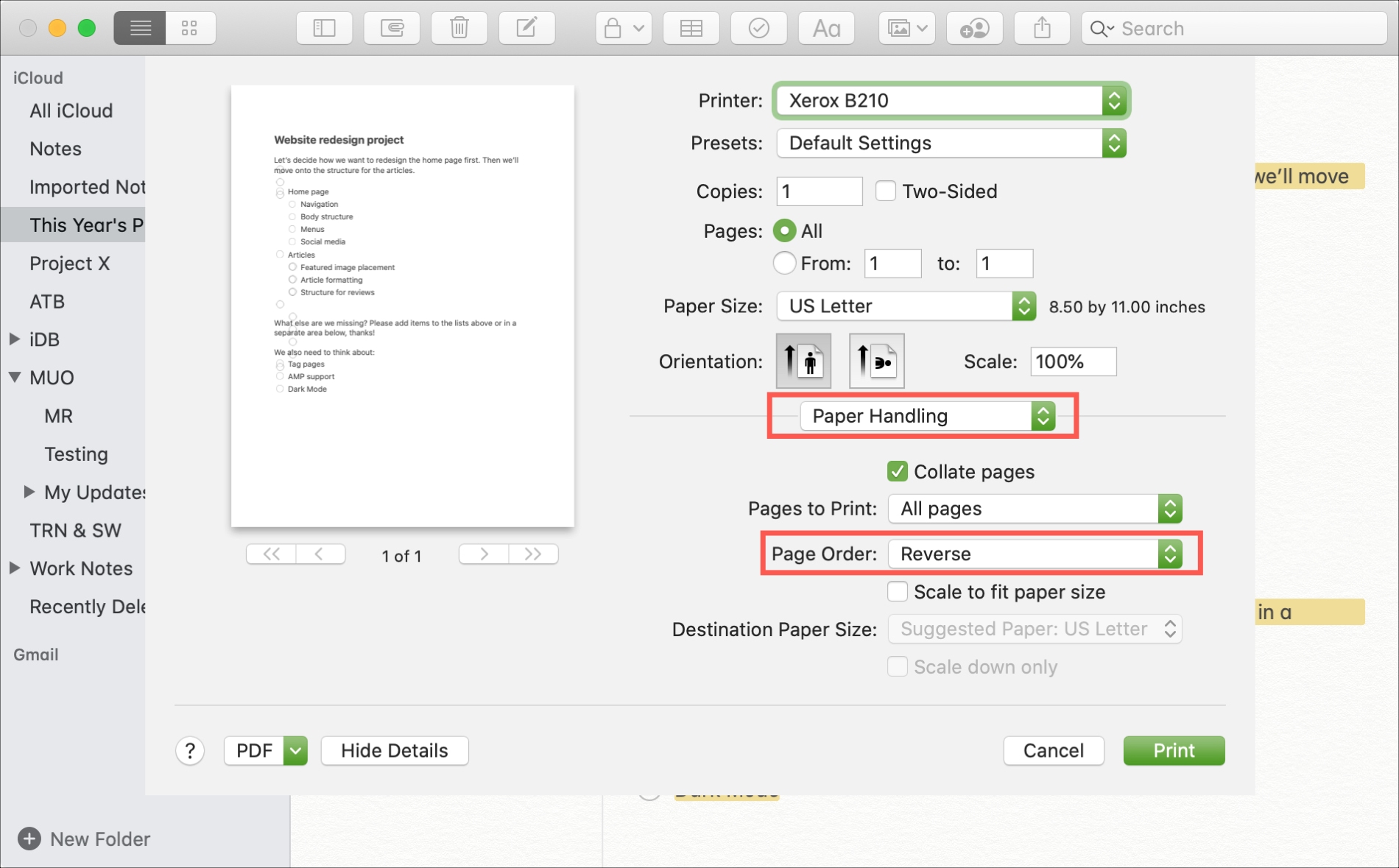
Once again, remember that some non-Apple apps may not have the reverse page order option.
Wrapping it up
You’ll notice by making the above changes that you have many different options for the way you print your documents and other items. For instance, you can print more than one image on a single page in Preview on Mac. And be sure to check out our how-to for printing on iPhone and iPad.
What tips do you have to share for printing in unconventional ways on Mac? Share below or ping us on Twitter or Facebook!
Source link: https://www.idownloadblog.com/2020/09/01/print-pages-upside-down-reverse-order-mac/



Leave a Reply