iOS 14 Photos: How to hide that Hidden album
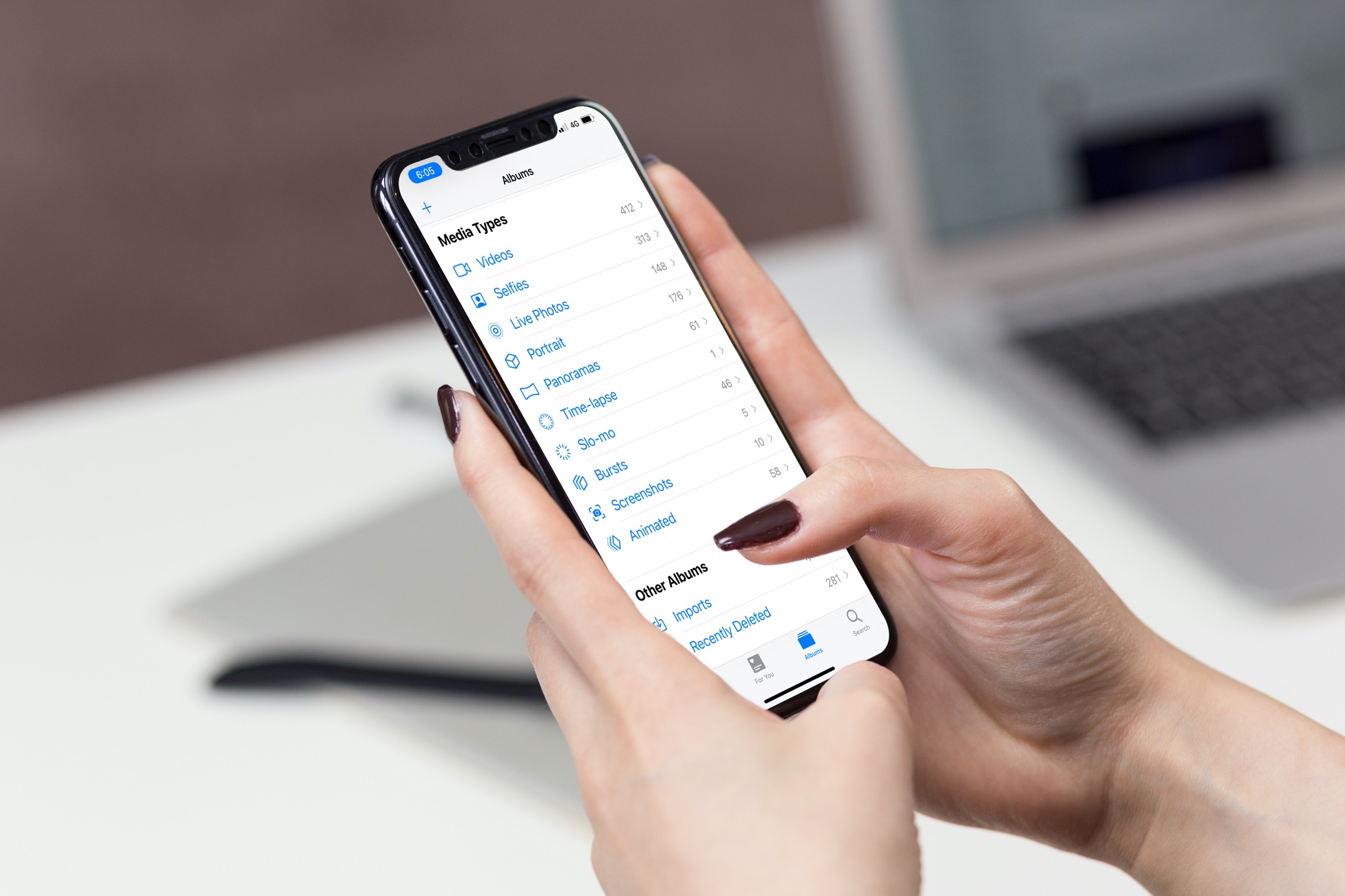
The Hidden album in the Photos app on iOS, iPadOS and macOS holds the photos and videos you’ve manually hidden from plain sight. But iOS 14, iPadOS 14 and macOS Big Sur increase privacy of your Hidden album. Follow along with our tutorial for step-by-step instructions for how to hide the Hidden album itself in the Photos app on your iPhone, iPod touch and iPad.
Hiding photos and your privacy
Before iOS 14, iPadOS 14 and macOS 11 Big Sur, hiding a photo or video removed it temporarily from the Photos tabs. As a result, you could only see it in the Hidden album. But if anyone using your iPhone or iPad knew where to look, they could easily go to the Albums tab and from there find your Hidden album listed underneath the heading Other Albums.
TUTORIAL: How to use sidebar navigation in Photos for iPad
iOS 14 lets you hide the Hidden album itself. This makes it temporarily vanish from the Albums tab and the Utilities section in the new Photos sidebar on iPad. The only place the Hidden album ever shows up is the redesigned image picker available in third-party apps that use it.
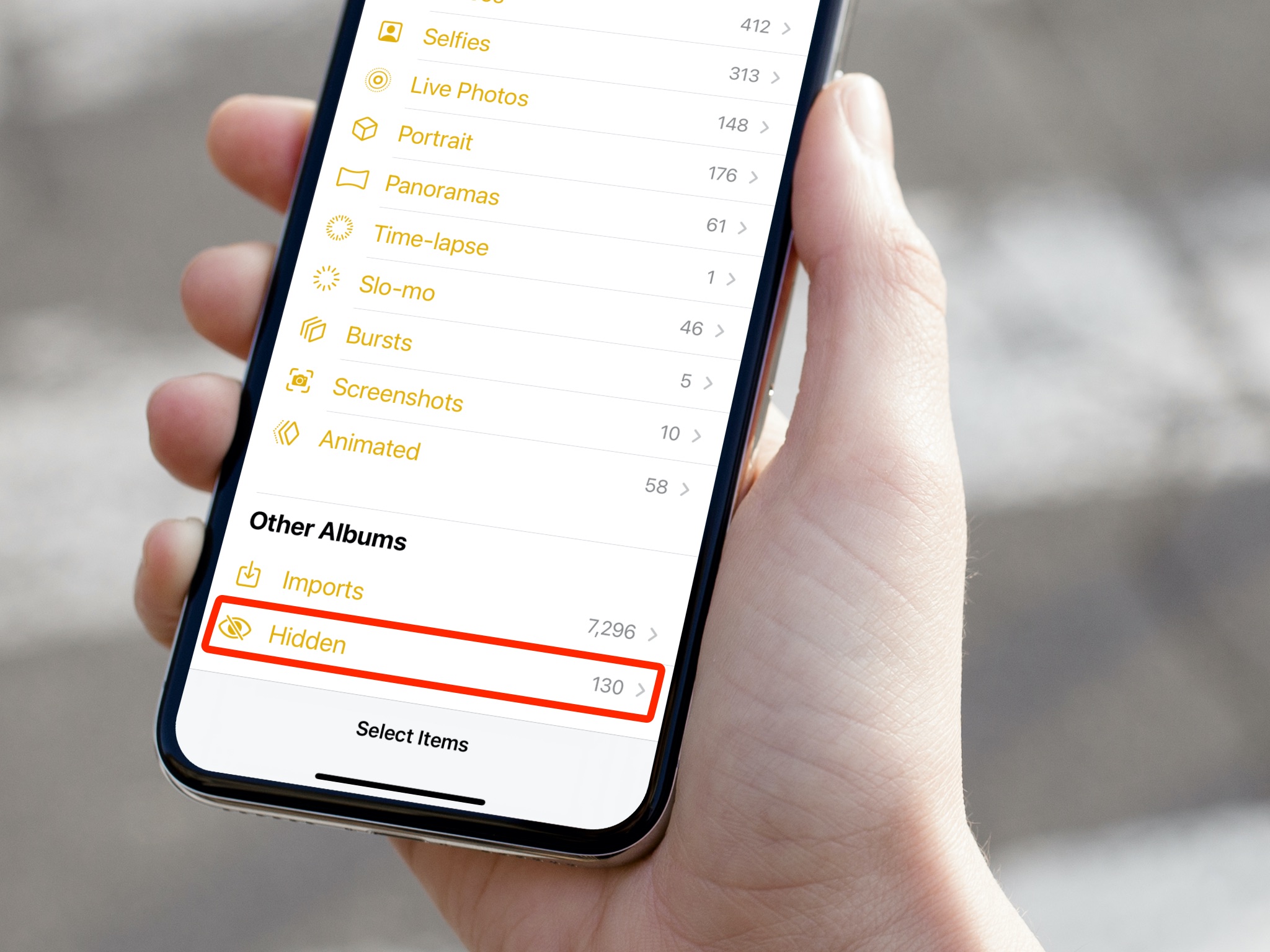
When you hide the Hidden album, it only appears in the system-wide image picker in other apps
Follow along with our tutorial right ahead as we walk you through the steps to hide the Hidden album in Photos for iPhone and iPad from plain sight.
How to hide the Hidden album in Photos
Follow these steps to hide the Hidden album in Photos for iPhone and iPad:
- Open Settings on your iPhone with iOS 14 or iPad with iPadOS 14.
- Choose Photos form the root list.
- Turn off the switch next to Hidden Album to hide the Hidden album from plain sight.
Now you can hand your iPhone to a friend without biting your nails as they start browsing your albums. Don’t worry, your friend won’t be able to find your Hidden album. To see it again in Photos, you’ll need to turn on the Hidden Album switch in Settings.
By default, the Hidden album appears in the Photos app.
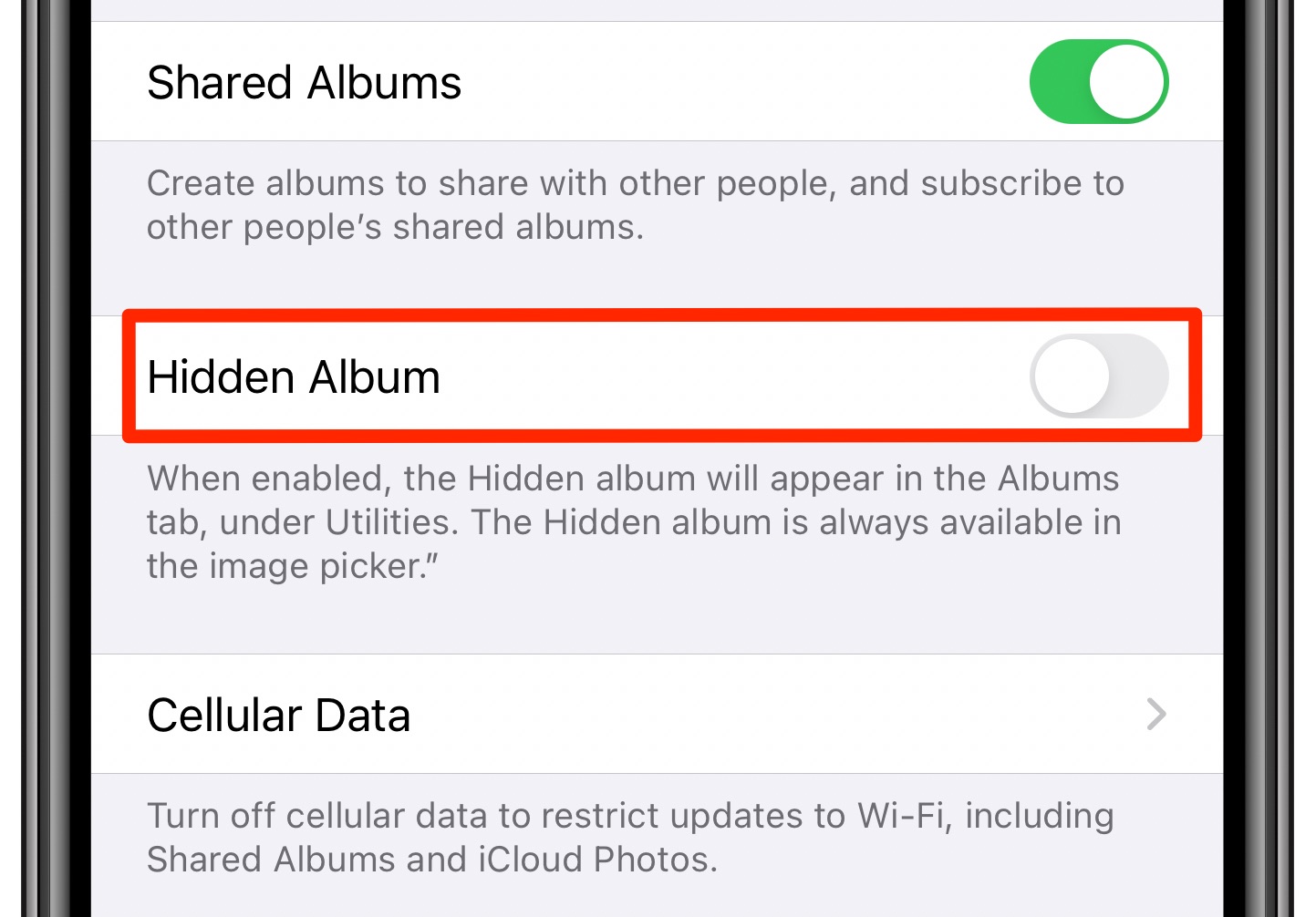
Turn this off to hide that Hidden album in Photos
Re-enabling the Hidden Album setting makes the Hidden album appear under the Albums tab and in the Utilities section of the Photos sidebar on your iPad. “The Hidden album is always available in the image picker,” Apple notes in its description of the feature.
50 major new features in iOS 14
For a quick overview of the 50 headline new iPhone and iPod touch features introduced with iOS 14, be sure to watch our hands-on video walkthrough embedded right ahead.
Subscribe to iDownloadBlog on YouTube
Need help? Ask iDB!
If you like this tutorial, pass it along to your friends and leave a comment below.
Got stuck? Not sure how to do certain things on your Apple device? Let us know via [email protected] and a future tutorial might provide a solution.
Submit your own how-to suggestions via [email protected].
Source link: https://www.idownloadblog.com/2020/08/19/hide-hidden-album-photos-tutorial/



Leave a Reply