How to add, view and remove bookmarks in PDFs in Preview
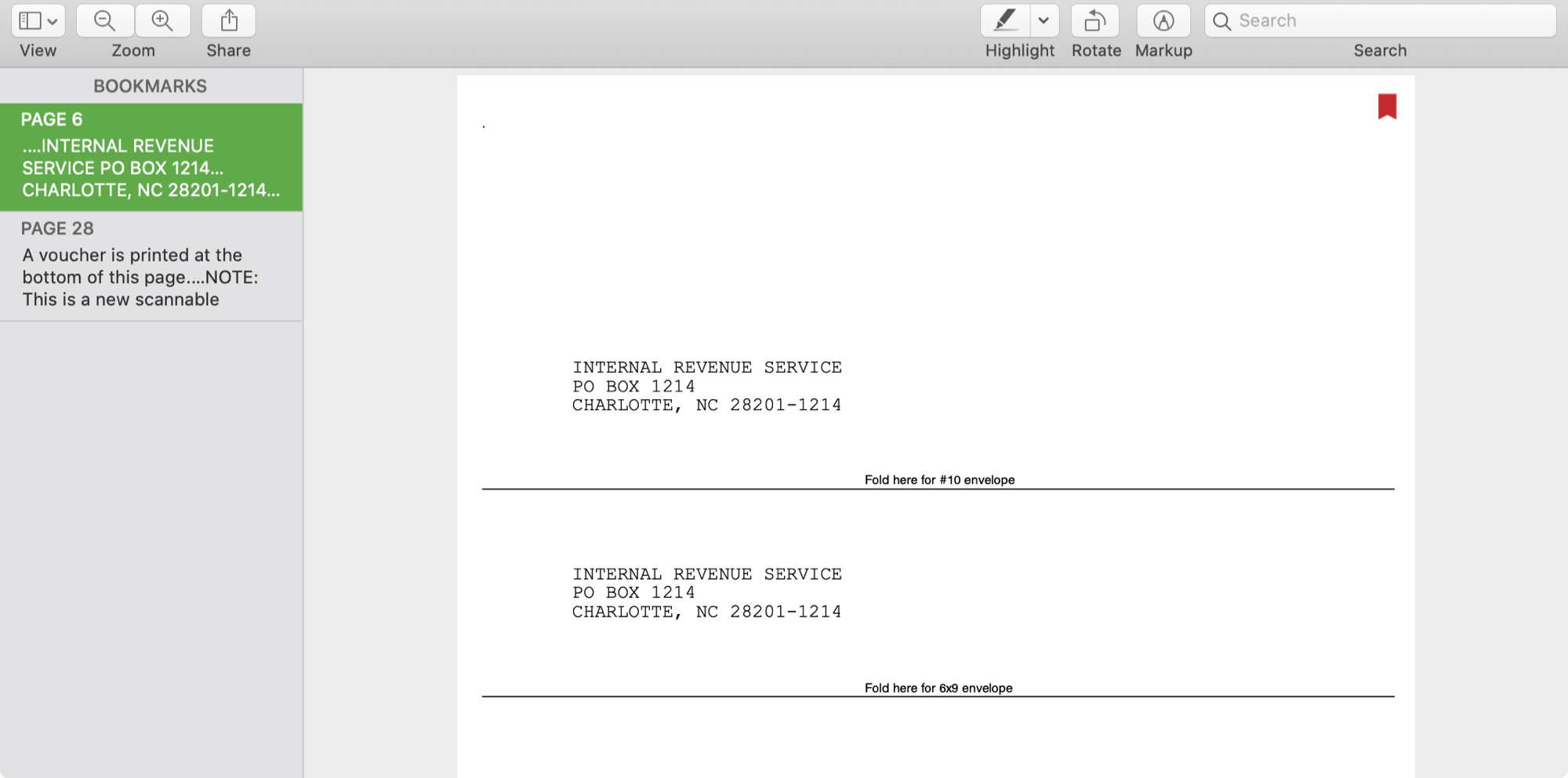
Preview on Mac has some good features for working with PDFs. You can use cool annotation tools to mark up documents and you can sign PDFs with Preview too. So if you’re working with a lengthy PDF document, like a contract, manual, or even a tax return, you might try out the bookmark feature.
By using bookmarks in Preview on Mac, you can mark specific pages as quick references. This makes it easy to jump to certain spots easily. Whether it’s to reference text, remind yourself to double-check something, or designate places you need to annotate, here’s how to add, view, and remove bookmarks in Preview for your PDFs.
Add a bookmark in Preview
Adding a bookmark in Preview on Mac is simple.
When you’re on the page you want to bookmark, click Tools > Add Bookmark from the menu bar.
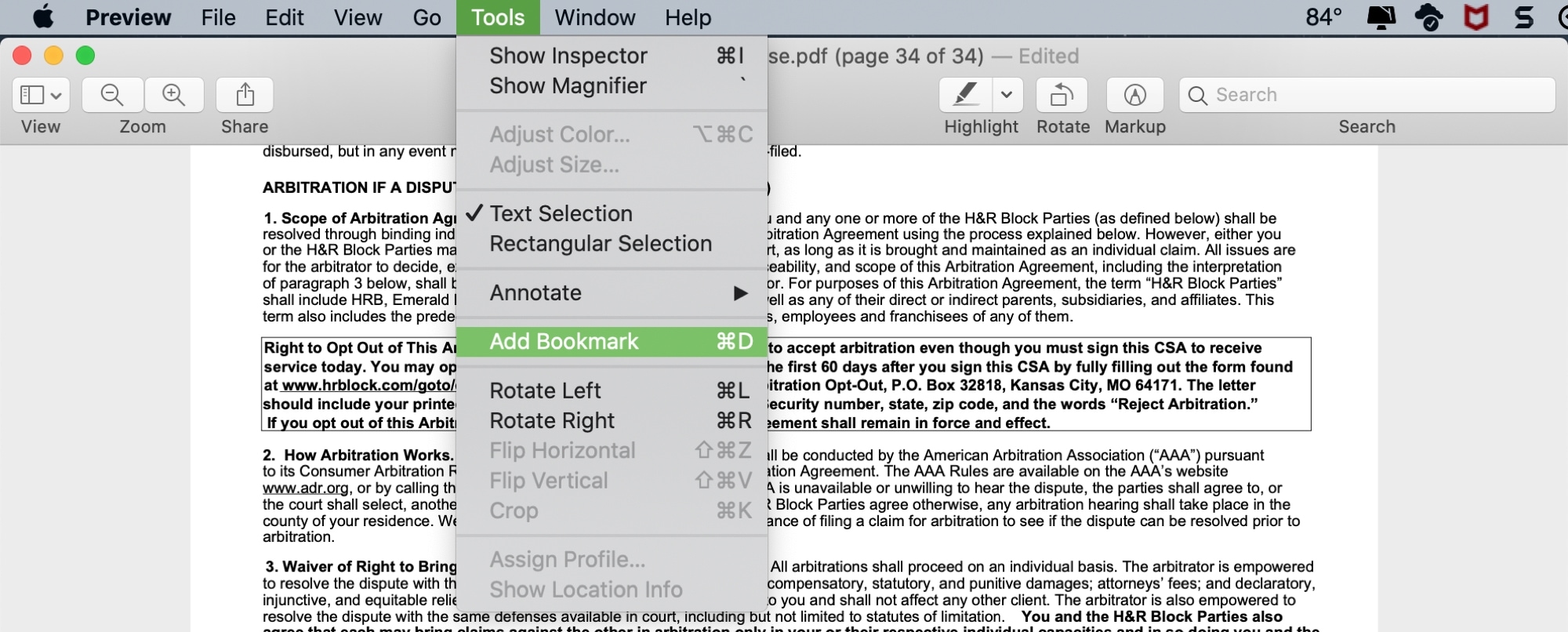
Every time you add a bookmark, you’ll see the nifty little red marker on that page. And those bookmarks will remain even if you close Preview and reopen your document in it later.
Access your bookmarks
You can view your bookmarks and then simply click any one to jump to that page.
Click View > Bookmarks from the menu bar.
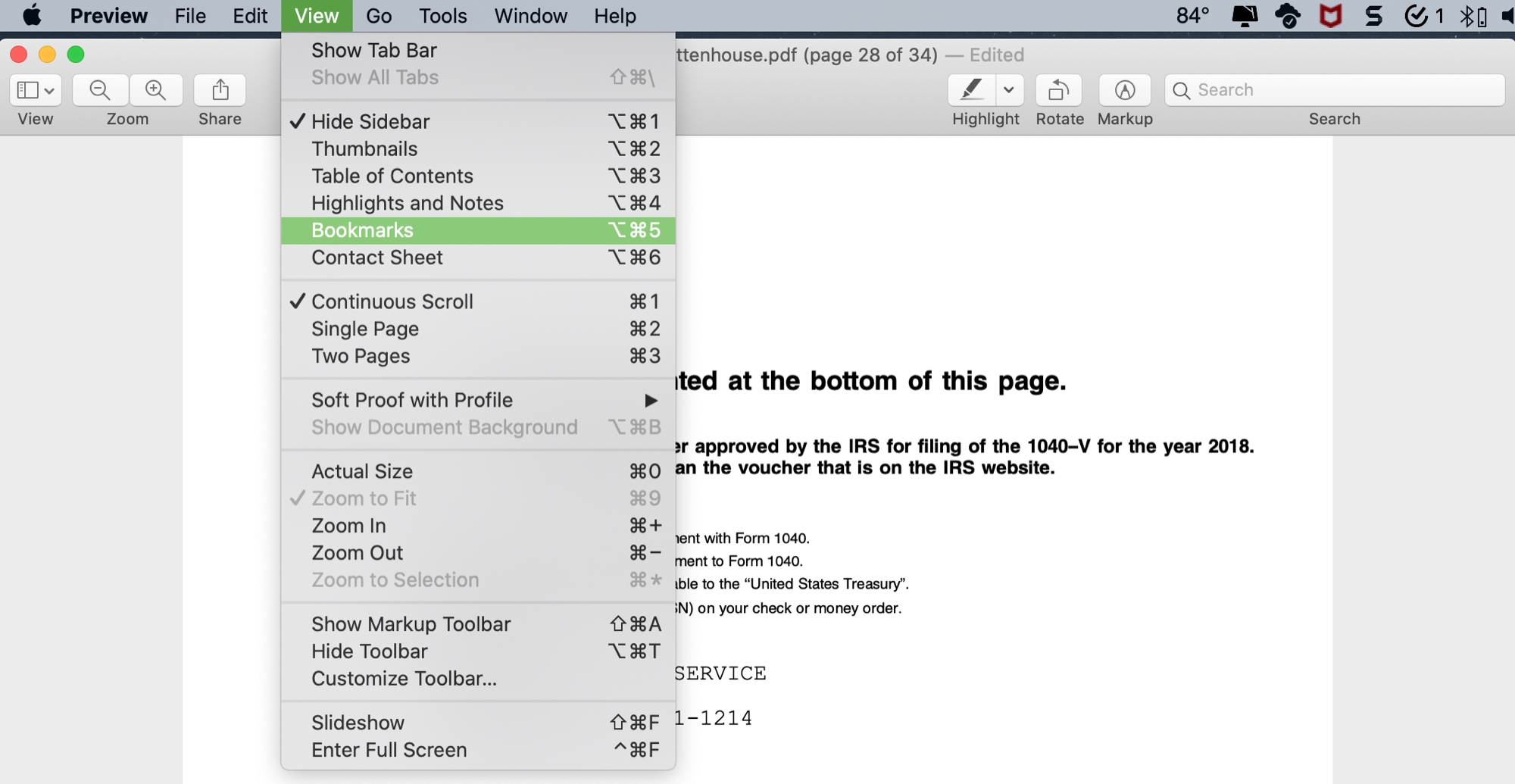
You’ll see all of your bookmarks in the left-hand sidebar. So just click and you’re on your way to the one you need.
Delete a bookmark
If you want to remove a bookmark, this is just as easy as adding one.
Right-click or hold Control and click the bookmark in the sidebar. Pick Delete from the shortcut menu.
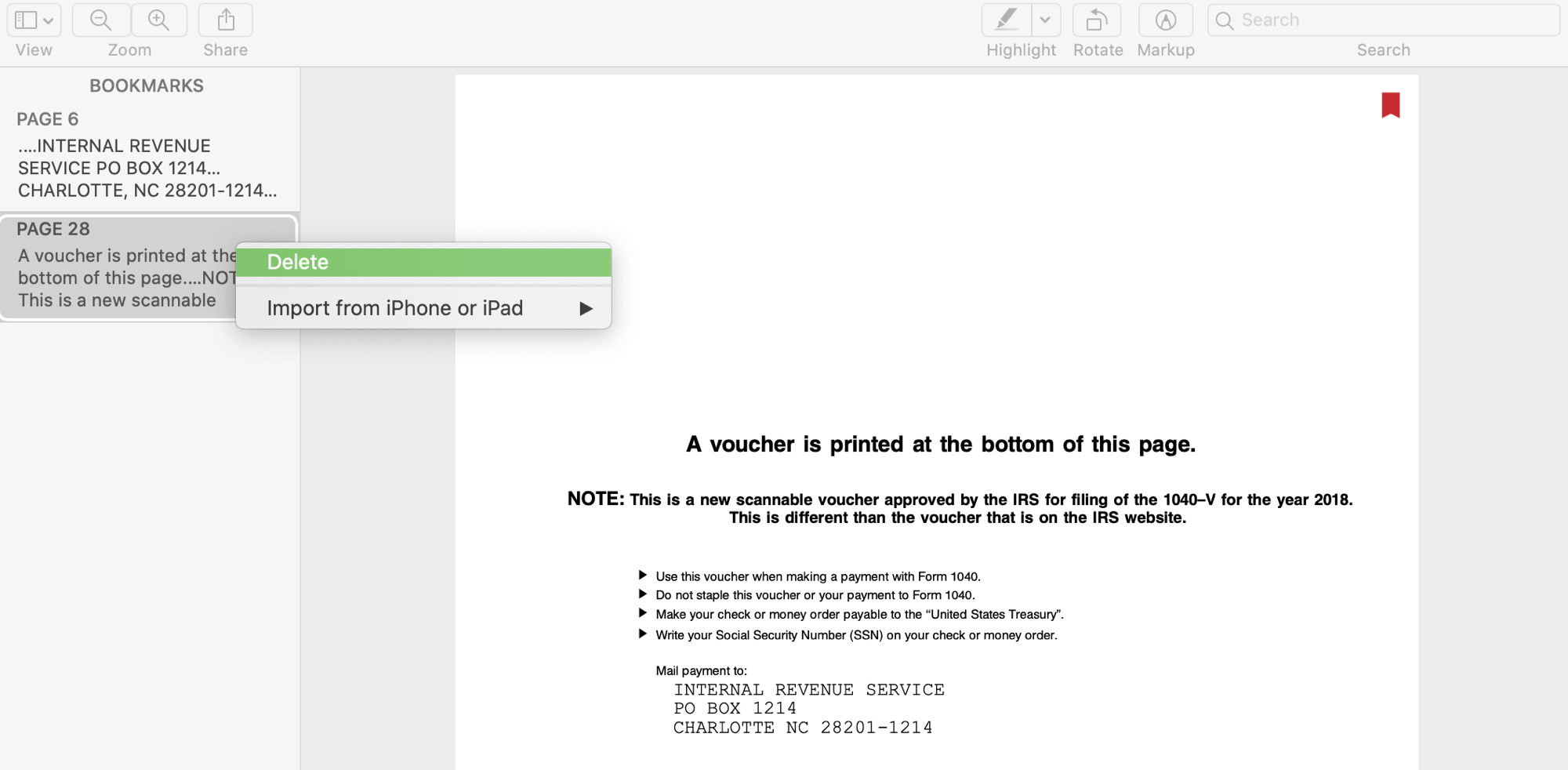
Close the bookmark sidebar
When you don’t need your bookmarks, you can tuck them away for when you do.
Click View > Hide Sidebar from the menu bar.
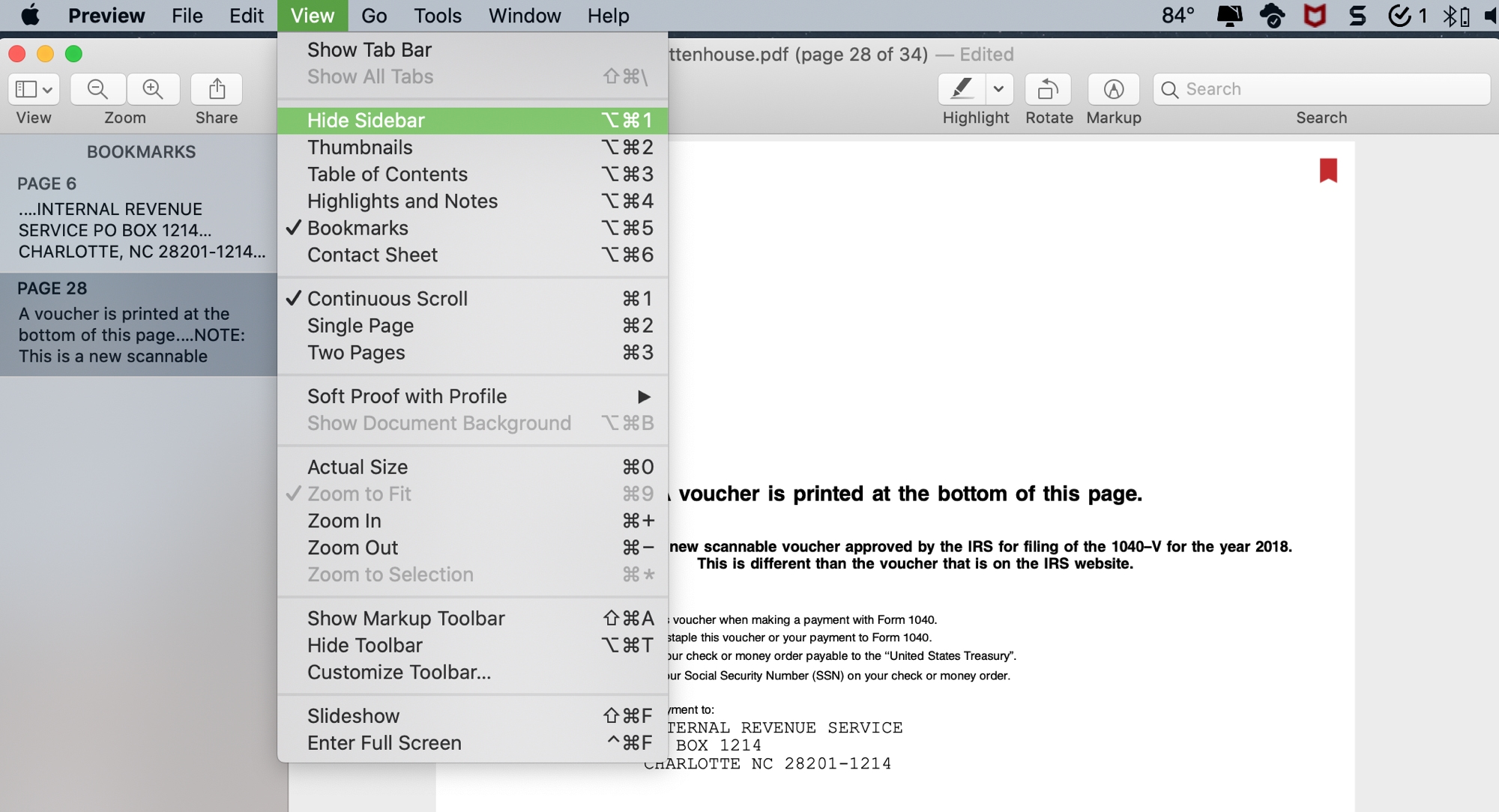
Wrapping it up
If you have a lengthy PDF, bookmarks in Preview can help you quickly and easily mark spots you need to reference later. So save the scrolling and add a bookmark instead!
Are you going to use bookmarks for your next long PDF document? Let us know if you find the feature handy too!
And remember, you can share helpful tips you discover for apps on iOS and Mac or hit us up on Twitter or Facebook anytime!
Source link: https://www.idownloadblog.com/2020/08/18/add-view-remove-bookmarks-pdfs-preview/



It would be nice if you could caption bookmarks, so you could easily find the one you’re looking for, rather than having to page down through the lot.