iOS 14: How to translate a page in Safari with a tap
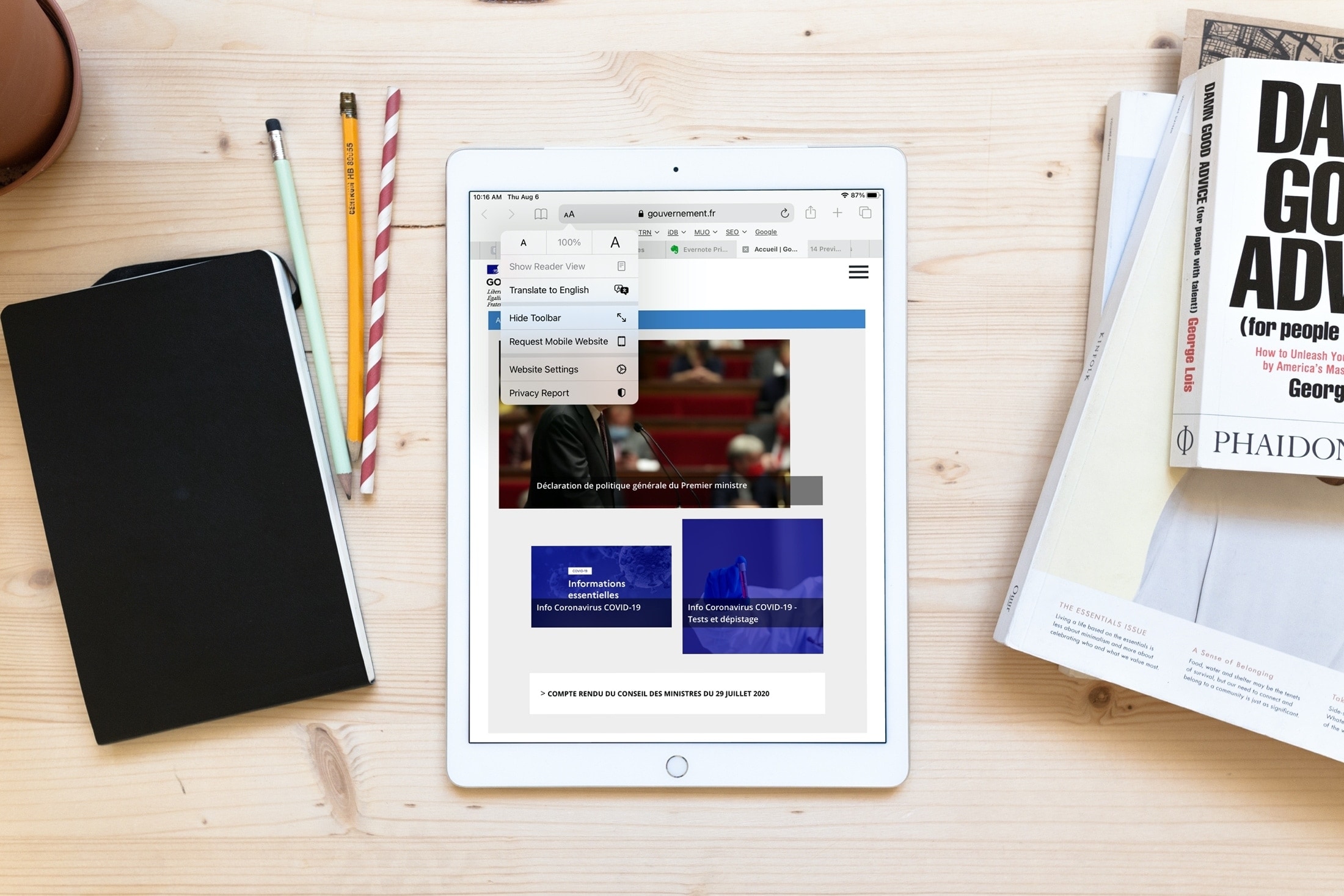
You’ve had ways to translate webpages in Safari on your iPhone and iPad in the past. You could use a tool like Microsoft Translate or create a shortcut to translate pages. But with iOS 14 and iPadOS 14, you no longer have to do either.
That’s right, after a long time of waiting, you can translate pages in Safari without any extra tools or apps. Safari on iPhone and iPad has a built-in translation tool and here we’ll show you how to use it.
How to translate pages in Safari on iOS
With the launch of this feature for Safari on iPhone and iPad, you can translate seven languages: English, Spanish, Simplified Chinese, French, German, Russian, and Brazilian Portuguese. Hopefully, Apple will provide support for additional languages down the road.
When you land on a webpage that Safari’s translation tool can handle, you’ll see an indicator. The translation icon will appear on the left of the address bar. You can simply tap that icon to translate the page to your default device language.
Alternatively, you can tap the Aa icon on the left of the address bar and select Translate to English (or whatever your language may be). The entire page should translate immediately to your language.
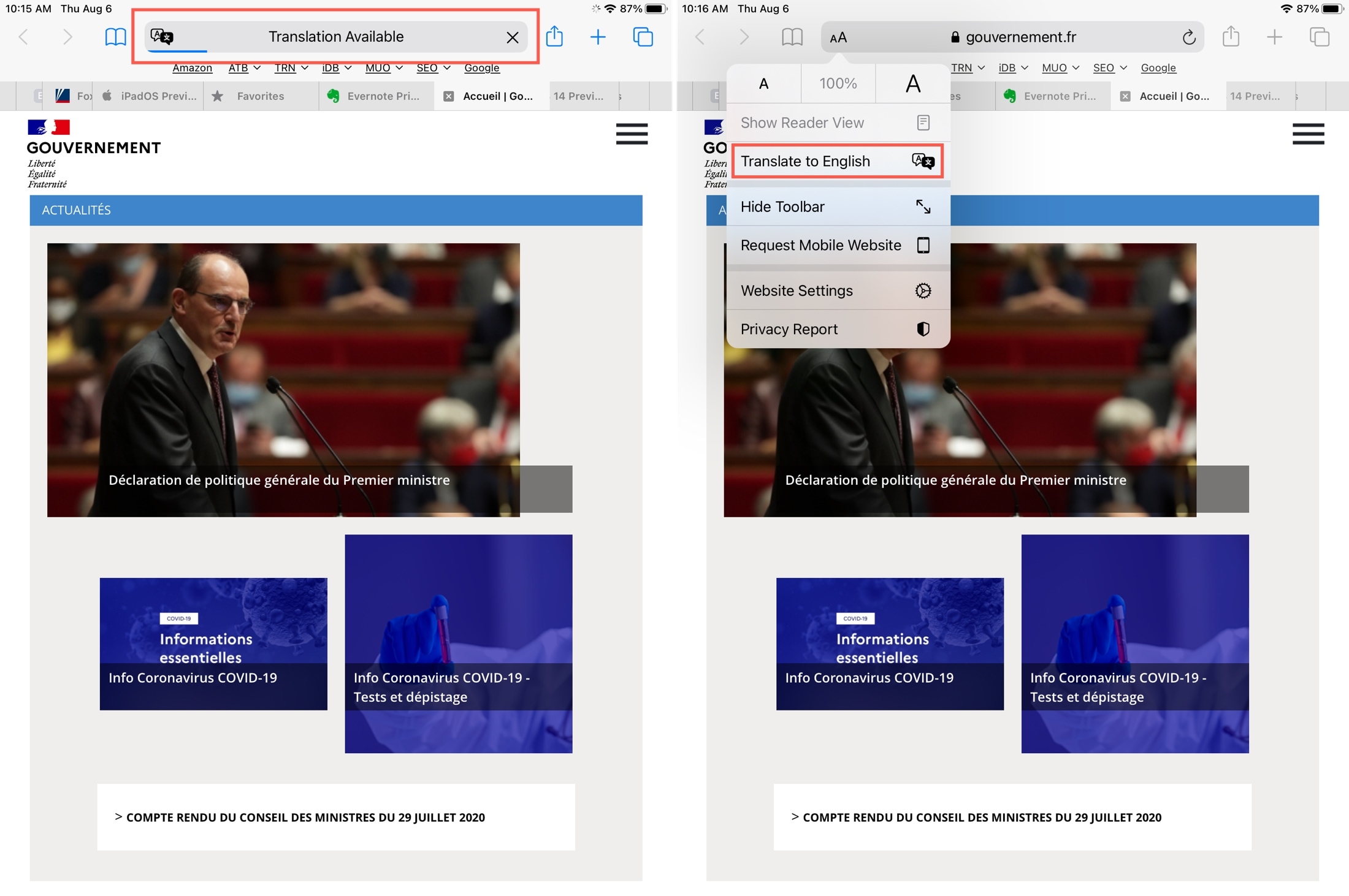
You can revert back to the original page if you like by tapping the Aa icon once more and selecting View Original, which has the translation icon next to it in the list.
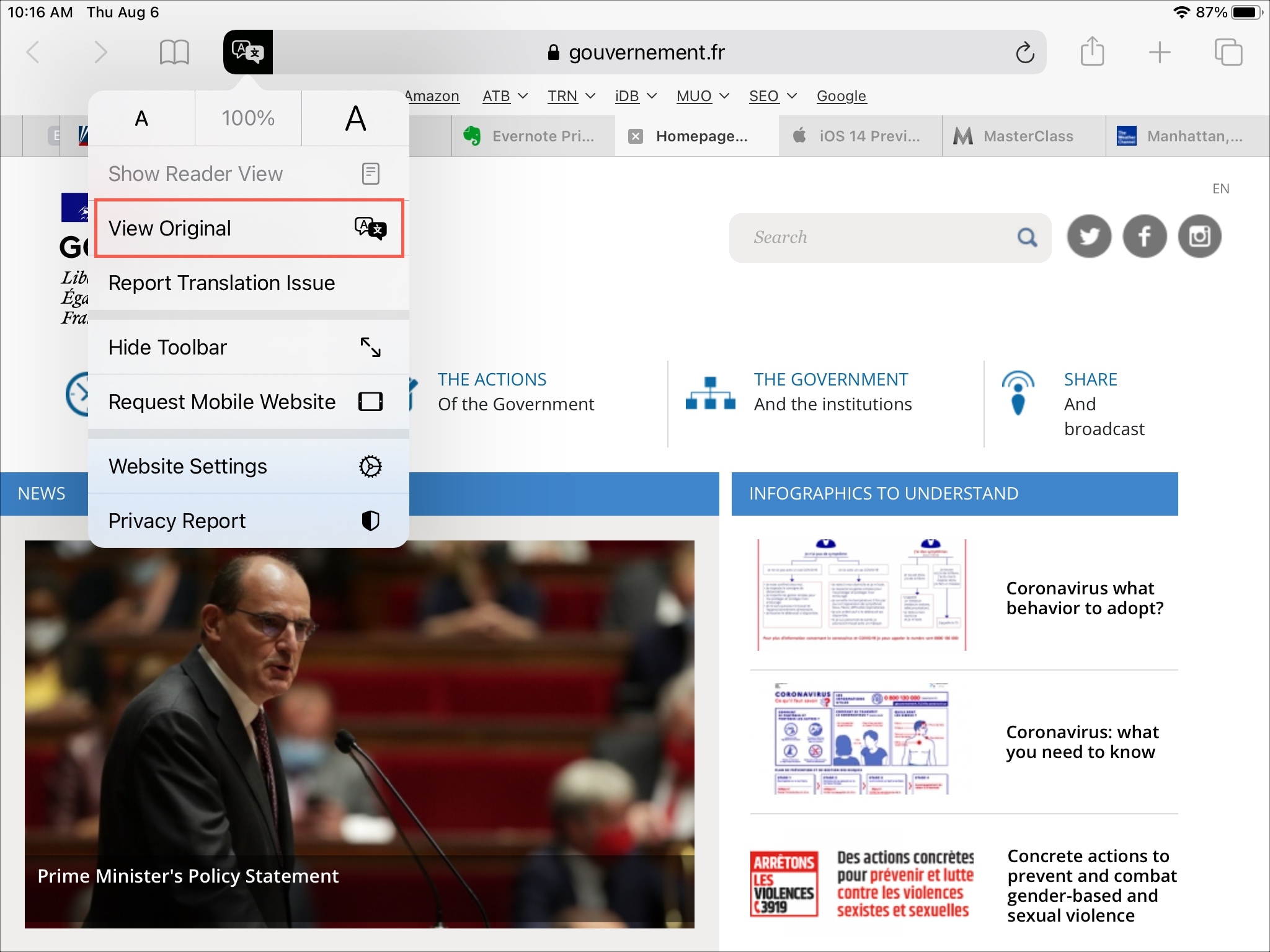
As of this writing, Apple’s iOS 14 and iPadOS 14 feature lists show the Safari translation feature still in Beta. So if you encounter a problem with a translation, tap the Aa icon, select Report Translation Issue, and follow the prompts.
Wrapping it up
It’s almost hard to believe that it’s taken so long for Apple to give Safari its own translation tool. But regardless, you can now easily translate pages on your iPhone and iPad in Safari.
What do you think about Safari’s translation feature? Has it been a long time coming? Let us know!
Source link: https://www.idownloadblog.com/2020/08/14/translate-pages-safari-iphone-ipad/



Leave a Reply