iOS 14: How to use the enhanced Search tool to search in apps
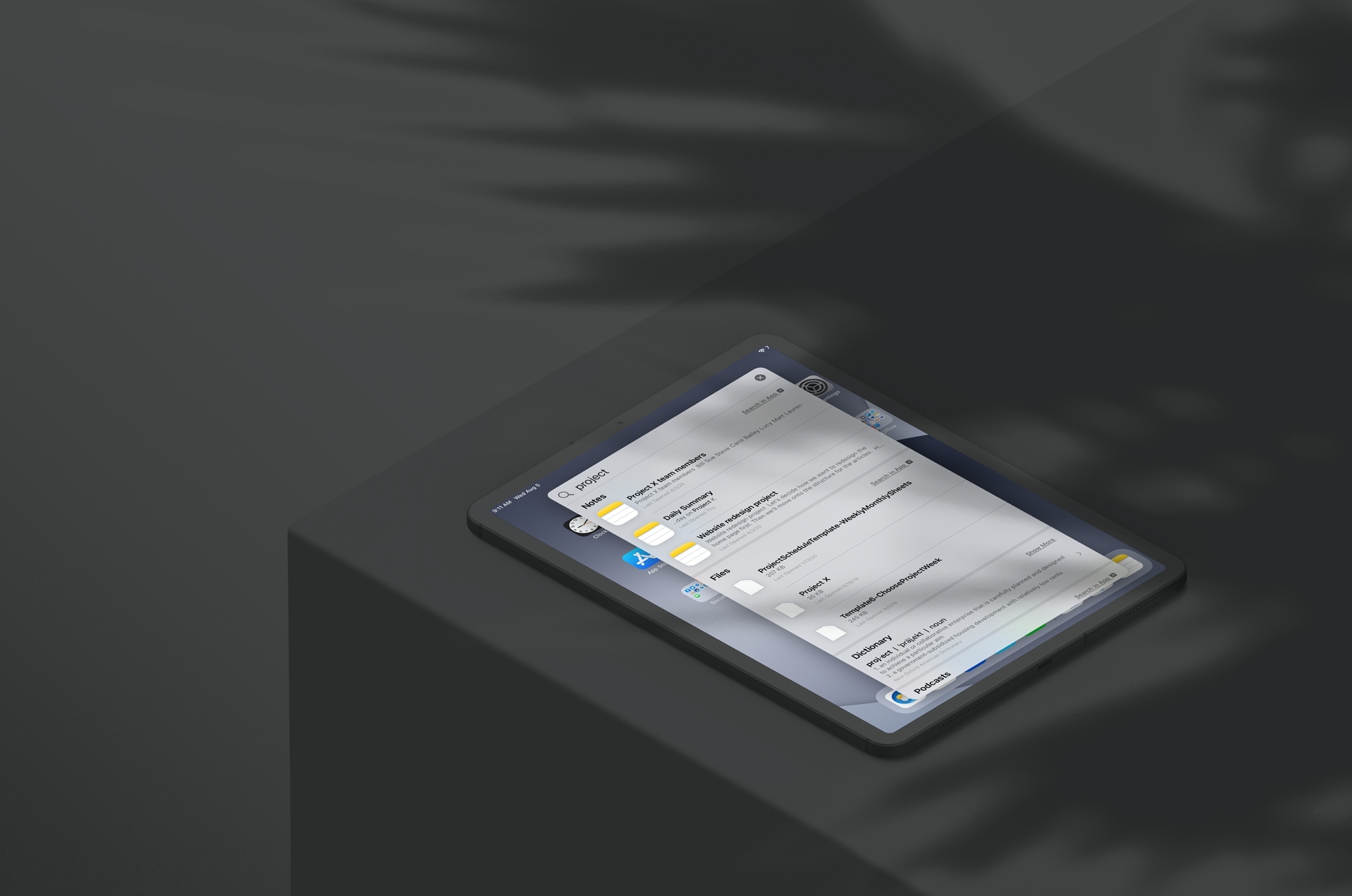
The Search tool on your device might be one of those things you take for granted. You use it when you need it or remember it’s there, and don’t give it much thought. But Apple does put effort into the Search tool on your device and with iOS 14 and iPadOS 14, that tool has been enhanced.
One nifty feature that can comes in handy is searching within apps. This gives you a faster way to find what you need in apps like Mail, Messages, and Files. And this is one thing that Apple has improved to be more robust and effective. We’ll show you how and why this is the way to go the next time you need to search within an app.
Why use in-app search?
Using the Search tool on your device is ideal if you aren’t sure which app you need. For instance, maybe you can’t remember if the information came in an email or a text message. The Search tool will look in both apps at the same time.
It’s also convenient if you need related things from multiple apps. Maybe you need the email from your boss, item from Notes, and document from Files.
You can save time and effort using one search tool rather than searching within each app.
Start an in-app search
Open the Search tool on your device which you’ll also notice comes in a compact view with iOS 14 and iPadOS 14. Then pop a keyword or phrase into the Search box. Even though you’ll start to see results as you type and once you finish, the most accurate results come after you hit the Search key on your keyboard.
You’ll see the top hits first, of course. Tap an item if it’s the one you want or tap Search in App to open that exact search inside the selected app.
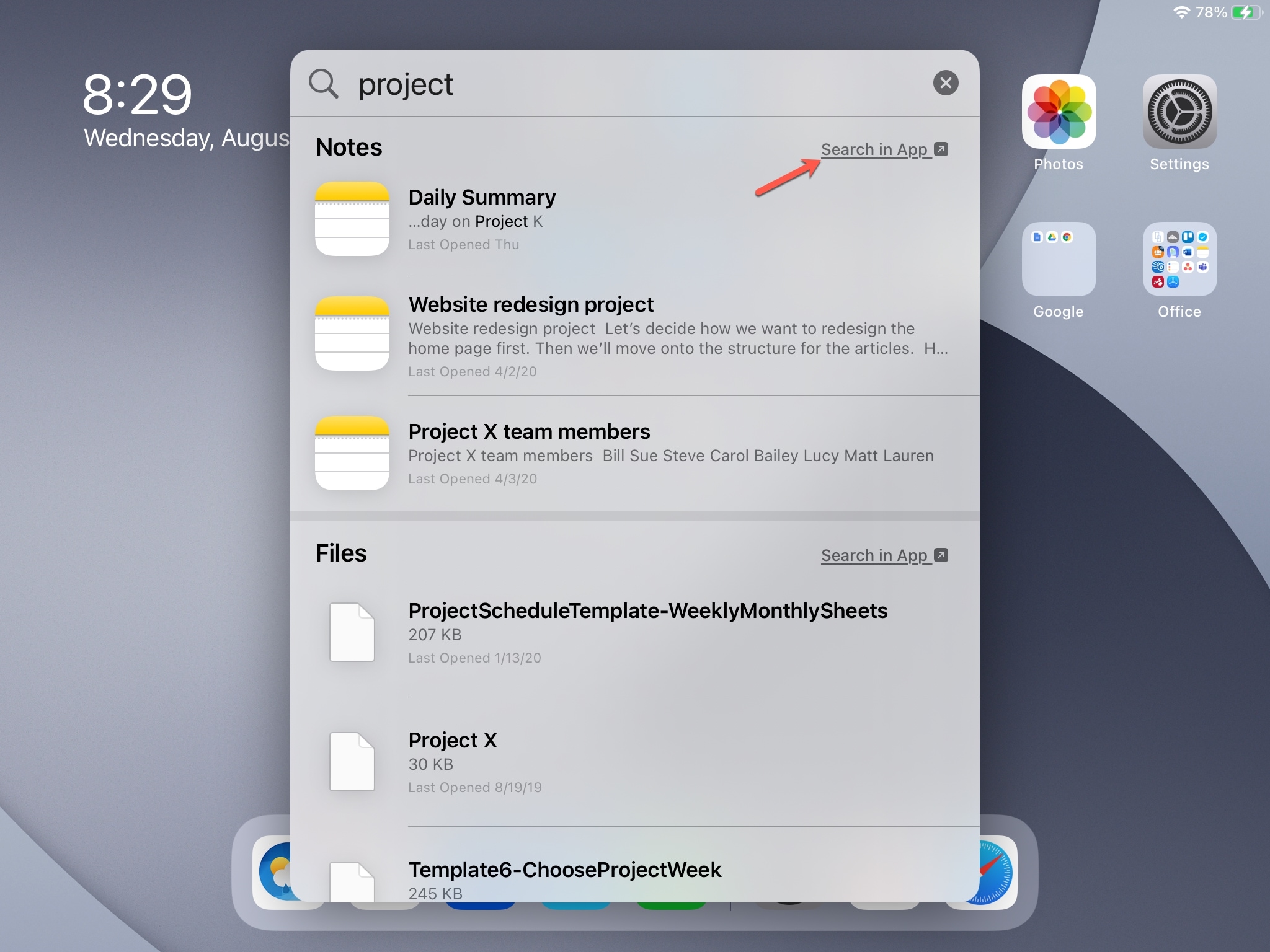
If the app you want isn’t at the top, scroll down to the section called Search in Apps and pick one from there. Again, that same search term will populate in that app’s search area.
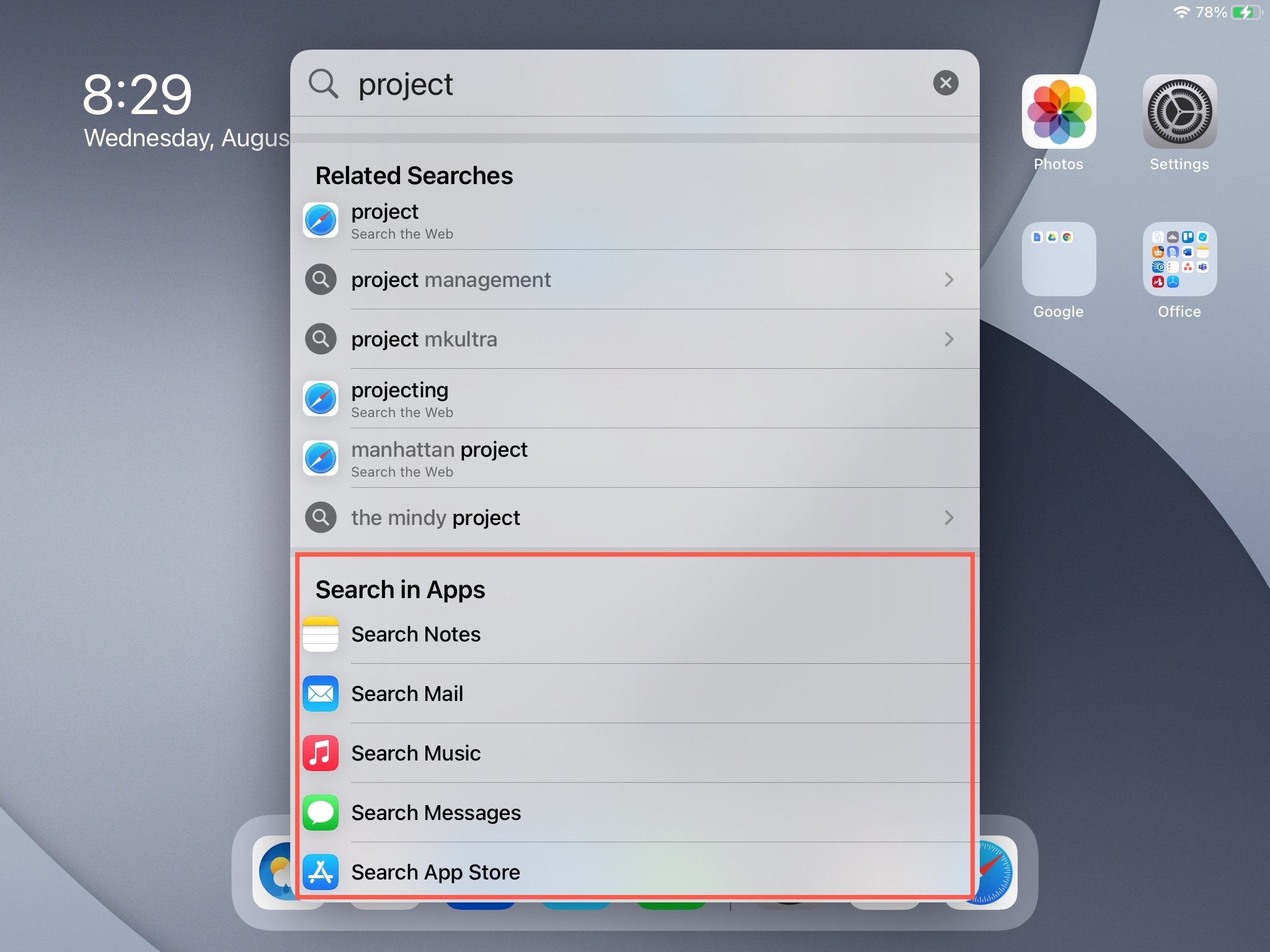
You can add to the original search term if you want to narrow down your results even further. If Search finds what it thinks you’re looking for, you’ll see the app name next to your search term. You can then hit the Go key on your keyboard and go directly to that item in that app.
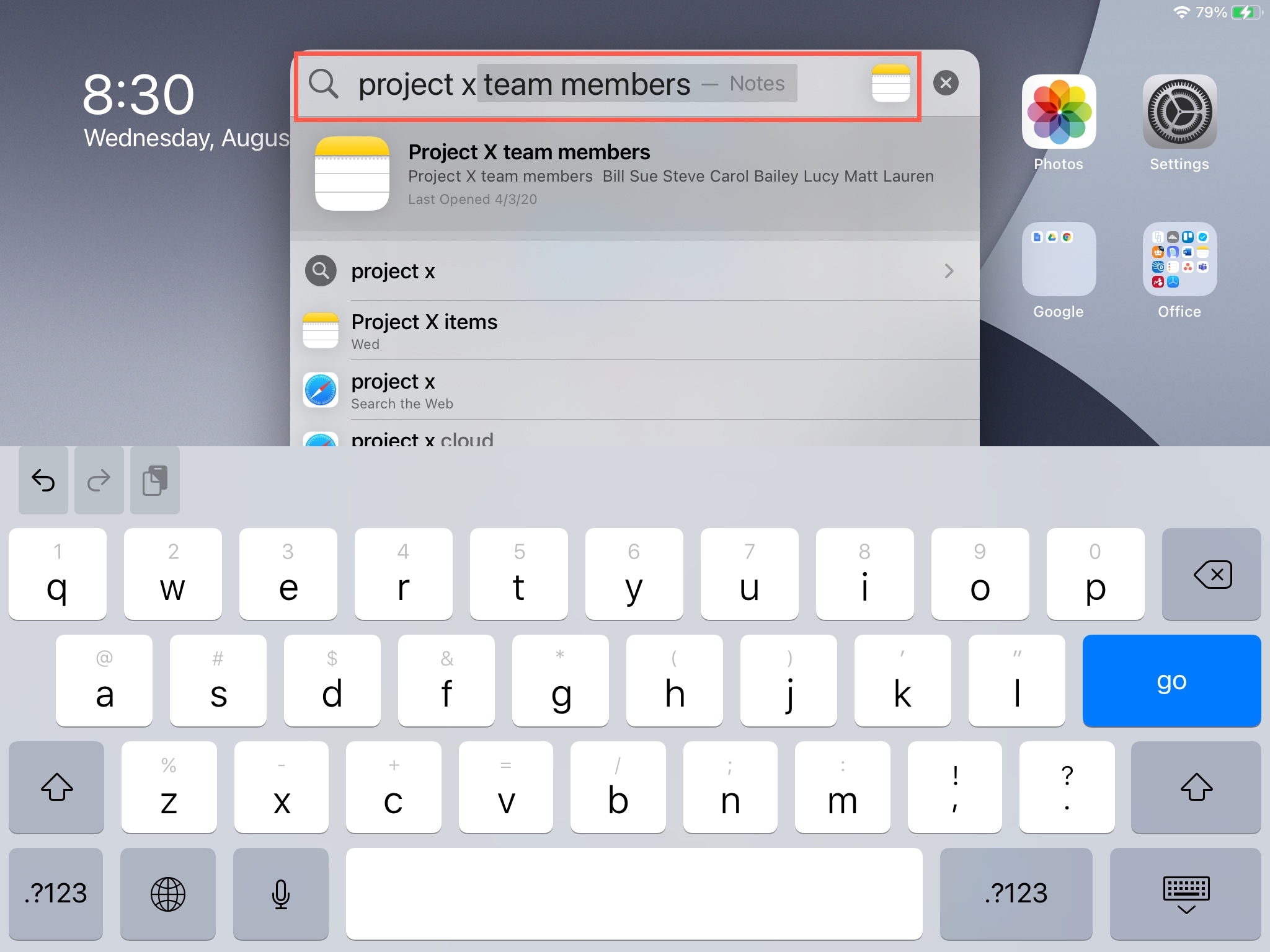
Go back to Search
Using any of the search avenues above, you can still pop back to the Search tool at any time. This lets you get multiple items in different apps.
After selecting an item in the search results that takes you to a particular app, you should see the Search arrow on the top left. Tap it and the Search tool will appear with your keyword or phrase still in it, so you can select another item.
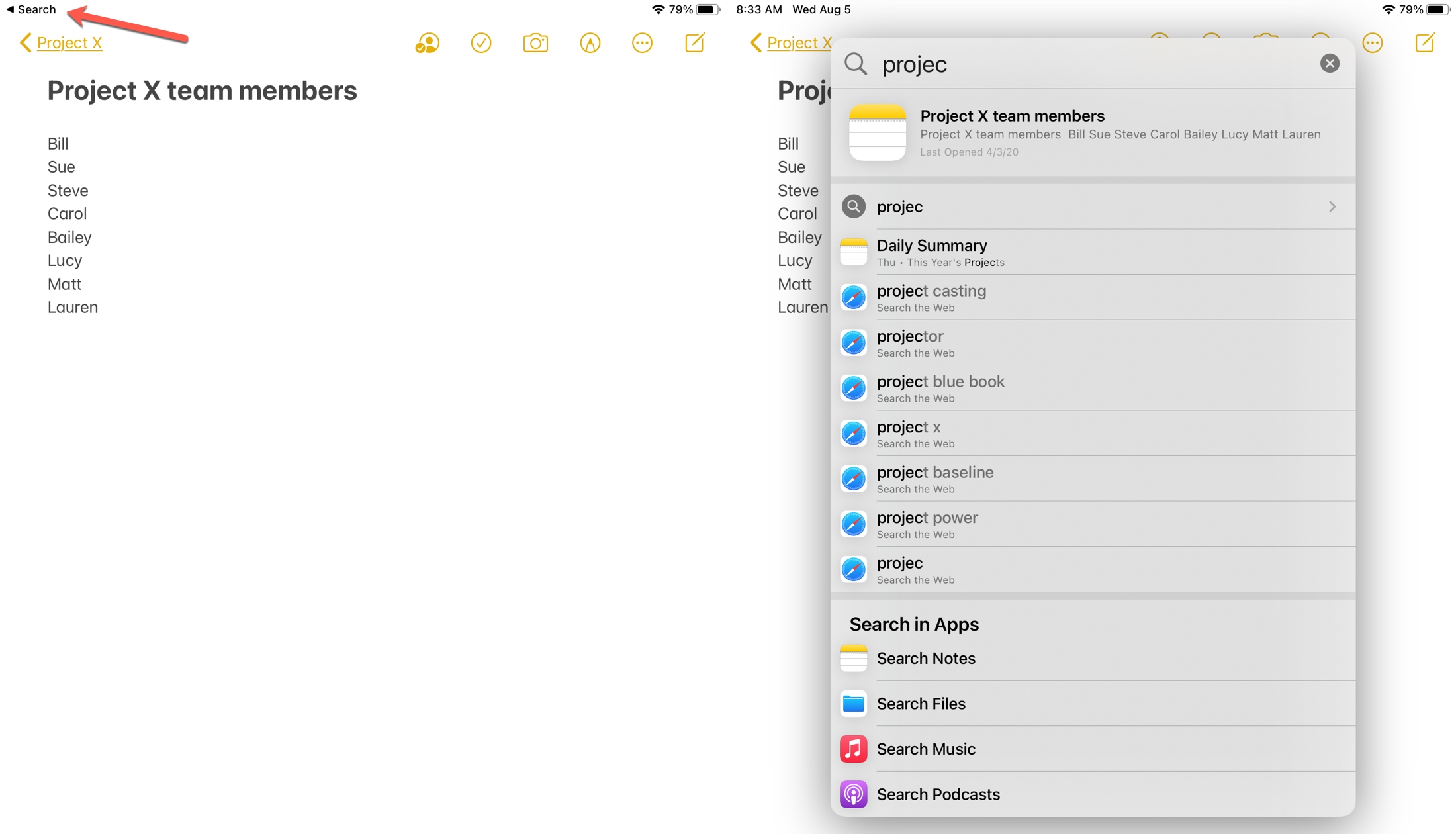
Wrapping it up
From emails to notes to files, and for business and pleasure, it can be difficult enough to find what we need on our devices. Having an updated Search tool on iPhone and iPad should help you find what you what you’re looking for, easier than before.
What do you think of the updated Search on iOS? Are you getting more or better results than you used to? Let us know below or on Twitter!
For other helpful how-tos, check out our Tutorial section.
Source link: https://www.idownloadblog.com/2020/08/07/enhanced-search-in-apps-iphone-ipad/



Leave a Reply