iOS 14: How to use password monitoring and see breached passwords

When you find out that a password you use may have been compromised in a data breach, it’s a disturbing bit of news. To help you stay safer when you’re online, Apple introduced password monitoring for those using iCloud Keychain on their devices.
With iOS 14 and iPadOS 14, you can see possible threats, compromised passwords, and recommendations for password changes. This is a great and useful feature for your iOS devices. So take a look at this tutorial that walks you through how to use password monitoring and see your breached passwords.
Password monitoring for iCloud Keychain
While you did have a little help with passwords in previous versions of iOS, Apple has upped their game with helping you monitor them.
Before, you’d see a small triangle with an exclamation point next to a password with an issue. This normally meant that you’ve reused the password and you’d be able to see how many times and where you’ve reused it.
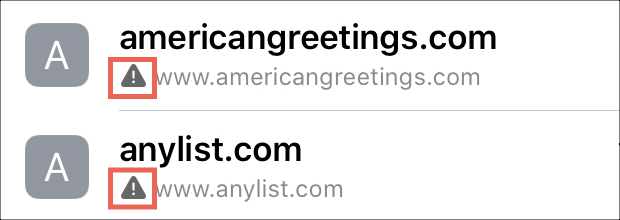
Now, you get much more information regarding your passwords. You’ll still see if you’ve reused a password and where, but you’ll also find out if you have passwords that are easily guessed, used by other people, or compromised in a data breach. Plus, you’ll receive some recommendations.
Review your passwords
To start reviewing your passwords, open your Settings and select Passwords. Enter your password or verify your identity with Touch ID or Face ID.
Near the top, you’ll see an item called Security Recommendations with a number. This number shows how many passwords you have that are at risk.
Tap Security Recommendations and right at the top of the next screen you’ll see a High Priority section. Obviously, this is where you want to start because these are the passwords with the most amount of risk.
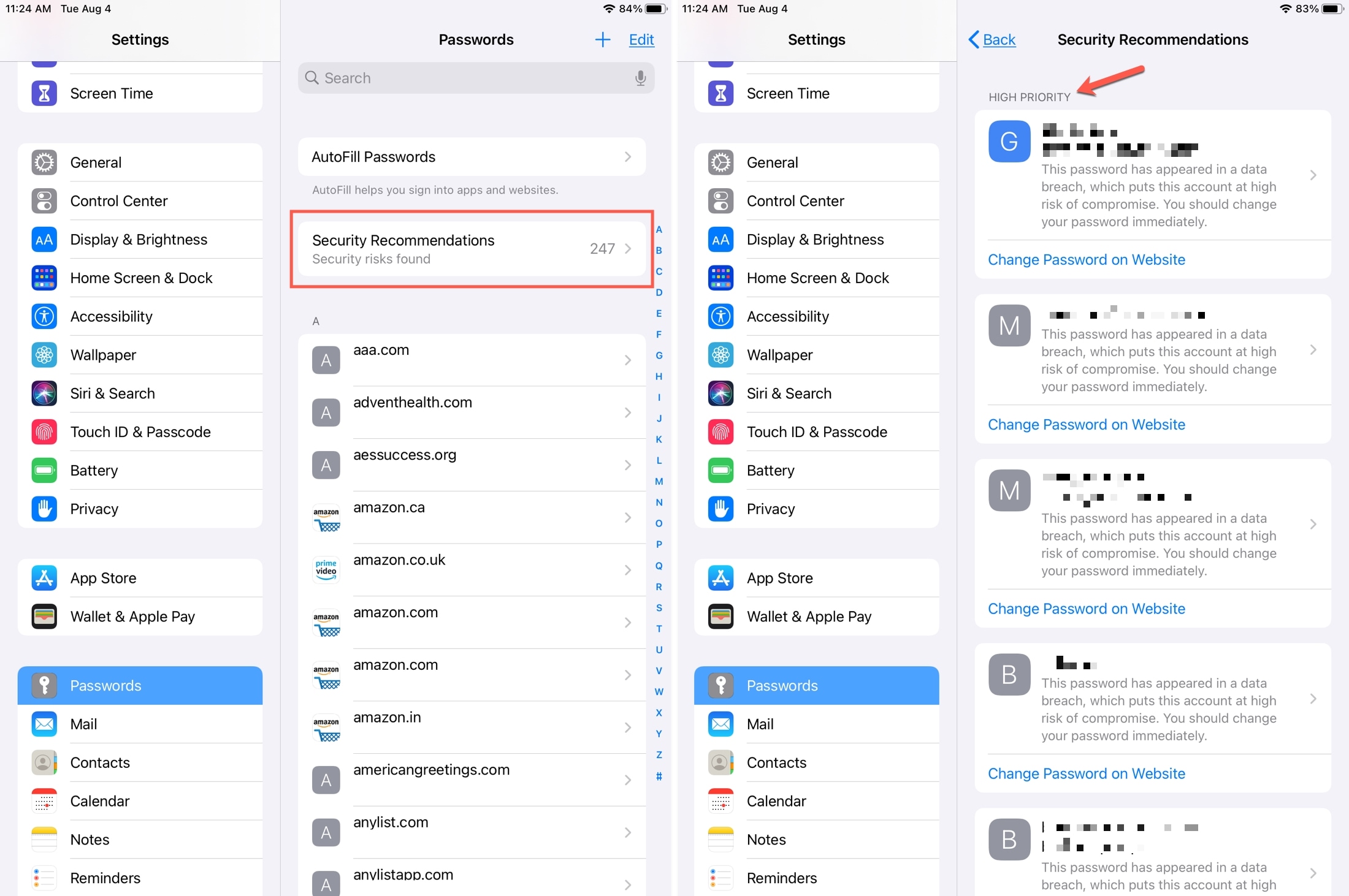
You’ll see the account and a brief summary of the issue and can tap for more details. If the password was compromised as part of a data breach, you’ll see it in the summary and details page.
Then it’s time to take action. You can tap to go directly to the website and change your password or delete it if you prefer.
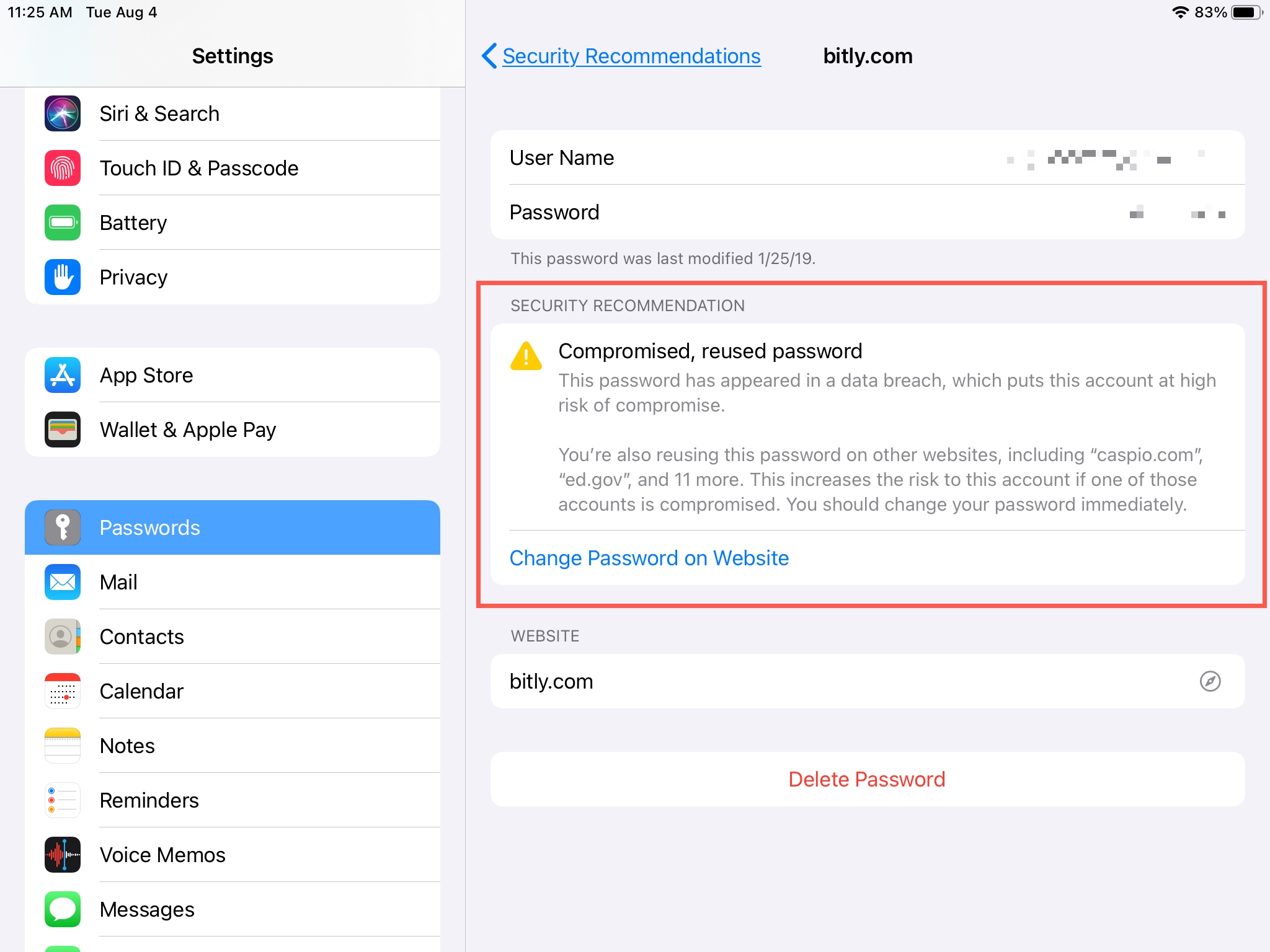
Below those High Priority accounts and passwords, you’ll see another section for Other Recommendations. This is where you’ll see lower priority issues like reused passwords. While those are still threats to your online security, they aren’t considered as risky as those in the High Priority section.
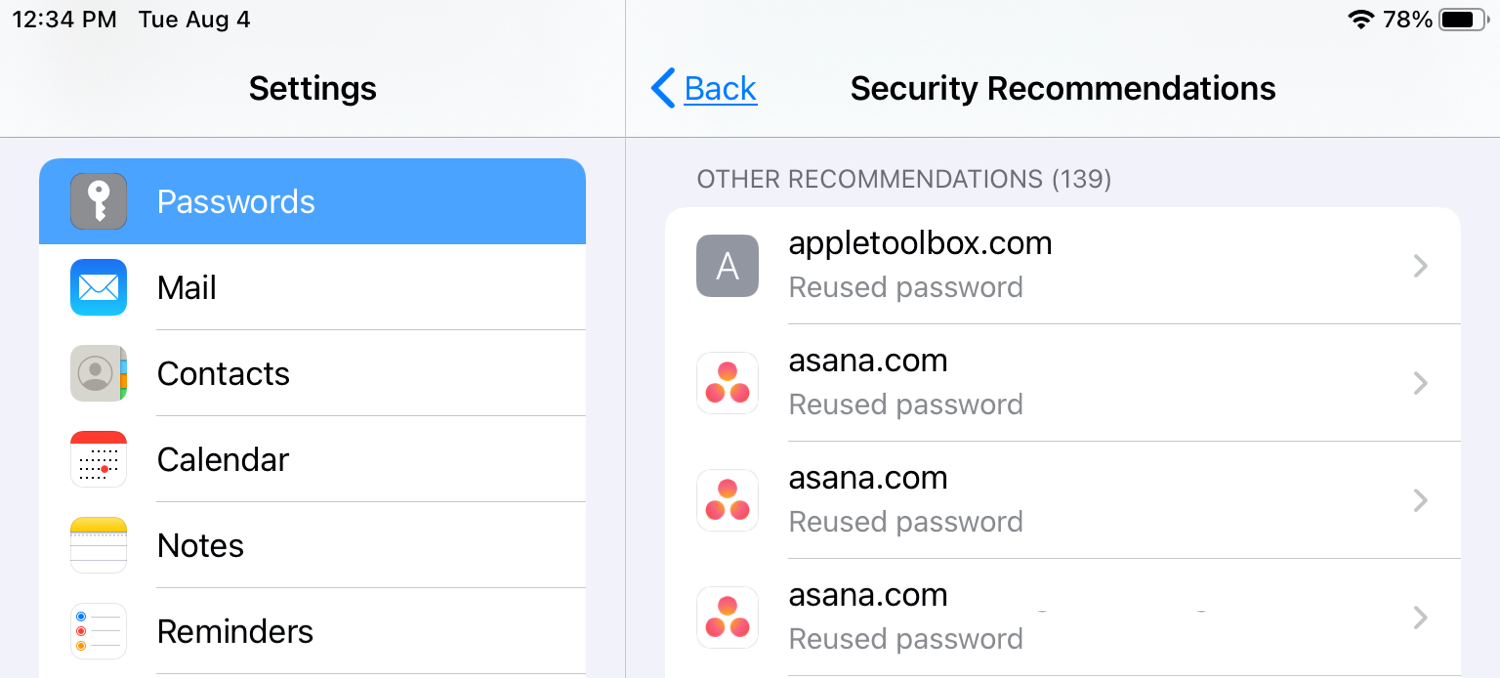
And with these, you have the same options to change the password on the website or delete it altogether.
Wrapping it up
With all of the wonderful enhancements and new features on iOS 14 and iPadOS 14, none are more important than those that effect your privacy and security. So take the time to review this section of your Settings and make changes accordingly.
And for more privacy updates, take a look at how to restrict your Photos library for apps and how to share only your approximate location.
Source link: https://www.idownloadblog.com/2020/08/07/password-monitoring-see-breached-passwords-iphone-ipad/



Leave a Reply