iPadOS 14: How to use the sidebar in Photos on iPad

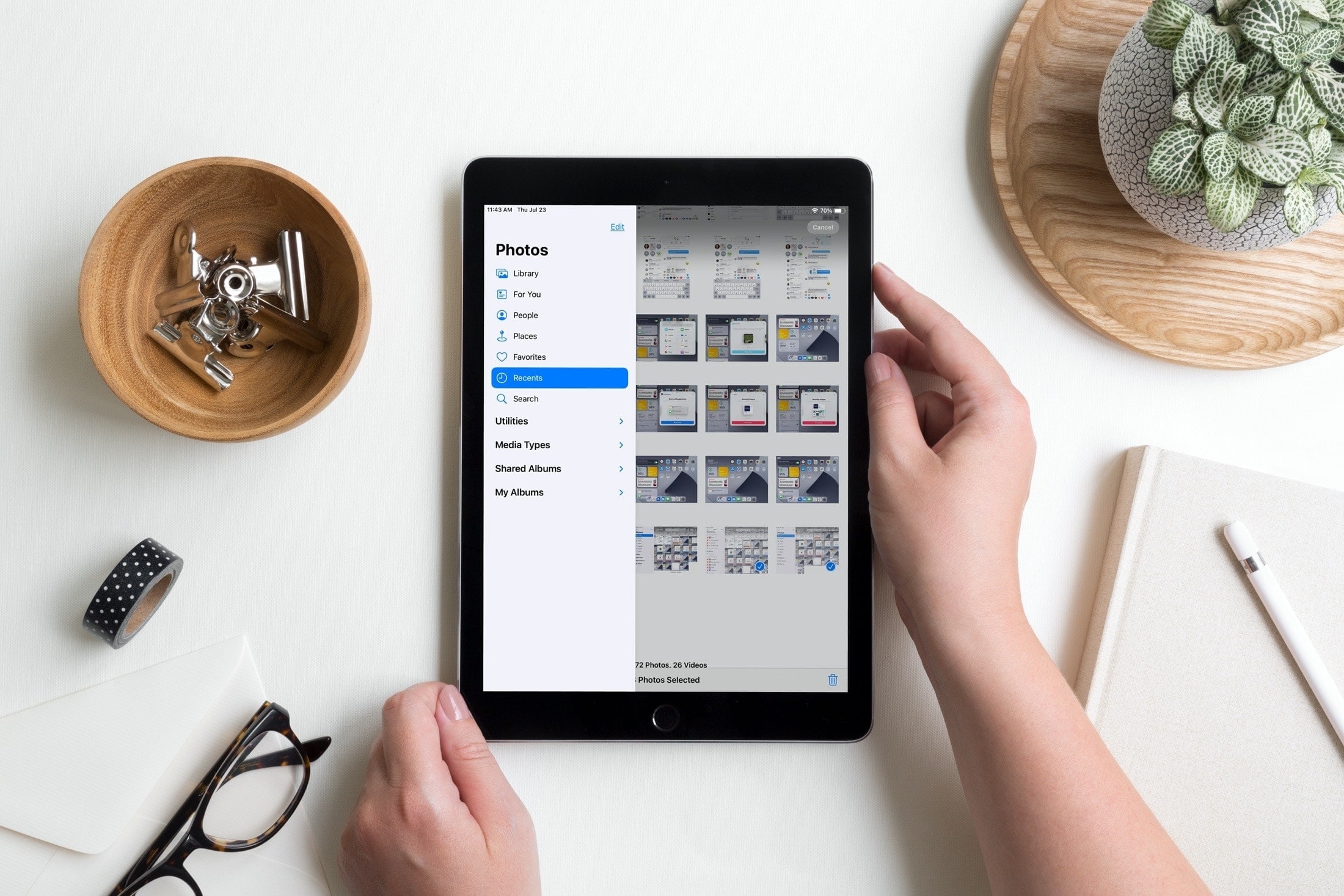
With the release of iPadOS 14, Apple has updated the navigation in the Photos app. So if you weren’t a fan of it before, maybe you’ll like this different way to maneuver your photos and albums.
You can display a convenient sidebar in Photos to navigate things like your Library, Favorites, Recents, Media Types, and Shared Albums. Here’s how to use the sidebar in Photos on iPad.
The sidebar in Photos on iPad
What’s nice about the implementation of the sidebar in Photos is that you can show it or hide it. So, you can use it to get where you need to go in Photos and then hide it for more room to look at your items.
In landscape view, tap the sidebar button and in portrait view, tap the arrow. Both are on the top left of the Photos screen and will show or hide the sidebar.
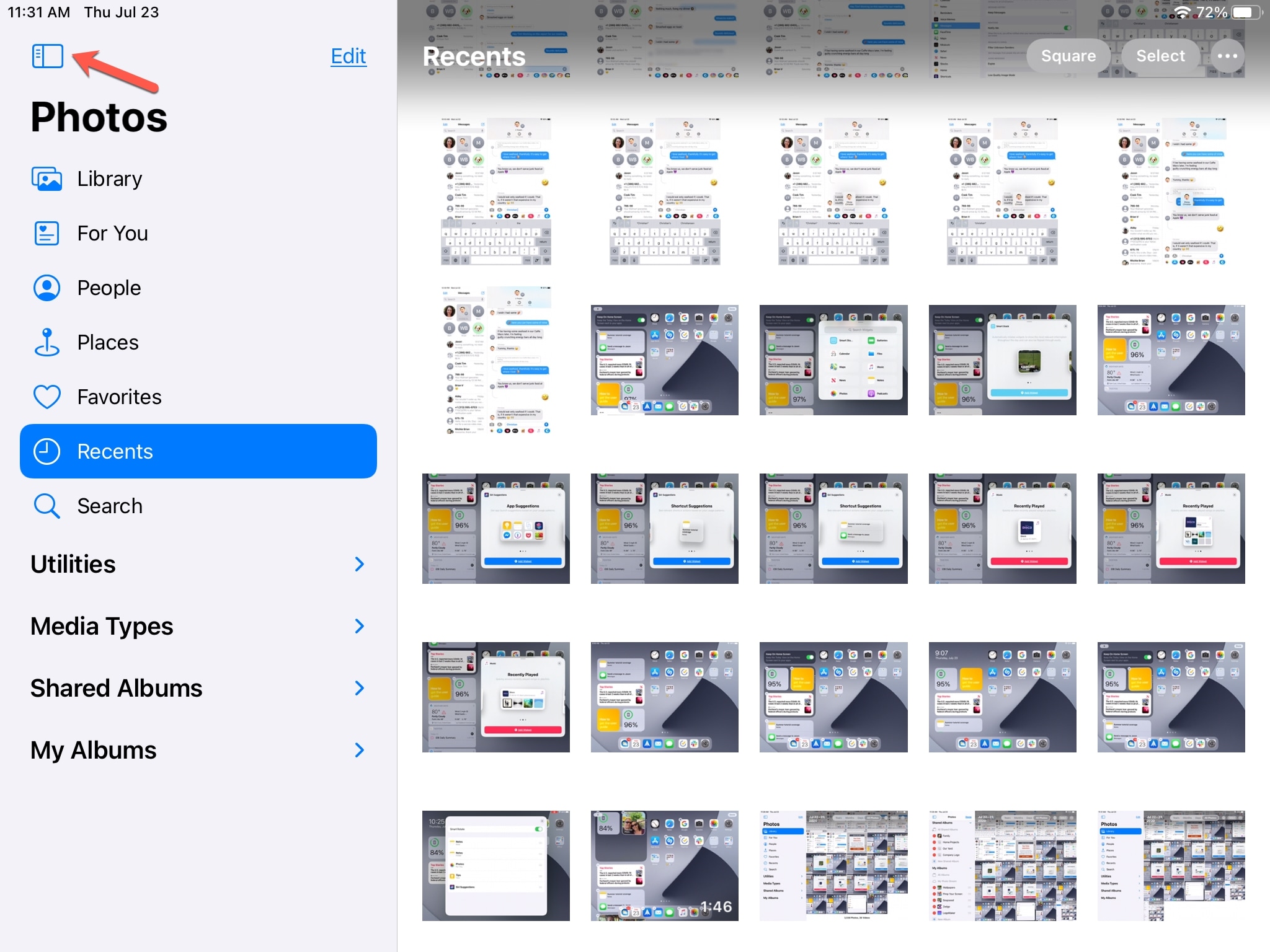
Sidebar options in Photos
As you’ll notice, the sidebar is neatly arranged with photo items like For You and Favorites at the top and then Media Types and Shared Albums beneath. If you use Photos on Mac, this will look quite familiar to you.
You can collapse and expand Utilities, Media Types, Shared Albums, and My Albums with the arrows.
You also have the ability to edit the Shared Albums and My Albums folders. Tap Edit at the top of the sidebar to expand those groups.
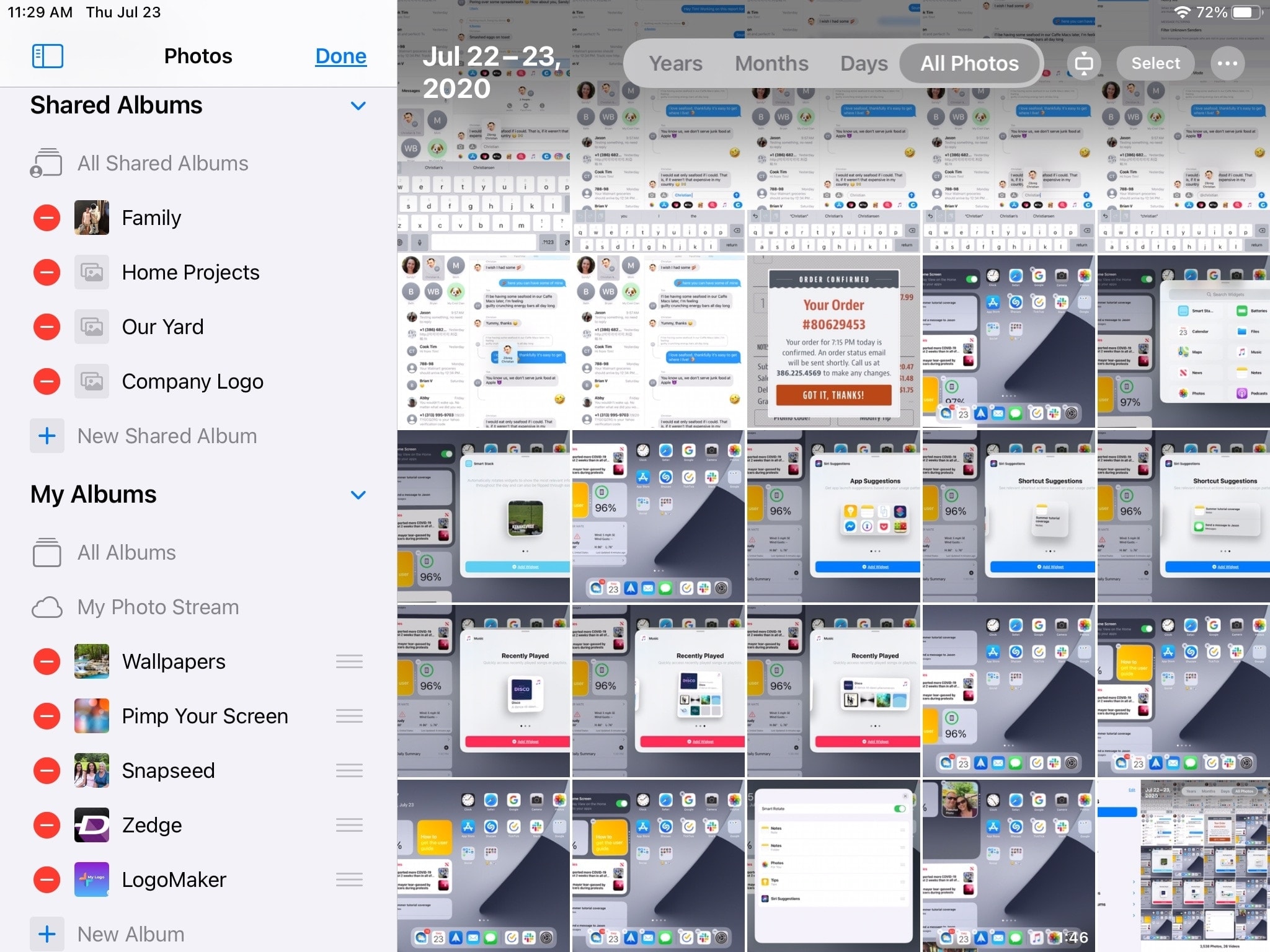
To delete an album, tap the minus sign and then confirm in the pop-up window.
To rearrange albums, use the lines next to the albums to drag and drop in the order you wish.
One more change you might notice with Photos in iPadOS 14 is the Library. This was formerly named Photos but works the same way.
When you select Library in the sidebar, you’ll see all of your photos as you did before. You can view them in squares or by aspect, zoom in or out, and see them by Years, Months, Days, or All Photos.
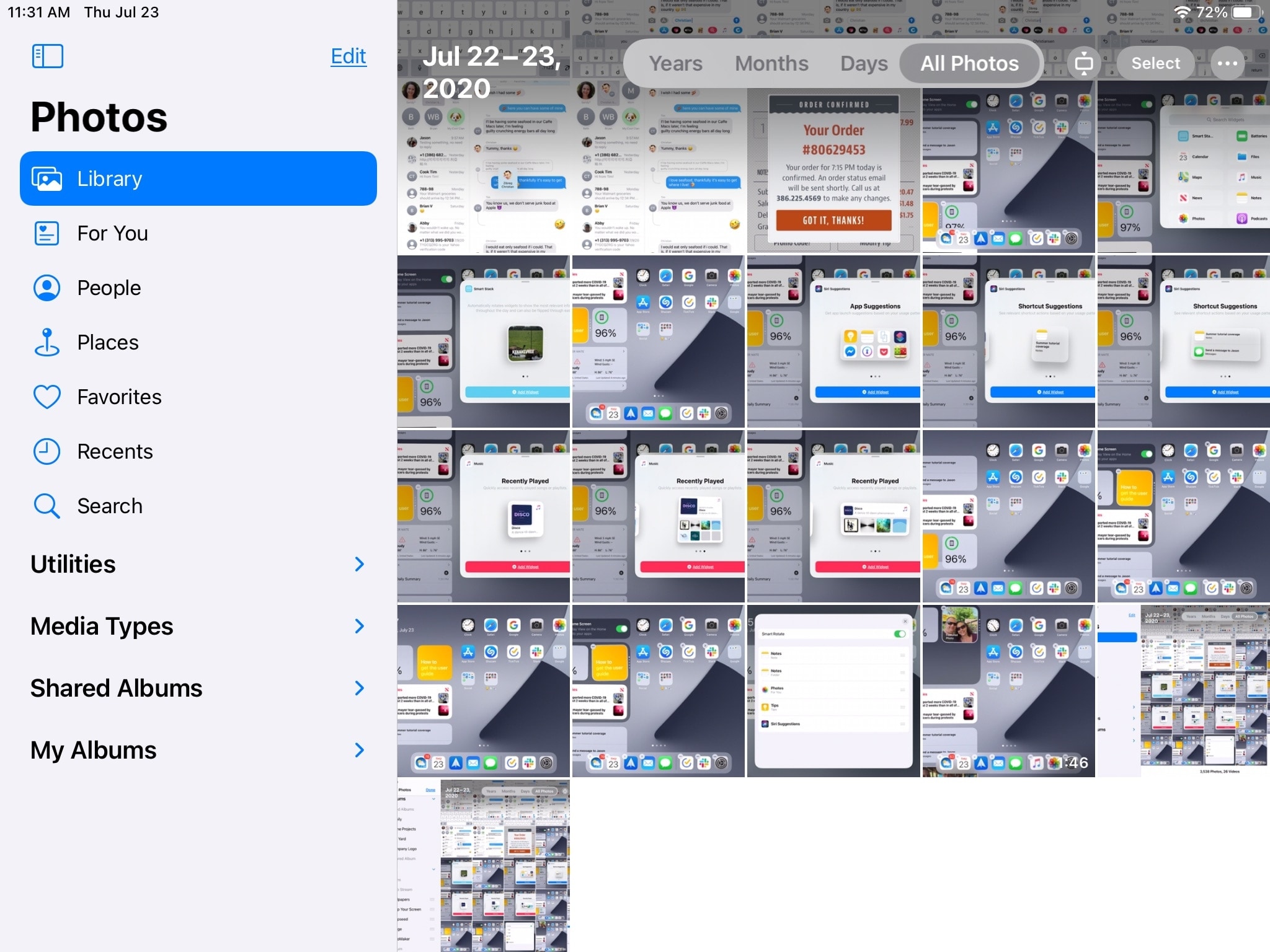
Wrapping it up
The sidebar in Photos on iPad definitely makes it easier to navigate the app. You can still see your items to the right as you tap each option in the sidebar and you can hide that sidebar when you don’t need it.
Are you happy to see sidebar navigation in the Photos app on iPad? Let us know your thoughts!
Source link: https://www.idownloadblog.com/2020/07/24/navigate-sidebar-photos-ipad/



Leave a Reply