How to set a default template in Pages, Numbers and Keynote on Mac
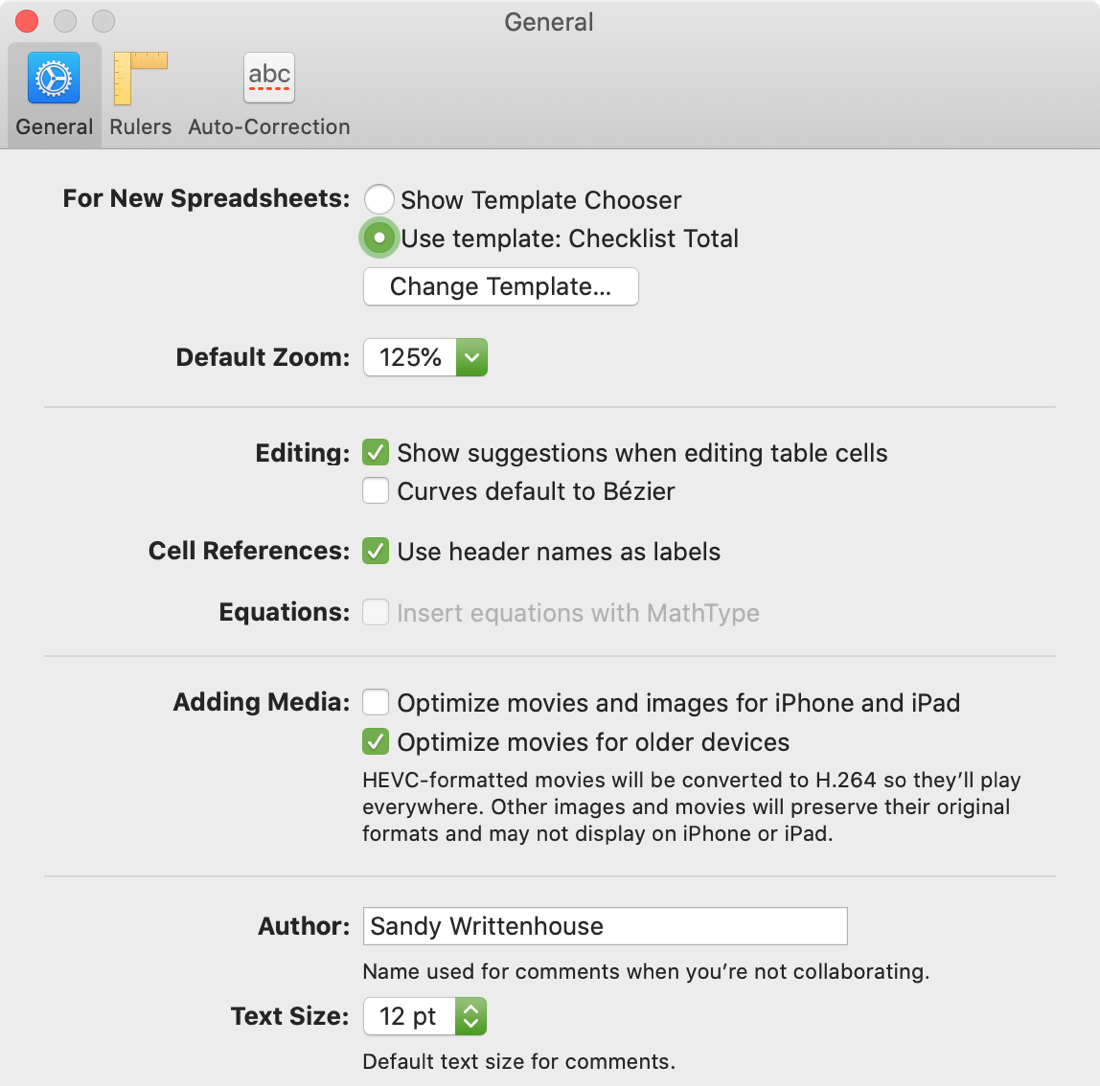
Do you find that every time you open Pages or Numbers, you almost always start with the same template? And in Keynote, you normally you pick the same theme?
To save yourself a step when you create a new document in one of these three apps on your Mac, here’s how to set a default template in Pages and Numbers and a default theme in Keynote.
Choose a default for Pages, Numbers, and Keynote
Open one of these three apps on your Mac and then do the following to set a default template or theme.
1) Click the app’s name from the menu bar and pick Preferences.
2) Select the General tab.
3) At the top, next to For New Documents/Spreadsheets/Presentations, click the Use Template/Theme button.
4) Click the button for Change Template (Pages and Numbers) or Change Theme (Keynote) and select the one you want to use.
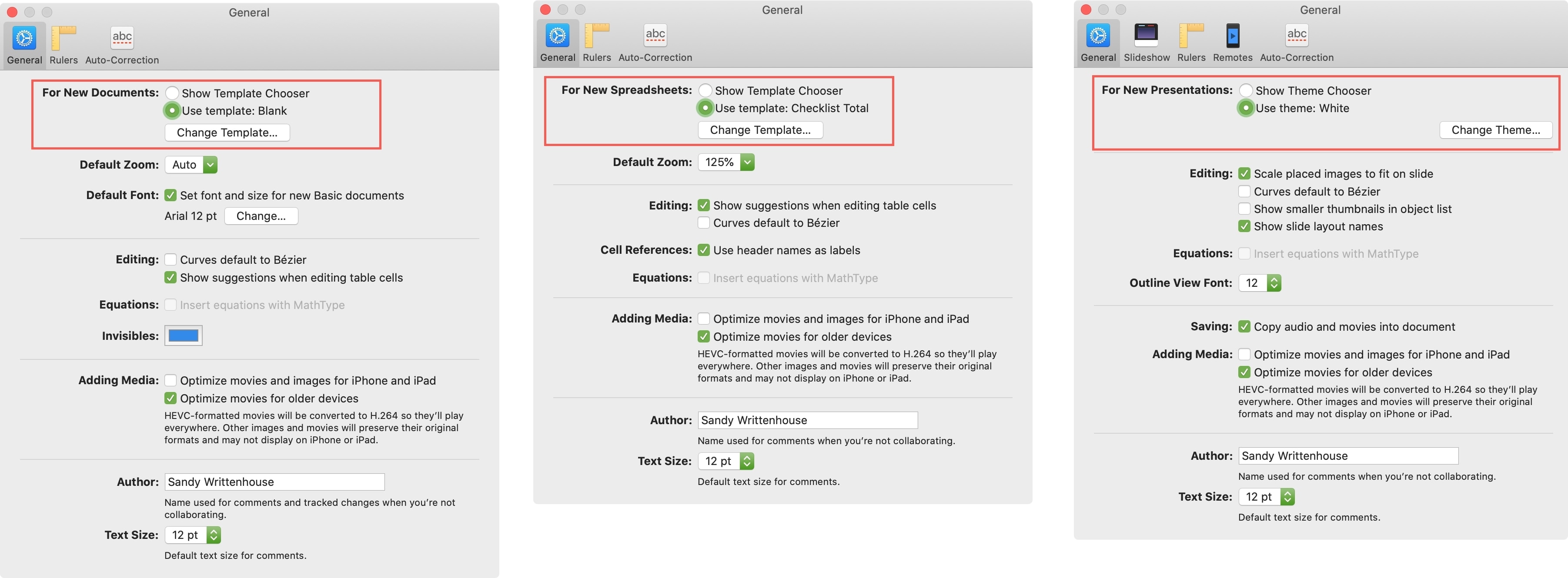
You can then close the app’s Preferences window.
Once you do this, you can skip the Template/Theme Chooser step each time you create a New Document in one of these apps.
Access the Template or Theme Chooser
If you decide to create a new document and do want to use a different template or theme, you can still do so easily.
Click File from the menu bar and hold your Option key. You’ll see the option for New change to New from Template Chooser (Pages and Numbers) or New from Theme Chooser (Keynote).
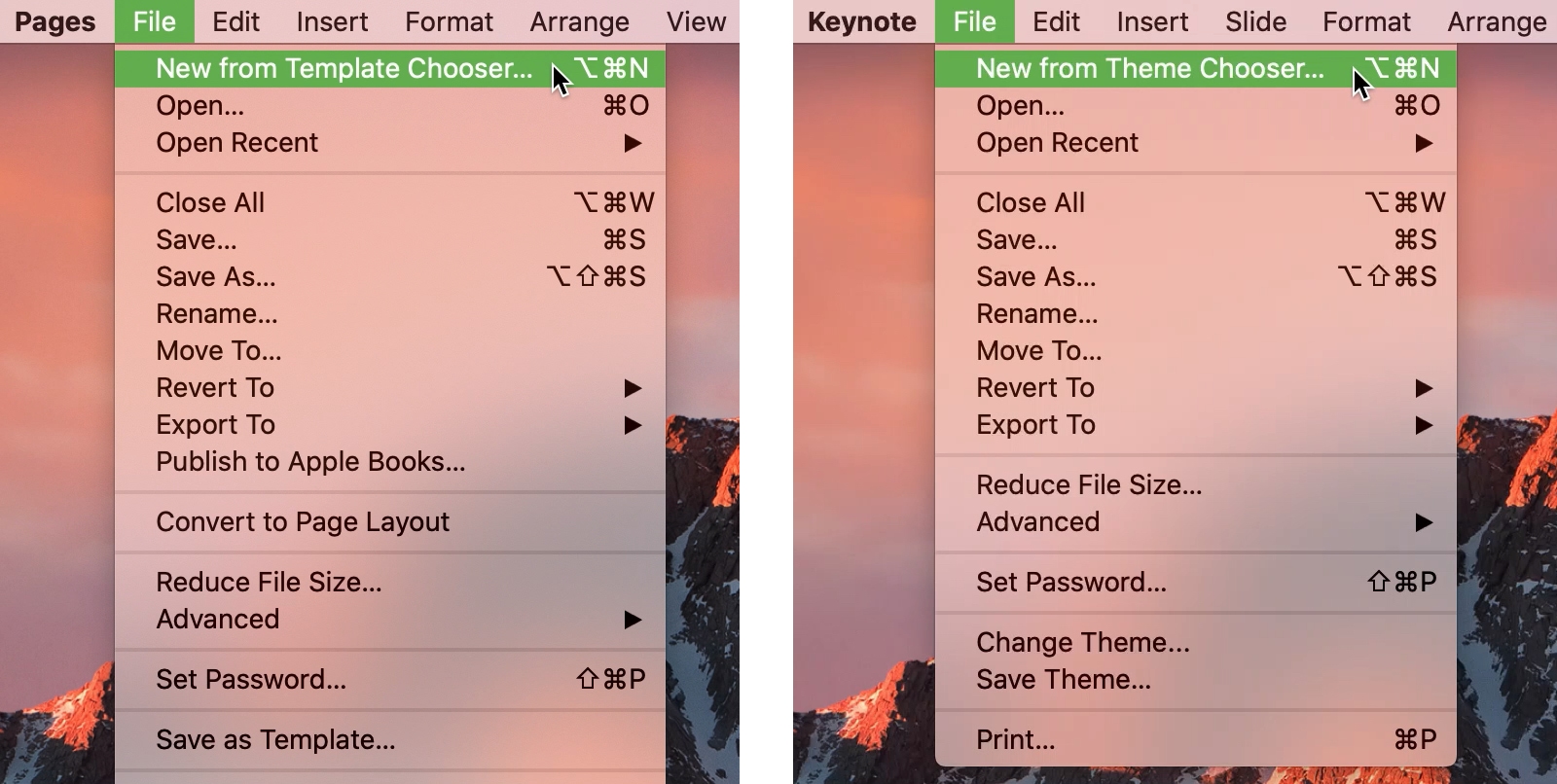
Wrapping it up
Many times, small things like changing your default template or theme can save you a step or two in your busy day. So remember this tip for creating your new documents, spreadsheets, or presentations.
Do you normally use the same template or theme in Pages, Numbers, and Keynote? Or do you need a different one almost every time? Share tips of your own with us below or on Twitter!
And for more help with these three apps on Mac, check out how to create and customize paragraph styles or combine and break up shapes.
Source link: https://www.idownloadblog.com/2020/06/26/set-default-template-in-pages-numbers-keynote/



Leave a Reply