How to create basic graphs and charts in Keynote on Mac
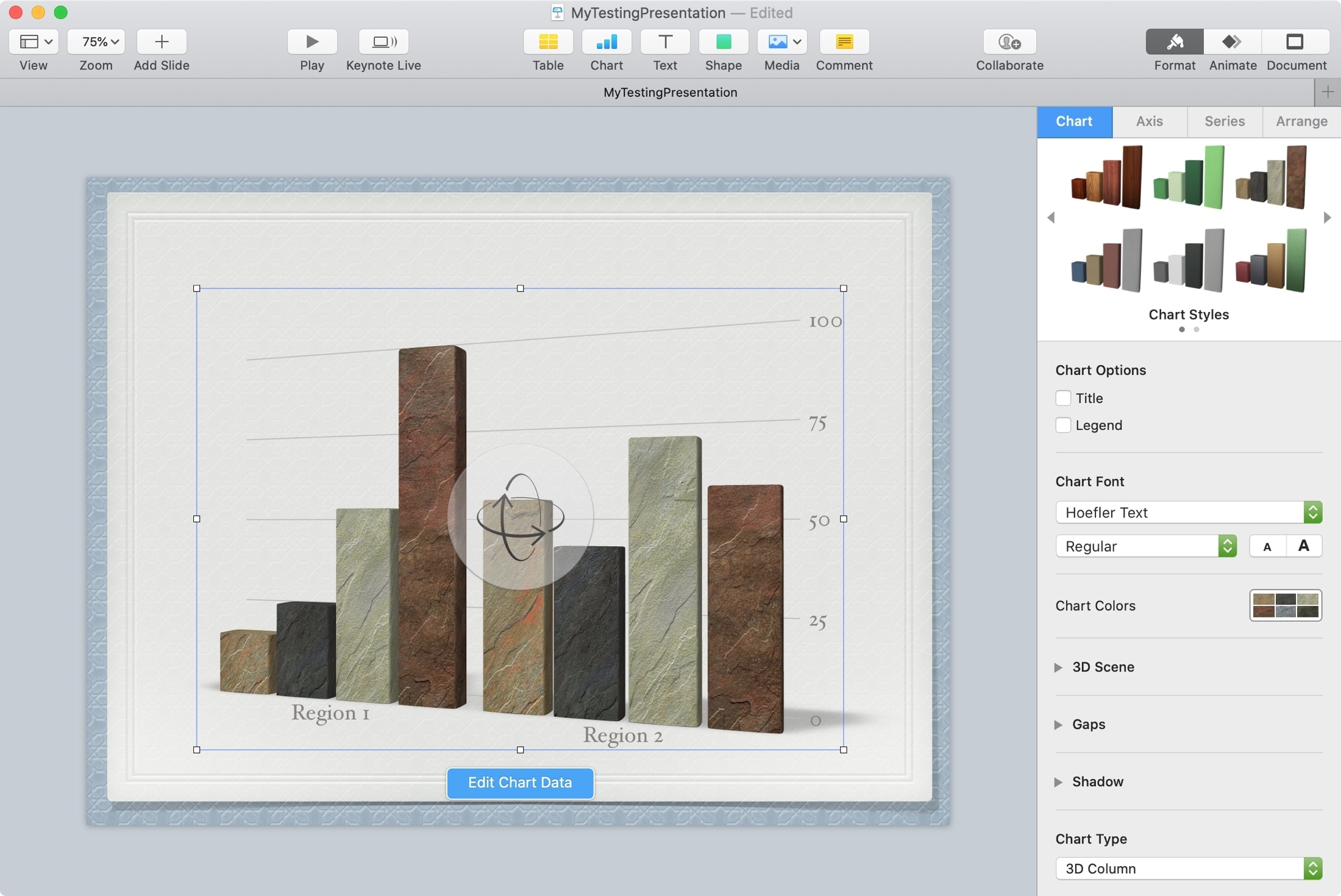
Charts and graphs are great visual representations of data. So adding one to your Keynote presentation can be beneficial for your business or organization. And while you can certainly grab one from another app like Numbers, Keynote does offer chart features, so you can create one easily.
If you’re new to Keynote or simply the chart options, here’s how to create basic a chart or graph in Keynote on your Mac.
Create a chart in Keynote
Open your presentation in Keynote and head to the slide where you want to insert the chart. Then follow these steps.
1) Click the Chart button in the toolbar or Insert > Chart from the menu bar. You’ll see a large selection of charts styles within the three types: 2D, 3D, and Interactive.
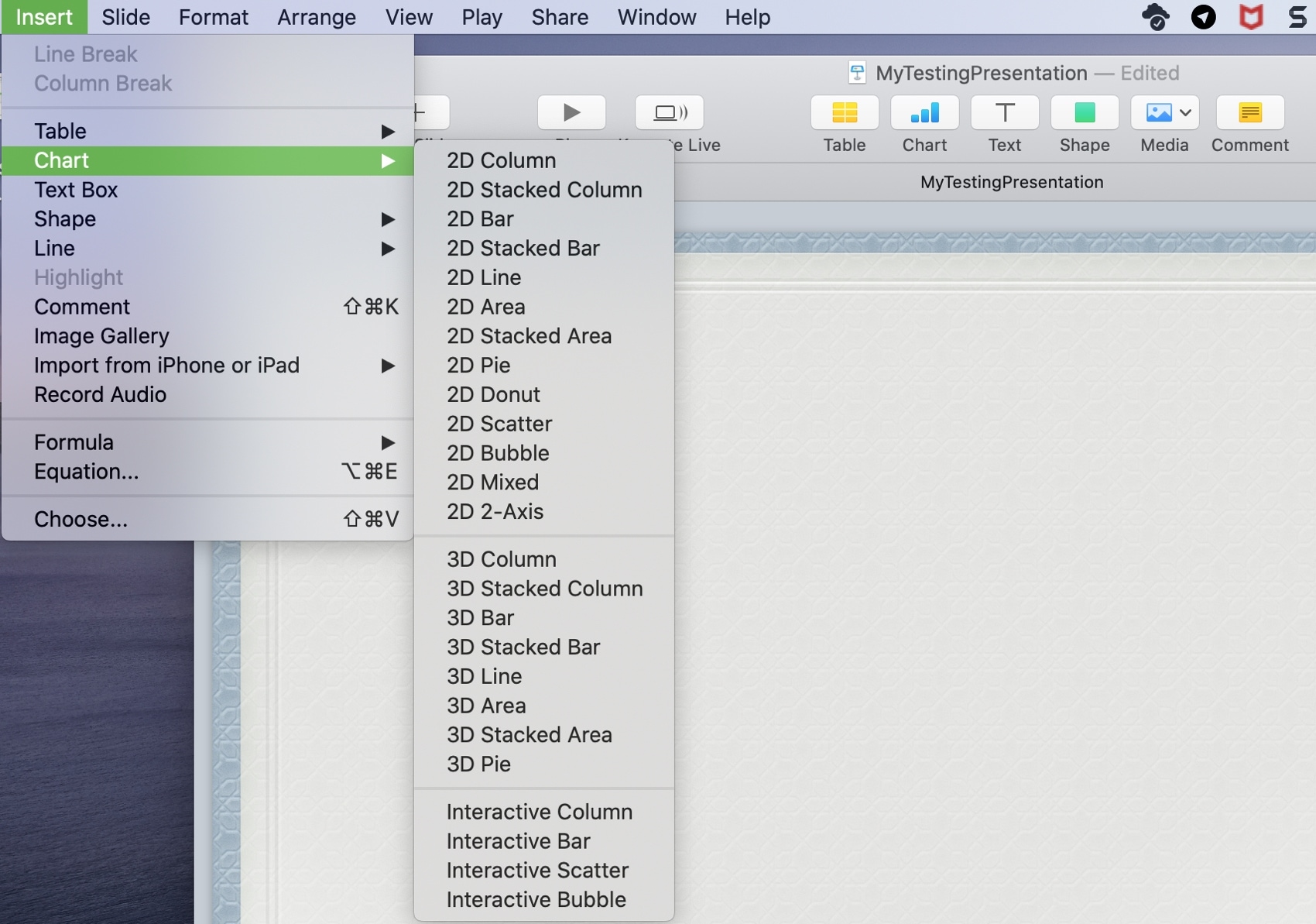
2D and 3D charts obviously differ in their visual style but an Interactive chart is one where you can user a slider and buttons to see additional data.
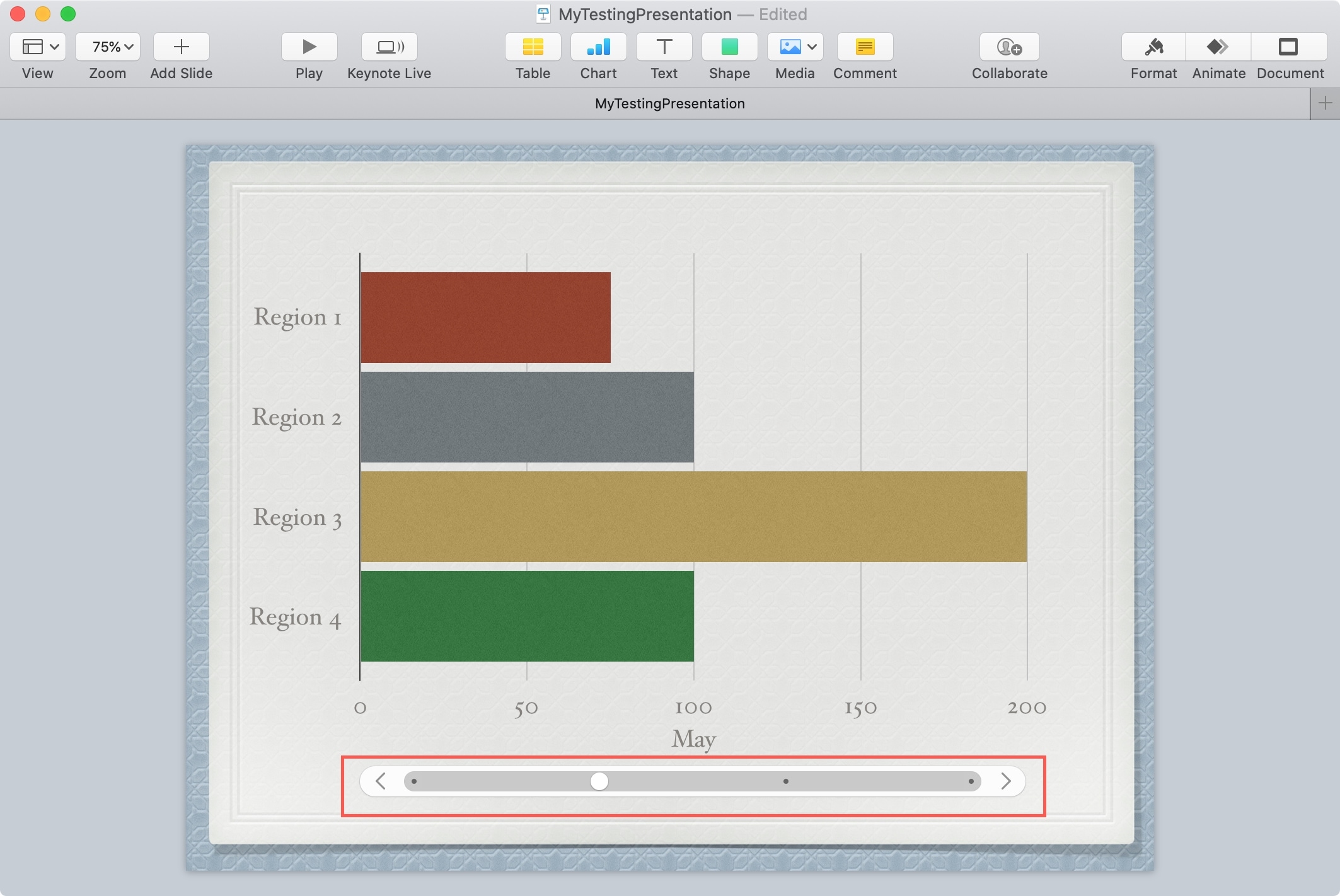
2) Once you select your chart type, style, and color, it will pop onto your slide. Then, click the Edit Chart Data button.
3) You’ll see sample data in a table. This makes it easy to add your own data. And if you want to swap the way the data displays, click the Plot rows as series or Plot columns as series button.
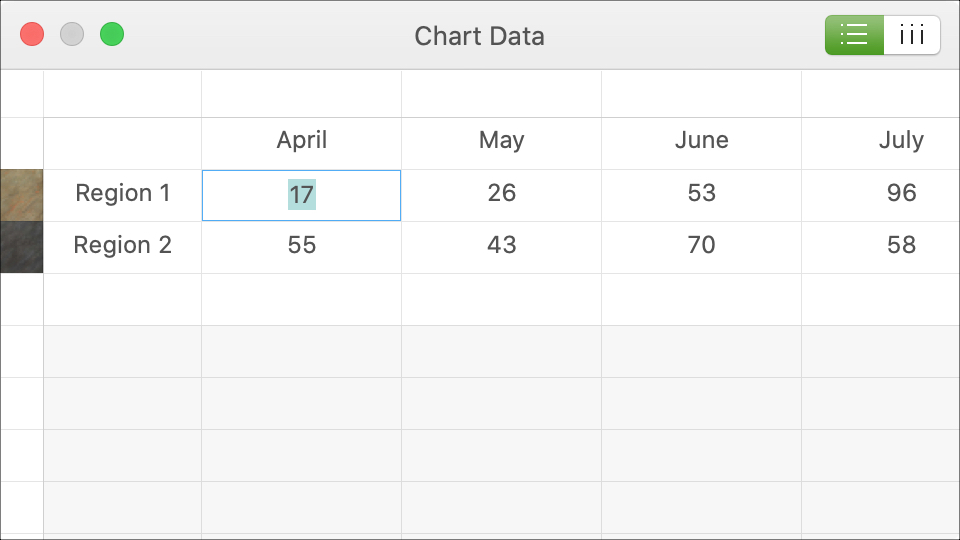
4) You can move your chart by selecting and dragging it or resize your chart by dragging one of the borders or corners.
For a 3D chart, you’ll see a Rotation Control in the center. So you can move the chart to get just the right angle.
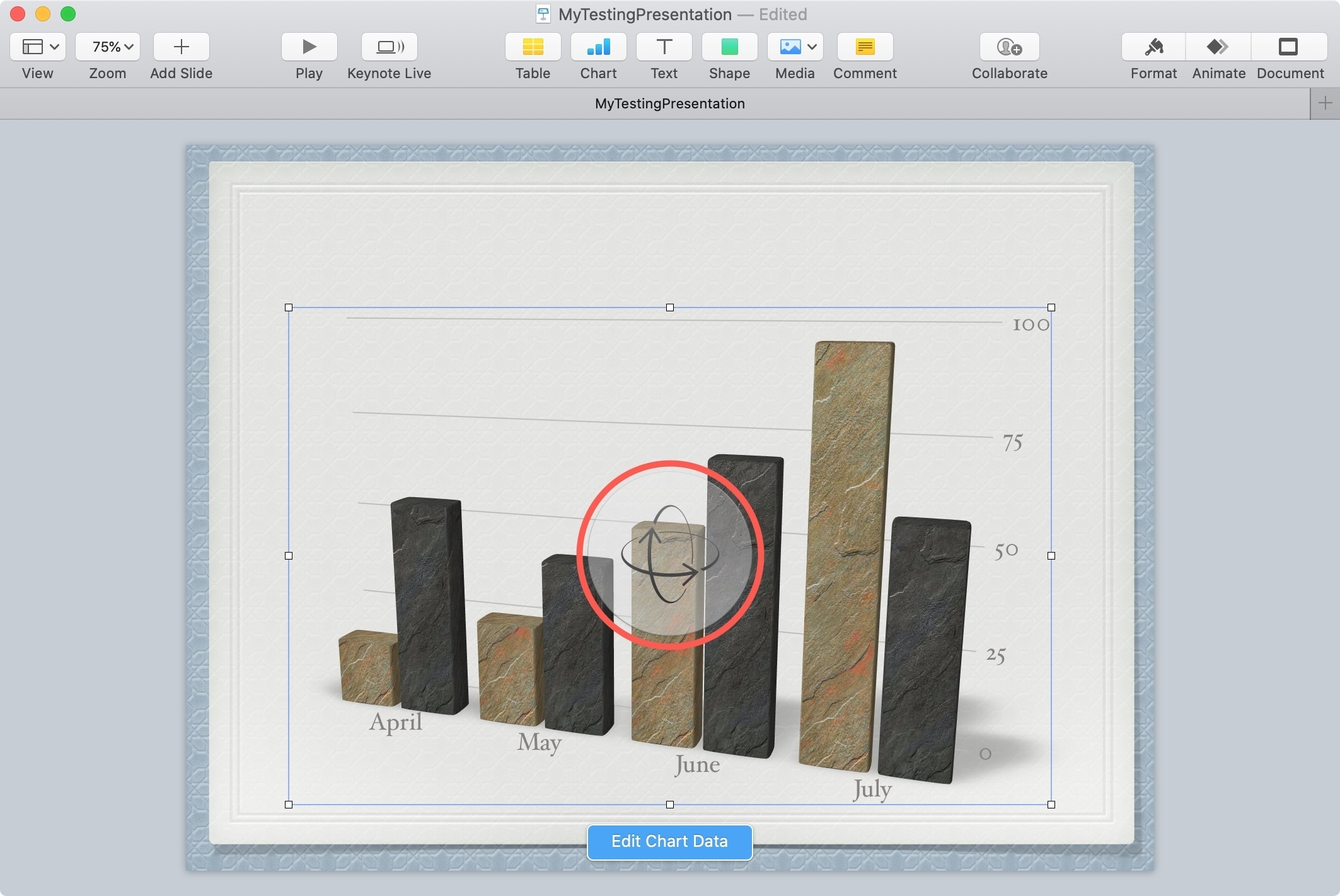
And there you have it, a basic chart for your Keynote slideshow.
Format a chart in Keynote
If you want to make more adjustments to your chart, select it and click the Format button on the top right of the Keynote window.
You’ll see tabs for Chart, Axis, Series, and arrange. The options within each tab will differ depending on the type of chart you’re using. But for the basics, here are the types of changes you can make.
Chart: Pick a different style, add a title or legend, adjust the font, color, background, and border.
Axis: Add an axis name or line, change the scale or labels, adjust the angle, references lines, gridlines, and include tick marks.
Series: Select and customize value labels.
Arrange: Change the alignment, size, and position, and lock, unlock, group, and ungroup.
Wrapping it up
Once you take a look at all of the formatting options, you may be surprised at just how much you can do with the chart you create in Keynote. But if you just want to make a basic chart or graph, you can do it quite easily.
Are you going to create a chart for your next Keynote presentation? Let us know if you run into any problems or can’t figure out how to format something in particular. You can comment below or message us on Twitter and an advanced Keynote charting tutorial may come of it!
Source link: https://www.idownloadblog.com/2020/03/12/create-graphs-charts-in-keynote/



Leave a Reply