How to use Zoom on Apple Watch for easier viewing

Even though the screen resolution for the Apple Watch Series 4 and above has improved, that tiny screen can still be hard to read for some. Luckily, Apple offers a Zoom feature that you can use on Apple Watch. So whether you have a bit of trouble reading complications or specific apps, you can zoom right in with a tap when you need to.
Here’s how to enable and use Zoom on your Apple Watch.
Enable the Zoom feature
You can turn on the Zoom feature on either your Watch or iPhone, here’s how.
If you’re on iPhone, open the Watch app and pick Accessibility.
On your Watch, open the Settings and choose Accessibility.
Tap Zoom and enable the toggle for it on the next screen.
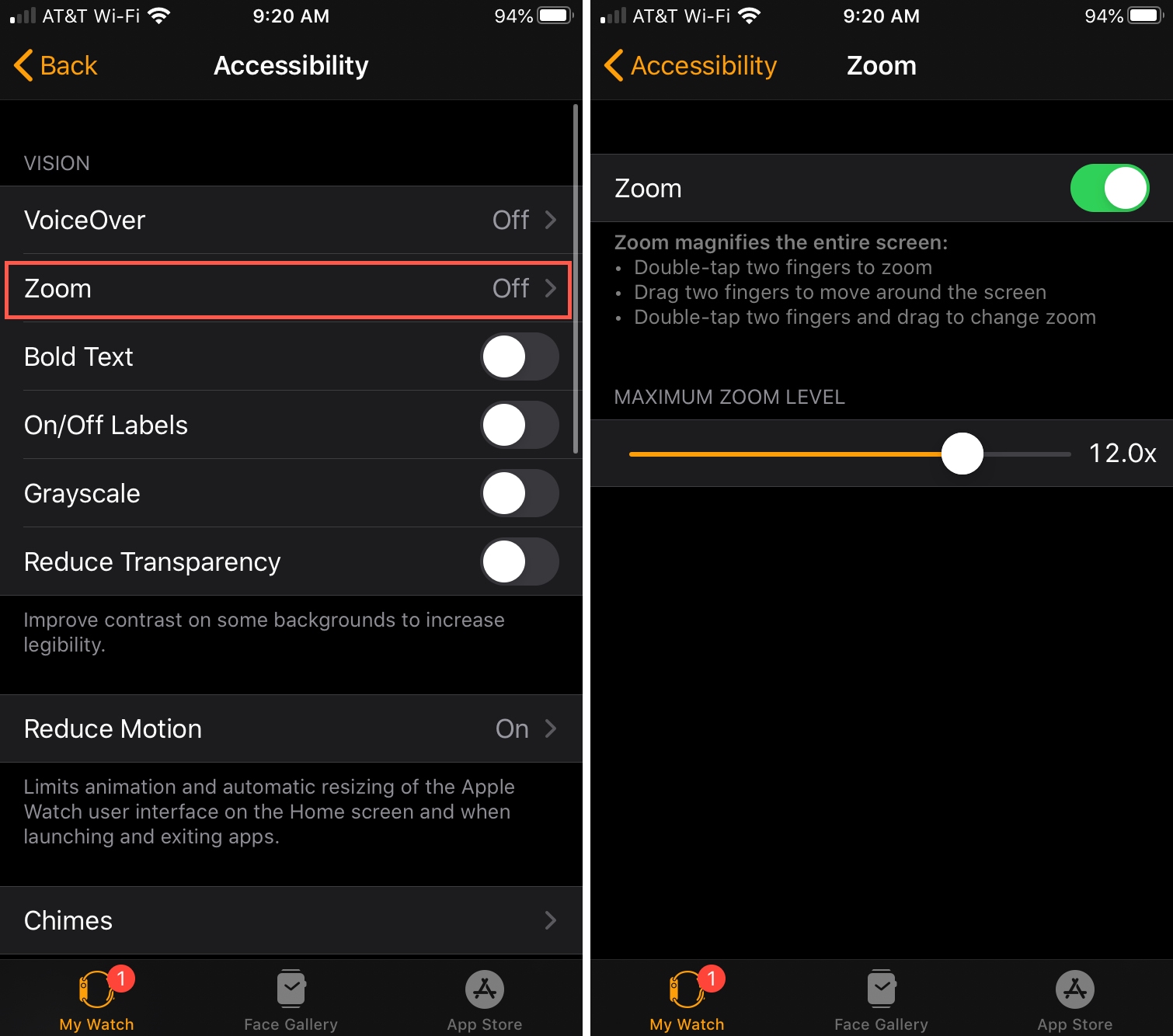
If you’re on your Watch, you’ll see a brief message letting you know that Zoom is Enabled.
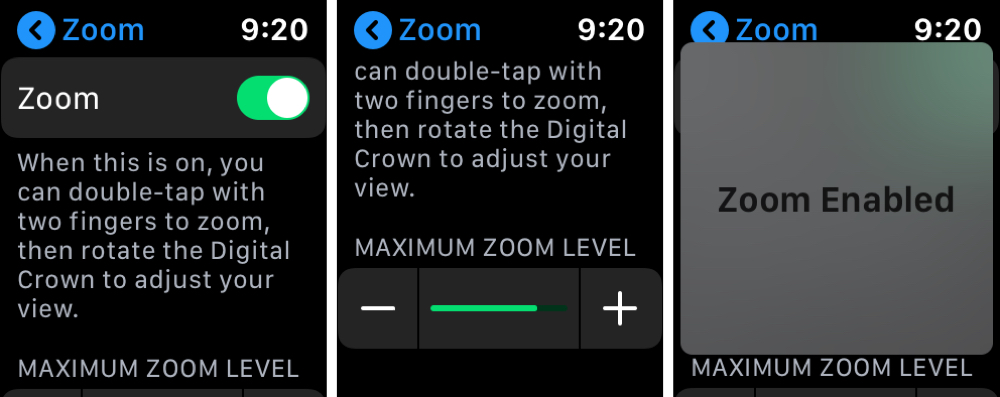
Both the Watch app and Settings on your Watch offer a slider for the zoom. So you can adjust it for the amount of zoom you need.
You can also double-tap with two fingers while dragging to change the zoom right on your Watch. Although this method can be a little tricky.
Use the Zoom feature
Once you enable Zoom, just double-tap with two fingers to use it. When you’re zoomed in, just drag with two fingers to move around the screen. You can also use the Digital Crown to pan your screen while zoomed in.
When you’re finished using the zoom, double-tap with two fingers again.
Note: If you take screenshots on your Watch, those images will show the original views, not the zoomed in ones.
Wrapping it up
There’s no reason to struggle to see what you need to on your Apple Watch. Even if you only use the Zoom feature once in a while, it’s a nice-to-have feature.
Do you plan to take advantage of Zoom on your Apple Watch?
For more, check out how to manage Apple Music on your Watch or some of the best Apple Watch music apps for additional song options.
Source link: https://www.idownloadblog.com/2020/02/28/enable-use-zoom-apple-watch/



Leave a Reply