How to get rid of Twitter’s trending sidebar on iPad

If you use the official Twitter app on your Apple tablet but hate starring at trending topics and world news all day, you can optionally disable the Twitter trending sidebar on iPad with just a few taps, and in this step-by-step tutorial we show you precisely how.
I will say this right off the bat — iPad Pro owners may want to leave the sidebar turned on.
Even if you don’t care about trending topics at all, disabling the search column leaves you with lots of wasted space on the iPad Pro because Twitter has never really cared about optimizing the user experience on large tablets such as the 12.9-inch iPad Pro.
This feature requires version 8.7.1 or later of Twitter for iOS.
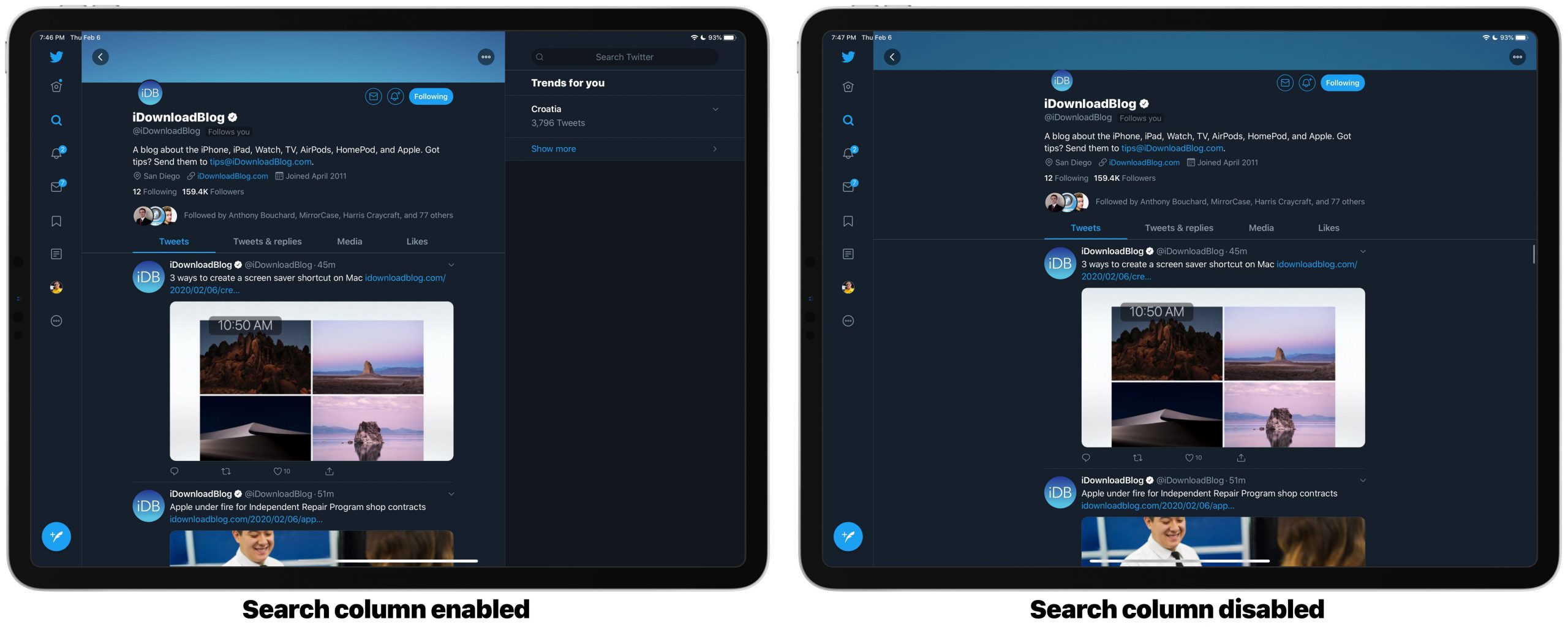
Personally, I don’t mind starring at Twitter trends every time I fire up the app on my iPad Pro because I really dislike that unused white space when the search column is off.
Of course, different people have different needs and what works for me probably won’t work for you. Even if you’re among that other group of users, be sure to follow along with our step-by-step tutorial coming right up to learn how to disable Twitter’s trending sidebar on iPad.
How to disable Twitter trending sidebar on iPad
Follow the steps below to disable the Twitter trending sidebar on iPad at will:
1) Launch the official Twitter app on your iPad.
2) Hit the three-dotted icon at the bottom of the lefthand menu and select Settings & Privacy.
3) Now tap Display and Sound underneath the heading General.
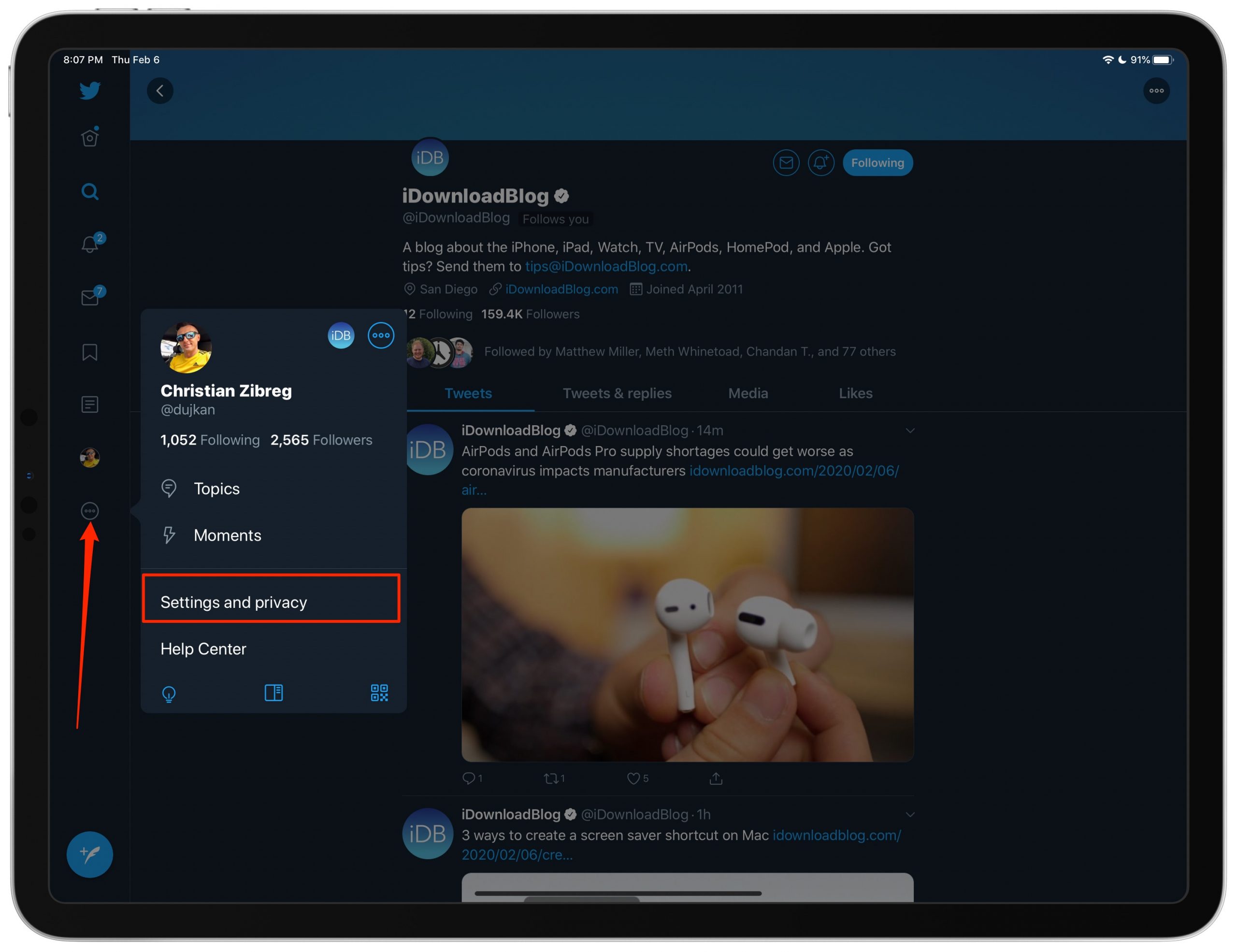
4) Slide the switch next to “Show search column” to the OFF position.
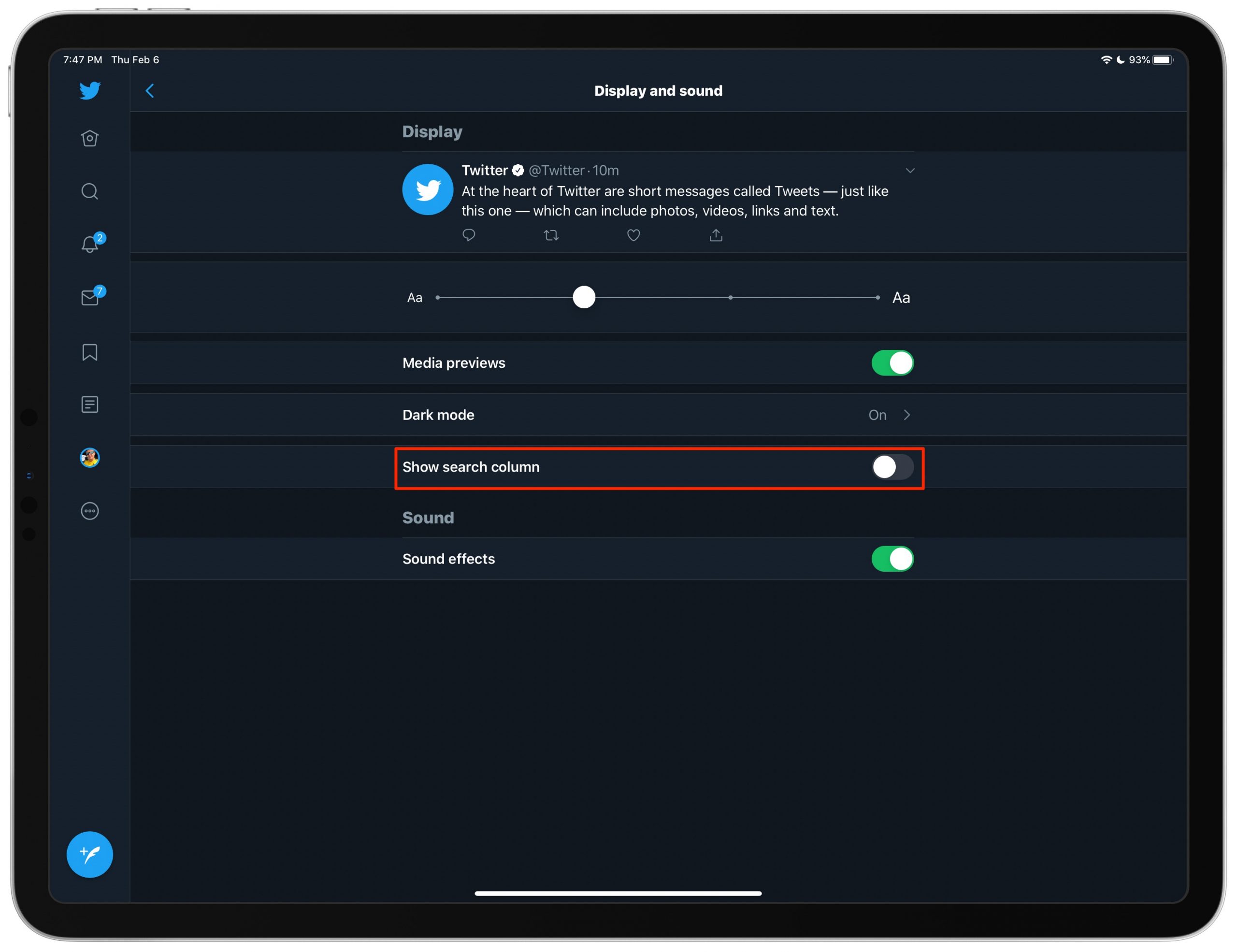
Doing so will disable the search column in the sidebar on the righthand side of the screen, leaving you with only the tweets (and the navigation menu in the narrow lefthand column).
Twitter’s layout on the iPad has never take into account the various iPad form factors. As a result, you may find that disabling the search column on large iPads such as the iPad Pro only makes things worse because of all that unused white space on both sides of the screen.
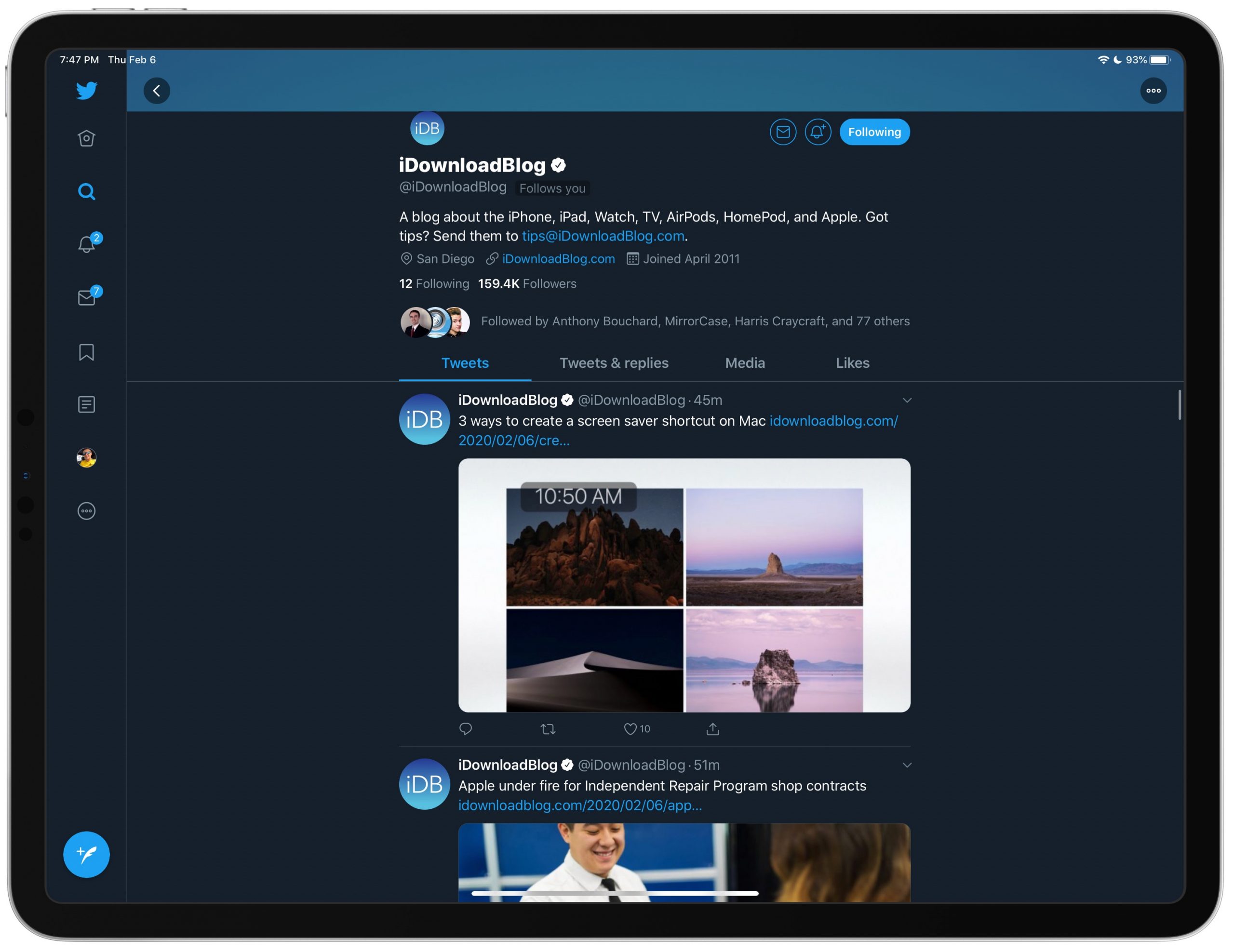
Conversely, those who hate having to stare at trending topics all day are indeed recommended to disable the Twitter trending sidebar on their iPad.
Need help? Ask iDB!
If you like this tutorial, pass it along to your friends and leave a comment below.
Got stuck? Not sure how to do certain things on your Apple device? Let us know via [email protected] and a future tutorial might provide a solution.
Submit your own how-to suggestions via [email protected].
Source link: https://www.idownloadblog.com/2020/02/06/disable-twitter-trending-sidebar-ipad-tutorial/



Leave a Reply