How to manage your Apple Books library on iPhone, iPad and Mac
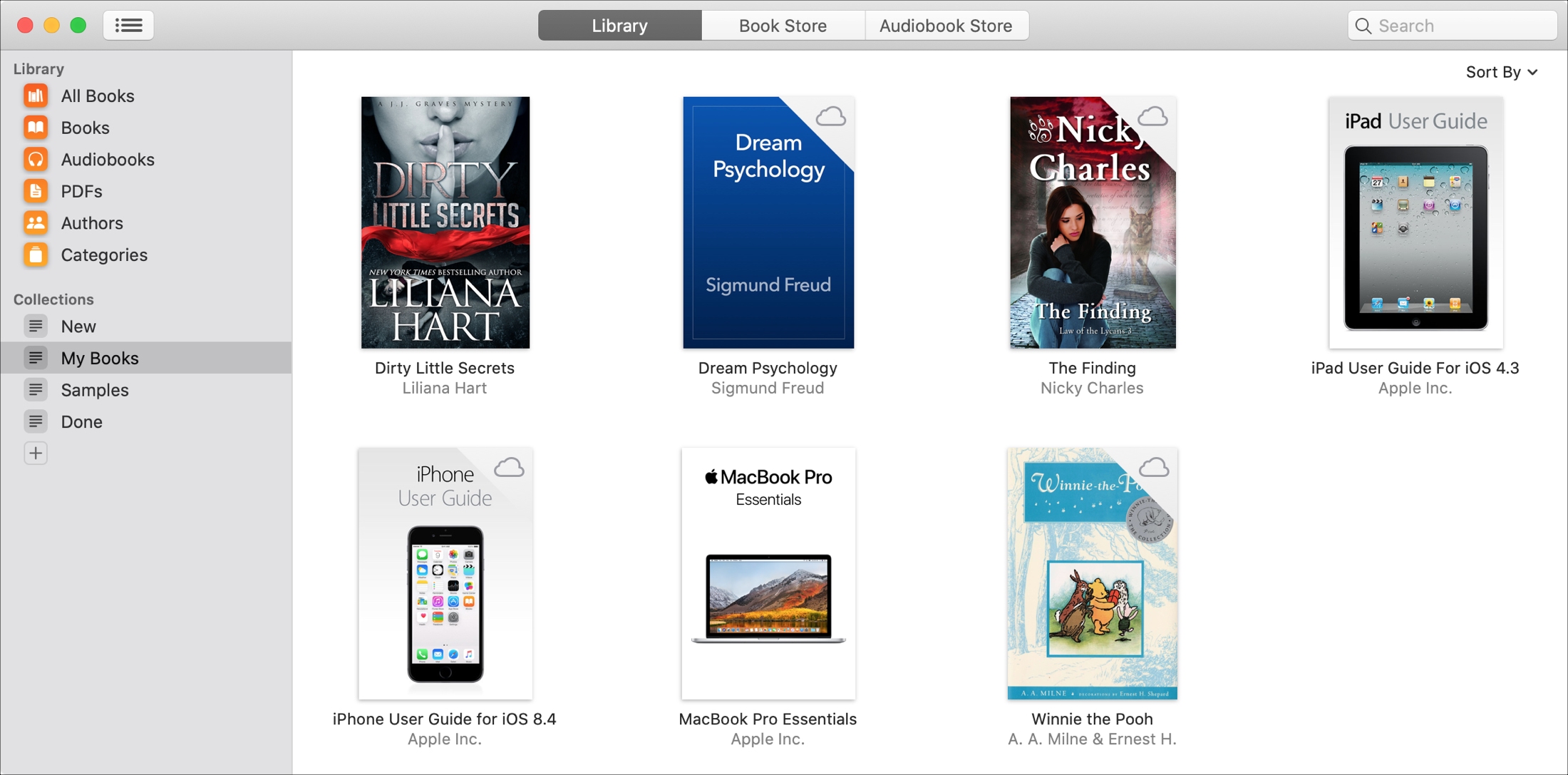
If you’re an avid reader and use the Apple Books app, then you probably have a ton of books in it. So this can make it difficult to find the one you want when you want.
Apple Books offers a few helpful features and tools to help you keep your books organized. Here are tips for managing your Apple Books library on iOS and Mac.
Organize your Apple Books library
Here are the sections we’ll cover in case you’d like to skip to a certain spot.
Create collections
Collection gives you a terrific way to organize your books, files, and other items in the Books library. You can categorize your books by genre or author and files by type. Then when you want to find an item, you’ll know right where to look.
There is more than one way to create collections in Books on iPhone and iPad. Go to the Library tab and do one of the following:
- Tap Collections, choose New Collection at the bottom.
- Tap Edit, select one or more books, tap Add To > New Collection.
- Tap the More (three-dot icon) button for a book, choose Add to Collection > New Collection.
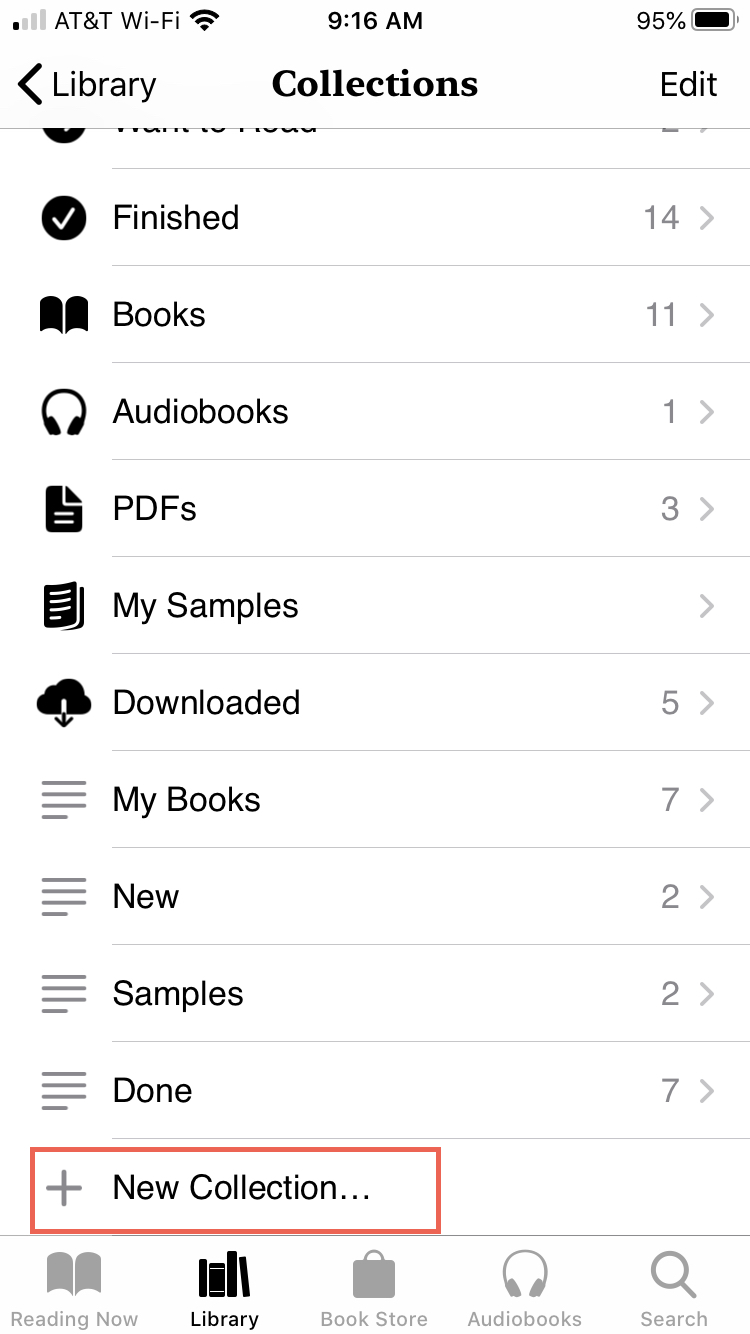
You have a few handy ways to create collections in Books on your Mac too.
- Click the plus sign button at the bottom of the Collections list in the sidebar.
- Select one or more books and click File > New Collection or File > New Collection From Selection from the menu bar.
- Right-click one or more books you want to add to a new collection and pick New Collection From Selection.
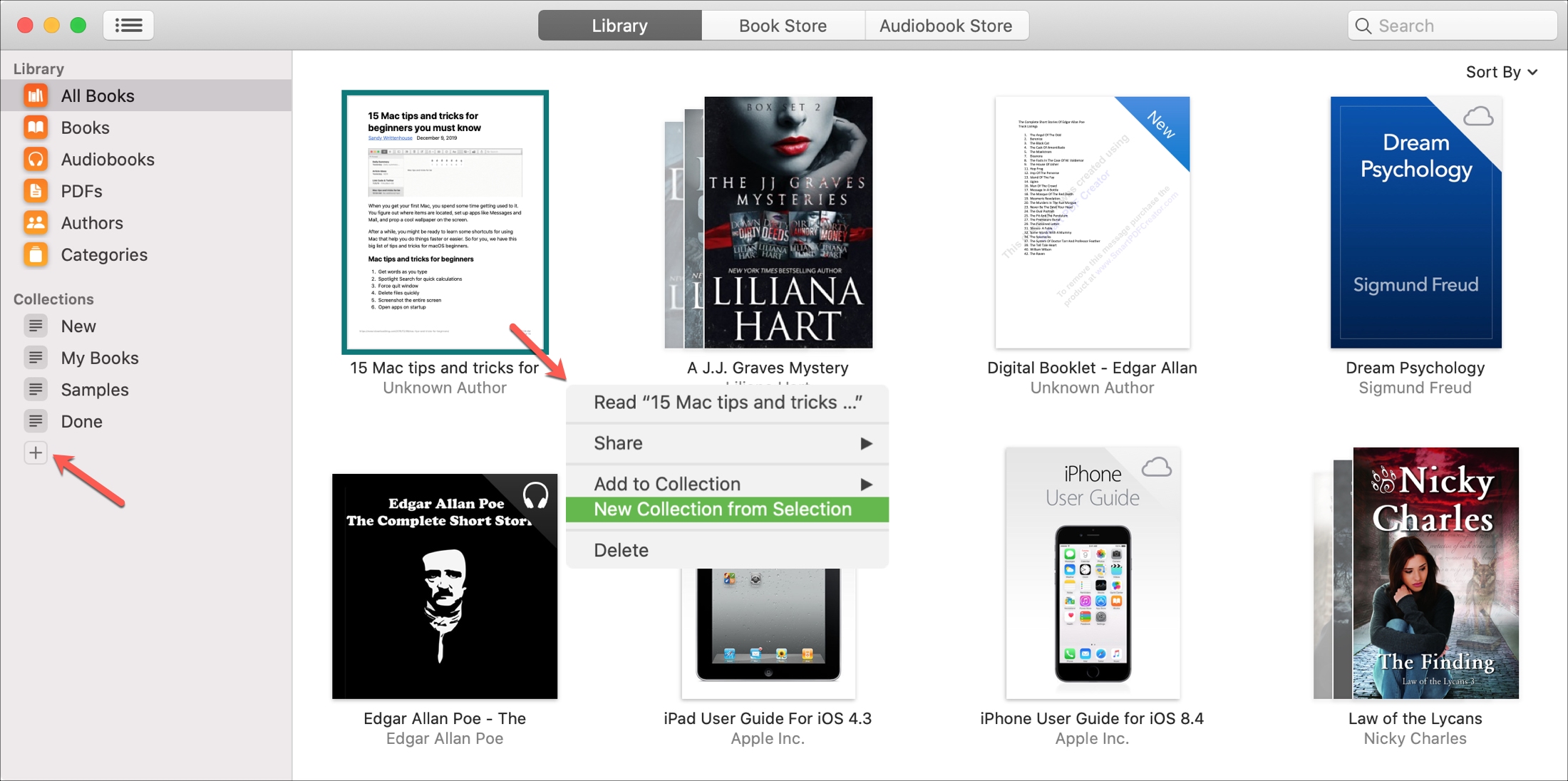
Add books to collections
Once you create a collection, you can add other books from your library to it easily.
On iPhone and iPad, tap the More button for a book and choose Add to Collection. To add several books, tap Edit, select one or more books, tap Add To and choose a collection.
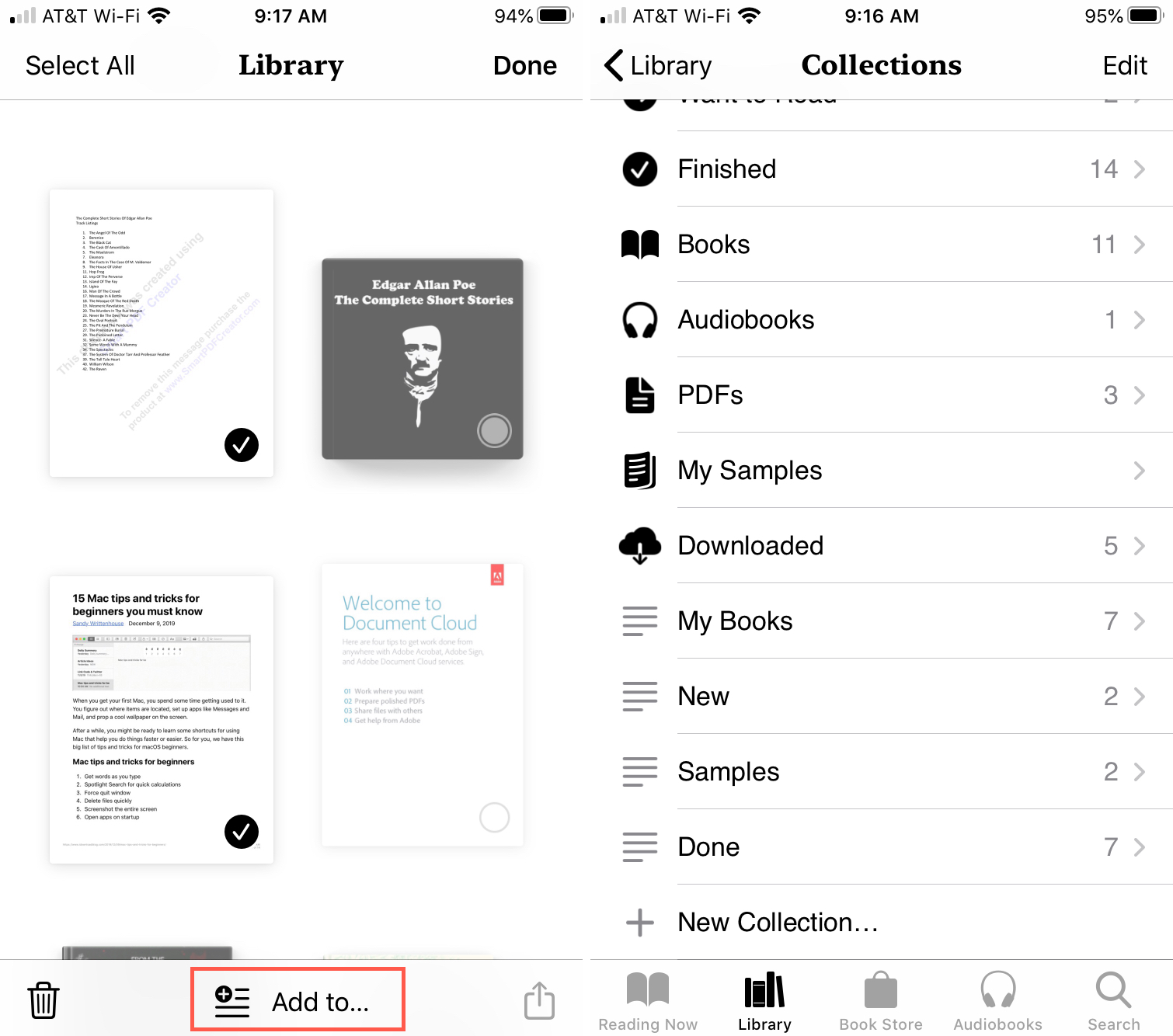
On Mac, select a book and click File > Add to Collection from the menu bar or right-click and pick Add to Collection from the shortcut menu. You can also drag a book from the right onto the collection in the sidebar.
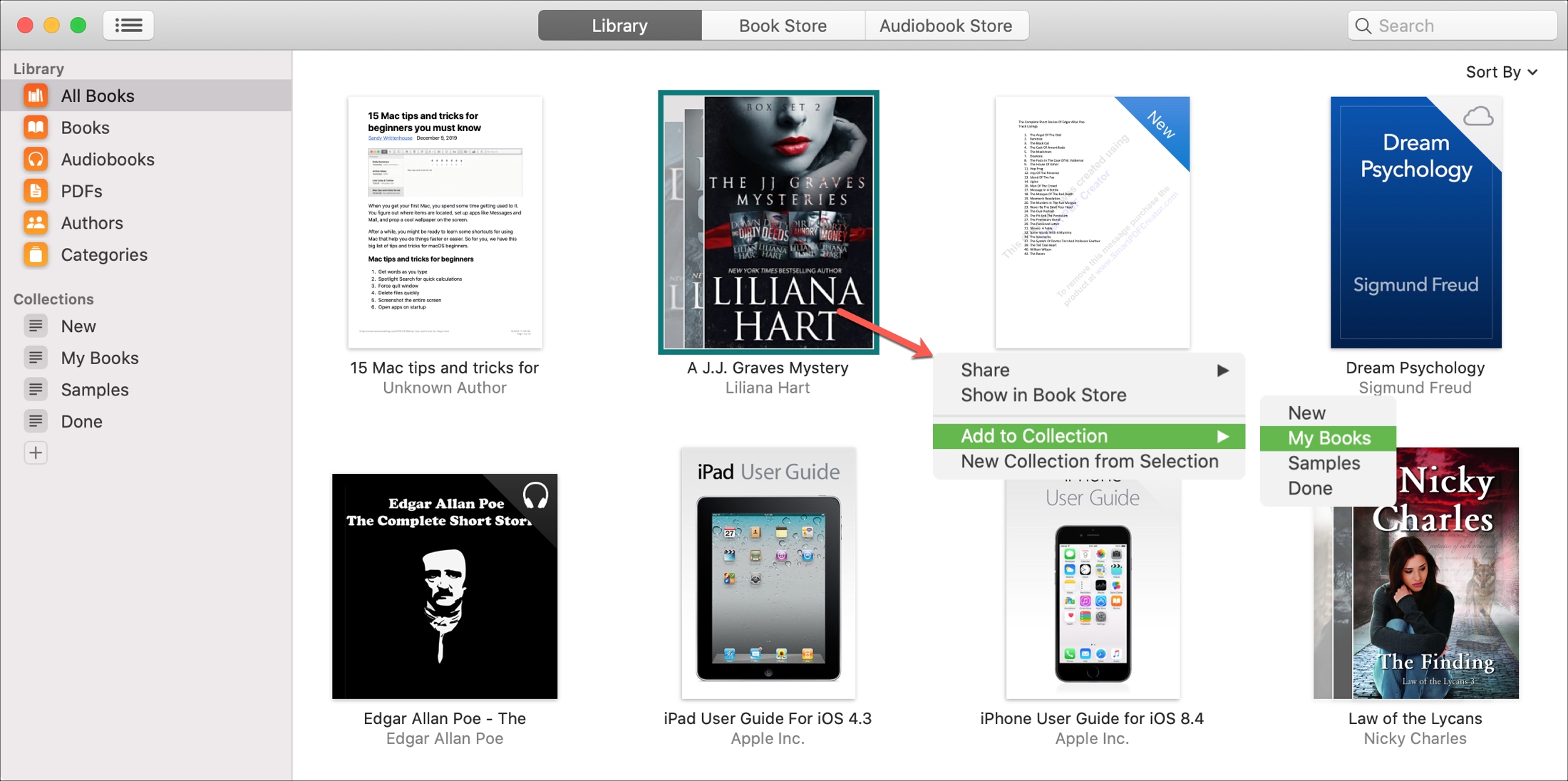
Sort your books
Sorting your books can also make it easier to find what you want. And you can sort categories in the Library as well as collections. For instance, if you may have a collection of travel books and want to sort by title. Or maybe you want to sort All Books in your library by the most recent.
In your Apple Books Library on iOS, the Sort drop-down box is displayed right at the top. Within a category or collection, swipe down from the top to reveal the Sort drop-down. Pick from Recent, Title, Author, or Manually.
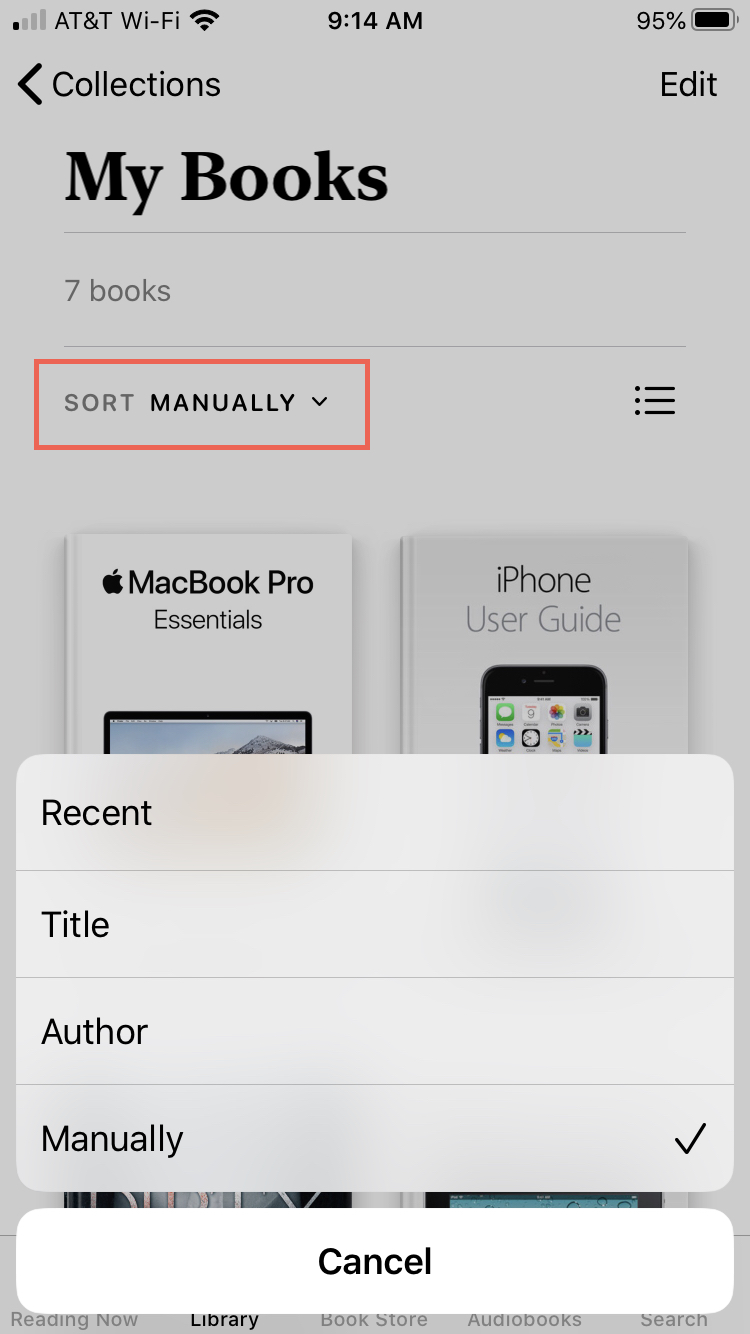
Sorting is really easy in Books on Mac as well. Click View > Sort By from the menu bar or use the Sort By drop-down box on the top right and pick an option. You can choose Most Recent, Title, or Sort Manually.
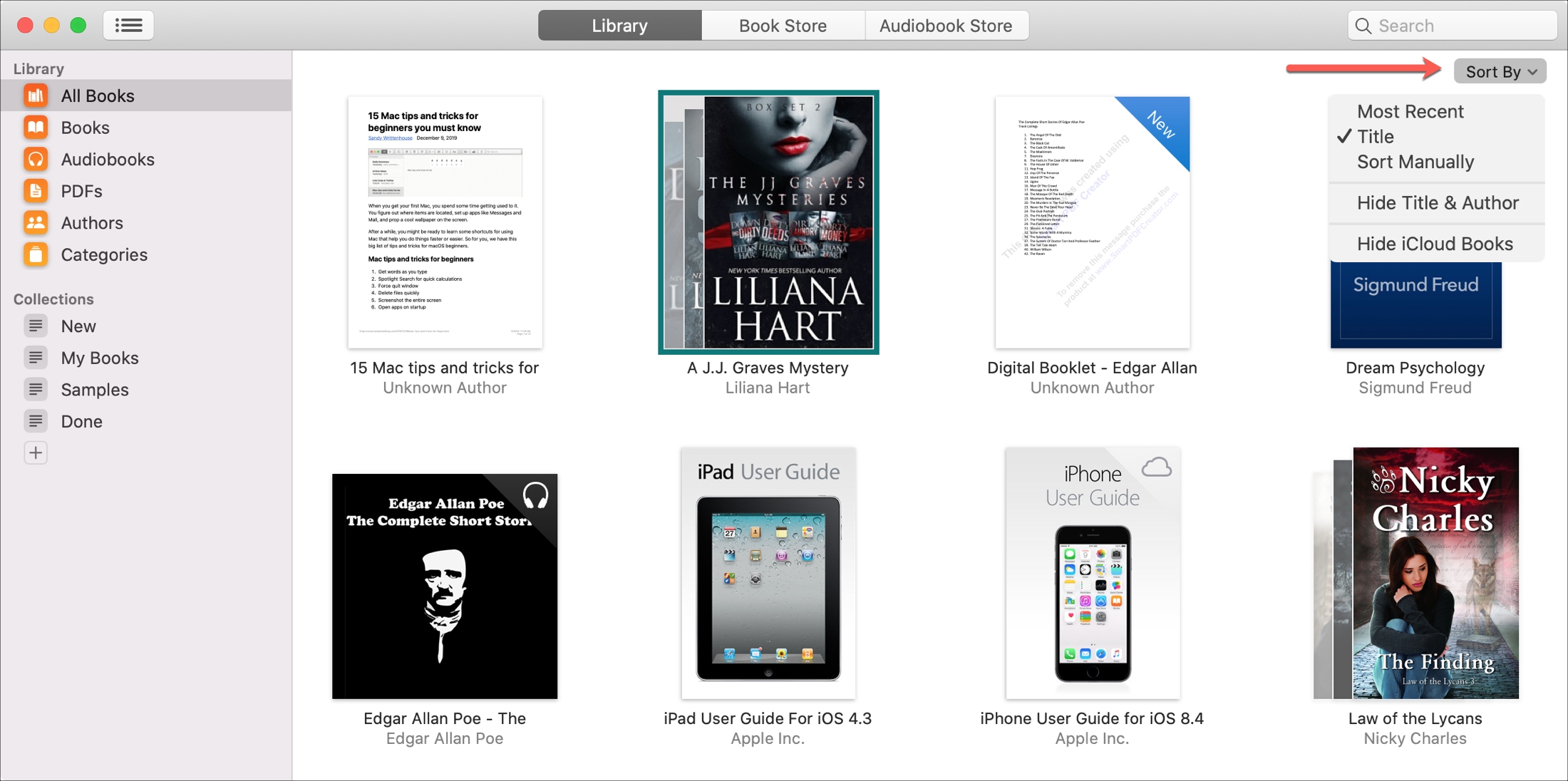
Remove unwanted items
If you’re done with a book, audiobook, or PDF that you want to completely remove from Books, do one of the following.
1) On iPhone and iPad, go to the Library tab and tap Edit at the top.
2) Select the item(s) and tap the trash can. Or on the Reading Now tab, tap More (three-dot icon) beneath the item and select Remove.
3) Choose to remove the item from Reading Now (which only displays if it applies), remove the download, or delete it from everywhere. Some books will have a Hide Book option you can select.
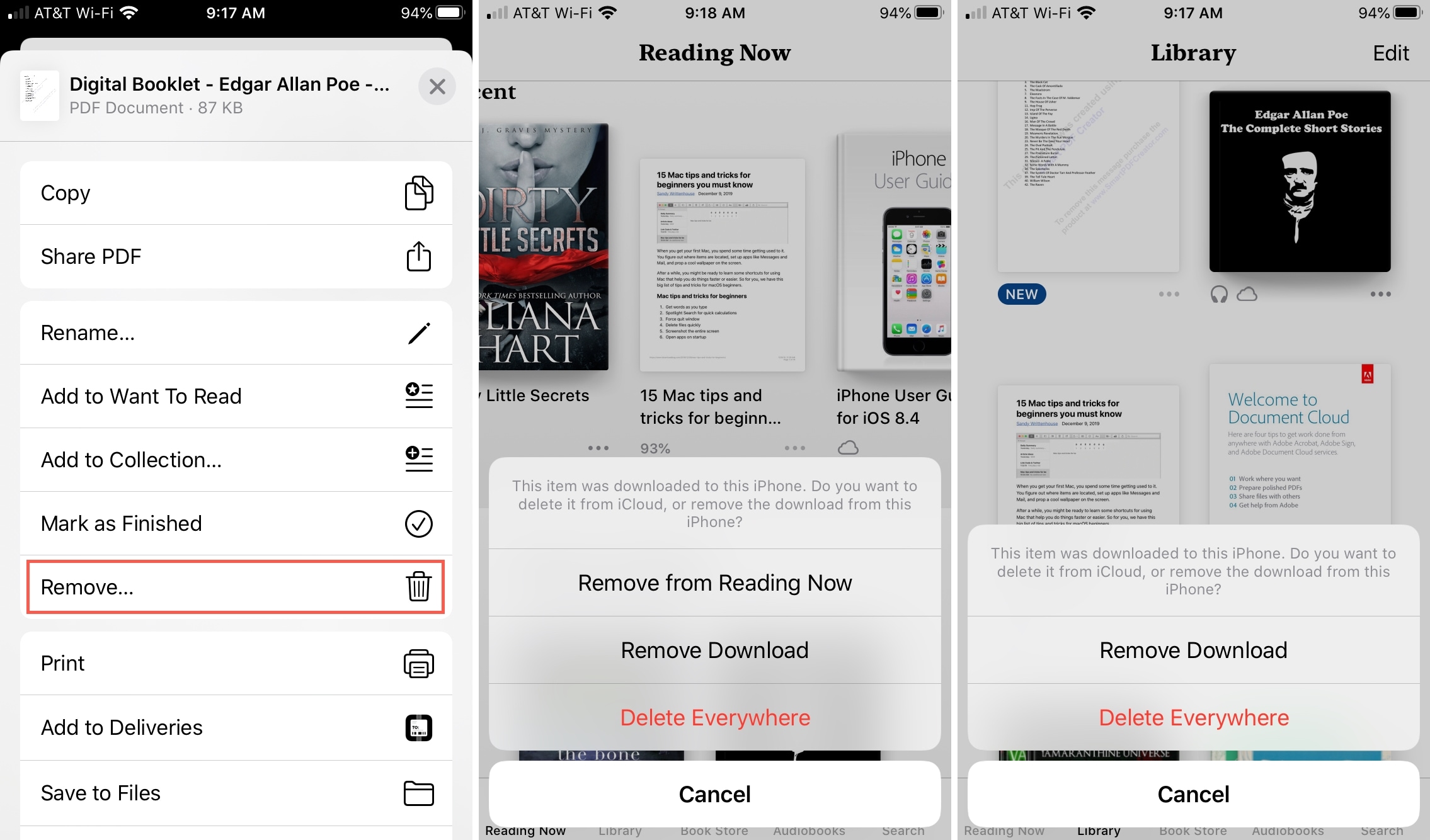
On Mac, right-click or hold Control and click and then pick Delete from the shortcut menu. Or, click Edit > Delete from the menu bar. Confirm the action by clicking Delete Everywhere in the pop-up at the top.
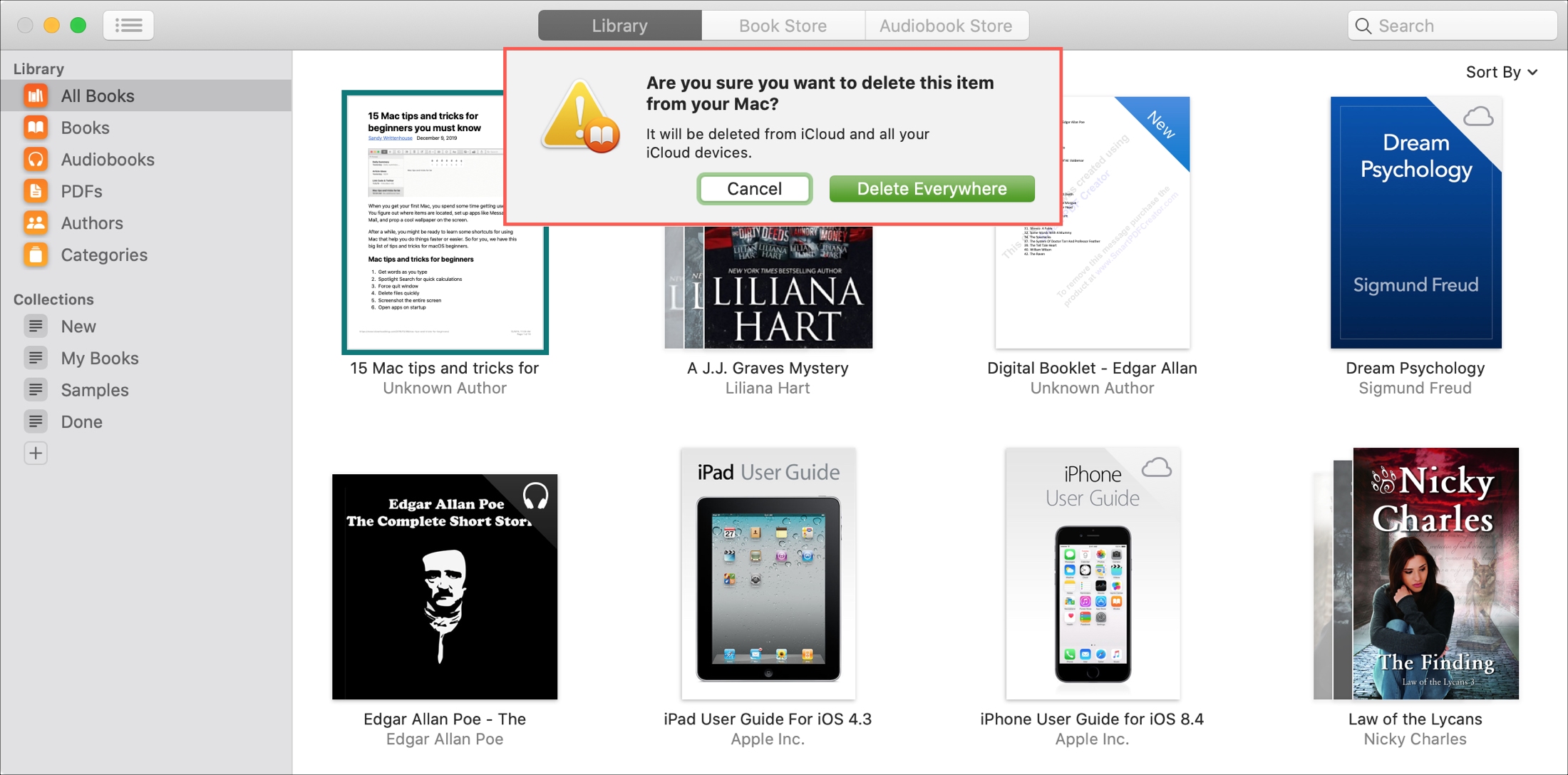
Wrapping it up
Organizing a digital library is just like organizing a physical one. You want to categorize books to classify them neatly, sort them to find books quickly, and remove unwanted items to keep them from cluttering things up.
Are you going to spend a little time decluttering your Apple Books library so it’s easier to manage? Share some of your organization tips in the comments below!
Source link: https://www.idownloadblog.com/2020/01/27/manage-apple-books-library/



Leave a Reply