How to view only your attachments in Notes on iOS and Mac
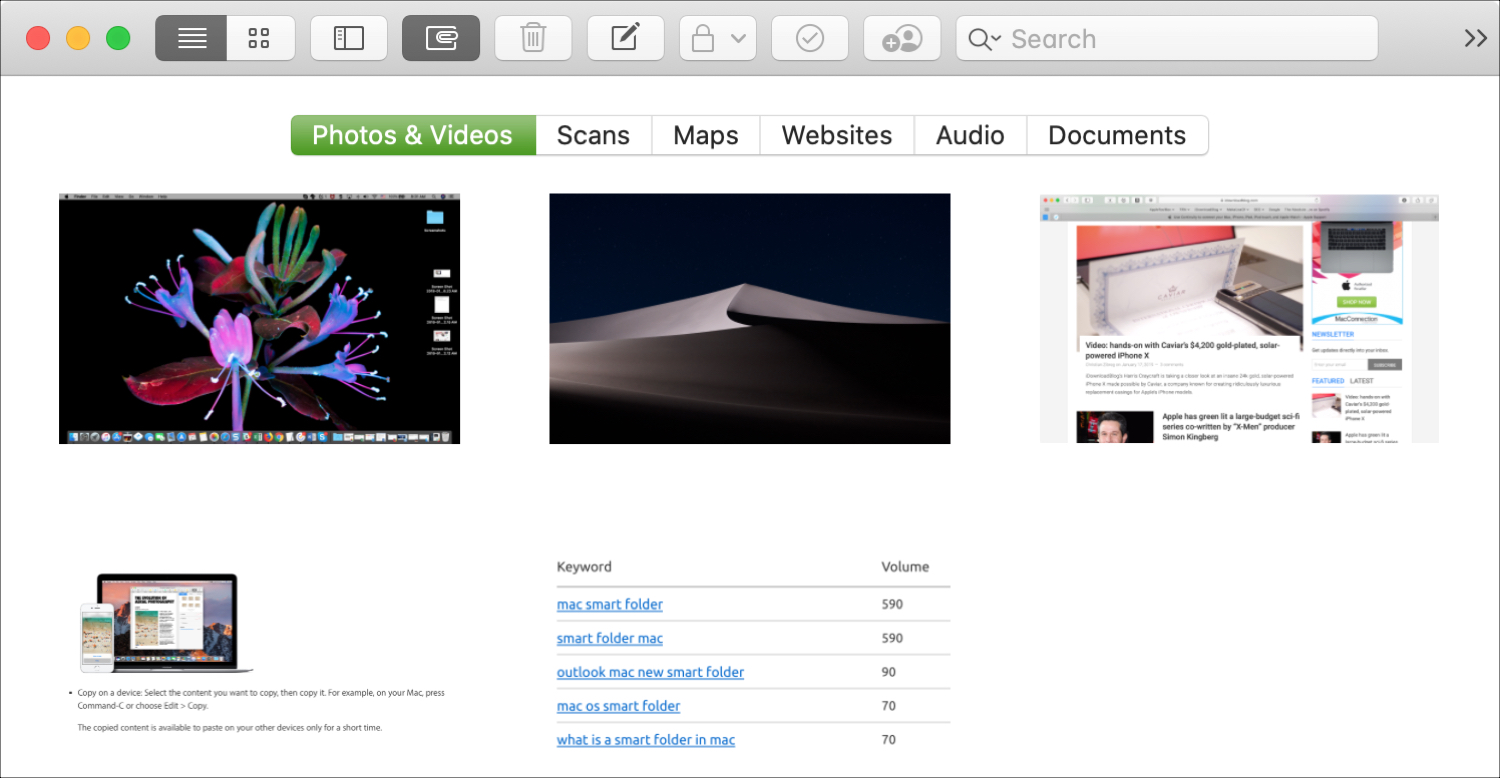
If you use the Notes app for holding onto images or files with your notes, you may need to find one of those attachments quickly. You can certainly do a search in Notes on iPhone or iPad, but there’s an even simpler way.
This tutorial shows you how to view only your attachments in the Notes app on iPhone, iPad, and Mac.
View only attachments in Notes on iPhone and iPad
Open the Notes app on your iPhone or iPad and then do the following to view your attachments.
1) Select a folder.
2) Tap the More (three-dot icon) button at the top.
3) Pick View Attachments.
You’ll see all of your attachments categorized by type as you scroll down. Tap Show All to see all attachments within that category.
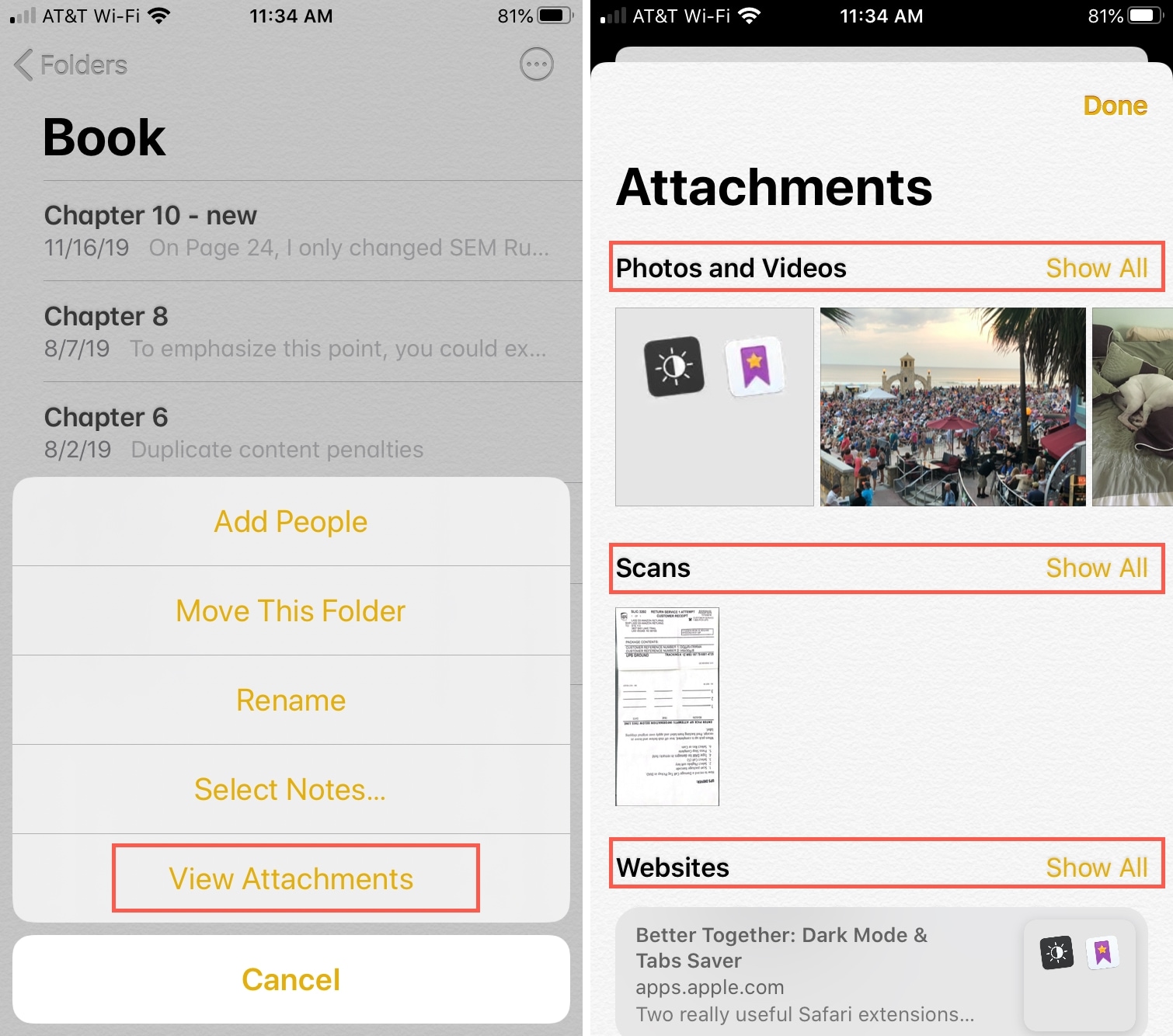
View only attachments in Notes on Mac
Open the Notes app on your Mac and then follow these steps to quickly see your attachments.
1) Click the Attachments button in your toolbar. Or if you’ve customized your toolbar differently, you can click View > Show Attachments Browser from the menu bar.
2) You’ll then see all of your attachments arranged by type. Just click a button at the top of the browser for Photos, Scans, Maps, Websites, Audio, or Documents.
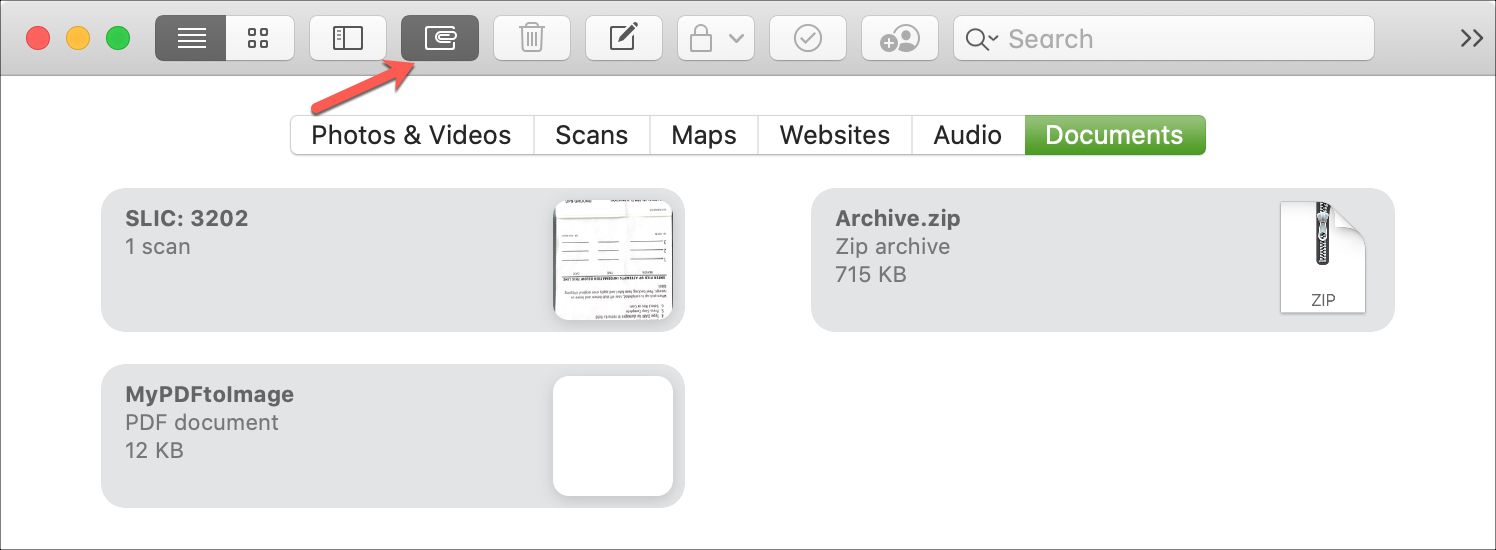
3) When you finish, click that Attachments button again or View > Hide Attachments Browser from the menu bar to go back to your notes.
Do more with Notes
For more tips and how-tos for the Notes app, take a look at these additional tutorials.
- How to turn Notes into Reminders on iOS and Mac
- How to quickly select messages, emails, files and notes on iPhone with two-finger tap
- How to share notes and folders as view-only in Notes
- How to use Gallery View, Checklists and Shared Folders in Notes on iPadOS
Wrapping it up
Using the Notes app for attaching images, websites, or files that pertain to your notes is a great way to keep everything together. And since you can view your attachments quickly, that makes it even better.
Do you have any tips for the Notes app that you’d like to share? If so, you can comment below or message us on Twitter.
Source link: https://www.idownloadblog.com/2019/12/24/view-only-attachments-notes-ios-mac/



Leave a Reply